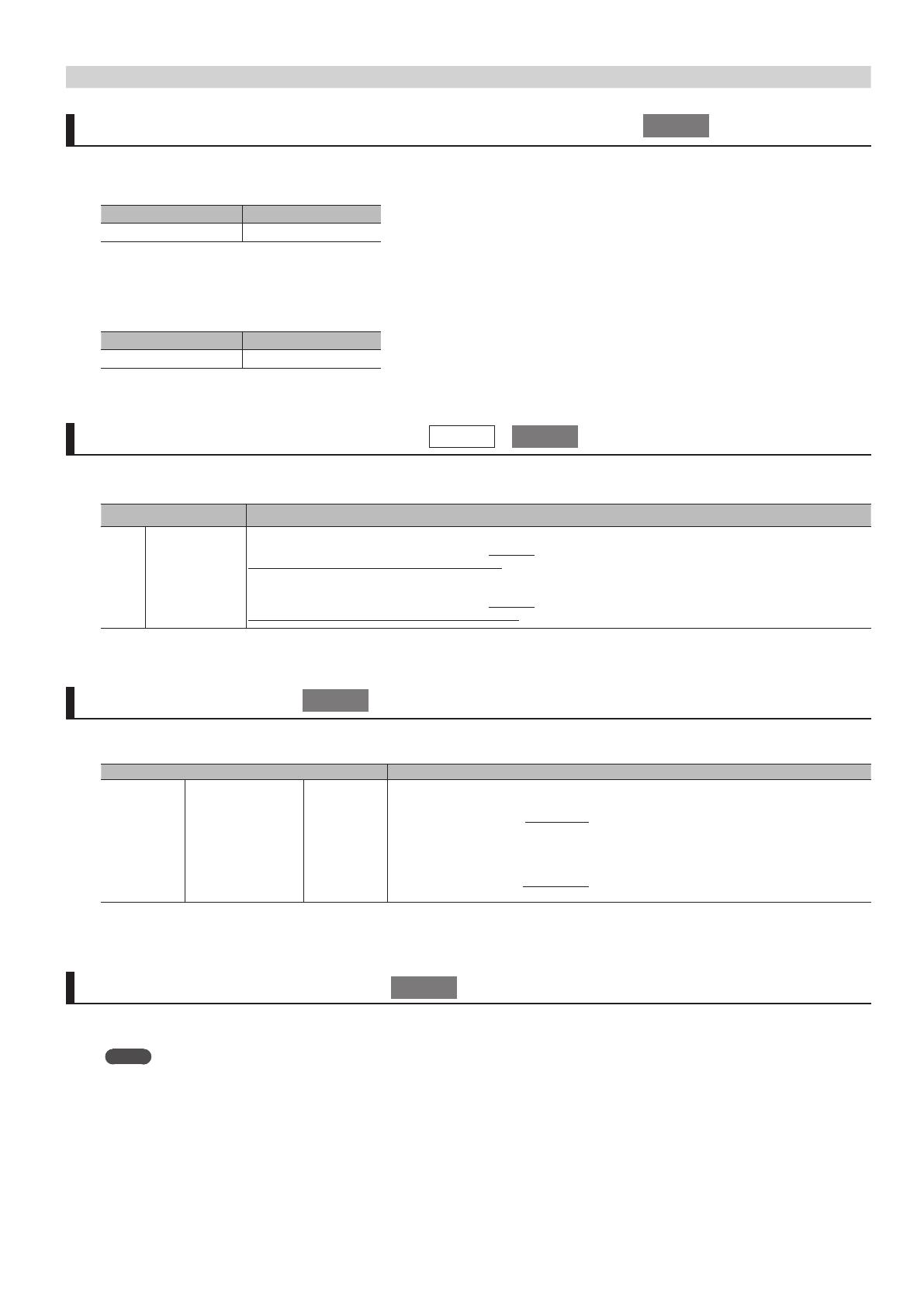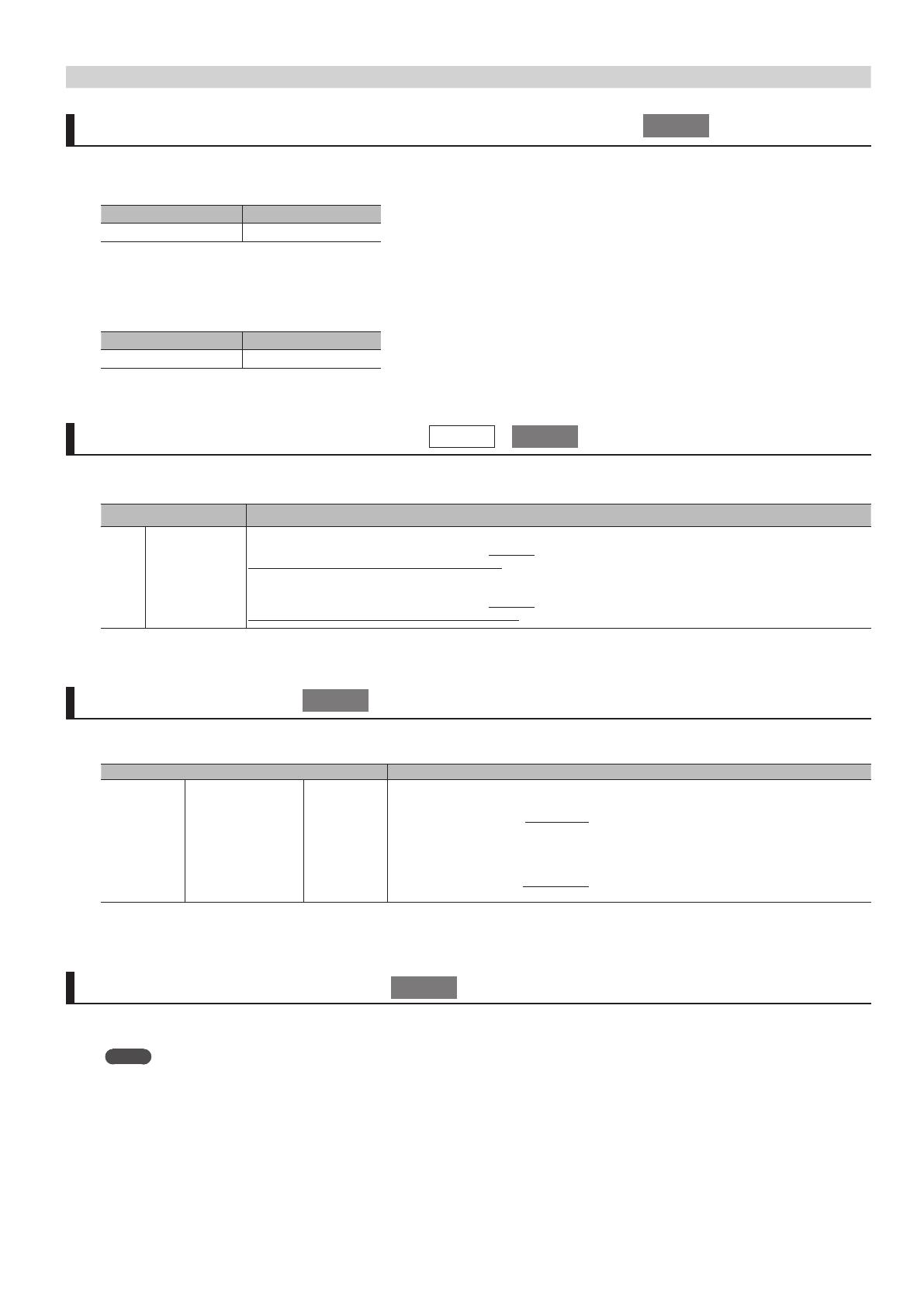
15
Functions Added in Ver. 2.0/Ver. 3.0
VIDEO INPUT/VIDEO OUTPUT menu ZOOM values have been changed to steps of 0.1%.
z “ZOOM” for VIDEO INPUT
With the [MENU] button g “VIDEO INPUT” g “INPUT-1” through “INPUT-8” g “ZOOM,” the minimum unit of operation is now 0.1%.
Before the change After the change
10 %–1000 % 10.0 %–1000.0 %
z “ZOOM” for VIDEO OUTPUT
With the [MENU] button g “VIDEO OUTPUT” g “OUTPUT-1” through “OUTPUT-4” (Note: This varies according to the model.) g “ZOOM,” the minimum unit
of operation is now 0.1%.
Before the change After the change
10 %–1000 % 10.0 %–1000.0 %
Video-system resolutions have been added for EDID.
[MENU] button g “EDID” g “HDMI EDID IN-1” – “HDMI EDID IN-8” have added video-system resolutions.
The underlined settings have been newly added in version 2.0/3.0.
Menu item Value
EDID HDMI EDID IN-1
:
HDMI EDID IN-8
5 When “FRAME RATE” under “SYSTEM” is set to “59.94 Hz”
INTERNAL, 640 x 480, 800 x 600, 1024 x 768, 1280 x 768, 1280 x 800, 1366 x 768, 1280 x 1024, 1400 x 1050, 1600 x 1200, 1920 x 1200, DATA1–8,
480i 4: 3, 480i 16: 9, 480p 4: 3, 480p 16: 9, 720p, 1080i, 1080p
5 When “FRAME RATE” under “SYSTEM” is set to “50 Hz”
INTERNAL, 640 x 480, 800 x 600, 1024 x 768, 1280 x 768, 1280 x 800, 1366 x 768, 1280 x 1024, 1400 x 1050, 1600 x 1200, 1920 x 1200, DATA1–8,
576i 4: 3, 576i 16: 9, 576p 4: 3, 576p 16: 9, 720p, 1080i, 1080p
Output resolutions were added.
Video resolutions were added under the [MENU] button g “VIDEO OUTPUT” g one of “OUTPUT-1” through “OUTPUT-4” (Note: This varies according to the
model.
) g “RESOLUTION.” The underlined areas indicate setting values added in version 3.0.
Menu item Value
VIDEO OUTPUT OUTPUT-1
:
OUTPUT-4
* This varies according to model.
RESOLUTION
5 When “FRAME RATE” under “SYSTEM” is set to “59.94 Hz”
480i 4:3, 480i 16:9, 480p 4:3, 480p 16:9, 720/59.94p, 1080/59.94i,1080/59.94p, 640 x 480/60, 800 x 600/60,
1024 x 768/60, 1280 x 768/60, 1280 x 800/60, 1366 x 768/60, 1280 x 1024/60, 1600 x 1200/60, 1920 x
1200/60
5 When “FRAME RATE” under “SYSTEM” is set to “50 Hz”
576i 4:3, 576i 16:9, 576p 4:3, 576p 16:9, 720/50p, 1080/50i, 1080/50p, 640 x 480/75, 800 x 600/75,
1024 x 768/75, 1280 x 768/75, 1280 x 800/75, 1366 x 768/75, 1280 x 1024/75, 1600 x 1200/60,
1920 x 1200/60
* The frame rates of the added output resolutions vary according to the [MENU] button g “SYSTEM” g “FRAME RATE.”
SUBNET MASK was added to the LAN settings.
"SUBNET MASK" was added to the “LAN” menu items. Select the [MENU] button g “LAN” g use “SUBNET MASK” to make the setting.
MEMO
5 When the “LAN” menu item “CONFIGURE” is set to “USING DHCP,” “SUBNET MASK” cannot be changed. To change it, rst set “CONFIGURE” to
“MANUALLY.”
Ver.3.0
Ver.2.0
Ver.3.0
Ver.3.0
Ver.3.0