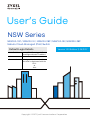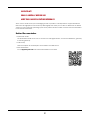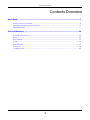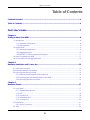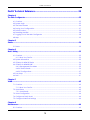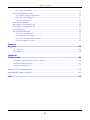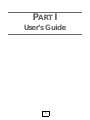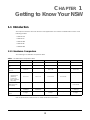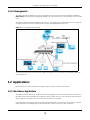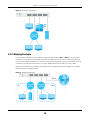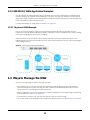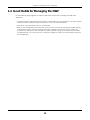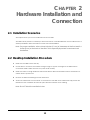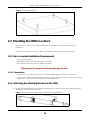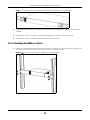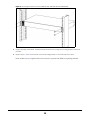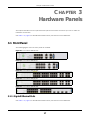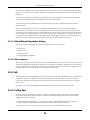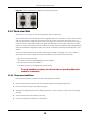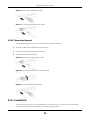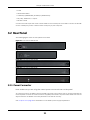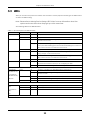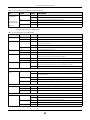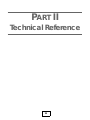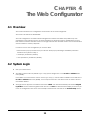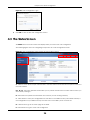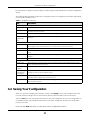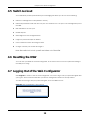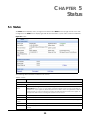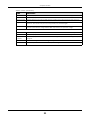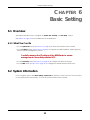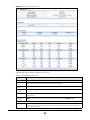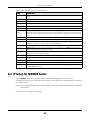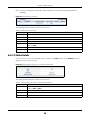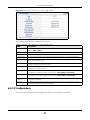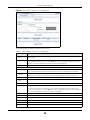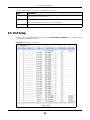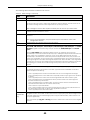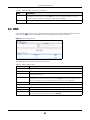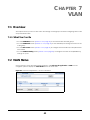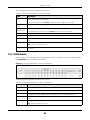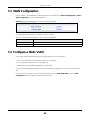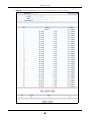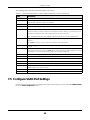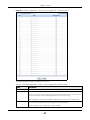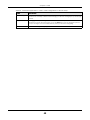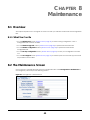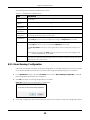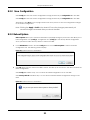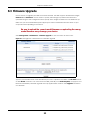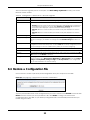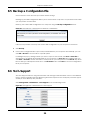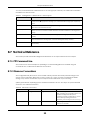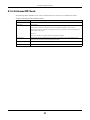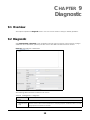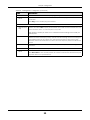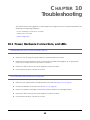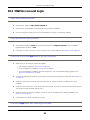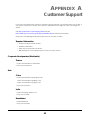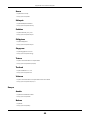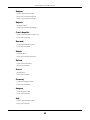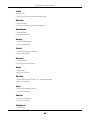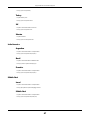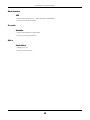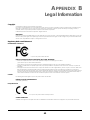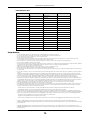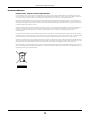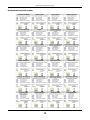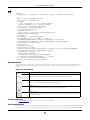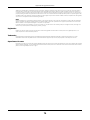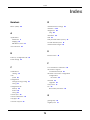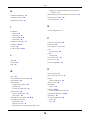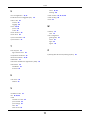Default Login Details
User’s Guide
NSW Series
NSW100-10P / NSW100-10 / NSW100-28P / NSW100-28 / NSW200-28P
Nebula Cloud-Managed (PoE) Switch
Copyright © 2017 Zyxel Communications Corporation
LAN IP Address http://DHCP-assigned IP or
a configured static IP address
User name admin
Password Assigned by the NCC when
the NSW is registered with the
NCC.
or
1234
Version 1.00 Edition 2, 04/2017

NSW Series User’s Guide
2
IMPORTANT!
READ CAREFULLY BEFORE USE.
KEEP THIS GUIDE FOR FUTURE REFERENCE.
This is a User’s Guide for a system managing a series of products. Not all products support all features.
Menushots and graphics in this book may differ slightly from what you see due to differences in release
versions or your computer operating system. Every effort has been made to ensure that the information
in this manual is accurate.
Related Documentation
•Quick Start Guide
The Quick Start Guide shows how to connect the managed device, such as the Nebula AP, gateway
or security gateway.
• Online Help
Click the help link for a description of the fields in the NSW menus.
•More Information
Go to support.zyxel.com to find other information on the NSW
.

Contents Overview
NSW Series User’s Guide
3
Contents Overview
User’s Guide ........................................................................................................................................7
Getting to Know Your NSW .................................................................................................................... 8
Hardware Installation and Connection ............................................................................................. 13
Hardware Panels .................................................................................................................................. 17
Technical Reference ........................................................................................................................24
The Web Configurator ......................................................................................................................... 25
Status ...................................................................................................................................................... 30
Basic Setting .......................................................................................................................................... 32
VLAN ...................................................................................................................................................... 42
Maintenance ........................................................................................................................................ 49
Diagnostic ............................................................................................................................................. 58
Troubleshooting .................................................................................................................................... 60

Table of Contents
NSW Series User’s Guide
4
Table of Contents
Contents Overview .............................................................................................................................3
Table of Contents.................................................................................................................................4
Part I: User’s Guide............................................................................................7
Chapter 1
Getting to Know Your NSW..................................................................................................................8
1.1 Introduction ....................................................................................................................................... 8
1.1.1 Hardware Comparison ........................................................................................................... 8
1.1.2 Management .......................................................................................................................... 9
1.2 Applications ...................................................................................................................................... 9
1.2.1 Backbone Application ........................................................................................................... 9
1.2.2 Bridging Example .................................................................................................................. 10
1.2.3 IEEE 802.1Q VLAN Application Examples ........................................................................... 11
1.3 Ways to Manage the NSW ............................................................................................................ 11
1.4 Good Habits for Managing the NSW ...........................................................................................12
Chapter 2
Hardware Installation and Connection ...........................................................................................13
2.1 Installation Scenarios ...................................................................................................................... 13
2.2 Desktop Installation Procedure .................................................................................................... 13
2.3 Mounting the NSW on a Rack ...................................................................................................... 14
2.3.1 Rack-mounted Installation Requirements .......................................................................... 14
2.3.2 Attaching the Mounting Brackets to the NSW ................................................................... 14
2.3.3 Mounting the NSW on a Rack ............................................................................................. 15
Chapter 3
Hardware Panels................................................................................................................................17
3.1 Front Panel ...................................................................................................................................... 17
3.1.1 Gigabit Ethernet Ports .......................................................................................................... 17
3.1.2 PoE .......................................................................................................................................... 18
3.1.3 Combo Port ........................................................................................................................... 18
3.1.4 Transceiver Slots .................................................................................................................... 19
3.1.5 Console Port .......................................................................................................................... 20
3.2 Rear Panel ....................................................................................................................................... 21
3.2.1 Power Connector ................................................................................................................. 21
3.3 LEDs ................................................................................................................................................ 22

Table of Contents
NSW Series User’s Guide
5
Part II: Technical Reference...........................................................................24
Chapter 4
The Web Configurator........................................................................................................................25
4.1 Overview ......................................................................................................................................... 25
4.2 System Login ................................................................................................................................... 25
4.3 The Status Screen .......................................................................................................................... 26
4.4 Saving Your Configuration ............................................................................................................. 27
4.5 Switch Lockout ............................................................................................................................... 28
4.6 Resetting the NSW ......................................................................................................................... 28
4.7 Logging Out of the Web Configurator .......................................................................................28
4.8 Help ................................................................................................................................................. 29
Chapter 5
Status...................................................................................................................................................30
5.1 Status ................................................................................................................................................ 30
Chapter 6
Basic Setting.......................................................................................................................................32
6.1 Overview ......................................................................................................................................... 32
6.1.1 What You Can Do ................................................................................................................. 32
6.2 System Information ...................................................................................................................... 32
6.3 IP Setup for NSW100 Series ............................................................................................................ 34
6.4 IP Setup for NSW200-28P ................................................................................................................ 35
6.4.1 Management IP Address ..................................................................................................... 35
6.4.2 IP Status Details ...................................................................................................................... 36
6.4.3 IP Configurations ................................................................................................................... 37
6.5 Port Setup ....................................................................................................................................... 39
6.6 DNS ................................................................................................................................................... 41
Chapter 7
VLAN....................................................................................................................................................42
7.1 Overview ......................................................................................................................................... 42
7.1.1 What You Can Do ................................................................................................................. 42
7.2 VLAN Status .................................................................................................................................... 42
7.2.1 VLAN Details ......................................................................................................................... 43
7.3 VLAN Configuration ...................................................................................................................... 44
7.4 Configure a Static VLAN .............................................................................................................. 44
7.5 Configure VLAN Port Settings ...................................................................................................... 46
Chapter 8
Maintenance......................................................................................................................................49
8.1 Overview ......................................................................................................................................... 49

Table of Contents
NSW Series User’s Guide
6
8.1.1 What You Can Do ................................................................................................................. 49
8.2 The Maintenance Screen ............................................................................................................ 49
8.2.1 Erase Running-Configuration .............................................................................................. 50
8.2.2 Save Configuration .............................................................................................................. 51
8.2.3 Reboot System ...................................................................................................................... 51
8.3 Firmware Upgrade ....................................................................................................................... 52
8.4 Restore a Configuration File ....................................................................................................... 53
8.5 Backup a Configuration File ........................................................................................................ 54
8.6 Tech-Support .................................................................................................................................. 54
8.7 Technical Reference ...................................................................................................................... 55
8.7.1 FTP Command Line ............................................................................................................... 55
8.7.2 Filename Conventions ......................................................................................................... 55
8.7.3 FTP Command Line Procedure ........................................................................................... 56
8.7.4 GUI-based FTP Clients ........................................................................................................... 57
Chapter 9
Diagnostic...........................................................................................................................................58
9.1 Overview ......................................................................................................................................... 58
9.2 Diagnostic ...................................................................................................................................... 58
Chapter 10
Troubleshooting..................................................................................................................................60
10.1 Power, Hardware Connections, and LEDs ................................................................................. 60
10.2 NSW Access and Login ................................................................................................................ 61
10.3 NSW Configuration ....................................................................................................................... 62
Appendix A Customer Support ....................................................................................................... 63
Appendix B Legal Information......................................................................................................... 69
Index...................................................................................................................................................75

7
PART I
User’s Guide

NSW Series User’s Guide
8
CHAPTER 1
Getting to Know Your NSW
1.1 Introduction
This chapter introduces the main features and applications of the NSW. The NSW Series consists of the
following models:
• NSW100-10P
• NSW100-10
• NSW100-28P
• NSW100-28
• NSW200-28P
1.1.1 Hardware Comparison
The following is a hardware comparison table.
See the Quick Start Guide for how to make hardware connections.
Table 1 The NSW Series Comparison Table
MODEL
NSW100-10P NSW100-10 NSW100-28P NSW100-28 NSW200-28P
Total Port Number 10 10 28 28 28
10/100/1000Base-T
Port
- Ports 1-8 - Ports 1-24 -
10/100/1000 Mbps
PoE Port
Ports 1-8 - Ports 1-24 - Ports 1-24
Combo Port
• Gigabit Ports
(Ethernet)
• Transceiver
Slots (100/1000
Mbps SFP)
Ports 9-10 Ports 9-10 Ports 25-28 Ports 25-28 -
Transceiver Slot
1000 Mbps/10G
(SFP+/DAC)
----Ports 25-28
Console Port Default baud rate
115200bps
Default baud rate
115200 bps
--
Default baud rate
115200 bps
PoE Maximum
Power
180W PoE power
budget
-
375W PoE power
budget
-
375W PoE power
budget

Chapter 1 Getting to Know Your NSW
NSW Series User’s Guide
9
1.1.2 Management
The NSW needs an IP address for it to be managed over the network. The factory default IP address is
DHCP Client. To find the DHCP-assigned IP address, you must use the NCC, the ZON utility, or the console
port.
The NSW is a Nebula cloud-managed (PoE) switch. It is managed and provisioned by the NCC (Nebula
Control Center) when it is connected to the Internet and registered with the NCC.
Figure 1 NCC Management Example
You can check the system settings via the Web Configurator, the ZON (Zyxel One Network) utility and
the console port.
1.2 Applications
This section shows a few examples of using the NSW in various network environments.
1.2.1 Backbone Application
The NSW is an ideal solution for small networks where rapid growth can be expected in the near future.
The NSW can be used standalone for a group of heavy traffic users. You can connect computers and
servers directly to the NSW’s port or connect other switches to the NSW.
In this example, all computers can share high-speed applications on the server. To expand the network,
simply add more networking devices such as switches, routers, computers, print servers etc.

Chapter 1 Getting to Know Your NSW
NSW Series User’s Guide
10
Figure 2 Backbone Application
1.2.2 Bridging Example
In this example, the NSW connects different company departments (RD and Sales) to the corporate
backbone. It can alleviate bandwidth contention and eliminate server and network bottlenecks. All
users that need high bandwidth can connect to high-speed department servers via the NSW. You can
provide a super-fast uplink connection by using a Gigabit Ethernet/mini-GBIC port on the NSW.
Moreover, the NSW eases supervision and maintenance by allowing network managers to centralize
multiple servers at a single location.
Figure 3 Bridging Application

Chapter 1 Getting to Know Your NSW
NSW Series User’s Guide
11
1.2.3 IEEE 802.1Q VLAN Application Examples
A VLAN (Virtual Local Area Network) allows a physical network to be partitioned into multiple logical
networks. Stations on a logical network belong to one group. A station can belong to more than one
group. With VLAN, a station cannot directly talk to or hear from stations that are not in the same group(s)
unless such traffic first goes through a router.
For more information on VLANs, refer to Chapter 7 on page 42.
1.2.3.1 Tag-based VLAN Example
Ports in the same VLAN group share the same frame broadcast domain thus increase network
performance through reduced broadcast traffic. VLAN groups can be modified at any time by adding,
moving or changing ports without any re-cabling.
Shared resources such as a server can be used by all ports in the same VLAN as the server. In the
following figure only ports that need access to the server need to be part of VLAN 1. Ports can belong to
other VLAN groups too.
Figure 4 Shared Server Using VLAN Example
1.3 Ways to Manage the NSW
Use any of the following methods to manage the NSW.
• NCC. With the NCC, you can remotely manage and monitor the NSW through a cloud-based
network management system. See the NCC User’s Guide for detailed information about how to
access the NCC and manage your NSW via the NCC.
• Web Configurator. This is recommended for everyday management of the NSW using a (supported)
web browser. See Chapter 4 on page 25.
• Command Line Interface. You can use commands to see the system settings.
• FTP. Use FTP for firmware upgrades and configuration backup/restore. See Section 8.7.1 on page 55.

Chapter 1 Getting to Know Your NSW
NSW Series User’s Guide
12
1.4 Good Habits for Managing the NSW
Do the following things regularly to make the NSW more secure and to manage the NSW more
effectively.
• Change the NSW’s password through the NCC occasionally. Use a password that’s not easy to guess
and that consists of different types of characters, such as numbers and letters.
• Write down the password and put it in a safe place.
• Back up the configuration (and make sure you know how to restore it). Restoring an earlier working
configuration may be useful if the device becomes unstable or even crashes. If you forget your
password, you will have to reset the NSW to its factory default settings. If you backed up an earlier
configuration file, you would not have to totally re-configure the NSW. You could simply restore your
last configuration.

NSW Series User’s Guide
13
CHAPTER 2
Hardware Installation and
Connection
2.1 Installation Scenarios
This chapter shows you how to install and connect the NSW.
The NSW can be placed on a desktop or rack-mounted on a standard EIA rack. Use the rubber feet in a
desktop installation and the brackets in a rack-mounted installation.
Note: For proper ventilation, allow at least 4 inches (10 cm) of clearance at the front and 3.4
inches (8 cm) at the back of the NSW. This is especially important for enclosed rack
installations.
2.2 Desktop Installation Procedure
1 Make sure the NSW is clean and dry.
2 Set the NSW on a smooth, level surface strong enough to support the weight of the NSW and the
connected cables. Make sure there is a power outlet nearby.
3 Make sure there is enough clearance around the NSW to allow air circulation and the attachment of
cables and the power cord.
4 Remove the adhesive backing from the rubber feet.
5 Attach the rubber feet to each corner on the bottom of the NSW. These rubber feet help protect the
NSW from shock or vibration and ensure space between devices when stacking.
Note: Do NOT block the ventilation holes.

Chapter 2 Hardware Installation and Connection
NSW Series User’s Guide
14
Figure 5 Attaching Rubber Feet
2.3 Mounting the NSW on a Rack
The NSW can be mounted on an EIA standard size, 19-inch rack or in a wiring closet with other
equipment.
Follow the steps below to mount your NSW on a standard EIA rack using a rack-mounting kit.
2.3.1 Rack-mounted Installation Requirements
• Two mounting brackets.
• Eight M3 flat head screws and a #2 Philips screwdriver.
• Four M5 flat head screws and a #2 Philips screwdriver.
Failure to use the proper screws may damage the unit.
2.3.1.1 Precautions
• Make sure the rack will safely support the combined weight of all the equipment it contains.
• Make sure the position of the NSW does not make the rack unstable or top-heavy. Take all necessary
precautions to anchor the rack securely before installing the unit.
2.3.2 Attaching the Mounting Brackets to the NSW
1 Position a mounting bracket on one side of the NSW, lining up the four screw holes on the bracket with
the screw holes on the side of the NSW.
Figure 6 Attaching the Mounting Brackets (NSW100-10P and NSW100-10)

Chapter 2 Hardware Installation and Connection
NSW Series User’s Guide
15
Figure 7 Attaching the Mounting Brackets (NSW100-28P, NSW100-28 and NSW200-28P)
2 Using a #2 Philips screwdriver, install the M3 flat head screws through the mounting bracket holes into
the NSW.
3 Repeat steps 1 and 2 to install the second mounting bracket on the other side of the NSW.
4 You may now mount the NSW on a rack. Proceed to the next section.
2.3.3 Mounting the NSW on a Rack
1 Position a mounting bracket (that is already attached to the NSW) on one side of the rack, lining up the
two screw holes on the bracket with the screw holes on the side of the rack.
Figure 8 Mounting the NSW on a Rack (NSW100-10P and NSW100-10)

NSW Series User’s Guide
16
Figure 9 Mounting the NSW on a Rack (NSW100-28P, NSW100-28 and NSW200-28P)
2 Using a #2 Philips screwdriver, install the M5 flat head screws through the mounting bracket holes into
the rack.
3 Repeat steps 1 and 2 to attach the second mounting bracket on the other side of the rack.
Note: Make sure you tighten all the four screws to prevent the NSW from getting slanted.

Chapter 3 Hardware Panels
NSW Series User’s Guide
17
CHAPTER 3
Hardware Panels
This chapter describes the front panel and rear panel of the Switch and shows you how to make the
hardware connections.
See Table 1 on page 8, for detailed information about port features of the NSW Series.
3.1 Front Panel
The following figures show the front panels of the NSW.
Figure 10 Front Panel: NSW100-10P
Figure 11 Front Panel: NSW100-10
Figure 12 Front Panel: NSW100-28P
Figure 13 Front Panel: NSW100-28
Figure 14 Front Panel: NSW200-28P
3.1.1 Gigabit Ethernet Ports
See Table 1 on page 8, for detailed information about port features of the NSW Series.

Chapter 3 Hardware Panels
NSW Series User’s Guide
18
The NSW has 1000Base-T auto-negotiating, auto-crossover Ethernet ports. In 10/100/1000 Mbps Gigabit
Ethernet, the speed can be 10 Mbps, 100 Mbps or 1000 Mbps. The duplex mode can be half duplex or
full duplex.
An auto-negotiating port can detect and adjust to the optimum Ethernet speed (10/100/1000 Mbps)
and duplex mode (full duplex or half duplex) of the connected device.
An auto-crossover (auto-MDI/MDI-X) port automatically works with a straight-through or crossover
Ethernet cable.
When auto-negotiation is turned on, an Ethernet port negotiates with the peer automatically to
determine the connection speed and duplex mode. If the peer Ethernet port does not support auto-
negotiation or turns off this feature, the NSW determines the connection speed by detecting the signal
on the cable and using half duplex mode. When the NSW’s auto-negotiation is turned off, an Ethernet
port uses the pre-configured speed and duplex mode when making a connection, thus requiring you to
make sure that the settings of the peer Ethernet port are the same in order to connect.
3.1.1.1 Default Ethernet Negotiation Settings
The factory default negotiation settings for the Gigabit ports on the NSW are:
• Speed: Auto
•Duplex: Auto
• Flow control: Off
• Link Aggregation: Disabled
3.1.1.2 Auto-crossover
All ports are auto-crossover, that is auto-MDIX ports (Media Dependent Interface Crossover), so you may
use either a straight-through Ethernet cable or crossover Ethernet cable for all Gigabit port connections.
Auto-crossover ports automatically sense whether they need to function as crossover or straight ports, so
crossover cables can connect both computers and switches/hubs.
3.1.2 PoE
The NSW supports both the IEEE 802.3af Power over Ethernet (PoE) and IEEE 802.3at Power over Ethernet
(PoE) plus standards. The NSW is a Power Sourcing Equipment (PSE) because it provides a source of
power via its Ethernet ports. Each device that receives power through an Ethernet port is a Powered
Device (PD).
See Table 1 on page 8 for detailed information about PoE maximum power of each model.
3.1.3 Combo Port
A combo port is for uplink connections. It consists of a Gigabit Ethernet port for Ethernet connection,
and a transceiver slot for fiber connection. The fiber connection takes priority if the corresponding
Gigabit port is also connected.
• 10/100/1000 Mbps Gigabit Ports - Connect these ports to high-bandwidth backbone network
Ethernet switches using 1000BASE-T compatible Category 5/5e/6 copper cables.
• Transceiver Slots - Use SFP in these slots for connections to backbone Ethernet switches.

Chapter 3 Hardware Panels
NSW Series User’s Guide
19
Figure 15 Combo Port Example: Gigabit Port and Transceiver Slot
3.1.4 Transceiver Slots
See Section 3.1.3 on page 18, for more information about combo ports.
The transceiver slots are for Small Form-Factor Pluggable (SFP), SFP+ transceivers or DAC cable. The SFP+
(SFP Plus) and the DAC cable are enhanced versions of the SFP and support data rates of up to 10
Gbps. A transceiver is a single unit that houses a transmitter and a receiver. Use a transceiver or a DAC
cable to connect a fiber-optic cable to the NSW. The NSW does not come with transceivers nor DAC
cables. You must use transceivers or DAC cables that comply with the Small Form-factor Pluggable (SFP)
Transceiver MultiSource Agreement (MSA). See the SFF committee’s INF-8074i specification Rev 1.0 for
details.
You can change transceivers or the DAC cables while the NSW is operating. You can use different
transceivers to connect to Ethernet switches with different types of fiber-optic connectors.
• Type: SFP connection interface
Connection speed: 100/1000 Megabit per second (Mbps)
• Type: SFP+/DAC connection interface
Connection speed: 1 or 10 Gigabit per second (Gbps)
To avoid possible eye injury, do not look into an operating fiber-optic
module’s connectors.
3.1.4.1 Transceiver Installation
Use the following steps to install a mini-GBIC transceiver (SFP module).
1 Insert the transceiver into the slot with the exposed section of PCB board facing down.
2 Press the transceiver firmly until it clicks into place.
3 The NSW automatically detects the installed transceiver. Check the LEDs to verify that it is functioning
properly.
4 Close the transceiver’s latch (latch styles vary).
5 Connect the fiber optic cables to the transceiver.

Chapter 3 Hardware Panels
NSW Series User’s Guide
20
Figure 16 Transceiver Installation Example
Figure 17 Connecting the Fiber Optic Cables
3.1.4.2 Transceiver Removal
Use the following steps to remove a mini-GBIC transceiver (SFP module).
1 Remove the fiber optic cables from the transceiver.
2 Open the transceiver’s latch (latch styles vary).
3 Pull the transceiver out of the slot.
Figure 18 Removing the Fiber Optic Cables
Figure 19 Opening the Transceiver’s Latch Example
Figure 20 Transceiver Removal Example
3.1.5 Console Port
To see system settings, such as system information, VLAN status, etc., you can use a computer with
terminal emulation software configured to the following parameters:
Page is loading ...
Page is loading ...
Page is loading ...
Page is loading ...
Page is loading ...
Page is loading ...
Page is loading ...
Page is loading ...
Page is loading ...
Page is loading ...
Page is loading ...
Page is loading ...
Page is loading ...
Page is loading ...
Page is loading ...
Page is loading ...
Page is loading ...
Page is loading ...
Page is loading ...
Page is loading ...
Page is loading ...
Page is loading ...
Page is loading ...
Page is loading ...
Page is loading ...
Page is loading ...
Page is loading ...
Page is loading ...
Page is loading ...
Page is loading ...
Page is loading ...
Page is loading ...
Page is loading ...
Page is loading ...
Page is loading ...
Page is loading ...
Page is loading ...
Page is loading ...
Page is loading ...
Page is loading ...
Page is loading ...
Page is loading ...
Page is loading ...
Page is loading ...
Page is loading ...
Page is loading ...
Page is loading ...
Page is loading ...
Page is loading ...
Page is loading ...
Page is loading ...
Page is loading ...
Page is loading ...
Page is loading ...
Page is loading ...
Page is loading ...
Page is loading ...
-
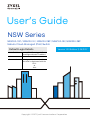 1
1
-
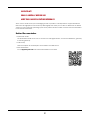 2
2
-
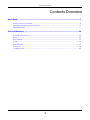 3
3
-
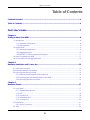 4
4
-
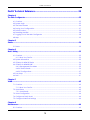 5
5
-
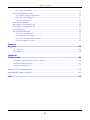 6
6
-
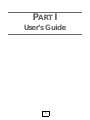 7
7
-
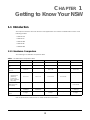 8
8
-
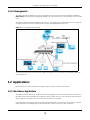 9
9
-
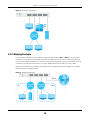 10
10
-
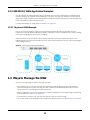 11
11
-
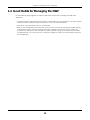 12
12
-
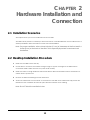 13
13
-
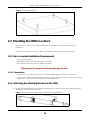 14
14
-
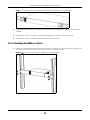 15
15
-
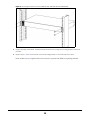 16
16
-
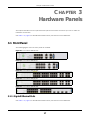 17
17
-
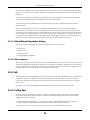 18
18
-
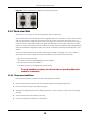 19
19
-
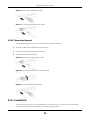 20
20
-
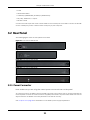 21
21
-
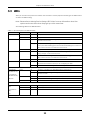 22
22
-
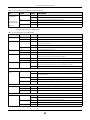 23
23
-
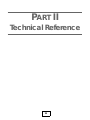 24
24
-
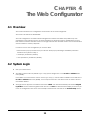 25
25
-
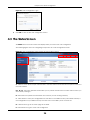 26
26
-
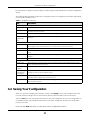 27
27
-
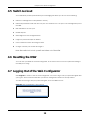 28
28
-
 29
29
-
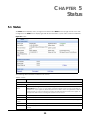 30
30
-
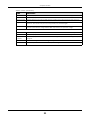 31
31
-
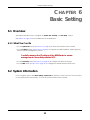 32
32
-
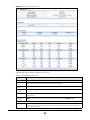 33
33
-
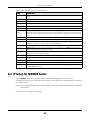 34
34
-
 35
35
-
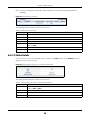 36
36
-
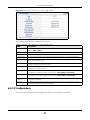 37
37
-
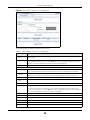 38
38
-
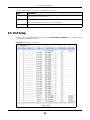 39
39
-
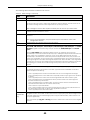 40
40
-
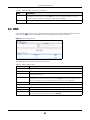 41
41
-
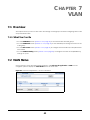 42
42
-
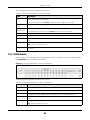 43
43
-
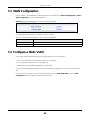 44
44
-
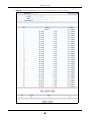 45
45
-
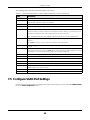 46
46
-
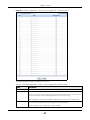 47
47
-
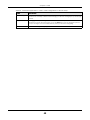 48
48
-
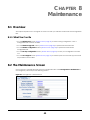 49
49
-
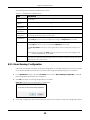 50
50
-
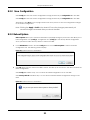 51
51
-
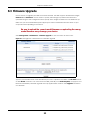 52
52
-
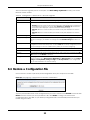 53
53
-
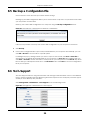 54
54
-
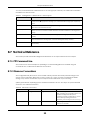 55
55
-
 56
56
-
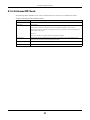 57
57
-
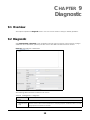 58
58
-
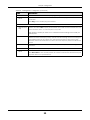 59
59
-
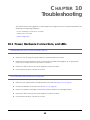 60
60
-
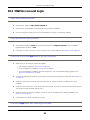 61
61
-
 62
62
-
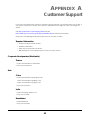 63
63
-
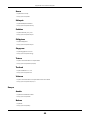 64
64
-
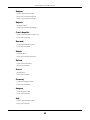 65
65
-
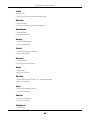 66
66
-
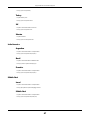 67
67
-
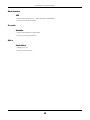 68
68
-
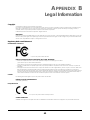 69
69
-
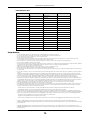 70
70
-
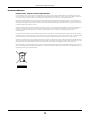 71
71
-
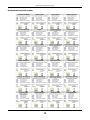 72
72
-
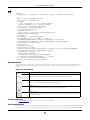 73
73
-
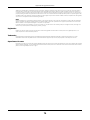 74
74
-
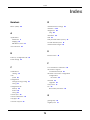 75
75
-
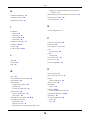 76
76
-
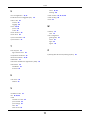 77
77
ZyXEL NSW100-28 User guide
- Type
- User guide
- This manual is also suitable for
Ask a question and I''ll find the answer in the document
Finding information in a document is now easier with AI
Related papers
Other documents
-
 ZyXEL Communications ES-2024PWR Declaration of Conformity
ZyXEL Communications ES-2024PWR Declaration of Conformity
-
Perle IDS-509CPP Quick start guide
-
Perle IDS-509GPP Quick start guide
-
Perle IDS-509FPP Quick start guide
-
Perle IDS-509PP Quick start guide
-
Perle IDS-206 Quick start guide
-
Perle IDS-306 Quick start guide
-
Allnet ALL8895 Owner's manual
-
ZyXEL Communications GS-4012F User manual
-
 Reely NetXpert XG User manual
Reely NetXpert XG User manual