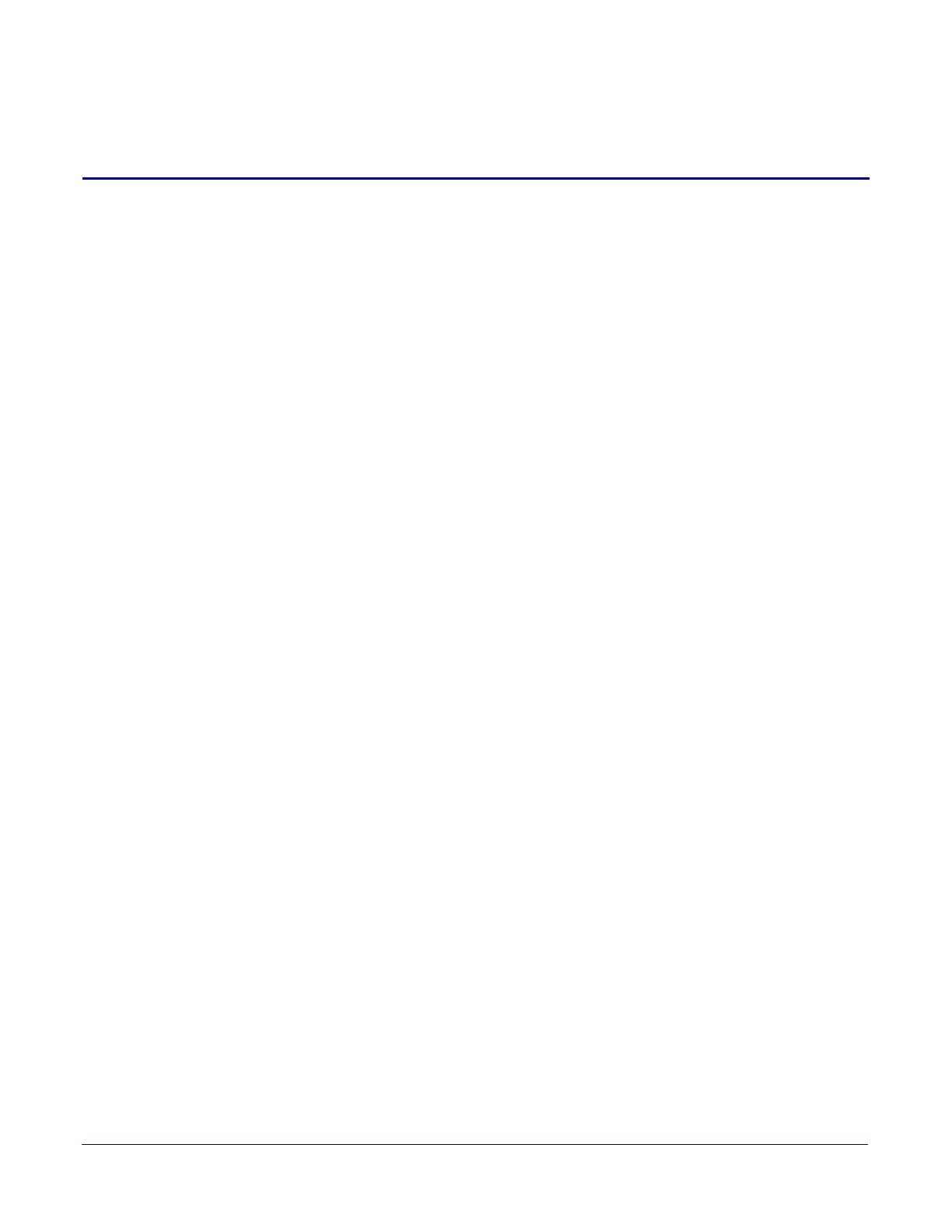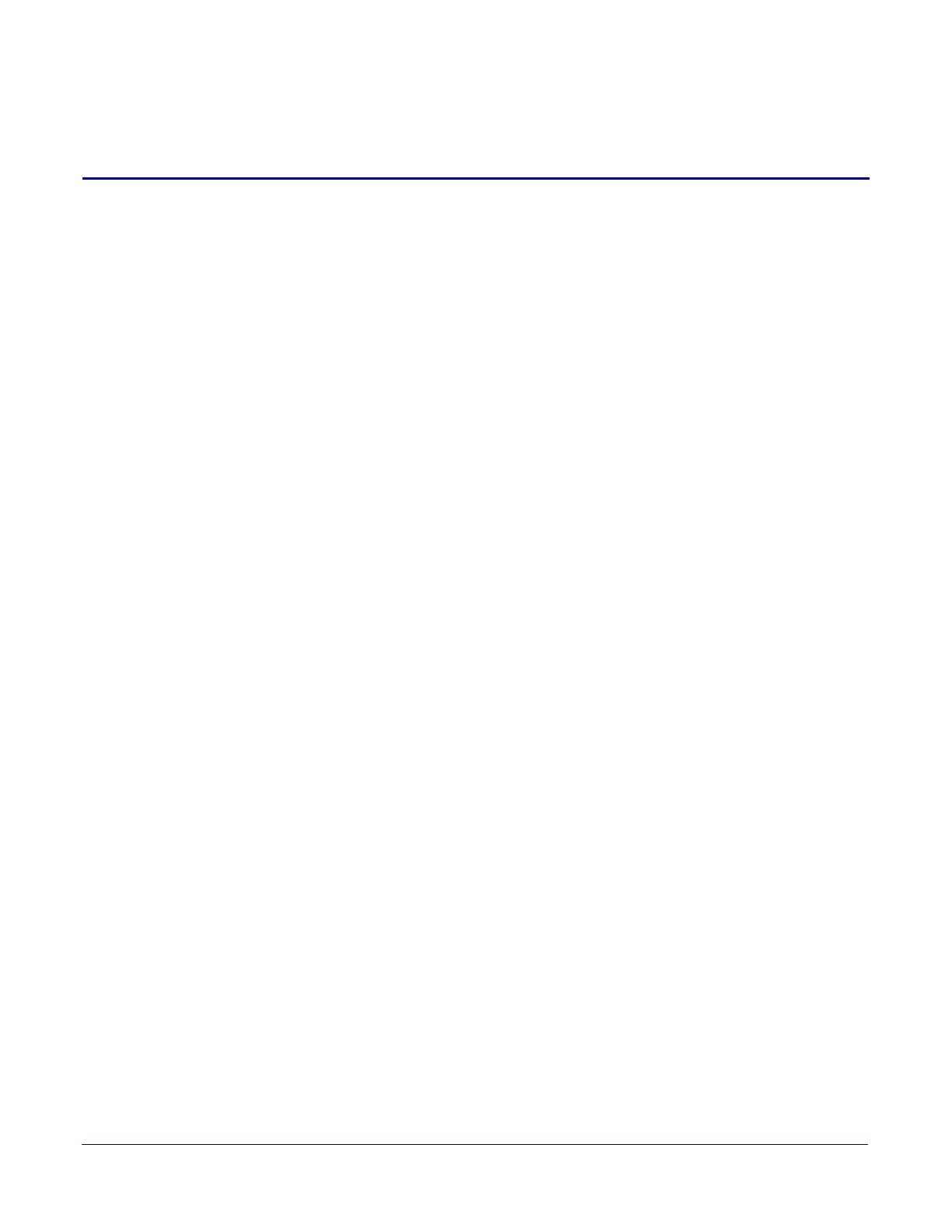
i
CyberData Corporation 931073I Operations Guide
Contents
Chapter 1 Product Overview 1
1.1 How to Identify This Product .....................................................................................................1
1.2 Product features .......................................................................................................................2
1.3 Product Specifications ..............................................................................................................3
1.4 Compliance ..............................................................................................................................4
1.4.1 Safety .............................................................................................................................4
1.4.2 FCC Statement ..............................................................................................................4
Chapter 2 Setting Up the SIP Paging Server 5
2.1 Parts List ..................................................................................................................................5
2.2 Typical Installation ....................................................................................................................6
2.3 Connecting the SIP Paging Server ...........................................................................................7
2.3.1 Ground Connection ........................................................................................................7
2.3.2 Line In ............................................................................................................................7
2.3.3 Line Out ..........................................................................................................................7
2.3.4 Page Port Output Connections .......................................................................................8
Pin 1 and 2—Fault Sense Input (Common/Sense) ..........................................................8
Pin 3, 4, and 5—Positive/Negative 600-Ohm Audio Output/Audio Ground Reference .....8
Pin 6 and 7—Relay Contact (Common/Normally Open) ..................................................8
2.3.5 Removable Interface Connector .....................................................................................9
2.3.6 Connect to the Power Source ......................................................................................10
Poe .................................................................................................................................10
Non-Poe .........................................................................................................................10
Chassis Ground ..............................................................................................................10
2.3.7 Connect to the Network ...............................................................................................11
2.3.8 Confirm that the SIP Paging Server is Up and Running ..............................................12
Confirm Power on, Network Connectivity, and Connection Speed ................................12
Verify Network Activity ...................................................................................................12
2.3.9 Announcing the IP Address ..........................................................................................13
2.3.10 Restore the Factory Default Settings .........................................................................13
2.4 Configuring the SIP Paging Server ........................................................................................14
2.4.1 Gather the Required Configuration Information ..........................................................14
Static or DHCP Addressing? .........................................................................................14
Username and Password for Configuration GUI ...........................................................14
SIP Settings ...................................................................................................................14
2.4.2 SIP Paging Server Web Page Navigation ....................................................................15
2.4.3 Using the Toggle Help Button .......................................................................................16
2.4.4 Log in to the Configuration GUI ...................................................................................18
2.4.5 Configure the Device Parameters ................................................................................22
Polycom Paging ..............................................................................................................24
Time Zone Strings ..........................................................................................................26
2.4.6 Configure the Network Parameters .............................................................................29
2.4.7 Configure the SIP Parameters .....................................................................................32
Point-to-Point Configuration ............................................................................................37
2.4.8 Configure the Paging Groups (PGROUPS) Parameters ..............................................38
2.4.9 Operating the Paging Server ........................................................................................44
DTMF Bypassed .............................................................................................................44
DTMF Not Bypassed ......................................................................................................44
2.4.10 Configure the Schedules Parameters ........................................................................45
2.4.11 Configure the Fault Detection Parameters .................................................................48
2.4.12 Configure the Audio Parameters ................................................................................50