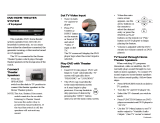Register your product and get support at
www.philips.com/welcome
EN User manual
HTS7540


3
Select surround sound 31
Select preset sound 31
7 Adjust settings 32
Video Setup 32
Audio Setup 33
Preference Setup 34
EasyLink Setup 35
Advanced Setup 36
8 Update software 38
Update software via network 38
Update software via USB 38
9 Speci cations 39
10 Troubleshooting
41
11 Glossary
43
Contents
1 Important 4
Safety and important notice 4
Trademark notice 4
Care 6
2 Your product 7
Feature highlights 7
Product overview 8
3 Connect 11
Place the product 11
Connect video cables 11
Connect speaker cables to speakers 13
Connect speaker to speaker stand 13
Connect speakers and subwoofer 14
Connect radio antenna 14
Connect audio cables/other devices 15
Connect LAN 17
Connect power cord 17
4 Get started 18
Insert the remote control batteries 18
Find the correct viewing channel 18
Use the Home menu 19
Select menu display language 19
Set up network 19
Use Philips EasyLink 20
5 Play 22
Play a disc 22
Play video 23
Play music 26
Play photo 27
Play from USB device 28
Play from portable media player 29
Play from radio 29
6 Adjust sound 31
Control the volume 31
Change treble and bass 31
EN

4
Macrovision copyright
This product incorporates copyright
protection technology that is protected
by method claims of certain U.S. patents
and other intellectual property rights
owned by Macrovision Corporation and
other rights owners. Use of this copyright
protection technology must be authorized
by Macrovision Corporation, and is intended
for home and other limited viewing uses only
unless otherwise authorized by Macrovision
Corporation. Reverse engineering or
disassembly is prohibited.
Recycle notice
This electronic equipment contains a large
number of materials that can be recycled
or reused if disassembled by a specialized
company. If you are disposing of an old
machine, please take it to a recycling center.
Please observe the local regulations regarding
disposal of packaging materials, exhausted
batteries and old equipment.
Trademark notice
HDMI, and HDMI logo and High-De nition
Multimedia Interface are trademarks or
registered trademarks of HDMI licensing LLC.
Windows Media and the Windows logo are
trademarks, or registered trademarks of
Microsoft Corporation in the United States
and/or other countries.
1 Important
Safety and important notice
Warning
Risk of overheating! Never install the product •
in a con ned space. Always leave a space
of at least 4 inches around the product for
ventilation. Ensure curtains or other objects
never cover the ventilation slots on the
product.
Never place the product, remote control or
•
batteries near naked ames or other heat
sources, including direct sunlight.
Only use this product indoors. Keep this
•
product away from water, moisture and liquid-
lled objects.
Never place this product on other electrical
•
equipment.
Keep away from this product during lightning
•
storms.
Where the mains plug or an appliance
•
coupler is used as the disconnect device,
the disconnect device shall remain readily
operable.
Visible and invisible laser radiation when open.
•
Avoid exposure to beam.
Copyright
The making of unauthorized copies of
copy-protected material, including computer
programmes, les, broadcasts and sound
recordings, may be an infringement of
copyrights and constitute a criminal offence.
This equipment should not be used for such
purposes.
EN

5
HD and DTS-HD Advanced Digital Out are
trademarks of DTS, Inc. © 1996-2008 DTS,
Inc. All Rights Reserved.
Java and all other Java trademarks and logos
are trademarks or registered trademarks of
Sun Microsystems, Inc. in the United States
and/or other countries.
BONUSVIEW™
‘BD LIVE’ and ‘BONUSVIEW’ are trademarks
of Blu-ray Disc Association.
‘AVCHD’ and ‘AVCHD’ logo are trademarks
of Matsushita Electric Industrial Co., Ltd and
Sony Corporation.
‘x.v.Colour’ is a trademark of Sony
Corporation.
ENERGY STAR and the ENERGY STAR mark
are registered U.S. marks.
LASER RADIATION
DO NOT VIEW DIRECTLY
WITH OPTICAL INSTRUMENTS
CLASS 1M LASER PRODUCT
The USB-IF Logos are trademarks of Universal
Serial Bus Implementers Forum, inc.
DivX, DivX Ultra Certi ed, and associated
logos are trademarks of DivX, Inc. and are
used under license.
Of cial DivX® Ultra Certi ed product.
Plays all versions of DivX ® video (including
DivX ® 6) with enhanced playback of DivX®
media les and the DivX® Media Format.
Plays DivX® video with menus, subtitles and
audio tracks.
‘DVD Video’ is a trademark of DVD Format/
Logo Licensing Corporation.
‘Blu-ray Disc’ and ‘Blu-ray Disc’ logo are
trademarks.
Manufactured under license from Dolby
Laboratories. Dolby and the double-D symbol
are trademarks of Dolby Laboratories.
Manufactured under license under U.S. Patent
#’s: 5,451,942; 5,956,674; 5,974,380; 5,978,762;
6,487,535; & other U.S. and worldwide
patents issued & pending. DTS is a registered
trademark and the DTS logos, Symbol, DTS-
EN

6
Care
Caution
Never use solvents such as benzene, thinner, •
cleaners available commercially, or anti-static
sprays intended for discs.
Clean discs
Wipe the disc with a micro bre cleaning cloth
from the centre to the edge in a straight line
movement.
EN

7
Standard Pro le or Pro le 1.1 specs can play
Bonus View features.
BD-Live
Connect this product to the movie studios
website via the LAN port to access a variety
of up-to-date content (e.g. refreshed previews
and exclusive special features). You can also
enjoy next generation possibilities, such as
ringtone/wallpaper downloads, peer-to-peer
interactions, live events and gaming activities.
Region codes
You can play discs with the following region
codes.
Region
code
Country
DVD BD
Europe,
United
Kingdom
Asia Paci c,
Taiwan, Korea
Latin America
Australia,
New Zealand,
Russia, India
China
B
A
A
B
C
C
2 Your product
Congratulations on your purchase, and
welcome to Philips! To fully bene t from the
support that Philips offers, register your product
at www.philips.com/welcome.
Feature highlights
Philips EasyLink
Your product supports Philips EasyLink, which
uses the HDMI CEC (Consumer Electronics
Control) protocol. EasyLink-compliant devices
that are connected through HDMI connectors
can be controlled by a single remote control.
Note
Philips does not guarantee 100% •
interoperability with all HDMI CEC devices.
High-De nition entertainment
Watch high-de nition content disc with
HDTV (High De nition Television). Connect
it through a high speed HDMI cable (1.3 or
category 2). You can enjoy excellent picture
quality up to 1080p resolution with the frame
rate of 24 frames per second with progressive
scan output.
High delity 5.1 channel surround sound
This product supports the high-de nition
audio such as Dolby TrueHD and DTS-HD
Advanced Digital Out. Deliver a real-to-life
sound experience as if you are listening to it
live.
BONUSVIEW/PIP (Picture-in-Picture)
This is a new function of BD-Video that
plays the primary video and secondary video
simultaneously. Blu-ray players with Final
EN

8
Remote control
a ( Standby-On )
Turn on or switch the home theater •
to standby mode.
When EasyLink is enabled, press •
and hold for at least three seconds
to turn all connected HDMI CEC
compliant devices to standby.
b
OPEN/CLOSE
Open or close the disc compartment.
a
b
d
c
|
e
f
g
h
k
l
m
n
o
p
q
r
s
t
i
j
u
v
w
x
y
z
{
Product overview
Main unit
a ( Standby-On )
Turn on the Home Theater System or
switch to standby mode.
b Disc compartment
c Display panel
d IR sensor
Detect signals from the remote control.
Point the remote control directly at the
sensor.
e
( Open/Close )
Open or close the disc compartment.
f SOURCE
Select a media to play or listen to audio
from the connected device.
g
( Play/Pause )
Start, pause or resume play.•
In radio mode, automatically tune •
radio stations during rst-time setup.
h
USB jack
Connect a USB supported device.
i MP3 LINK jack
Connect a portable audio player.
j VOL +/- ( Volume +/- )
Increase or decrease volume.
ab
i
cdefg
h
j
EN

9
n TREBLE / BASS
Change treble or bass. Use with
+/- .
o SOUND MODE
Select a sound mode.
p Numeric buttons
Select an item or setting.
q SUBTITLE
Select a subtitle language for video.
r REPEAT / PROGRAM
Toggle between various repeat or •
shuf e modes.
In radio mode, press to start manual •
radio preset; press and hold to start
automatic radio preset.
s HDMI
Select the video resolution of HDMI
output from the home theater.
t BONUS VIEW
Blu-ray discs only: Enable or disable the
Bonus View/Picture-In-Picture feature.
u AUDIO SYNC
Synchronize audio with video. Use with
+/- .
v AUDIO
In video mode, toggle between audio •
languages.
In radio mode, toggle between •
stereo and mono.
w
+/- ( Volume +/- )
Increase or decrease volume.
x SURR. SOUND
Switch audio output to multi-channel •
surround or stereo mode.
For HTS7200 only: Switch audio •
output to DOLBY Virtual speaker or
Stereo mode.
y
/ ( Previous/Next )
In video mode, skip to previous or •
next title, chapter or track.
In radio mode, select a preset radio •
station.
c Source buttons
• DISC / POP-UP MENU : Switch to
disc source. Access to disc menu
during play.
• RADIO : Switch to FM radio.
• USB : Switch to the connected USB
device.
• AUDIO SOURCE : Select an audio
input.
Display Device connected to
AUX1 AUDIO IN-AUX1
AUX2 AUDIO IN-AUX2
COAX IN DIGITAL IN-COAXIAL
OPTI IN DIGITAL IN-OPTICAL
MP3 LINK MP3 LINK
d Color buttons
Blu-ray discs only: Select a task or option.
e
( Home menu )
Access the home menu.
f
OPTIONS
Access options for the current activity or
selection.
g
( Navigation buttons )
Navigate menus.
h OK
Con rm an entry or selection.
i
INFO
Display information about what is playing.
j
( Play )
Start or resume play.
k
( Pause )
Pause play.•
Move the paused picture one step •
forward.
l
( Stop )
Stop play.•
Press and hold to erase the preset •
radio station.
m
( Mute )
Mute or restore audio output.
EN

10
z / ( Fast Backward / Fast Forward )
Fast backward or fast forward. Press
repeatedly to change the search speed.
{
BACK
Return to a previous menu screen.
| TOP MENU
Access the main menu of a video disc.
EN

11
1 Place this Home Theater System near to
the TV
2 Place the speakers system at normal
listening ear-level and directly parallel to
the listening area.
3 Place the subwoofer at the corner of the
room or at least 1 meter (3 feet) away
from the TV.
Tip
To avoid magnetic interference or unwanted •
noise, never place this home theater too close
to any radiation devices.
Connect video cables
Connect this Home Theater System to TV to
view disc play. Select the best video connection
that the TV can support.
Option 1: Connect to the HDMI jack (for •
a HDMI, DVI or HDCP-compliant TV).
Option 2: Connect to the component •
video jacks (for a standard TV or
Progressive Scan TV).
Option 3: Connect to the video (CVBS) •
jack (for a standard TV).
Note
You must connect this Home Theater System •
directly to a TV.
SUBWOOFER
REAR
RIGHT
REAR
LEFT
FRONT
RIGHT
FRONT
LEFT
CENTER
3 Connect
Make the following connections to use your
Home Theater System. For a comprehensive
interactive guide, see www.connectivityguide.
philips.com.
Basic connections:
Video•
Speakers and subwoofer•
Power•
Optional connections:
Radio antenna•
Audio•
Audio from TV•
Audio from cable box/recorder/•
game console
Other devices•
Portable media player•
USB device•
LAN (Network)•
Note
Refer to the type plate at the back or bottom •
of the product for identi cation and supply
ratings.
Before you make or change any connections,
•
ensure that all devices are disconnected from
the power outlet.
Place the product
Place the product where it cannot be •
pushed, pulled over or knocked down.
Do not place it in an enclosed cabinet.
Be sure that you have full access to the •
power cord for easy disconnection of the
product from the power supply.
EN

12
Option 2: Connect to the component
video jack
1 Connect the component video cable
(not supplied) to the Y Pb Pr jacks on
this Home Theater System and the
COMPONENT VIDEO input jacks on the
TV.
Note
The component video input jack on the TV •
might be labeled as Y Pb Pr , Y Cb Cr or YUV .
This type of connection provides good picture
•
quality.
VIDEO OUT
PbPr Y
PbPr Y
Option 1: Connect to the HDMI jack
1 Connect the HDMI cable to the HDMI
OUT jack on this Home Theater System
and the HDMI input jack on the TV.
Tip
If the TV has a DVI connector only, connect via •
an HDMI/DVI adaptor. Connect an audio cable
for sound output.
You can optimize the video output. Press
•
HDMI repeatedly to select the best resolution
the TV can support.
To play back the digital video images of a BD-
•
video or DVD-video via an HDMI connection,
it is necessary that both the Home Theater
System and the display device support a
copyright protection system called HDCP
(high-bandwidth digital content protection
system).
This type of connection provides best picture
•
quality.
HDMI OUT
HDMI IN
EN

13
Connect speaker cables to
speakers
1 Match the color of the cable to the
terminal tab.
2 Press the terminal tab down and insert
the stripped end of the speaker cable,
then release.
Connect speaker to speaker
stand
1 Attach the speakers to the speaker stands
and secure the position with screws.
Option 3: Connect to the Video
(CVBS) jack
1 Connect a composite video cable (not
supplied) to the VIDEO jack on this
Home Theater System and the VIDEO
input jack on the TV.
Note
The video input jack on the TV might be •
labeled as A/V IN , VIDEO IN , COMPOSITE
or BASEBAND .
This type of connection provides standard
•
picture quality.
VIDEO
VIDEO OUT
VIDEO IN
EN

14
Connect radio antenna
1 Connect the FM antenna to the FM75
jack on this Home Theater System
(for some models, this cable is already
connected).
2 Extend the FM antenna and x its ends to
the wall.
Tip
For better FM stereo reception, connect to an •
external FM antenna.
FM (75 Ω)
ANTENNA
Connect speakers and
subwoofer
1 Connect the speakers and subwoofer to
the matching jacks on this Home Theater
System.
Note
Ensure that the colors of the plugs and jacks •
are matched.
EN

15
Connect audio from a cable box,
recorder or games console
You can choose to connect to analog or digital
jacks depending on the device capabilities.
Connect to analog jacks
1 Connect the audio cables (not supplied)
to the AUDIO IN-AUX2 jacks on this
Home Theater System and the AUDIO
output jacks on the device.
Note
To listen to the audio output from this •
connection, press AUDIO SOURCE
repeatedly until ‘AUX2’ is displayed on the
display panel.
AUDIO OUT
AUX 2
AUDIO IN
Connect audio cables/other
devices
Route the audio from other devices to this
Home Theater System to enjoy audio play with
multi-channel surround capabilities.
Connect audio from TV
(also used for EasyLink control)
1 Connect the audio cables (not supplied)
to the AUDIO IN-AUX1 jacks on this
Home Theater System and the AUDIO
output jacks on the TV.
Note
To listen to the audio output from this •
connection, press AUDIO SOURCE
repeatedly until ‘AUX1’ is displayed on the
display panel.
AUDIO OUT
AUX 1
AUDIO IN
EN

16
Connect to optical jack
1 Connect an optical cable (not supplied)
to the DIGITAL-IN - OPTICAL jack
on this Home Theater System and the
OPTICAL/SPDIF output jack on the
device.
Note
To listen to the audio output from this •
connection, press AUDIO SOURCE
repeatedly until ‘OPTI IN’ is displayed on the
display panel.
OPTICAL
DIGITAL IN
DIGITAL OUT
OPTICAL
OPTICAL
Connect to coaxial jack
1 Connect a coaxial cable (not supplied)
to the DIGITAL-IN-COAXIAL jack
on this Home Theater System and the
COAXIAL/DIGITAL output jack on the
device.
Note
To listen to the audio output from this •
connection, press AUDIO SOURCE
repeatedly until ‘COAX IN’ is displayed on the
display panel.
COAXIAL
DIGITAL OUT
COAXIAL
DIGITAL IN
EN

17
Connect LAN
Connect this Home Theater System to the
network for software updates and enjoy BD-
Live applications.
1 Connect the network cable (not
supplied) to the LAN jack on this Home
Theater System and the LAN jack on the
broadband modem or router.
Note
Use an RJ45 straight cable. Do not use a •
crossover cable.
Internet access to Philips website for software
•
update may not be allowed, depending on
the router you use or the Internet Service
Provider’s policy. Contact your Internet
Service Provider for more information.
Connect power cord
Warning
Risk of product damage! Ensure that the •
power supply voltage corresponds to the
voltage printed on the back or the underside
of the product.
1 Connect the power cord to the power
outlet when all the required connections
are done.
This product is ready to be set up for »
use.
LAN
BROADBAND
Connect portable media player
1 Connect a 3.5mm stereo audio cable (not
supplied) to the MP3 LINK jack on this
Home Theater System and the phone
jack on the portable media player (such as
MP3 player).
Note
To listen to the audio output from this •
connection, press AUDIO SOURCE
repeatedly until ‘MP3 LINK’ is displayed on the
display panel.
Connect USB device
1 Connect the USB device to USB jack
on this Home Theater System.
Note
This Home Theater System can only play/view •
MP3, WMA, DivX (Ultra) or JPEG les that are
stored on such devices.
Press
• USB to access the content and play the
les.
MP3
EN

18
Button Action
/ Move up or down
/ Move left or right
OK Con rm a selection
Enter numbers
Access to the Home
menu.
Find the correct viewing
channel
1 Press ( Standby ) to turn on this
product.
2 Press DISC to switch to disc mode.
3 Turn on the TV and switch to the correct
video-in channel in one of the following
ways:
Go to the lowest channel on your •
TV, then press the Channel Down
button until you see the Philips or
the Home menu screen.
Press •
SOURCE button repeatedly
on the remote control of your TV.
Tip
The video-in channel is between the lowest •
and highest channels and may be called
FRONT, A/V IN, VIDEO, HDMI etc. See the
TV user manual on how to select the correct
input on the TV.
4 Get started
Insert the remote control
batteries
1 Slide the battery cover off the back of the
remote control.
2 Insert the 2 supplied batteries (AAA). Be
sure the + and - ends of the batteries line
up with the markings inside the case.
3 Slide the cover back into position.
Note
Do not mix batteries (old and new or carbon •
and alkaline, etc.).
Remove batteries if they are exhausted or if
•
the remote control is not to be used for a long
time.
Batteries contain chemical substances, they
•
should be disposed of properly.
Navigate through the menu
1 Point the remote control directly at the
remote sensor on the product and select
the desired function.
2 Press the following buttons on the
remote control to navigate through the
on-screen menus.
EN

19
Tip
You can set the default language for DVD disc, •
see (‘Adjust settings’ > ‘Video Setup’ > [Disc
Menu] ).
Set up network
Follow the steps below to help you set up the
network connection for software updates and
enjoy BD-Live applications.
1 Connect the home theater to a
broadband modem or router.
2 Turn on your TV and switch to the
correct source for the home theater.
3 Press , select [Settings] , and then press
OK .
4 Select [Advanced Setup] > [Network] >
[Next] .
5 Press OK .
The home theater connects to the »
internet. If connection fails, select
[Retry] , then press OK .
6 Select [Finish] , then press OK to exit.
Note
Loading BD-Live content from the internet •
may take some time, depending on the le size
and the speed of the internet connection.
LAN
BROADBAND
Use the Home menu
Press ( Home menu ).
Select • [Play Disc] to start disc play.
Select • [USB] to view the USB contents.
Select • [Settings] to access the setup
menu.
Select menu display language
Note
Skip this setting if this product is connected •
to a HDMI CEC compliant TV. It switches
automatically to the same OSD menu language
as per your TV setting.
1 In the Home menu, select [Settings] and
press OK .
2 Select [Preference Setup] , then press .
3 Select [OSD Language] , then press OK .
The language options are different •
depending on your country or
region. It may not correspond to the
illustration shown here.
4 Press to select a language, then press
OK .
Play Disc USB Settings
Parental Control
OSD Language
Screen Saver
Display Panel
Auto Standby
PBC
Change PIN
Sleep Timer
English
ࡩᇓ໗
EN

20
EasyLink
Turn off or turn on all EasyLink features.
One-touch play
When you press PLAY on the remote
control, the TV (if supports one-touch
play) and the Home Theater System will be
turned on. Disc play starts if there is a disc
in the Home Theater System and the TV
automatically switches to the correct channel
to show the video content.
One-touch standby
When you press and hold
( Standby ) on
the remote control, this Home Theater
System and all the connected HDMI CEC
devices (if supports one-touch standby)
switch to standby mode simultaneously.
System Audio Control
When you play a device which its audio
output is routed to this Home Theater
System, this Home Theater System
switches to the corresponding audio source
automatically.
To use one-touch audio, map the connected
devices correctly to the audio input jacks of
this Home Theater System.
Audio Input Mapping
When you map the connection between
other devices and the audio input jacks of
this Home Theater System, you can enjoy
the System Audio Control (one-touch audio)
feature.
Use Philips EasyLink
Your product supports Philips EasyLink, which
uses the HDMI CEC (Consumer Electronics
Control) protocol. EasyLink-compliant devices
that are connected through HDMI connectors
can be controlled by a single remote control.
Note
Philips does not guarantee 100% •
interoperability with all HDMI CEC devices.
1 Turn on the HDMI CEC operations on
the TV and other connected devices. See
TVs/devices manual for details.
2 You can now enjoy the following Philips
EasyLink controls.
EN
Page is loading ...
Page is loading ...
Page is loading ...
Page is loading ...
Page is loading ...
Page is loading ...
Page is loading ...
Page is loading ...
Page is loading ...
Page is loading ...
Page is loading ...
Page is loading ...
Page is loading ...
Page is loading ...
Page is loading ...
Page is loading ...
Page is loading ...
Page is loading ...
Page is loading ...
Page is loading ...
Page is loading ...
Page is loading ...
Page is loading ...
Page is loading ...
Page is loading ...
Page is loading ...
Page is loading ...
Page is loading ...
/