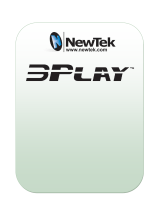Page is loading ...

v
Y10978-101-0420
Installation Manual
January 8, 2010
Matrox RT.X2

All other nationally and internationally recognized trademarks and tradenames are hereby acknowledged.
Copyright © 2010 Matrox Electronic Systems Ltd. • All rights reserved.
Disclaimer Matrox Electronic Systems Ltd. reserves the right to make changes in specifications at any time and without notice. The in-
formation provided by this document is believed to be accurate and reliable. However, no responsibility is assumed by Matrox Electronic
Systems Ltd. for its use; nor for any infringements of patents or other rights of third parties resulting from its use. No license is granted
under any patents or patent rights of Matrox Electronic Systems Ltd.
Unauthorized recording or use of broadcast television programming, video tape, or other copyrighted material may violate copyright laws.
Matrox Electronic Systems Ltd. assumes no responsibility for the illegal duplication, use, or other acts that infringe on the rights of copyright
owners.
Matrox Electronic Systems Ltd.
1055 St. Regis Blvd., Dorval, Quebec, Canada H9P 2T4
Tel: (514) 685-2630 Fax: (514) 685-2853 World Wide Web: www.matrox.com
Trademarks
Matrox Electronic Systems Ltd. ....................................... Matrox
®
, DigiSuite™, Mx.tools™, RT.X100™, RT.X2™
Adobe Systems Inc.......................................................... Adobe
®
, After Effects
®
, Photoshop
®
, Premiere
®
Advanced Micro Devices, Inc........................................... AMD Athlon™, AMD Opteron™
Autodesk, Inc. ................................................................. Autodesk
®
, 3ds Max
®
, Combustion
®
eyeon Software Inc. ........................................................ Fusion
®
Intel Corporation ............................................................. Intel
®
, Pentium
®
, Xeon
®
Microsoft Corporation...................................................... Microsoft
®
, DirectX
®
, Windows
®
, Windows Vista
®
NewTek, Inc .................................................................... LightWave 3D
®
PCI-SIG ........................................................................... PCI-SIG
®
, PCI Express
®
, PCIe
®
, PCI-X
®
, PCI™
Sony Corporation ............................................................ Sony
®
, DVCAM™, HDV™
Victor Company of Japan, Limited (JVC) .......................... JVC™, HDV™

i
Matrox RT.X2 License Agreement, Warranty, and Service
Matrox RT.X2 License Agreement, Warranty, and Service
A. Matrox software license agreement for single-user products
By installing the software, you, the original purchaser, indicate your acceptance of these terms. If you do not agree
to the terms of this agreement, please return your Matrox product to your Matrox representative.
This Matrox software, any included sample images and other files (the “Software”), is copyrighted by Matrox
Electronic Systems Ltd. All rights are reserved. You are granted a license to use the Software only, subject to the
following restrictions and limitations:
1 The license is to you the original purchaser only, and is not transferable without written permission of Matrox.
2 You may use the Software on a single computer owned or leased by you.
3 You may not use the Software on more than a single machine, even if you own or lease more than one machine,
without the express written consent of Matrox.
4 You may make back-up copies of the Software for your own use only, subject to the use limitations of this
license.
5 You may not engage in, nor permit third parties to engage in, any of the following:
a Providing or disclosing the Software to third parties.
b Providing use of the Software in a computer service business, network, time-sharing, multiple CPU, or multi
user arrangement to users who are not individually licensed by Matrox.
c Making alterations or copies of any kind in the Software (except as specifically permitted above).
d Attempting to disassemble, decompile, or reverse-engineer the Software in any way.
e Granting sublicenses, leases, or other rights in the Software to others.
f Making copies, or verbal or media translations of the user's guide.
g Making telecommunication data transmissions of the Software.
Matrox reserves the right to terminate this license without prejudice to any additional recourses Matrox may have
against you if you violate any of its terms and conditions.
B. Software limited warranty
MATROX WARRANTS TO YOU, THE ORIGINAL PURCHASER, WHO PROVIDES AN ADEQUATE PROOF
OF PURCHASE, THAT THE MEDIA ON WHICH THE SOFTWARE IS RECORDED IS FREE FROM
DEFECTS IN MATERIALS AND WORKMANSHIP UNDER NORMAL USE, AND THAT THE SOFTWARE
WILL PERFORM SUBSTANTIALLY AS DESCRIBED IN THE RELATED DOCUMENTATION PROVIDED
BY MATROX FOR A PERIOD OF NINETY (90) DAYS FROM THE DATE OF PURCHASE.
MATROX PROVIDES YOU THE SOFTWARE AND RELATED DOCUMENTATION ON AN “AS IS” BASIS
WITHOUT ANY WARRANTY OF ANY KIND, EITHER EXPRESSED OR IMPLIED INCLUDING BUT NOT
LIMITED TO ANY IMPLIED WARRANTY OF MERCHANTABILITY, NON-INFRINGEMENT OR FITNESS
FOR A PARTICULAR PURPOSE AS WELL AS THE WARRANTY AGAINST HIDDEN OR LATENT
DEFECTS, ALL OF WHICH. MATROX SPECIFICALLY DISCLAIMS (AND YOU THE ORIGINAL
PURCHASER, BY ACCEPTING THE PRODUCT, SPECIFICALLY ACCEPTS SUCH DISCLAIMER AND
WAIVER) TO THE MAXIMUM EXTENT PERMITTED BY LAW. THE ENTIRE RISK AS TO THE RESULTS
AND PERFORMANCE OF THE SOFTWARE IS ASSUMED BY YOU. SHOULD THE SOFTWARE PROVE
DEFECTIVE YOU (AND NOT MATROX, ITS DISTRIBUTORS OR DEALERS) ASSUME THE ENTIRE
COST OF ALL NECESSARY SERVICING, REPAIR OR CORRECTION.
MATROX DOES NOT WARRANT THAT THE OPERATION OF THE SOFTWARE WILL BE
UNINTERRUPTED OR ERROR-FREE, THAT DEFECTS IN THE SOFTWARE WILL BE CORRECTED, OR
THAT THE SOFTWARE WILL MEET YOUR REQUIREMENTS OR PERFORM WITH ANY HARDWARE OR
SOFTWARE PROVIDED BY THIRD PARTIES.

ii
Matrox RT.X2 License Agreement, Warranty, and Service
C. End-user registration
Before using your Matrox RT.X2 product, please take a moment to register your product in the Matrox RT.X2
Support section of our website at www.matrox.com/video/support. The information you provide will assist Matrox
to quickly diagnose and correct any problem that might arise when using the product. Only registered end users
are entitled to customer support.
D. Hardware limited warranty
MATROX WARRANTS TO YOU, THE ORIGINAL PURCHASER, WHO PROVIDES AN ADEQUATE PROOF
OF PURCHASE, THAT THE MATROX RT.X2 HARDWARE PRODUCTS WILL BE FREE FROM FACTORY
DEFECTS FOR A PERIOD OF THREE (3) YEARS FROM THE DATE OF PURCHASE. MATROX WILL
REPAIR OR REPLACE, AT THE CHOICE OF MATROX, THE MATROX RT.X2 HARDWARE PRODUCTS
WHICH PROVE TO BE DEFECTIVE DURING THE WARRANTY PERIOD, PROVIDED THAT THEY ARE
RETURNED TO MATROX, SUBJECT TO THE FOLLOWING LIMITATIONS:
Matrox's limited warranty covers only those defects which arise as a result of normal use of the hardware and does
not apply to any:
$ improper or inadequate maintenance;
$ incompatibilities due to the user's hardware or software applications with or in which the Matrox product
interfaces;
$ product of a special or custom-made nature;
$ unauthorized modification or misuse;
$ improper installation, misapplication or negligence;
$ operation outside the product's environmental specifications;
$ improper site preparation or maintenance;
$ software;
$ other causes that do not relate to a product defect;
$ defects or damage suffered as a result of force majeure (including theft);
$ defects or damage suffered as a result of normal wear and tear, and/or
$ stolen goods.
If Matrox receives from you, during the applicable warranty period notice of a defect in a warranted hardware
product and the defective Matrox product in question, Matrox shall at its sole option, either repair or replace the
product, and shall return the repaired product or a replacement product within a reasonable delay. The replacement
product may not be new, provided that it has functionality at least equal to that of the product being replaced. This
warranty is valid in any country where Matrox hardware products are distributed by Matrox or its authorized
dealers.
This limited warranty statement gives you specific legal rights. You may also have other rights which vary from
state to state in the United States, from province to province in Canada, and from country to country elsewhere in
the world.
E. Limitations of warranty
EXCEPT FOR THE SOFTWARE LIMITED WARRANTY AND HARDWARE LIMITED WARRANTY
STATEMENTS, NEITHER MATROX NOR ANY OF ITS THIRD PARTY SUPPLIERS MAKES ANY OTHER
WARRANTY OF ANY KIND, WHETHER EXPRESSED OR IMPLIED, WITH RESPECT TO MATROX
PRODUCTS. MATROX SPECIFICALLY DISCLAIMS (AND YOU, BY ACCEPTING THE MATROX
PRODUCT, SPECIFICALLY ACCEPTS SUCH DISCLAIMER AND WAIVES) ALL OTHER WARRANTIES,
EITHER EXPRESSED OR IMPLIED, INCLUDING BUT NOT LIMITED TO THE IMPLIED WARRANTIES
OF MERCHANTABILITY AND FITNESS FOR A PARTICULAR OR INTENDED PURPOSE OR USE AND
THE WARRANTY AGAINST LATENT DEFECTS, WITH RESPECT TO THE HARDWARE AND/OR
SOFTWARE. MATROX FURTHER DISCLAIMS ANY WARRANTY THAT MATROX PRODUCTS, IN

iii
Matrox RT.X2 License Agreement, Warranty, and Service
WHOLE OR IN PART, WILL BE FREE FROM INFRINGEMENT OF ANY THIRD PARTY INTELLECTUAL
PROPERTY OR PROPRIETARY RIGHTS.
TO THE EXTENT THAT THESE LIMITED WARRANTY STATEMENTS ARE INCONSISTENT WITH THE
LAW OF THE LOCALITY WHERE YOU PURCHASED THE MATROX PRODUCT, THESE LIMITED
WARRANTY STATEMENTS SHALL BE DEEMED MODIFIED TO BE CONSISTENT WITH SUCH LOCAL
LAW. UNDER SUCH LOCAL LAW, CERTAIN LIMITATIONS OF THESE LIMITED WARRANTY
STATEMENTS MAY NOT APPLY TO YOU.
TO THE EXTENT ALLOWED BY LOCAL LAW, THE REMEDIES PROVIDED IN THESE LIMITED
WARRANTY STATEMENTS ARE YOUR SOLE AND EXCLUSIVE REMEDIES.
F. Limitations of liability
EXCEPT FOR THE OBLIGATIONS SPECIFICALLY SET FORTH IN THE SOFTWARE LIMITED
WARRANTY AND HARDWARE LIMITED WARRANTY STATEMENTS, IN NO EVENT SHALL MATROX
BE LIABLE FOR ANY DIRECT, INDIRECT, SPECIAL, INCIDENTAL, CONSEQUENTIAL, FORESEEABLE
OR UNFORESEEABLE, OR PUNITIVE DAMAGES, WHETHER BASED ON CONTRACT, TORT, DELICT
OR ANY OTHER LEGAL THEORY AND WHETHER ADVISED OF THE POSSIBILITY OF SUCH
DAMAGES, AND/OR DAMAGES ARISING FROM THE LOSS OF USE, DATA, PRODUCTION REVENUE
AND/OR PROFIT OF IN CONNECTION WITH THE MATROX PRODUCT OR ANY BUSINESS
INTERRUPTION. WITHOUT PREJUDICE TO THE FOREGOING, ANY LIABILITY OF MATROX FOR ANY
BREACH OF WARRANTY SHALL BE LIMITED TO THE AMOUNT PAID BY YOU FOR THE DEFECTIVE
HARDWARE IN QUESTION.
TO THE EXTENT ALLOWED BY LOCAL LAW, MATROX'S ENTIRE LIABILITY AND YOUR EXCLUSIVE
REMEDY SHALL BE THE REPAIR OR REPLACEMENT OF ANY DEFECTIVE PRODUCT DURING THE
WARRANTY PERIOD. MATROX DOES NOT OFFER ANY OTHER WARRANTY WITH RESPECT TO
MATROX HARDWARE OR SOFTWARE OR ANY OTHER HARDWARE OR SOFTWARE.
YOU SHALL BE RESPONSIBLE FOR ALL APPLICABLE TAXES, DUTIES AND CUSTOMS FEES ON ANY
REPLACEMENT UNIT, AS WELL AS ALL TRANSPORT, INSURANCE, STORAGE AND OTHER
CHARGES INCURRED ON ALL RETURNED PRODUCTS.
G. Indemnification disclaimer
Matrox disclaims and shall have no obligation to indemnify or defend you or any third party in respect of any actual
or alleged infringement of any actual or pending patents, copyright or other intellectual property rights. Matrox
shall have no liability arising out of any such actual or alleged intellectual property infringement.
MATROX SPECIFICALLY MAKES NO REPRESENTATION AND DISCLAIMS ALL EXPRESS OR IMPLIED
WARRANTIES OF MERCHANTABILITY, FITNESS FOR A PARTICULAR PURPOSE AND
NONINFRINGEMENT.

iv
Matrox RT.X2 License Agreement, Warranty, and Service
H. Procedure for returning goods
No returned goods, for service or otherwise, will be accepted without prior authorization from Matrox. To obtain
return authorization, contact Matrox RT.X2 Customer Support (see the contact information at
www.matrox.com/video/support). Once approved, Matrox will contact you with your Returned Merchandise
Authorization (RMA) number. Matrox cannot be responsible for units returned without an RMA number. Matrox
will advise you of the shipping address. The packaging must indicate the RMA number on the outside. It is strongly
recommended that a copy of the original packing slip which states the serial number of the items you're returning be
included with the returned merchandise. This will speed up processing.
Each individual, returned unit or group of units MUST have an RMA number issued by Matrox. Matrox must
authorize the number of units grouped under one RMA number. Any units received without prior approval by
Matrox will be returned to you freight collect.
You shall be responsible for the cost of consolidated freight (one way only) for warranty units from your location to
the location designated by Matrox. Once repaired, Matrox will incur the cost of consolidated freight for warranty
units to your location.

Contents
Chapter 1
Welcome to Matrox RT.X2
About this manual ............................................................................2
Style conventions...................................................................................2
Last-minute information.........................................................................2
Hardware supplied...........................................................................3
System requirements.......................................................................3
Check our website for equipment information .......................................3
Chapter 2
Installing Your Matrox RT.X2 Hardware
Before you install your Matrox RT.X2 card ......................................6
Start with a functioning system ..............................................................6
Avoid costly damage .............................................................................6
Providing adequate ventilation ...............................................................6
Format your A/V drives using NTFS .......................................................8
About the PCI retainer bracket ..............................................................9
Preparing the internal power supply cable on your RT.X2 card .............9
Installing your Matrox RT.X2 card.................................................. 10
Before restarting your computer ................................................... 10
Chapter 3
Connecting External Devices to Matrox RT.X2
RT.X2 breakout box connections................................................... 12
Available RT.X2 connections................................................................ 12
Connecting your RT.X2 breakout box to your computer ............... 12
Connecting a DVI video monitor .................................................... 14
Using the RT.X2 S-Video adapter cables....................................... 15
Typical Matrox RT.X2 connections ................................................ 16
DV-1394 connections........................................................................... 16
Analog component connections using same device for
capture and export to tape..................................................................17
S-Video connections using same device for
capture and export to tape................................................................. 18
Composite connections using separate source and record devices ... 19

vi
Contents
Chapter 4
Installing Your Matrox RT.X2 Software
Overview of the software installation ............................................ 22
Hardware detection ...................................................................... 22
Important—sleep mode is not supported in
Windows 7 and Vista.................................................................... 22
Installing Adobe Premiere Pro....................................................... 23
Installing other third-party programs............................................. 23
Installing Matrox Mx.tools ............................................................. 24
Adding the Matrox WYSIWYG plug-in to NewTek LightWave 3D .. 25
Installing additional Matrox effect patterns or
removing unneeded patterns ...................................................... 26
Installing additional Matrox WYSIWYG plug-ins or
removing unneeded plug-ins ....................................................... 26
Installing the Matrox VFW software codecs on a
system without the RT.X2 hardware............................................ 26
Removing your Matrox RT.X2 software ........................................ 27
Appendix A
Matrox RT.X2 Specifications
RT.X2, RT.X2 LE, and RT.X2 SD cards........................................... 30
General................................................................................................30
Typical operating voltages and current consumption (RT.X2 card) .....30
Typical operating voltages and current consumption (RT.X2 LE/SD
cards) ..................................................................................................30
Video input signals............................................................................... 31
Video output signals ............................................................................32
Audio specifications.............................................................................32
Environmental specifications ...............................................................32

vii
Contents
Appendix B
Matrox RT.X2 Customer Support
Getting the most support...............................................................34
Registration .........................................................................................34
Keep up to date with our website........................................................34
Contacting us ......................................................................................34
Index ....................................................................................... 35

Chapter
1
Welcome to Matrox RT.X2
This chapter provides an
overview of the Matrox RT.X2
documentation, and lists the
contents of your RT.X2 kit and
the RT.X2 system
requirements.

2
Chapter 1, Welcome to Matrox RT.X2
About this manual
This manual provides you with information about installing your Matrox RT.X2
hardware and software. For information on how to use Matrox RT.X2 with
Adobe Premiere Pro and other supported programs, see your Matrox RT.X2 User
Guide.
¦NoteThroughout the Matrox RT.X2 documentation, the term “RT.X2” refers
to RT.X2, RT.X2 LE, and RT.X2 SD, unless indicated otherwise.
Style conventions
The following style conventions are used in this manual:
• When an operation is different between Windows Vista and Windows XP,
the operating system is displayed in brackets after the operation. For
example, right-click
Computer (Vista) or My Computer (XP).
• The names of files, directory paths, and manuals appear in italics. For
example:
$ The data is stored in the sample.wav file.
$ The file is located in your C:\Windows\System directory.
$ Please refer to your Matrox RT.X2 User Guide.
• Menus and commands that you need to choose are displayed in the form
Menu > Command. For example, File > Save means click File in the
menu bar, then click
Save in the menu that appears.
• The names of keys are displayed in small capital bold letters, such as the
CTRL key.
• A plus (+) sign is used to indicate combinations of keys and/or mouse
operations. For example:
$ CTRL+C means to hold down the CTRL key while pressing the C key.
$ SHIFT+click means to hold down the SHIFT key while you click an item
with the mouse.
Last-minute information
Any important information that wasn’t available for inclusion in this manual by
publication time is provided to you in the Matrox RT.X2 Release Notes.

3
Hardware supplied
Hardware supplied
Your Matrox RT.X2 kit includes the following hardware:
• RT.X2 card with internal power supply cable, and two small screws for
securing the card to your computer frame. (RT.X2 LE and RT.X2 SD do not
have an internal power supply cable.)
• RT.X2 breakout box with attached cables (includes 6-pin IEEE-1394 cable
for connecting the RT.X2 breakout box to your computer’s 1394 port, and
two audio connectors).
• Two S-Video adapter cables for connecting S-Video devices to your RT.X2
breakout box.
System requirements
Matrox RT.X2 requires a computer with the following minimum system
configuration:
• Microsoft Windows 7 Professional or Ultimate (64-bit), Windows Vista
Business or Ultimate (32- or 64-bit) with Service Pack 2, or Windows XP
Professional (32-bit) with Service Pack 3.
• Intel Xeon, Intel Pentium D, AMD Opteron, or AMD Athlon 64 X2.
• Dual-CPU or one dual-core CPU, depending on processor used.
• 2 GB of RAM for 32-bit Windows systems, or 4 GB of RAM for 64-bit
Windows systems.
• One free PCI Express expansion slot.
• Display card that supports Microsoft DirectX 9 and has at least 512 MB of
onboard memory.
• Adobe Premiere Pro and Adobe Media Encoder CS4 version 4.2 or later.
¦NoteAdobe Media Encoder is included with Premiere Pro.
• NTFS-formatted A/V drives, and an NTFS-formatted drive on which to
install the Adobe and Matrox RT.X2 software (usually the system drive).
¦NoteWe recommend that you install a fan for added ventilation as explained
in “Providing adequate ventilation” on page 6.
Check our website for equipment information
For up-to-date information about recommended computer systems,
motherboards, and other RT.X2-compatible devices such as display cards and
storage devices, check the Matrox Video Support site at www.matrox.com/video/
support.

4
Chapter 1, Welcome to Matrox RT.X2
Your notes

Chapter
2
Installing Your Matrox RT.X2 Hardware
This chapter describes how to
install your Matrox RT.X2 card.

6
Chapter 2, Installing Your Matrox RT.X2 Hardware
Before you install your Matrox RT.X2 card
Read the following information carefully before attempting to install your
Matrox RT.X2 card in your computer system.
Start with a functioning system
Before attempting any Matrox RT.X2 installation, you should have a computer
with a supported Windows operating system fully installed and functioning
smoothly. This will avoid potential problems later on.
Avoid costly damage
Static electricity from your body can damage your Matrox RT.X2 card or your
computer. Although you may not notice it, static electricity is generated every
time you move. It’s often too small to cause a spark, but it can still cause damage
to sensitive electronic components or at least reduce their lifespan.
To avoid damage, please observe the following precautions:
• Do not remove your Matrox RT.X2 card from its antistatic bag until you’re
ready to install it. Before removing the card, place the package within easy
reach of the area where you intend to perform the installation.
• You should avoid touching the chips and other components on the circuit
board. Try to handle the card by its edges.
• Try to work in an area where the relative humidity is at least 50%.
• Do not wear wool or synthetic clothing. These fabrics tend to generate more
static electricity than cotton, which is best for this kind of work.
• Turn off the power switches on your computer and its connected
components.
Once you’ve opened your computer, drain static electricity from your body by
touching a bare metal surface on your computer chassis before you install or
remove any parts of your system. If you have a grounding wrist strap, use it while
handling and installing any components in your computer.
Providing adequate ventilation
Because your Matrox RT.X2 card produces a significant amount of heat, forced
air ventilation is extremely important. Inadequate ventilation may result in erratic
operating behavior.
¦NoteYour Matrox RT.X2 card is equipped with a temperature sensor to let you
monitor the operating temperature of your Matrox RT.X2 system. This
temperature is displayed in the Matrox X.info program. For details, see the
chapter “Monitoring Your Matrox RT.X2 System” in your Matrox RT.X2 User
Guide.

7
Before you install your Matrox RT.X2 card
To provide as much airflow as possible over the card, it’s recommended that you
install a fan as explained below:
• Position a fan directly facing the back of the Matrox RT.X2 card. You should
make sure the fan directs air over the card. When installed, this fan works in
conjunction with your computer’s fan to blow warmed air away from your
RT.X2 card.
• Choose a fan that has a minimum rating of 40 CFM (CFM stands for cubic
feet of air displaced per minute and is a measurement standard for fans). An
example of a fan that meets this requirement well is the Sunon model
KD1208PTB1, which is a 12 VDC fan with a rating of 42.5 CFM.
• Make sure to mount the fan as close to the card as possible. In most systems,
you should be able to place the fan directly behind the card guide slots.
• Make sure to close your computer’s cover once you’ve finished installing
your hardware. This ensures that the airflow generated by the fan is directed
over the card.
²Caution Fan installation should be done by a qualified technician. Improper
installation procedures can result in damage to your RT.X2 components and/or
your computer system. Matrox Electronic Systems Ltd. is not responsible for any
damage caused by faulty installation.
Airflow

8
Chapter 2, Installing Your Matrox RT.X2 Hardware
Format your A/V drives using NTFS
Your A/V drives must be formatted using NTFS for use with Matrox RT.X2
because NTFS overcomes FAT32 file size limitations. When a hard drive is
formatted using FAT32, files saved to this drive cannot exceed 4 gigabytes in
size. This translates to approximately 20 minutes of DV/DVCAM video, which
poses a serious limitation to a nonlinear editing platform like your Matrox RT.X2
system.
With NTFS, you also have the option of creating a striped volume, which consists
of multiple hard drives formatted as a single partition. This allows you to work
with multiple drives as a single large drive, which offers more disk space and
enhances hard drive performance. NTFS also provides better audio and video
synchronization than FAT32 when you play back your clips.
If you already have Windows installed on your computer, you can check the
format of your drives. In Windows Explorer, right-click the drive letter (such as
D:), then choose
Properties. Under General, check the format of your drive
next to
File system.
If you need to format a drive using NTFS, right-click
Computer (Windows 7
and Vista) or
My Computer (XP), then choose Manage. Under Computer
Management > Storage
, select Disk Management. In the Disk
Management
utility, right-click the appropriate drive and choose Format. In
the provided dialog box, specify a volume label for the partition you are creating.
From the
File System list, select NTFS. Leave the Allocation unit size at
Default. Do not select the Enable file and folder compression option. If you
are formatting the drive for the first time, do not select the
Perform a quick
format
option either.
¡ Important All information on the designated drive will be lost.
For more information on how to format your storage devices using NTFS, see
your Windows documentation.
Disk defragmentation
It’s important to make sure that your storage does not become too fragmented.
Overly fragmented drives will lead to a major reduction in your system’s
performance, which will in turn seriously reduce Matrox RT.X2’s ability to work
properly.
¡ Important To ensure that your storage is operating at optimal levels,
defragment your hard drives regularly (daily or several times a week).
For information on how to defragment your storage devices, see your Windows
documentation.

9
Before you install your Matrox RT.X2 card
About the PCI retainer bracket
Many computers contain card guides at the front end of the computer chassis.
These help to stabilize cards. If your RT.X2 card is equipped with a PCI retainer
bracket, the following diagram depicts the retainer bracket’s use:
With some computer models, you may have to remove the PCI retainer bracket.
In such a case, once you’ve drained static electricity from your body and removed
the RT.X2 card from its antistatic bag (see “Before you install your Matrox
RT.X2 card” on page 6), simply remove the screws holding the bracket in place
and then carefully remove the bracket.
Preparing the internal power supply cable on
your RT.X2 card
¦NoteRT.X2 LE and RT.X2 SD do not have an internal power supply cable.
Your RT.X2 card must be powered by your computer’s internal power supply by
way of the internal power supply cable. The female end of the internal power
supply cable is connected to the internal power supply connector on the RT.X2
card at the factory. If for any reason the internal power supply cable is not
connected to the RT.X2 card, connect it as follows:
PCI retainer bracket
Card guide
RT.X2 card
VIDEO
AUDIO
DVI
Internal power supply cable
RT.X2 card
Internal power supply
connector
Attach the female end of your
internal power supply cable to
the 8-pin male connector on
your RT.X2 card.

10
Chapter 2, Installing Your Matrox RT.X2 Hardware
Installing your Matrox RT.X2 card
Your Matrox RT.X2 card is designed to operate in a PCI Express (PCIe) slot in
your computer. If the slot in which you’ll be installing your RT.X2 card already
contains another card, either move it to an unused slot or remove it completely.
To determine the particular slot in which you should install your RT.X2 card for
recommended systems and motherboards, see the Matrox Video Support site at
www.matrox.com/video/support.
°To install your RT.X2 card:
1 Turn off your computer, unplug it, and then remove its cover.
2 Make sure the internal power supply cable is connected to your RT.X2 card
as explained in “Preparing the internal power supply cable on your RT.X2
card” on page 9.
3 Remove the metal plate located at the back of the PCIe slot you’ll be using
for your RT.X2 card. Save the screw for the mounting bracket.
4 Position your RT.X2 card over the chosen slot and push the card in firmly
and evenly until it is fully seated in the slot.
5 Using the fasten screw you removed in step 3, secure your RT.X2 card to the
computer frame.
6 Connect the male end of the internal power supply cable on your RT.X2 card
to a free power outlet of your computer’s internal power supply.
¡ Important Make sure that no other devices are sharing this power outlet.
7 Replace your computer’s cover.
8 Using the two small screws provided with your RT.X2 card, secure the
RT.X2 bracket to the computer frame as shown below. This step is crucial in
making your RT.X2 card FCC compliant.
Before restarting your computer
You must connect your external devices such as the RT.X2 breakout box, DVI
monitor, VTRs, DV camcorder, etc., before attempting to restart your computer.
For details about these tasks, see Chapter 3, “Connecting External Devices to
Matrox RT.X2.”
Make sure the screw head
overlaps the computer frame
RT.X2 card
Computer frame
Not available on RT.X2 LE/SD

Chapter
3
Connecting External Devices to Matrox
RT.X2
This chapter shows you how to
connect external devices to
Matrox RT.X2.
/