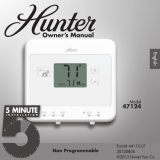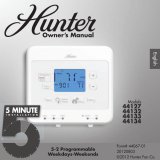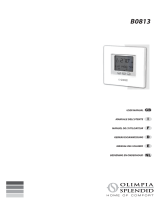Page is loading ...

Owner’s Manual
Model
47905
Form# 44119-01
20121010
©2012 Hunter Fan Co.
English
7 Day Programmable
INSTALLATION
5 MINUTE
M T
W
T F S S

44119-01 • 10/10/2012
©2012 Hunter Fan Company
2
Table of Contents
At A Glance
Know Your ermostat � � � � � � � � � � � � � � � � � � � � � � � � � � � � � � � � � � � � � � � � � � � � � � � � � � � � 3
Setup
Setting Date and Time � � � � � � � � � � � � � � � � � � � � � � � � � � � � � � � � � � � � � � � � � � � � � � � � � � � � � 8
Scheduling
Setting Your Schedule � � � � � � � � � � � � � � � � � � � � � � � � � � � � � � � � � � � � � � � � � � � � � � � � � � � � �10
Temporary Temperature Change � � � � � � � � � � � � � � � � � � � � � � � � � � � � � � � � � � � � � � � � � �18
Turning O Scheduling � � � � � � � � � � � � � � � � � � � � � � � � � � � � � � � � � � � � � � � � � � � � � � � � � � �20
Home Today ��������������������������������������������������������������22
Save Away �����������������������������������������������������������������24
Features
Alerts ���������������������������������������������������������������������26
Menu Options ������������������������������������������������������������30
Energy Savings Bar ���������������������������������������������������������46
Additional Features � � � � � � � � � � � � � � � � � � � � � � � � � � � � � � � � � � � � � � � � � � � � � � � � � � � � � � �48
ermostat Assistance
Troubleshooting and Support � � � � � � � � � � � � � � � � � � � � � � � � � � � � � � � � � � � � � � � � � � � � �50
Technical Support ���������������������������������������������������������52
Warranty
1 Year Guarantee ����������������������������������������������������������53

44119-01 • 10/10/2012
©2012 Hunter Fan Company
3
Your thermostat has been pre-programmed from the factory with no programming necessary.
We recommend using these pre-programmed settings for a few days before altering them as
they offer maximum energy saving benets. If you do decide to alter your programs, use the
charts on page 11 to write out your scheduled times and temperatures. After you have recorded
your preferences, follow the instructions on page 12 to alter your temperature settings.
There is no need to program the thermostat at the wall it is mounted to! Remove the thermostat
from the backplate by gripping the sides rmly and pulling it straight off. This allows you to
program the thermostat in comfort.
After you have programmed your thermostat, no other setting changes are necessary unless you
wish to browse through the menu to see how you may further adjust the independent settings of
your thermostat to meet your lifestyle. The features section starting on page 30 of this manual
will describe these settings. Most setting have been preset for optimal performance.
If you need any assistance with installation or setup of your new Hunter Thermostat, please call
us, our technical support staff are ready to help!
USA: 1-888-830-1326
Canada: 1-866-268-1936
Hours of operation are from 7:00 am to 7:00 pm Monday - Friday and 8:00 am to 5:00 pm on
Saturday, Central Time. You may also contact us over the Internet at:
www.HunterFan.com
Know Your ermostat

44119-01 • 10/10/2012
©2012 Hunter Fan Company
4
1. Returns you to the Home screen.
2. Main display.
3. Allows access to scheduling options.
4. Adjusts time and temperature settings as well as moving up or down menu lists.
5. Allows access to the advanced features of the thermostat.
6. Escapes to the home screen or resumes normal schedule from overrides.
7. Moves you back to the previous step while setting up features or schedules.
8. Sets the Home Today feature for when you are home during a regularly scheduled
away period.
9. Allows you to turn on or off your set schedules.
10. Sets the Save Away feature for when you will not be home during a regularly
programmed time.
11. Takes you to the next step while setting up features or schedules.
12. Conrms completion of an action or returns you to the Home screen.
13. Indicates whether the system is set to Auto, Cool, Off, or Heat.
14. Shows if the fan is set to Auto, Refresh, or On modes.
15. Allows you to switch between Auto, Cool, Off, or Heat modes.
16. Allows you to switch between fan Auto, Refresh, and On modes.
Know Your ermostat

44119-01 • 10/10/2012
©2012 Hunter Fan Company
5
1
8
5
3
2
7 119 106
4
12
14
13
1615
Know Your ermostat
Cancel
Back
Home
Today
Turn
Schedule
On Off
Save
Away
Next
Done
Resume

44119-01 • 10/10/2012
©2012 Hunter Fan Company
6
1. Will show when your thermostat or system is reporting a problem.
2. Displays time/day, instructions, help messages, and warnings.
3. Indicates help messages are available for this screen.
4. Shows when the thermostat is on the Home screen.
5. Indicates you are in scheduling options.
6. Shows the current mode of the fan: Auto, Refresh, On, or Off.
7. Indicates the current room temperature.
8. C will display when in Celsius mode. Nothing will display when set to Fahrenheit.
9. On when the current operating mode, Heat or Cool, is running.
10. Current operating mode, Heat or Cool.
11. Indicates the active schedule period.
12. Shows the system fan is running.
13. Current Set temperature.
14. Indicates you are in the Menu options.
15. Energy Savings Bar helps you make decisions on conserving energy.
16. Indicates the thermostat is locked and will not accept input without a passcode.
Know Your ermostat

44119-01 • 10/10/2012
©2012 Hunter Fan Company
7
Energy Savings:
Good Best!
Auto
Heat to
73
At home
70
O
O
FRIDAY 10:53 AM
SCHEDULE RUNNING - AT HOME
?
1
3
7
9
2
15
16
6
4
5
11
12
8
10
13
c
14
Know Your ermostat

44119-01 • 10/10/2012
©2012 Hunter Fan Company
8
Setting Day and Time
Once you install the batteries, the thermostat will prompt you to set the current date,
time, and system type.
1. “01” for current day will be ashing. Use the or button to select your current
day, then
Next
to move to month, and then year, until each is set.
Next
will advance
you to time setup.
2. Use the or buttons to set the current time of day, AM or PM and then use
Next
to advance to hours, and again to set minutes. Pressing
Next
again will advance
you to system setup.
3. Press [conventl] or [heat pump] to select your system type. You may also use the
or buttons to make your selection.
Note: At anytime, if you see the
?
icon on the screen, you can press it for more
information about that setup, scheduling step, or menu option.
4. If you selected [conventl], select [gas/oil] or [electric] as your furnace type.
Note: Furnace type should be [electric] for heat pump systems.
5. Press
Next
. Choose [Schedule] if you want to setup your schedules or [manual]
to set one temperature and ignore scheduling. Press
Next
and See “Setting Your
Schedule” on page 12 if you chose [Schedule] or use the or buttons to set
your temperature and press
Done
for [manual] mode.

44119-01 • 10/10/2012
©2012 Hunter Fan Company
9
Setting Day and Time
H
ome
Set current date
01/01/2010
Next
1
Home
Schedul
e
Set current time
00:00 AM
Back
Next
2
pick system type
[ conventl] [ heat pump]
Back
Next
3
?
H
o
m
e
S
chedul
e
Pick Furnace type
[ gas/oil] [ electric]
Back
Next
4
?

44119-01 • 10/10/2012
©2012 Hunter Fan Company
10
Setting your Schedule
Read the scheduling section thoroughly to ensure you understand your scheduling
options and which will best fit with your lifestyle. The following notes should help you
with scheduling:
* The schedule time can be set in 15 minute increments, and remains the same for both
Heat and Cool programs.
* The scheduled temperature can be set in increments of 1°F (1°C).
* After 10 minute without a key press, the thermostat will return to the home display
screen.
* When setting the schedule time, note the AM / PM indicator.
* At any stage during your scheduling, you can use the
Back
or
Next
buttons to move
forward or backwards through the steps.
Home/
Done
will save any changes, even if you
have not scheduled or altered all settings.
* Arrows beside each schedule mode and beside heat/cool modes will indicate which
ones are active.
* This thermostat has been pre-programmed to provide optimal energy savings. No
programming is necessary. We recommend you run these programs for a few days
before adjusting your programming. If it is necessary to change these settings, use
the scheduling table on the next page to record your new settings. You will also find
the default schedule there as well.

44119-01 • 10/10/2012
©2012 Hunter Fan Company
11
Setting your Schedule
Day Away Asleep Home
Monday-Friday
Start Time: 8:00am
End Time: 6:00pm
Heat Temp: 63
O
F (17
O
C)
Cool Temp: 82
O
F (27
O
C)
Start Time: 10:00pm
End Time: 6:00am
Heat Temp: 67
O
F (19
O
C)
Cool Temp: 76
O
F (24
O
C)
Heat Temp: 71
O
F (21
O
C)
Cool Temp: 74
O
F (23
O
C)
Saturday
Start Time: 8:00am
End Time: 6:00pm
Heat Temp: 63
O
F (17
O
C)
Cool Temp: 82
O
F (27
O
C)
Start Time: 10:00pm
End Time: 6:00am
Heat Temp: 67
O
F (19
O
C)
Cool Temp: 76
O
F (24
O
C)
Heat Temp: 71
O
F (21
O
C)
Cool Temp: 74
O
F (23
O
C)
Sunday
Start Time: 8:00am
End Time: 6:00pm
Heat Temp: 63
O
F (17
O
C)
Cool Temp: 82
O
F (27
O
C)
Start Time: 10:00pm
End Time: 6:00am
Heat Temp: 67
O
F (19
O
C)
Cool Temp: 76
O
F (24
O
C)
Heat Temp: 71
O
F (21
O
C)
Cool Temp: 74
O
F (23
O
C)
Default Schedule
Note: Use a pencil so these records may be changed at a later time if necessary.
Day Away Asleep Home
Monday-Friday
Start Time:
End Time:
Heat Temp:
Cool Temp:
Start Time:
End Time:
Heat Temp:
Cool Temp:
Heat Temp:
Cool Temp:
Saturday
Start Time:
End Time:
Heat Temp:
Cool Temp:
Start Time:
End Time:
Heat Temp:
Cool Temp:
Heat Temp:
Cool Temp:
Sunday
Start Time:
End Time:
Heat Temp:
Cool Temp:
Start Time:
End Time:
Heat Temp:
Cool Temp:
Heat Temp:
Cool Temp:
Alternate Schedule
The Home schedule automatically calculates the remaining times from Away and Asleep
and assigns them the Home temperature.

44119-01 • 10/10/2012
©2012 Hunter Fan Company
12
Setting Your Schedule
1. Press the
Schedule
Button to enter Scheduling mode.
2. Start by pressing the rst day you want to program on the day select screen. In this
example we will use Monday.
3. The thermostat will show Monday as the selected day. Choose the period you want
to program rst: Away, Asleep, or At home on the screen. Away will be used for
this example.
4. Use the or buttons to adjust the start time on the left side of the screen for the
period you will be away and press
Next
.
5. Again, you will use the or buttons to adjust the end time on the right side of
the screen for this scheduled period. Press
Next
again.

44119-01 • 10/10/2012
©2012 Hunter Fan Company
13
Setting Your Schedule
Ho
m
e
M
en
u
Schedule
FRIDAY 6:53 pM
SCHEDULE RUNNING
-
AT HOME
Ho
m
e
T
oda
T
T
y
Sa
v
e
A
w
A
A
a
y
C
ool to
72
o
74
o
4
Au
t
o
1
Ener
gy
Savin
g
s
:
Good
Best
!
At
ho
m
e
Home
S
chedul
e
Schedule
touch day to view/edit
Mon
C
ance
l
T
u
rn
Sc
h
edu
l
e
On
O
f
f
f
f
2
SunSatFriThuWedTue
?
Ho
m
e
S
chedule
schedule
touch period to view/edit
Mon
Cancel
At home
Asleep
Away
3
?
Home
S
chedul
e
schedule - away period
enter the time you leave
Mon
Next
Ca
n
ce
l
D
o
n
e
H
eat to
Cool to
60
o
0
At
ho
m
e
A
s
l
eep
A
w
A
A
a
y
4
:00
P
M
to
t
t
4
E
nergy Savings
:
Good
Best
!
8:00
AM
?
Bac
k

44119-01 • 10/10/2012
©2012 Hunter Fan Company
14
Setting Your Schedule
6. Set the temperature for your heating cycle as indicated by the ashing ”Heat to”
icon on your screen. Use the and buttons to change the temperature and
press
Next
.
7. You will be asked to set your cooling cycle, indicated by the ashing “Cool to”. Set
this temperature with your or buttons and hit
Next
.
8. The thermostat will start this process again for “Asleep”. Repeat steps 1-9 to
schedule the time and set the temperature for your sleep period. When nished
press
Next
to get to “At Home”
9. When setting “At Home”, you will only be asked to set a temperature. The thermostat
calculates your “At Home” time by what remains unscheduled from your “Away”
and “Asleep” periods. Set your “Heat To” temperature rst and press
Next
, then Set
your “Cool To” temp and press
Done
To nish Scheduling your current day.
Note: You do not have to schedule all periods in order. Press any scheduled period
on the scheduling screen to bypass the others if you only need to make a single change
or you can press
Done
to exit.

44119-01 • 10/10/2012
©2012 Hunter Fan Company
15
Setting Your Schedule
Ho
m
e
Men
u
Schedule
schedule - away period
enter the time you return
Mo
n
Next
Ca
n
ce
l
Do
n
e
H
eat t
o
C
ool t
o
60
o
0
At
ho
m
e
A
s
l
ee
p
A
w
A
A
a
y
4:00
PM
to
5
Energy Saving
s
:
Good
B
est
!
8:0
0
A
M
?
Bac
k
H
o
m
e
Menu
Schedule
schedule - away period
enter heat temp
Mo
n
Next
Ca
n
cel
Do
n
e
Heat to
C
ool to
68
o
At
ho
m
e
A
s
l
ee
p
A
w
A
A
ay
4
:
00
PM
to
t
t
6
E
nergy Saving
s
:
Good
B
est
!
8:00
A
M
?
Back
Ho
m
e
Men
u
Schedule
schedule - away period
enter cool temp
Mo
n
Next
Ca
n
ce
l
D
o
n
e
Hea
t t
o
Cool to
72
o
At
ho
m
e
A
s
l
ee
p
A
w
A
A
a
y
4:00
PM
to
t
t
7
E
nergy Savings
:
Good
B
est
!
8:00
AM
?
B
ack
H
o
m
e
Menu
Schedule
schedule - at home period
enter heat temp
Mo
n
Next
Ca
n
cel
D
on
e
Heat to
C
ool to
72
o
At home
Aslee
p
A
w
A
A
ay
A
A
9
E
nergy Saving
s
:
G
oo
d
B
es
t
!
?
Back

44119-01 • 10/10/2012
©2012 Hunter Fan Company
16
Setting Your Schedule
10. When you have completed scheduling your day, you will be returned to the copy
day screen. The copy day screen will now show
Copy
day to...
and ask you if you wish to
copy the day you just scheduled to any other days. Select
Copy
day to...
and choose the
days you wish to add the schedule too. Press the
Cancel
button to ignore changes
and return to the home screen, or
Done
to save changes and select a new day
individually.
11. Select each day you wish to copy the schedule to by touching it on the screen
directly. The arrow indicators beside each day you select will show to indicate the
day has been selected. In gure 12 you will see Tue - Fri have been selected.
Note: The original day scheduled will not show on the screen as it is the one being
copied. You may use a pen or other small instrument to select the days if necessary.
12. Press
Done
on the screen and it will ash “Mon copied to (days selected)”
and return you to the day select screen to program another day if any are left
unprogrammed. Repeat steps 3-12 until all days are scheduled. Pressing
Cancel
at
any time will return you to the home screen without saving changes.
Note: If you choose NO, then you will be prompted to select the next day to program,
bypassing the copy function. Repeat steps 3-11 for each day you want to program
separately.
13. Once all days are programmed, you will be taken back to the Home Screen. If
you need to make any changes, press the
Schedule
button to reenter schedule edit mode.

44119-01 • 10/10/2012
©2012 Hunter Fan Company
17
Setting Your Schedule
Ho
m
e
press 'copy day' to copy
or 'done' to pick next day
Copy
day to...
Cancel
Done
10
?
H
o
m
e
S
chedule
schedule - copy mon
touch day(s) to copy to
Cancel
Done
11
SunSatFriThuWedTue
?
Ho
m
e
S
chedule
Schedule
touch day to view/edit
Ca
n
cel
Turn
Schedule
Off
12
SunSat
?

44119-01 • 10/10/2012
©2012 Hunter Fan Company
18
Temporary Temperature Change
With Temporary Temperature Change you have the ability to alter the temperature for
only the current running schedule for one day.
1. Press the or buttons to select a new temperature.
2. Press the
Done
button to save changes.
Note: Temporary Temperature Change is not a permanent setting. Your thermostat
will only run the new temperature until the next scheduled period change. After your
thermostat changes to a new schedule set, your thermostat will resume your existing
schedule.
3. To escape Temporary Temperature Change, press the
Resume
button. The help banner
will show Schedule running - and the appropriate schedule period to indicate the
thermostat has resumed your regular schedule.

44119-01 • 10/10/2012
©2012 Hunter Fan Company
19
Temporary Temperature Change
H
ome
setting temporary
temperature hold
Cool to
73
o
1
D
o
n
e
H
om
e
S
chedul
e
setting temporary
temperature hold
Cool to
73
o
2
Done
Ho
m
e
Men
u
Schedule
t
emporary hold
[resume]
to
run
schedule
C
ool to
7
3
o
74
o
4
A
ut
o
3
Energy Savings
:
G
oo
d
B
es
t
!
A
t
h
o
m
e
Resume

44119-01 • 10/10/2012
©2012 Hunter Fan Company
20
Turning Off Scheduling
To turn off your schedule and have the thermostat permanently set to one temperature:
1. Press the
Schedule
button once.
2. Press the
Turn
Schedule
On Off
button.
3. The help banner will show SCHEDULE OFF - PERMANENTLY HOLD TEMP AT. Use the
or buttons to adjust your temperature and press
Done
when nished.
Note: You will notice the black bar on the screen beside the Schedule button is not
displayed anymore. This indicates, no schedule is set to run. You can see the difference
between gure 1 and 3.
4. From the home screen, use the or buttons to adjust your temperature.
The system will now ignore all schedules and run at the temperature set by you on the
home screen.
5. If at anytime you wish to change the temperature, just use the or buttons.
6. If you wish to reactivate your schedules, press the
Schedule
button and then press
Done
.
/