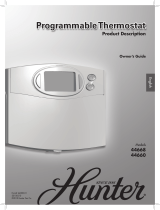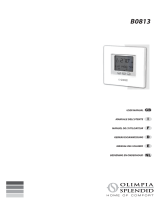Page is loading ...

Owner’s Manual
Models
44127
44132
44133
44134
Form# 44067-01
20120803
©2012 Hunter Fan Co.
English
5-2 Programmable
Weekdays-Weekends
INSTALLATION
5 MINUTE

44067-01 • 08/03/2012
2
Table of Contents
At A Glance
Know Your ermostat � � � � � � � � � � � � � � � � � � � � � � � � � � � � � � � � � � � � � � � � � � � � � � � � � �3
Setup
Setting Day and Time � � � � � � � � � � � � � � � � � � � � � � � � � � � � � � � � � � � � � � � � � � � � � � � � � � 10
Scheduling
Scheduling Introduction � � � � � � � � � � � � � � � � � � � � � � � � � � � � � � � � � � � � � � � � � � � � � � � 12
Setting Your Schedule � � � � � � � � � � � � � � � � � � � � � � � � � � � � � � � � � � � � � � � � � � � � � � � � � � 14
Temporary Temperature Change � � � � � � � � � � � � � � � � � � � � � � � � � � � � � � � � � � � � � � � 18
Turning Off Scheduling � � � � � � � � � � � � � � � � � � � � � � � � � � � � � � � � � � � � � � � � � � � � � � � � 20
Save Away ��������������������������������������������������������������22
Features
Alerts ������������������������������������������������������������������ 24
Menu Options ��������������������������������������������������������� 26
Additional Features ���������������������������������������������������� 30
ermostat Assistance
Troubleshooting and Support � � � � � � � � � � � � � � � � � � � � � � � � � � � � � � � � � � � � � � � � � � 31
Technical Support ������������������������������������������������������33
Warranty
1 Year Guarantee ������������������������������������������������������� 34

©2012 Hunter Fan Company
3
Your thermostat has been pre-programmed from the factory with no programming
necessary. We recommend using these pre-programmed settings for a few days
before altering them as they offer maximum energy saving benets. If you do
decide to alter your programs, use the charts on page 13 to write out your
scheduled times and temperatures. After you have recorded your preferences,
follow the instructions on page 14 to alter your temperature settings.
There is no need to program the thermostat at the wall where it is mounted!
Remove the thermostat from the backplate by gripping the sides rmly and
pulling it straight off. This allows you to program the thermostat in comfort.
After you have programmed your thermostat, no other setting changes are
necessary unless you wish to browse through the menu to see how you may
further adjust the independent settings of your thermostat to meet your lifestyle.
The features section starting on page 26 of this manual will describe these
settings. Most settings have been preset for optimal performance.
If you need any assistance with installation or setup of your
new Hunter Thermostat, please call us, our technical support
staff is ready to help!
USA: 1-888-830-1326
Canada: 1-866-268-1936
Hours of operation are from 7:00 am to 7:00 pm Monday - Friday and 8:00 am
to 5:00 pm on Saturday, Central Time. You may also contact us over the Internet
at:
www.HunterFan.com
Know Your ermostat

44067-01 • 08/03/2012
4
1. Enters Schedule Setup for altering scheduled programs.
2. Sets the Save Away feature for when you will not be home during a regularly
programmed time.
3. Conrms completion of an action or returns you to the Home screen.
4. Allows access to the advanced features of the thermostat.
5. Moves you forward or backward while setting up features or schedules.
6. Adjusts time and temperature settings as well as moving up or down menu
lists.
7. Indicates whether the system is set to Heat, Cool, or Off.
8. Shows if the fan is set to Auto or On modes.
9. Allows you to switch between Heat, Cool, and Off modes.
10. Allows you to switch between fan Auto and On modes.
Know Your ermostat
Your Hunter programable thermostat:

©2012 Hunter Fan Company
5
Know Your ermostat
1
8
5
43
2
7
6
5
9
10

44067-01 • 08/03/2012
6
1. Holds 2 “AA” Batteries.
2. HE/HG Switch - allows you to set your furnace to Gas/Oil or Electric, based
on the type of system you have.
3. Allows your thermostat to operate your HVAC system* properly by indicating
the system type that you have.
*Conventional System: Uses a condensing unit for cooling and a
separate furnace system for heating.
*Heat Pump System: Uses the condensing unit for both heating and
cooling.
NOTE: If you are unsure of your system type it may be necessary to
contact our technical support department at 1-888-830-1326, your HVAC
manufacturer, or a local HVAC technician to determine this. Improper
selection of your system type could cause the thermostat to not operate your
system properly.
Know Your ermostat

©2012 Hunter Fan Company
7
1
3
2
Know Your ermostat

44067-01 • 08/03/2012
8
1. Shows the current day of the week or weekend.
2. Indicates the thermostat is running in schedule mode.
3. Indicates the current room temperature.
4. C will display when in Celsius mode. Nothing will display when set
to Fahrenheit.
5. Flashes when the furnace lter should be checked for replacement.
6. On when the current schedule period is running.
7. Indicates the current active schedule period.
8. Low battery warning, replace the batteries in the thermostat.
9. Indicates the fan is running when displayed.
10. Shows the current mode of the fan, Auto or On.
11. Indicates the current time in am(A) or pm (P).
12. On when the current operating mode, heat or cool, is running.
13. Current operating mode, heat or cool.
14. Indicates the thermostat is running in save away mode.
15. Current Set temperature the thermostat is scheduled to run.
Know Your ermostat

©2012 Hunter Fan Company
9
Know Your ermostat
70
o
Wed
Auto
Filter
10:05
P
o
72
At Home
Heat to
C
2
1
3
4
5
6
7
8
9
10
11
12
13
14
15

44067-01 • 08/03/2012
10
Setting Day and Time
Once you install the batteries, the thermostat will prompt you to set the
current day and time.
1. You will notice that “Mon” will be ashing at the top left of your screen.
Use the
or buttons to move to your current day of the week and
press the
Next
button to advance to the next step.
2. Use the
or button to change between am(A) and pm(P). Choose
Next
to advance.
3. Next you will select your current hour by using the
or buttons. The
Next
button advances you to the next step.
4. Set your minutes using the
or and press
Done/
Home
to nish or
Back
if you
need to make a correction to a previous step.
5. When nished, the thermostat will show “Updated!” to conrm your
settings are saved.
6. Your thermostat will next prompt you to set your programming, see page
14 step 2 if you wish to alter your programs at this time.

©2012 Hunter Fan Company
11
Setting Day and Time
Done/
Home
Menu
OFFCOOL HEAT AUTO ON
Save
Away
Schedule
Back Next
Mon
12:00
A
Set
1-4
Done/
Home
Menu
OFFCOOL HEAT AUTO ON
Save
Away
Schedule
Back Next
Updated!
5

44067-01 • 02/09/2012
12
• The schedule time can be set in 15 minute increments, and remains the
same for both Heat and Cool programs.
• The scheduled temperature can be set in increments of 1°F (1°C).
• After 15 minutes without a key press, the thermostat will return to the
home display screen and save any changes you have made.
• When setting the schedule time, note the AM / PM indicator.
• At any stage during your scheduling, you can use the
Back
or
Next
buttons
to move forward or backwards through the steps.
Done/
Home
will also save any
changes, even if you have not scheduled or altered all settings.
• Arrows beside each schedule mode and beside heat/cool modes will
indicate which is active.
Read the scheduling section thoroughly to ensure you understand your
scheduling options and which will best t with your lifestyle. The following
notes should help you with scheduling:
Scheduling Introduction
This thermostat has been pre-programmed to provide optimal energy
savings. No programming is necessary. We recommend you run these
programs for a few days before adjusting your programming. If it is
necessary to change these settings, use the scheduling table on the next
page to record your new settings. You will also nd the default schedule
there as well.

©2012 Hunter Fan Company
13
Personal Scheduling Charts
Day Away Asleep Home
Weekdays
Start Time: 8:00am
End Time: 6:00pm
Heat Temp: 63
O
F (17
O
C)
Cool Temp: 82
O
F (28
O
C)
Start Time: 10:00pm
End Time: 6:00am
Heat Temp: 67
O
F (19
O
C)
Cool Temp: 76
O
F (24
O
C)
Heat Temp: 71
O
F (22
O
C)
Cool Temp: 74
O
F (23
O
C)
Weekends
Start Time: 8:00am
End Time: 6:00pm
Heat Temp: 63
O
F (17
O
C)
Cool Temp: 82
O
F (28
O
C)
Start Time: 10:00pm
End Time: 6:00am
Heat Temp: 67
O
F (19
O
C)
Cool Temp: 76
O
F (24
O
C)
Heat Temp: 71
O
F (22
O
C)
Cool Temp: 74
O
F (23
O
C)
Default Schedule
Note: Use a pencil so these records may be changed at a later time if necessary.
Day Away Asleep Home
Monday-Friday
Start Time:
End Time:
Heat Temp:
Cool Temp:
Start Time:
End Time:
Heat Temp:
Cool Temp:
Heat Temp:
Cool Temp:
Weekends
Start Time:
End Time:
Heat Temp:
Cool Temp:
Start Time:
End Time:
Heat Temp:
Cool Temp:
Heat Temp:
Cool Temp:
Alternate Schedule
The Home schedule automatically calculates the remaining times from Away and Asleep
and assigns them the Home temperature.

44067-01 • 08/03/2012
14
Setting Your Schedule
1. Press the
Schedule
Button to enter Scheduling mode.
2. Use the
or buttons to select “On” and then
Next
to move forward
to Scheduling.
Note: If you do not wish to use the scheduling option on your thermostat,
refer to page 20, step 2.
3. Monday thru Friday will be ashing on the screen. To proceed scheduling
your weekdays, press
Next
. If you wish to start programming Saturday or
Sunday, press the
or button until the day you want to schedule is
ashing at the top of the screen and press
Next
.
4. By default, “Away” will be ashing on screen to start your scheduling.
Use the
Next
button to proceed to the next step.

©2012 Hunter Fan Company
15
Setting Your Schedule
Done/
Home
Menu
Aw
ay
Back
Next
70
Wed
Auto
12:05
P
At Home
70
At Home
70
Heat to
72
Done/
Home
Menu
Sa
ve
Aw
ay
Schedul
e
Back
Next
On
Off
2
1
Done/
Home
Menu
Sa
ve
Aw
ay
Schedul
e
Back
Next
Wed
Mon
Tu
Th
Fri
Away
Asleep
At Home
4
Done/
Home
Menu
Sa
ve
Aw
ay
Back
Next
WedMon Tu Th Fri
3
Sa
Su
Next
Schedule
Next

44067-01 • 08/03/2012
16
5. Use the or buttons to adjust the start time on the left of the screen
for the period and press
Next
. Again you will use the or buttons to
adjust the end time on the right of the screen for this scheduled period.
Press
Next
again.
6. Set the temperature for your heating cycle as indicated by the ashing
heat to arrow on your screen. Use the
and buttons to change the
temperature and press
Next
. You will be asked to set your cooling cycle,
indicated by the ashing the cool to arrow. Set this temperature with
your
or buttons and press
Next
.
7. The thermostat will start this process again for “Asleep”. Repeat steps
1-5 to schedule the time and set the temperature for your sleep period.
When nished press
Next
to get to “At Home”.
8. When setting “At Home”, you will only be asked to set a temperature.
The thermostat calculates your “At Home” time by what remains
unscheduled from your “Away” and “Asleep” periods. Set your “Heat
To” temperature rst and press
Next
, then Set your “Cool To” temp and
press
Next
to nish Scheduling.
9. If you are scheduling the day periods in order (Weekdays then
Weekends), the screen will ash “Updated!”and take you to the
weekend period.
10. When you have completed all scheduling, press
Done/
Home
to nish.
11. If you skipped a section, or are only programming the weekend, the
Thermostat will show “Updated!” and return you to the Home screen.
Setting Your Schedule

©2012 Hunter Fan Company
17
Done/
Home
Menu
Sa
ve
Aw
ay
Schedul
e
Back
Next
80
o
Wed
Mon
Tu
Th
Fri
8:00
A
4:30
P
Away
Asleep
At Home
Heat to
Cool to
to
6
Done/
Home
Menu
Sa
ve
Aw
ay
Schedul
e
Back
Next
80
o
Wed
Mon
Tu
Th
Fri
Away
Asleep
At Home
Heat to
Cool to
8
Done/
Home
Menu
Sa
ve
Aw
ay
Back
Next
Wed
Mon
Tu
Th
Fri
8:00
A
4:30
P
Away
Asleep
At Home
to
7
Done/
Home
Menu
Aw
ay
Back
Next
Wed
Mon
Tu
Th
Fri
8:00
A
4:30
P
Away
Asleep
At Home
to
5
Setting Your Schedule
Next Next
Next Next

44067-01 • 08/03/2012
18
Temporary Temperature Change
With Temporary Temperature Change you have the ability to alter the
temperature for only the current running schedule for one day.
1. Press the
or button once to activate the screen, the backlight will
come on.
2. Use the
or buttons again to select a new temperature.
3. Press the
Done/
Home
button to save changes.
Note: Temporary Temperature Change is not a permanent setting.
Your thermostat will only run the new temperature until the next
scheduled period change. After your thermostat changes to a new
schedule set, your thermostat will forget the temporary setting and
resume your existing schedule.

©2012 Hunter Fan Company
19
Temporary Schedule Change
Done/
Home
Menu
Aw
ay
Back
Next
80
o
Tu
10:05
A
o
72
At Home
Heat to
1
Done/
Home
Menu
Sa
ve
Aw
ay
Schedul
e
Back
Next
80
o
Tu
10:05
A
o
72
At Home
Heat to
2
Done/
Home
Menu
Sa
ve
Aw
ay
Back
Next
80
o
Tu
10:05
A
o
72
At Home
Heat to
3
Done/
Home

44067-01 • 08/03/2012
20
Turning Off Scheduling
To turn off your schedule and have the thermostat permanently set to
one temperature:
1. Press the
Schedule
button once.
2. Use the
or button to switch to Off and select
Done/
Home
.
3. The screen will show “Updated!” and return you to the home screen.
Note: You will notice the black bar on the screen beside the Schedule
button is not displayed anymore. This indicates, no schedule is set
to run. You can see the difference between gure 1 and 4.
4. From the home screen, use the
or buttons to adjust your temperature.
The system will now ignore all schedules and run at the temperature set by
you on the home screen.
If at anytime you wish to change the temperature, just use the or buttons.
If you wish to reactivate your schedules, refer back to “Setting Your
Schedule” on page 14.
/