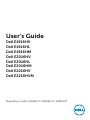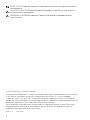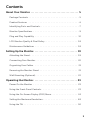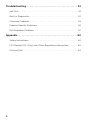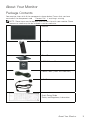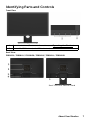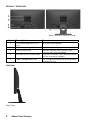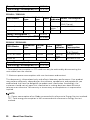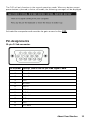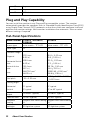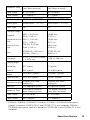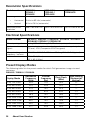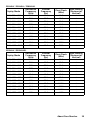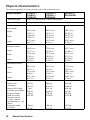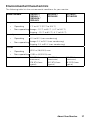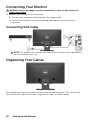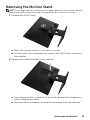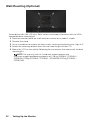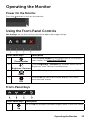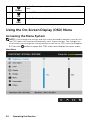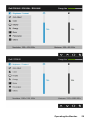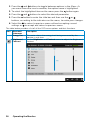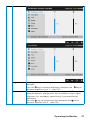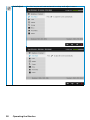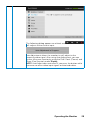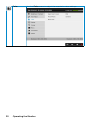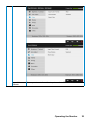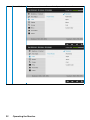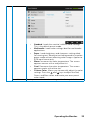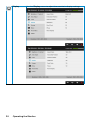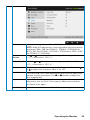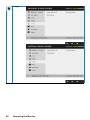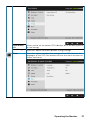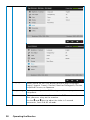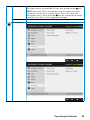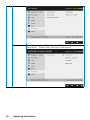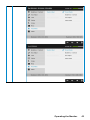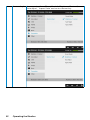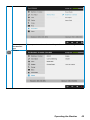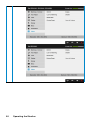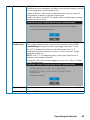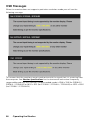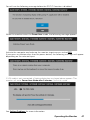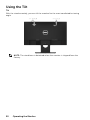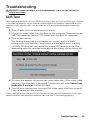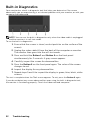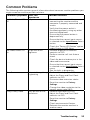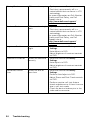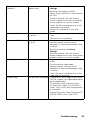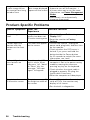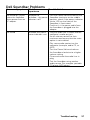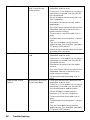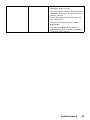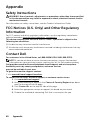Regulatory model: E1916HVf / E2016HVf / E2216HVf
User‘s Guide
Dell E1916HV
Dell E1916HL
Dell E1916HM
Dell E2016HV
Dell E2016HL
Dell E2016HM
Dell E2216HV
Dell E2216HVM

2
NOTE: A NOTE indicates important information that helps you make better use of
your computer.
CAUTION: A CAUTION indicates potential damage to hardware or loss of data if
instructions are not followed.
WARNING: A WARNING indicates a potential for property damage, personal
injury, or death.
© 2015~2019 Dell Inc. All rights reserved.
Information in this document is subject to change without notice. Reproduction of these materials
in any manner whatsoever without the written permission of Dell Inc. is strictly forbidden.
Trademarks used in this text: Dell™ and the DELL logo are trademarks of Dell Inc.; Microsoft®,
Windows®, and the Windows start button logo are either trademarks or registered trademarks of
Microsoft Corporation in the United States and/or other countries.
Other trademarks and trade names may be used in this document to refer to either the entities
claiming the marks and names or their products. Dell Inc. disclaims any proprietary interest in
trademarks and trade names other than its own.
2019 – 9
Rev. A09

3
Contents
About Your Monitor ..................................... 5
Package Contents . . . . . . . . . . . . . . . . . . . . . . . . . . . . . . . .5
Product Features . . . . . . . . . . . . . . . . . . . . . . . . . . . . . . . . 6
Identifying Parts and Controls. . . . . . . . . . . . . . . . . . . . . . . . . 7
Monitor Specifications . . . . . . . . . . . . . . . . . . . . . . . . . . . . . 9
Plug and Play Capability . . . . . . . . . . . . . . . . . . . . . . . . . . . 12
LCD Monitor Quality & Pixel Policy . . . . . . . . . . . . . . . . . . . . . 18
Maintenance Guidelines . . . . . . . . . . . . . . . . . . . . . . . . . . . 18
Setting Up the Monitor.................................. 19
Attaching the Stand . . . . . . . . . . . . . . . . . . . . . . . . . . . . . . 19
Connecting Your Monitor . . . . . . . . . . . . . . . . . . . . . . . . . . 20
Organizing Your Cables . . . . . . . . . . . . . . . . . . . . . . . . . . . 21
Removing the Monitor Stand . . . . . . . . . . . . . . . . . . . . . . . . 21
Wall Mounting (Optional). . . . . . . . . . . . . . . . . . . . . . . . . . . 22
Operating the Monitor .................................. 23
Power On the Monitor . . . . . . . . . . . . . . . . . . . . . . . . . . . . 23
Using the Front-Panel Controls . . . . . . . . . . . . . . . . . . . . . . . 23
Using the On-Screen Display (OSD) Menu. . . . . . . . . . . . . . . . . 24
Setting the Maximum Resolution . . . . . . . . . . . . . . . . . . . . . . 48
Using the Tilt . . . . . . . . . . . . . . . . . . . . . . . . . . . . . . . . . . 50

4
Troubleshooting ....................................... 51
Self-Test . . . . . . . . . . . . . . . . . . . . . . . . . . . . . . . . . . . . . 51
Built-in Diagnostics . . . . . . . . . . . . . . . . . . . . . . . . . . . . . . 52
Common Problems . . . . . . . . . . . . . . . . . . . . . . . . . . . . . . 53
Product-Specific Problems. . . . . . . . . . . . . . . . . . . . . . . . . . 56
Dell Soundbar Problems . . . . . . . . . . . . . . . . . . . . . . . . . . . 57
Appendix ..............................................60
Safety Instructions . . . . . . . . . . . . . . . . . . . . . . . . . . . . . . . 60
FCC Notices (U.S. Only) and Other Regulatory Information . . . . . . 60
Contact Dell. . . . . . . . . . . . . . . . . . . . . . . . . . . . . . . . . . . 60

About Your Monitor 5
About Your Monitor
Package Contents
Your monitor ships with all the components shown below. Ensure that you have
received all the components and Contact Dell if anything is missing.
NOTE: Some items may be optional and may not ship with your monitor. Some
features or media may not be available in certain countries.
• Monitor
• Stand Riser
• Stand Base
• VESA™ Screw Cover
• Power Cable (varies with countries)
• VGA Cable
• Quick Setup Guide
• Safety and Regulatory Information

Product Features
The Dell E1916HV / E1916HL / E1916HM / E2016HV / E2016HL / E2016HM / E2216HV
/ E2216HV
at-panel display has an active matrix, Thin-Film Transistor, Liquid Crystal
Display and LED backlight. The monitor’s features include:
•
E1916HV / E1916HL / E1916HM
: 47.01 cm (18.51 in.) diagonal viewable image size,
1366 x 768 resolution, plus full-screen support for lower resolutions.
•
E2016HV / E2016HL / E2016HM
: 49.41 cm (19.5 in.) diagonal viewable image size,
1600 x 900 resolution, plus full-screen support for lower resolutions.
•
E2216HV / E2216HVM : 54.69 cm (21.53 in.
) diagonal viewable image size, 1920
x 1080 resolution, plus full-screen support for lower resolutions.
• Tilt adjustment capability.
• Removable pedestal and Video Electronics Standards Association (VESA) 100 mm
mounting holes f
• Plug and play capability if supported by your system.
• On-Screen Display (OSD) adjustments for ease of set-up and screen optimization.
•
Security lock slot.
• Asset Management Capability.
•
CECP (for China).
• RoHS compliant.
• Energy Gauge shows the energy level being consumed by the monitor in real time.
• Analog backlight dimming control f
ker free display.
6
About Your Monitor

8 About Your Monitor
E2216HV / E2216HVM:
Back View with Monitor Stand
Label Description Use
1 VESA mounting holes (100
mm)
To mount the monitor.
2 Regulatory rating label Lists the regulatory approvals.
3 Security lock slot Secures monitor with security lock
(security lock not included).
4 Barcode serial number label Refer to this label if you need to contact
Dell for technical support.
5 Cable management slot Use to organize cables by placing them
through the slot.
Side View
Right Side

About Your Monitor 9
Bottom View
Label Description Use
1 AC power connector To connect the monitor power cable.
2 VGA connector To connect your computer to the monitor using
a VGA cable.
3 Dell soundbar
mounting slots
To attach the optional Dell Soundbar.
Monitor Specifications
The following sections give you information about the various power management
modes and pin assignments for the various connectors of your monitor.
Power Management Modes
E1916HV / E1916HL / E1916HM:
VESA Modes
Horizontal
Sync
Vertical
Sync
Video
Power
Indicator
Power
Consumption
Normal operation Active Active Active White 17 W (Maximum)**
14 W (Typical)
Active-off mode Inactive Inactive Blanked Glowing
white
Less than 0.3 W
Switch off - - Off Less than 0.3 W
10 W
33.2 kWh
E2016HV:
VESA Modes
Horizontal
Sync
Vertical
Sync
Video
Power
Indicator
Power
Consumption
Normal operation Active Active Active White 17 W (Maximum)**
14 W (Typical)
Active-off mode Inactive Inactive Blanked Glowing
white
Less than 0.3 W
Switch off - - Off Less than 0.3 W
If you have VESA’s DPM
TM
compliance display card or software installed in your PC,
the monitor can automatically reduce its power consumption when not in use. This
is referred to as Power Save Mode*. If the computer detects input from the
keyboard, mouse, or other input devices, the monitor automatically resumes
functioning. The following table shows the power consumption and signaling of
this automatic power saving feature.
Power Consumption
P
Total Energy Consumption(TEC)
on

10 About Your Monitor
11.98 W
38.6 kWh
E2016HL / E2016HM:
VESA Modes
Horizontal
Sync
Vertical
Sync
Video
Power
Indicator
Power Consumption
Normal operation Active Active Active White 19 W (Maximum)**
15 W (Typical)
Active-off mode Inactive Inactive Blanked Glowing
white
Less than 0.3 W
Switch off - - Off Less than 0.3 W
11.98 W
37.9 kWh
E2216HV / E2216HVM:
VESA Modes
Horizontal
Sync
Vertical
Sync
Video
Power
Indicator
Power
Consumption
Normal operation Active Active Active White 24 W (Maximum)**
18 W (Typical)
Active-off mode Inactive Inactive Blanked Glowing
white
Less than 0.3 W
Switch off - - Off Less than 0.3 W
15.5 W
49.6 kWh
NOTE:
Pon: Power consumption of on Mode measured with reference to Energy Star test method.
TEC: Total energy consumption in kWh measured with reference to Energy Star test
method.
Power Consumption
P
Total Energy Consumption(TEC)
on
Power Consumption
P
Total Energy Consumption(TEC)
on
Power Consumption
P
Total Energy Consumption(TEC)
on
* Zero-power consumption in OFF mode can only be achieved by disconnecting the
main cable from the monitor.
This document is informational only and reflects laboratory performance. Your product
may perform differently, depending on the software, components and peripherals you
ordered and shall have no obligation to update such information. Accordingly, the
customer should not rely upon this information in making decisions about electrical
tolerances or otherwise. No warranty as to accuracy or completeness is expressed or
implied.
** Maximum power consumption with max luminance and contrast.

About Your Monitor 11
Pin Assignments
15-pin D-Sub connector
Pin Number Monitor Side of the 15-pin Side Signal Cable
1 Video-Red
2 Video-Green
3 Video-Blue
4 GND
5 Self-test
6 GND-R
7 GND-G
8 GND-B
9 DDC +5 V
10 GND-sync
11 GND
12 DDC data
The OSD will only function in the normal operation mode. When any button except
power button is pressed in Active-off mode, the following messages will be displayed:
Activate the computer and monitor to gain access to the OSD.

12 About Your Monitor
13 H-sync
14 V-sync
15 DDC clock
Plug and Play Capability
You can install the monitor in any Plug and Play compatible system. The monitor
automatically provides the computer with its Extended Display Identification Data (EDID)
using Display Data Channel (DDC) protocols so that the system can configure itself and
optimize the monitor settings. Most monitor installations are automatic. You can select
different settings if required.
Flat-Panel Specifications
Model number E1916HV / E1916HL /
E1916HM
E2016HV
Screen type Active matrix - TFT LCD Active matrix - TFT LCD
Panel Type TN TN
Viewable image
Diagonal
Horizontal Active
Area
Vertical Active
Area
Area
470.1 mm
(18.51 in.
)
409.8 mm
(16.13 in.)
230.4 mm
(9.07 in.)
94417.92 mm
2
(146.35 in.
2
)
494.1 ± 0.02 mm
(19.5 ± 0.05 in.)
432.0 ± 1.92 mm
(17.0 ± 0.08 in.
)
239.76 ± 3.42 mm
(9.44 ± 0.13 in.)
102552.65 ± 1050 mm
2
(158.84± 1.56 in.
2
)
Pixel pitch 0.30 x 0.30 mm
0.2712 ± 0.0012 x 0.2626
± 0.0074 mm
Viewing angle:
Horizontal 90° typical 90° typical
Vertical 65° typical 50° to 65° typical
Luminance
output
200 cd/m² (typical) 200 cd/m² (typical)
Contrast ratio 600 to 1 (typical) 600 to 1 (typical)
Faceplate
coating
Antiglare with hard-coating
3H
Antiglare with hard-coating
3H
Backlight LED light bar system LED light bar system

About Your Monitor 13
Response Time
5 ms typical (white to
black, black to white)
5 ms typical (white to
black, black to white)
Color Depth 16.7 mil colors 16.7 mil colors
Color Gamut 85 % (typical) ** 85 % (typical) **
Model number E2016HL / E2016HM E2216HV / E2216HVM
Screen type Active matrix - TFT LCD Active matrix - TFT LCD
Panel Type TN TN
Viewable image
Diagonal
546.86 mm
(21.53 in.)
Horizontal Active
Area
476.64 mm
(18.77 in.)
Vertical Active
Area
494.1 ± 0.02 mm
(19.5 ± 0.05 in.
)
432.0 ± 1.92 mm
(17.0 ± 0.08 in.)
239.76 ± 3.42 mm
(9.44 ± 0.13 in.)
268.11 mm
(10.56 in.)
Area
102552.65 ± 1050 mm
2
(158.84± 1.56 in.
2
)
127791.95 mm
2
(198.21 in.
2
)
Pixel pitch
0.2712 ± 0.0012 x 0.2626
± 0.0074 mm
0.248 x 0.248 mm
Viewing angle:
Horizontal 170° typical 90° typical
Vertical 160° typical 50° to 65° typical
Luminance
output
250 cd/m² (typical) 200 cd/m² (typical)
Contrast ratio 1000 to 1 (typical) 600 to 1 (typical)
Faceplate coating
Antiglare with hard-
coating 3H
Antiglare with hard-
coating 3H
Backlight LED edgelight system LED light bar system
Response Time
5 ms typical (white to
black, black to white)
5 ms typical (white to
black, black to white)
Color Depth 16.7 mil colors 16.7 mil colors
Color Gamut 86 % (typical) * 85 % (typical) **
** E1916HV / E1916HL / E1916HM / E2016HV / E2216HV / E2216HVM color gamut
(typical) is based on CIE1976 (85 %) and CIE1931 (72 %) test standards. E2016HL /
E2016HM color gamut (typical) is based on CIE1976 (86 %) and CIE1931 (72 %) test
standards.

14 About Your Monitor
Resolution Specifications
Model number E1916HV /
E1916HL /
E1916HM
E2016HV /
E2016HL /
E2016HM
E2216HV /
E2216HVM
Scan range
• Horizontal 30 kHz to 83 kHz (automatic)
• Vertical 56 Hz to 76 Hz (automatic)
Maximum preset
resolution
1366 x 768 at 60 Hz 1600 x 900 at 60 Hz 1920 x 1080 at 60 Hz
Electrical Specifications
Model number E1916HV / E1916HL / E1916HM / E2016HV / E2016HL /
E2016HM / E2216HV / E2216HVM
Video input signals Analog RGB: 0.7 Volts ± 5 %, 75 ohm input impedance
Synchronization input
signals
Separate horizontal and vertical synchronizations, polarity-free
TTL level, SOG (Composite SYNC on green)
AC input voltage /
frequency / current
100 VAC to 240 VAC / 50 Hz or 60 Hz ± 3 Hz / 1.0 A (typical)
Inrush current 120 V: 30 A (Max.)
240 V: 60 A (Max.)
Preset Display Modes
The following table lists the preset modes for which Dell guarantees image size and
centering:
E1916HV / E1916HL / E1916HM:
Display Mode
Horizontal
Frequency
(kHz)
Vertical
Frequency
(Hz)
Pixel Clock
(MHz)
Sync Polarity
(Horizontal/
Vertical)
VESA, 720 x 400 31.5 70.1 28.3 -/+
VESA, 640 x 480 31.5 59.9 25.2 -/-
VESA, 640 x 480 37.5 75.0 31.5 -/-
VESA, 800 x 600 37.9 60.3 40.0 +/+
VESA, 800 x 600 46.9 75.0 49.5 +/+
VESA, 1024 x 768 48.4 60.0 65.0 -/-
VESA, 1024 x 768 60.0 75.0 78.8 +/+
VESA, 1280 x 1024 80.0 75.0 135.0 +/+
VESA, 1366 x 768 47.7 59.8 85.5 +/+

About Your Monitor 15
E2016HV / E2016HL / E2016HM:
Display Mode
Horizontal
Frequency
(kHz)
Vertical
Frequency
(Hz)
Pixel Clock
(MHz)
Sync Polarity
(Horizontal/
Vertical)
VESA, 720 x 400 31.5 70.1 28.3 -/+
VESA, 640 x 480 31.5 59.9 25.2 -/-
VESA, 640 x 480 37.5 75.0 31.5 -/-
VESA, 800 x 600 37.9 60.3 40.0 +/+
VESA, 800 x 600 46.9 75.0 49.5 +/+
VESA, 1024 x 768 48.4 60.0 65.0 -/-
VESA, 1024 x 768 60.0 75.0 78.8 +/+
VESA, 1152 x 864 67.5 75.0 108.0 +/+
VESA, 1280 x 1024 64.0 60.0 108.0 +/+
VESA, 1280 x 1024 80.0 75.0 135.0 +/+
VESA, 1600 x 900 55.5 60.0 97.8 +/-
E2216HV / E2216HVM:
Display Mode
Horizontal
Frequency
(kHz)
Vertical
Frequency
(Hz)
Pixel Clock
(MHz)
Sync Polarity
(Horizontal/
Vertical)
VESA, 720 x 400 31.5 70.1 28.3 -/+
VESA, 640 x 480 31.5 59.9 25.2 -/-
VESA, 640 x 480 37.5 75.0 31.5 -/-
VESA, 800 x 600 37.9 60.3 40.0 +/+
VESA, 800 x 600 46.9 75.0 49.5 +/+
VESA, 1024 x 768 48.4 60.0 65.0 -/-
VESA, 1024 x 768 60.0 75.0 78.8 +/+
VESA, 1152 x 864 67.5 75.0 108.0 +/+
VESA, 1280 x 1024 64.0 60.0 108.0 +/+
VESA, 1280 x 1024 80.0 75.0 135.0 +/+
VESA, 1600 x 900 60.0 60.0 108.0 +/+
VESA, 1920 x 1080 67.5 60.0 148.5 +/+

16 About Your Monitor
Physical Characteristics
The following table lists the monitor's physical characteristics:
Model Number E1916HV /
E1916HL /
E1916HM
E2016HV /
E2016HL /
E2016HM
E2216HV /
E2216HVM
Connector type 15-pin D-subminiature (Black connector)
Signal cable type Analog: D-Sub, 15 pins
Dimensions:
(with stand)
Height
359.0 mm
(14.13 in.)
368.9 mm
(14.52 in.)
396.7 mm
(15.62 in.)
Width
445.4 mm
(17.54 in.)
471.5 mm
(18.56 in.)
512.2 mm
(20.17 in.)
Depth
167.0 mm
(6.57 in.)
167.0 mm
(6.57 in.)
180.0 mm
(7.09 in.)
Dimensions:
(without stand)
Height
266.0 mm
(10.47 in.)
275.4 mm
(10.84 in.)
303.7 mm
(11.96 in.)
Width
445.4 mm
(17.54 in.)
471.5 mm
(18.56 in.)
512.2 mm
(20.17 in.)
Depth
51.5 mm
(2.03 in.)
51.5 mm
(2.03 in.)
50.5 mm
(1.99 in.)
Stand dimensions:
Height
156.0 mm
(6.14 in.)
156.0 mm
(6.14 in.)
177.0 mm
(6.97 in.)
Width
220.0 mm
(8.66 in.)
220.0 mm
(8.66 in.)
250.0 mm
(9.84 in.)
Depth
167.0 mm
(6.57 in.)
167.0 mm
(6.57 in.)
180.0 mm
(7.09 in.)
Weight:
Weight with
packaging
3.60 kg
(7.94 lb)
3.65 kg
(8.05 lb)
4.30 kg
(9.48 lb)
Weight with stand
assembly and cables
3.0 kg
(6.61 lb)
3.02 kg
(6.66 lb)
3.63 kg
(8.0 lb)
Weight without
stand assembly
(For wall mount
or VESA mount
considerations - no
cables)
2.26 kg
(4.98 lb)
2.26 kg
(4.98 lb)
2.83 kg
(6.24 lb)
Weight of stand
assembly
0.46 kg
(1.01 lb)
0.46 kg
(1.01 lb)
0.52 kg
(1.15 lb)

About Your Monitor 17
Environmental Characteristics
The following table lists the environmental conditions for your monitor:
Model Number E1916HV /
E1916HL /
E1916HM /
E2016HV
E2016HL /
E2016HM
E2216HV /
E2216HVM
Temperature
• Operating
0 °C to 40 °C (32 °F to 104 °F)
• Non-operating
Storage: -20 °C to 60 °C (-4 °F to 140 °F)
Shipping: -20 °C to 60 °C (-4 °F to 140 °F)
Humidity
• Operating
10 % to 80 % (non-condensing)
• Non-operating
Storage: 5 % to 90 % (non-condensing)
Shipping: 5 % to 90 % (non-condensing)
Altitude
• Operating
5,000 m (16,404 ft) max
• Non-operating
12,191 m (40,000 ft) max
Thermal dissipation 58.0 BTU/hour
(maximum)
47.8 BTU/hour
(typical)
64.8 BTU/hour
(maximum)
51.2 BTU/hour
(typical)
81.9 BTU/hour
(maximum)
68.3 BTU/hour
(typical)
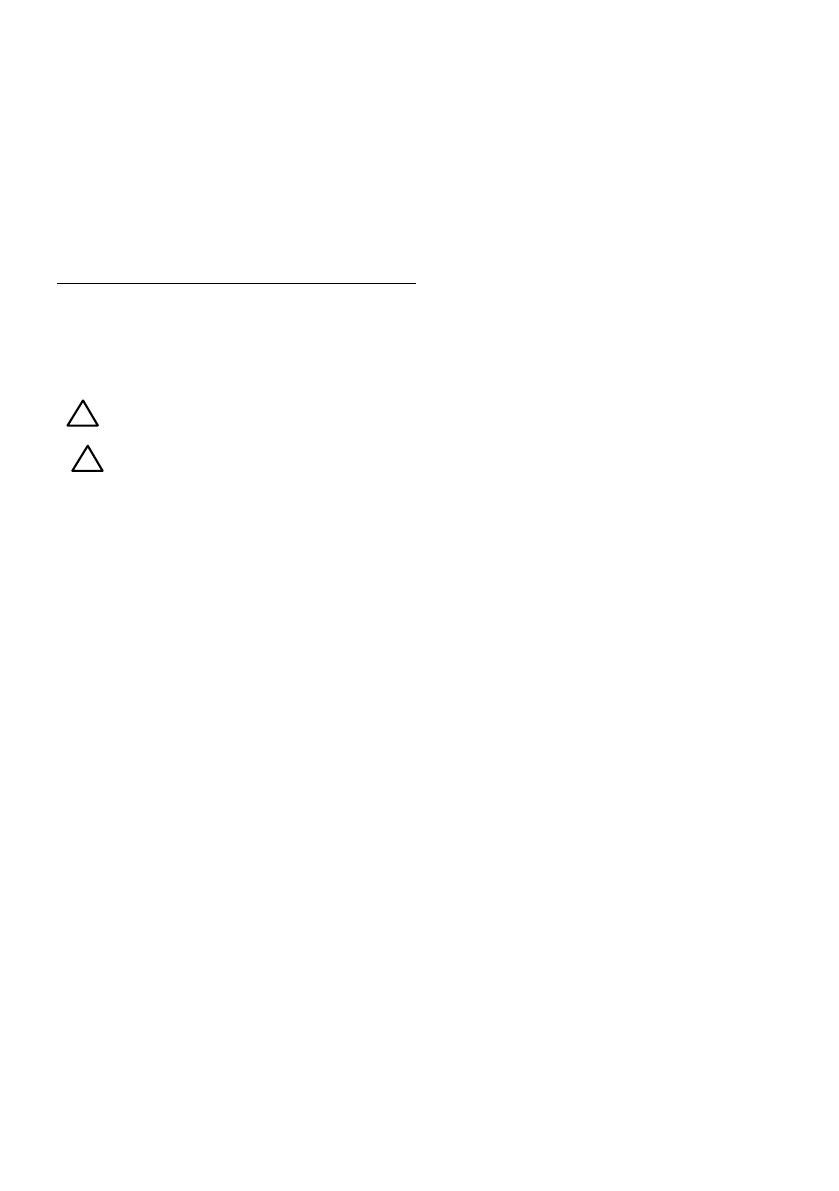
18 About Your Monitor
LCD Monitor Quality & Pixel Policy
During the LCD Monitor manufacturing process, it is not uncommon for one or more
pixels to become fixed in an unchanging state. The visible result is a fixed pixel that
appears as an extremely tiny dark or bright discolored spot. When the pixel remains
permanently lit, it is known as a “bright dot.” When the pixel remains black, it is known as
a “dark dot.”
In almost every case, these fixed pixels are hard to see and do not detract from display
quality or usability. A display with 1 to 5 fixed pixels is considered normal and within
competitive standards. For more information, see Dell Support site at:
http://www.dell.com/support/monitors.
Maintenance Guidelines
Caring for Your Monitor
CAUTION: Read and follow the safety instructions before cleaning the
monitor.
CAUTION: Before cleaning the monitor, unplug the monitor power
cable from the electrical outlet.
For best practices, follow the instructions in the list below while unpacking, cleaning, or
handling your monitor:
• To clean your antistatic screen, slightly dampen a soft, clean cloth with water. If
possible, use a special screen-cleaning tissue or solution suitable for the antistatic
coating. Do not use benzene, thinner, ammonia, abrasive cleaners, or compressed
air.
• Use a slightly dampened, warm cloth to clean the plastics. Avoid using detergent of
any kind as some detergents leave a milky film on the plastics.
• If you notice a white powder when you unpack your monitor, wipe it off with a
cloth. This white powder occurs during the shipping of the monitor.
• Handle your monitor with care as a darker-colored monitor may scratch and show
white scuff marks more than a lighter-colored monitor.
• To help maintain the best image quality on your monitor, use a dynamically
changing screen saver and power off your monitor when not in use.

Setting Up the Monitor 19
Setting Up the Monitor
Attaching the Stand
NOTE: The stand base is detached when the monitor is shipped from the factory.
1. Assemble the stand riser to stand base.
a. Place the monitor stand base on a stable table top.
b. Slide the monitor stand body in the correct direction down onto the stand
base until it clicks into place.
2. Attach the stand assembly to the monitor:
a. Place the monitor on a soft cloth or cushion near the edge of desk.
b. Align the stand assembly bracket to the monitor groove.
c. Insert the bracket towards monitor until it locks in place.

20 Setting Up the Monitor
Connecting Your Monitor
WARNING: Before you begin any of the procedures in this section, follow the
Safety Instructions.
To connect your monitor to the computer:
1. Turn off your computer and disconnect the power cable
2. Connect VGA cable to the corresponding video port on the back of your
computer.
Connecting VGA Cable
NOTE: The graphics are used for the purpose of illustration only. Appearance
on the computer may vary.
Organizing Your Cables
After attaching all necessary cables to your monitor and computer, (See Connecting
Your Monitor for cable attachment), organize all cables as shown above.
Page is loading ...
Page is loading ...
Page is loading ...
Page is loading ...
Page is loading ...
Page is loading ...
Page is loading ...
Page is loading ...
Page is loading ...
Page is loading ...
Page is loading ...
Page is loading ...
Page is loading ...
Page is loading ...
Page is loading ...
Page is loading ...
Page is loading ...
Page is loading ...
Page is loading ...
Page is loading ...
Page is loading ...
Page is loading ...
Page is loading ...
Page is loading ...
Page is loading ...
Page is loading ...
Page is loading ...
Page is loading ...
Page is loading ...
Page is loading ...
Page is loading ...
Page is loading ...
Page is loading ...
Page is loading ...
Page is loading ...
Page is loading ...
Page is loading ...
Page is loading ...
Page is loading ...
Page is loading ...
-
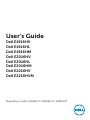 1
1
-
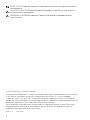 2
2
-
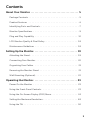 3
3
-
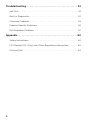 4
4
-
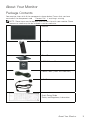 5
5
-
 6
6
-
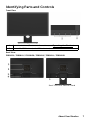 7
7
-
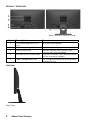 8
8
-
 9
9
-
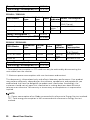 10
10
-
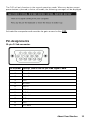 11
11
-
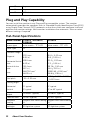 12
12
-
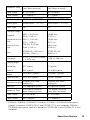 13
13
-
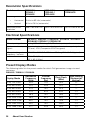 14
14
-
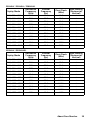 15
15
-
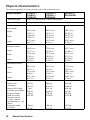 16
16
-
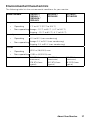 17
17
-
 18
18
-
 19
19
-
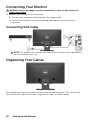 20
20
-
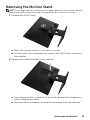 21
21
-
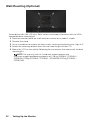 22
22
-
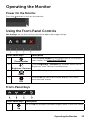 23
23
-
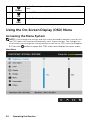 24
24
-
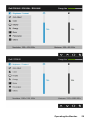 25
25
-
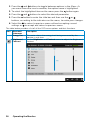 26
26
-
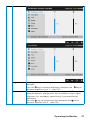 27
27
-
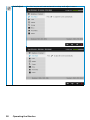 28
28
-
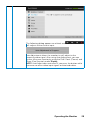 29
29
-
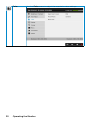 30
30
-
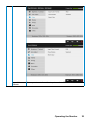 31
31
-
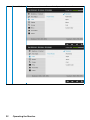 32
32
-
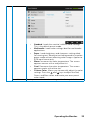 33
33
-
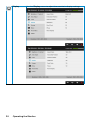 34
34
-
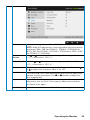 35
35
-
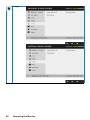 36
36
-
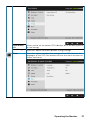 37
37
-
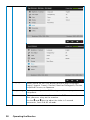 38
38
-
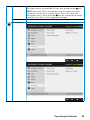 39
39
-
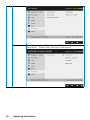 40
40
-
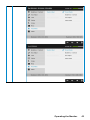 41
41
-
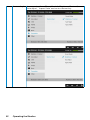 42
42
-
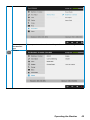 43
43
-
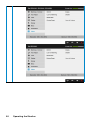 44
44
-
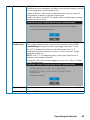 45
45
-
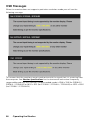 46
46
-
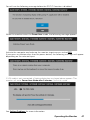 47
47
-
 48
48
-
 49
49
-
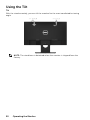 50
50
-
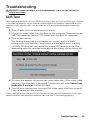 51
51
-
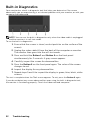 52
52
-
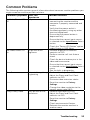 53
53
-
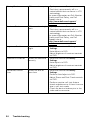 54
54
-
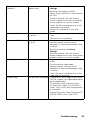 55
55
-
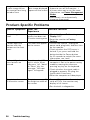 56
56
-
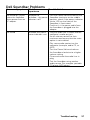 57
57
-
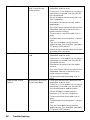 58
58
-
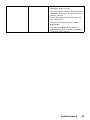 59
59
-
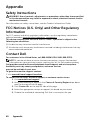 60
60
Dell E2016HV User guide
- Category
- LED displays
- Type
- User guide
Ask a question and I''ll find the answer in the document
Finding information in a document is now easier with AI