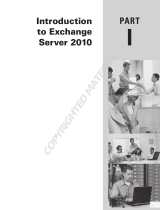Configuration
11 Dell EMC PowerVault ME4 Series and Microsoft Exchange Server 2016 | 3925-BP-EX
Exchange Load Generator is a simulation tool used to measure the impact of MAPI, OWA, ActiveSync,
IMAP, POP, and SMTP clients on Exchange 2013-2016 servers. Find more information on the page,
Exchange Load Generator 2013 (64 bit).
The Exchange Server Role Requirements Calculator, a spreadsheet-based calculator, is very helpful in
designing the best environment (both storage and servers) based on criteria including:
• User profile: message profile, mailbox size, and number of users
• High availability architecture: number of database copies planned to deploy, whether the solution will
be site resilient or not, and desired number of mailbox servers
• Server CPU platform: core count and clock rate
• Storage architecture: disk capacity/type and storage solution
• Backup architecture: whether to use hardware/software VSS and specify the frequency of the
backups, or leverage the Exchange native data protection features
• Network architecture: utilization, throughput, and latency aspects
2.8.1 Archive mailboxes
Each mailbox in the database can have an archive mailbox. This allows users to have an archive repository
that does not impact existing mailbox quotas and allows them to retain data for longer periods of time. Archive
mailboxes can help eliminate PST files and keep information all contained within Exchange Server. It is
important to note that an archive mailbox is a separate object from the user mailbox.
Beginning with Exchange 2010 Service Pack 1 (SP1), it is possible to provision a user's personal archive on
the same mailbox database as the user's primary mailbox, on another mailbox database on the same mailbox
server, or on a mailbox database on another mailbox server in the same Active Directory site. This feature
offers the flexibility to utilize the ME4 Series tiered storage architecture to store archive mailboxes on a
separate volume utilizing less expensive disks. Performance for archive mailboxes may have different
requirements that will allow larger, cheaper drives to be used.
Note: Archive mailboxes are only available while a user is online. They are not available if a user is running in
cached mode and is not connected to Exchange.
2.9 Online database maintenance
Database maintenance for Exchange Server 2013/2016 has also been modified to work more efficiently. One
of these changes regards background database maintenance (BDM), which is now throttled back from 5 MB-
per-sec/copy to 1 MB-per-sec/copy.
In addition, the updates to the Extensible Storage Engine (ESE) can reduce the cost of maintaining and
managing a database. Database maintenance is comprised of storage mailbox maintenance and ESE
database maintenance.
2.9.1 Online defragmentation
Online defragmentation now runs 24x7 in the background by default. There are no configurable settings with
the default feature. Exchange monitors the database as it is being used and small changes are made over
time to keep it defragmented for space and contiguity. Online defragmentation is also throttled so that it does
not negatively impact client performance.