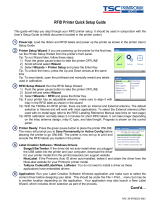Page is loading ...

General Purpose Input/Output (GPIO) Module
Programmer’s Reference Manual
Thermal Series Printers

Product Warranty
Printronix Auto ID Technology, Inc warrants to the purchaser that under normal use and service, this
printer (excluding the thermal printhead) purchased hereunder shall be free from defects in material and
workmanship for a period of one year from the date of shipment from Printronix. In the United States and
Canada, the printer warranty provides a 1-year return-to-factory warranty which commences on the date
of shipment from Printronix. Costs of shipping to be borne by the purchaser.
Consumable items such as media and ribbons are not covered under this warranty. This warranty does
not cover equipment or parts that have been misused, altered, or used for purposes other than those for
which they were manufactured. This warranty also does not cover loss, shipping damage, damage
resulting from accident or damages resulting from unauthorized service.
The Products may be equipped with a general purpose input/output circuit
board and corresponding pin
connection (GPIO) which allow the Purchaser’s
or end user’s printer to function as a controller in a
computer system.
Printronix Auto ID Technology publishes the specifications associated with GPIO and the pin
connection
and warrants that the printer’s input and output parameters at the
pin connection conform to those
specifications. Except as expressly
warranted, GPIO is sold on an “as is” basis. There are no other
warranties
whatsoever, express or implied, concerning GPIO.
Purchaser’s remedies are expressly limited to Printronix Auto ID Technology’ obligations as stated
above,
and in no event shall Printronix Auto ID Technology be held liable for any incidental or
consequential
damages or loss of use, or other commercial loss, however
occasioned.
THE WARRANTIES SET FORTH IN THIS ARTICLE AND THE
OBLIGATIONS AND LIABILITIES
THEREUNDER ARE IN LIEU OF, AND
THE PURCHASER HEREBY WAIVES, ALL IMPLIED
GUARANTEES AND
WARRANTIES, INCLUDING WITHOUT LIMITATION, ANY WARRANTY OF
MERCHANTIBILITY OR FITNESS FOR A PARTICULAR PURPOSE. IN NO
EVENT SHALL
PRINTRONIX BE HELD LIABLE FOR ANY INCIDENTAL OR
CONSEQUENTIAL DAMAGES OR LOSS
OF USE, OR OTHER
COMMERICAL LOSS, HOWEVER OCCASIONED.
Notice of Copyright
This document contains proprietary information protected by copyright. No
part of this document may be
reproduced, copied, translated, or incorporated
in any other material in any form or by any means,
whether manual, graphic,
electronic, mechanical, or otherwise, without the written consent of Printronix
Auto ID Technology,
Inc.
All non-Printronix registered and/or unregistered trademarks used throughout
this manual are the sole
property of their respective owners.
COPYRIGHT © 2016 PRINTRONIX AUTO ID TECHNOLOGY, INC. All rights reserved.

Table of Contents
Product Warranty ................................................................................................. 2
Notice of Copyright .............................................................................................. 2
Table of Contents ................................................................................................ 3
1 GPIO ............................................................................. 5
Overview .............................................................................................................. 5
Upgrading from T5000......................................................................................... 5
Panel keys..................................................................................................... 5
Panel messages ........................................................................................... 5
Menu Overview .......................................................................................... 6
GPIO Menu Descriptions ..................................................................................... 7
Connector Pinout ............................................................................................... 11
Signal Descriptions ............................................................................................ 12
Outputs ........................................................................................................ 12
Inputs .......................................................................................................... 13
Power and Grounds .................................................................................... 14
Hardware Specifications .................................................................................... 14
Pre-Programmed Inputs for Use with Printer Menus ........................................ 14
Pre-Programmed Outputs for Use with Printer Menus ...................................... 14
External Power Outputs
................................................................................ 14
Compatibility................................................................................................ 14
Electrical ...................................................................................................... 14
A Inputs And Outputs - Electrical ..................................... 17
GPIO Opto-coupled Input Circuit ....................................................................... 17
GPIO Opto-coupled Output Circuit .................................................................... 17
B Contact Information ..................................................... 19


5
1 GPIO
Overview
The Printronix General Purpose Input/Output (GPIO) module is an optional
accessory for thermal printers.
It enables the printers to interface with an external device such as a label
applicator system.
Simple printer menus allow for programming three of the eleven pre-defined
interface signals (seven
outputs, four inputs) to select particular polarity or
logic functions that can meet practically all typical
print/apply requirements or
be compatible with practically all the features available on other
manufacturers’ external I/O interfaces. This allows easy migration of
Printronix thermal and line matrix
printers to new or existing systems. Field
interface is accomplished through an industry standard 50-pin
D-type
connector.
GPIO is available as a factory option or field installable kit that also includes a
mating connector for field
interface, installation instructions, and operation
manual.
Although there are seven pre-defined outputs and four pre-defined inputs, the
GPIO module actually
contains a total of eight inputs, eight outputs (all inputs
and outputs are optically-isolated), and four relays.
By using Printronix GPIO
Manager software, these can all be custom configured and be mapped in
conjunction with Printronix proprietary functions such as ODV analyses,
printer front panel keys, and
communications ports to provide powerful
functions, including multiple interfaces, previously not
attainable with a single
accessory module.
Upgrading from T5000
The GPIO board is a new design compared with the T5000, but the connections on the 50-pin connector
are the same. The functionality is backwards compatible with T5000 regarding number of I/O’s and the
supported events and actions. However, to use an existing T5000 GPIO application on a later printer,
some changes need to be made to the GPIO table:
• First, install the latest version of PrintNet Enterprise Suite (version 4.01L or later).
• Run the PrintNet Enterprise Suite application and open the GPIO Manager.
• Set the right printer model under File > GPIO Configuration > Printer Model.
Panel keys
Due to the differences in the front panel, events that relate to the panel keys will be highlighted in the
table after you’ve changed the model number. This indicates that these entries need to be changed to
use a proper key value. As newer printers have a different set of keys (e.g. the addition of the two soft
keys) you need to redesign your solution to use the keys that are appropriate.
Panel messages
When displaying GPIO messages on the T5000, the existing message on the 2x16 character LCD display
will be replaced. With newer models that have a larger display and use smaller fonts, GPIO messages
will now be shown in a dedicated area on the online screen, still allowing displaying all other information
like status, printer name etc. When the printer is offline, the GPIO messages will be shown in a pop-up
box. To prevent annoying popups, it is recommended to design your GPIO solution in a way that
messages are only shown when the printer is online.

6
Menu Overview
The GPIO menu is located under the System icon as shown in Figure 1 below. This submenu is only
present if either the GPIO option is installed and/or a user defined table. The figure shows the available
menus along with the defaults.
Figure 1 GPIO Menu Overview
IMPORTANT
XYZ Status Port menu for reference only. This is a proprietary feature not
available with the standard GPIO product.
System
*= Default Setting
Tables
GPIO.
Printer Mgmt
Control
* Disable
Select Bank
Select
Table
Start Print
End Print
* 01
* Table 01
* Input Low
* Mode 1
XYZ Status
Port
Print &
Apply
Monitor
Control
Status
* Serial
* Disable
* Input OFF
* Data Ready
Apply
Overstrike
* Disable
. . .

7
GPIO Menu Descriptions
System > GPIO > Tables
Allows you to select a mapping table.
Disable
The GPIO is not active.
Enable
The user-defined mapping table.
Internal
The standard internal mapping table.
User Defined
The user-defined mapping table. This option appears
only if a user-defined table is downloaded to the
printer
Factory Default
Disable
IMPORTANT
On Print & Apply machines, set GPIO Tables to
Disable to avoid unexpected tamp motion during
printer configuration. After all configurations are
complete, set Tables to Enable.
System > GPIO > Select Bank
Allows you to select a bank of tables.
Minimum
01
Maximum
08 (since the maximum number of tables is 64)
Range
The range is from 01 to X, where X is the total
number of defined tables (see Select Table menu)
divided by eight, rounded up to the next whole
number (e.g., 15 tables = 2 banks).
Factory Default
01
IMPORTANT
This menu appears only if Tables is set to
“Enable” or “User Defined”.

8
System > GPIO > Select Table
Allows you to select a table. This menu appears only if Tables is set to
“Enable” or “User Defined”.
Minimum
Table 01
Maximum
Table 64
Range
The range depends on the number of defined tables
(maximum 64) and the GPIO Select Bank setting. See
Table 1.
Factory Default
Table 01
IMPORTANT
This menu appears only if Tables is set to
“Enable” or “User Defined”.
Table 1 GPIO Sel. Table Range
GPIO Select Bank
Setting
GPIO Sel. Table
Range
01
01 to 08
02
09 to 16
03
17 to 24
04
25 to 32
05
33 to 40
06
41 to 48
07
49 to 56
08
57 to 64
System > GPIO > Start Print
Start print logic.
Input Low
Start print when input asserts low.
Input High
Start print when input asserts high.
Factory Default
Input Low
IMPORTANT
This menu appears only if Tables is set to
“Internal”.

9
System > GPIO > End Print
End print logic.
Mode 1
Normally high. Low only when a label is being moved
forward.
Mode 2
Normally low; high only when a label is being moved
forward.
Mode 3
Normally high; low for 50 milliseconds when a label
has been printed and positioned. Always high during
continuous printing modes.
Mode 4
Normally low; high for 50 milliseconds when a label
has been printed and positioned. Always low during
continuous printing modes.
Mode 5
Normally high. When the label has been printed
completely, a low going, 50 millisecond pulse is sent.
(This mode shows the end of a label print cycle, even
in batch mode where labels are continuously being
printed.).
Mode 6
Identical to Mode 5, except normally low with a high
going 50 millisecond pulse.
Mode 7
Normally high. At the beginning of a label being
printed, the output is set low. When the label is
completed, the signal goes high. If another label has
started printing, the signal stays high for 50
milliseconds. (This mode shows start and end of a
label print cycle, even in batch mode where labels are
continuously printed.).
Mode 8
Identical to Mode 7, except normally low with high
going signal.
Factory Default
Mode 1
IMPORTANT
This menu appears only if Tables is set to
“Internal”.
IMPORTANT
End print applies only to printed labels. Output
remains in normal state for blank labels.

10
System > GPIO > Control Status
Start print logic. This menu appears only for thermal printers, and only if
Tables is set to “Internal”.
Data Ready
Low when sufficient data has been received to begin
printing the next label. High whenever printing is
stopped after the current label due to any condition
causing the printer to pause or in the absence of a
label format.
Offline
Low whenever the printer is offline. High whenever
the printer is able to receive command streams and
print labels.
Factory Default
Data Ready
IMPORTANT
This menu appears only if Tables is set to
“Internal”.
System > GPIO > Monitor
Shows the status of the GPIO input opto-couplers on the control panel LCD.
A ‘.’ (dot) indicates that the corresponding opto-coupler is inactive. A ‘|’ (bar)
indicates the opto-coupler is active.
Input OFF
Start print when input asserts low.
Input ON
Start print when input asserts high.
Factory Default
Input OFF
IMPORTANT
This menu appears only if Tables is set to
“Enable”, “Internal”, or “User Defined”.
System > GPIO > Print&Apply
Enables the use of print and apply hardware.
Disable
Print & Apply mode disabled.
Enable
Print & Apply mode enabled.
Factory Default
Disable

11
System > GPIO > XYZ Status Port
This menu is for reference only and not available with the standard product.
Disable
Feature disabled.
E-NET Data Port
Data sent out the Ethernet designated data port.
Serial
Data sent out the serial port.
E-Net Stat Port
Data sent out the Ethernet designated status port.
USB
Data sent out the USB port.
IEEE 1284
Data sent out the IEEE-1284 port.
Factory Default
Serial
System > GPIO > Apply Overstrike
This menu is used when Print&Apply is set to “Enable”.
Disable
RFID or verifier overstrike labels are not applied to
boxes.
Enable
RFID or verifier overstrike labels are applied to boxes
like passing labels.
Factory Default
Disable
Connector Pinout
The Printronix GPIO feature uses a 50-pin DIN connector to interface to Label
Applicators, Programmable
Logic Controllers, and the like.
Using the printer resident pre-programmed I/O mapping tables, a number of
connector pins are each
assigned a specific function as listed in the table
below. See “Signal Descriptions” on page 14 for a
complete description these
functions.
INPUT OPTO-COUPLER
CONNECTOR PINS
1
Reprint Last Label
1 (anode)
9 (cathode)
2
Start Print
2 (anode)
10 (cathode)
3
Feed
3 (anode)
11 (cathode)
4
Pause
4 (anode)
12 (cathode)
5 to 8
Not Used
5 to 8 (anode)
13 to 16 (cathode)

12
OUTPUT OPTO-COUPLER
CONNECTOR PINS
1
Ribbon Low
18 (collector)
26 (emitter)
2
Ribbon Out
19 (collector)
27 (emitter)
3
Media Out
20 (collector)
28 (emitter)
4
Service Required
21 (collector)
29 (emitter)
5
End Print
22 (collector)
30 (emitter)
6
Control Status
23 (collector)
31 (emitter)
7
Not Used
24 (collector)
32 (emitter)
8
Power On
25 (collector)
33 (emitter)
Signal Descriptions
Outputs
Ribbon Low
• Normally high, goes low when ribbon remaining is about 50 meters.
The menu Media > Ribbon > Ribbon Low can be set to “Disable” or
“Enable.” If “Disable” is selected,
the GPIO signal is disabled.
• Stays low when ribbon is out.
Ribbon Out
Normally high. Low during a Ribbon Out condition.
Media Out (Label Out)
Normally high. Low during a Label Out condition.
Error (Service Required)
Normally high. Goes low whenever the printer is stopped for a fault condition
that requires the user to
perform an action to start again. This can be head
open, or any operation fault condition, etc.
End Print
Logic programmable via printer menu.
• Mode 1. The default. Normally high. Low only when a label is being
moved forward.
• Mode 2. Normally low; high only when a label is being moved forward.
• Mode 3. Normally high; low for 50 milliseconds when a label has been
printed and positioned. Always
high during continuous printing modes.
• Mode 4. Normally low; high for 50 milliseconds when a label has been
printed and positioned. Always
low during continuous printing modes.
• Mode 5. Normally high. When the label has been printed completely, a
low going, 50 millisecond
pulse is sent. (This mode shows the end of a
label print cycle, even in batch mode where labels are
continuously being
printed.)
• Mode 6. Identical to Mode 5, except normally low with a high going 50
millisecond pulse.

13
• Mode 7. Normally high. At the beginning of a label being printed, the
output is set low. When the label
is completed, the signal goes high. If
another label has started printing, the high signal stays high for
50
milliseconds. (This mode shows start and end of a label print cycle, even
in batch mode where
labels are continuously printed.)
• Mode 8. Identical to Mode 7, except normally low with high going signal.
NOTE: End Print applies only to printed labels. Output remains in normal
state for blank labels.
Data Ready/Off Line
Programmable via printer menu.
• Ready Mode. The default. Low when sufficient data has been received to
begin printing the next label.
High whenever printing is stopped after the
current label due to any condition causing the printer to
pause or in the
absence of a label format.
• Off Line Mode. Low whenever the printer is offline. High whenever the
printer is able to receive
command streams and print labels.
Power On
Low when valid power is applied to printer, i.e., the main CPU is operating.
During power off, this should
be in a high impedance state so an external
device can pull up to a voltage.
Inputs
Reprint
When low going edge is detected, the printer reprints the last label printed
prior to receiving the signal.
Only one label is reprinted. The signal must
toggle high then low again to reprint another label.
Start Print
Signal polarity selectable via printer menu.
• Active Low. The default. When low, the printer will print one label. If still
low at the end of the label,
another label will be printed without delay. If
high, the printer will not print. If the signal goes high
while the printer is
printing a label, printing will continue until the label has completed. The
printer will
stop and obey any other settings for end of label control
such as eject, feed a particular distance, etc.
• Active High. Identical to Mode 1 except opposite polarity. A high input
will print one label, etc.
Feed
• If low, will feed a blank label (or labels) until a high input is detected. A
high input stops the feeding of
blank labels, and last blank label fed will
stop at top-of-form.
• This signal has the lowest priority over other functions. If the printer is
printing, ODV is voiding, or
there are any error conditions, the signal is
ignored.
NOTE: This signal also has lower priority than Start Print.
Pause
• When a signal toggles from high to low, it causes the printer to go into
pause as if the PAUSE key
were pressed.
• If a signal goes low during an operation, it will be treated the same way as
if the PAUSE key were
pressed, i.e., the label will finish if one was being
printed, etc.
• This condition can only be reset by pressing the PAUSE key or by a
similar command from a host if
you have created one.

14
• The signal must toggle high then low again to achieve another valid
pause input.
Power and Grounds
• +24 VDC
• 24 VDC Return (Ground)
• + 5 VDC
• 5 VDC Return (Ground)
• Frame Ground
Hardware Specifications
This section is a quick reference to the GPIO connections available when
using the printer resident pre-
programmed I/O mapping tables as well as the
electrical specifications of the components used and the
voltages available.
See page 19 for a schematic diagram.
Pre-Programmed Inputs for Use with Printer Menus
Start Print (Polarity programmable via printer menu); input 2
Pause; input 4
Feed; input 3
Reprint; input 1
Not used; inputs 5, 6, 7, 8
Pre-Programmed Outputs for Use with Printer Menus
End Print (8 modes via printer menu); output 5
Data Ready/Online (programmable via printer menu); output 6
Ribbon Low; output 1
Ribbon Out; output 2
Error - Service Required; output 4
Media Out; output 3
Power On; output 8
Not used; output 7
External Power Outputs
+5VDC (.5 A fused)
+24VDC (.25 A fused) – not available if cutter installed
Two DC ground pins
Compatibility
GPIO is compatible with all accessories except wireless communication options.
Electrical
Inputs (eight total)
• Opto-isolated, separate anode and cathode pins per input
• Input voltage range (steady state); 5-10 VDC
• Series resistor; 4700 ohm, .25W
• Resistor through hole mounted; changeable with common techniques
Outputs (eight total)
• Opto-isolated, NPN transistor, separate collector and emitter pins per
output

15
• Open collector output, NPN transistor
• Current – 300 ma maximum
• 70 VDC collector to emitter voltage maximum.
Relays (four total)
• Each relay has three pins connected to the 50 pin connector: COM, NC and NO.
• Contacts are electrically isolated from the printer electronics.
WARNING For safety reasons voltage should be limited to 42 volts DC max.

16
Figure 2 Basic GPIO Schematic Diagram
Printronix
Expansion
Bus
Control
Logic
All anode protection resistors are 4.7K Ohms.

17
A Inputs and Outputs -
Electrical
GPIO Opto-coupled Input Circuit
GPIO Opto-coupled Output Circuit
Factory Default Configuration User Selectable Configurations
Opto-coupler
470 Ohm
+
Input voltage range 5.35 VDC
-
Opto-coupler
Pin 17
Factory Installed jumpers
Active Low Output
Current Limited Output
Load
+
-
+

18

19
B Contact Information
Printronix Auto ID Customer Support Center
IMPORTANT
Please have the following information available prior to calling the
Printronix
Customer Support Center:
• Model number
• Serial number (located on the back of the printer)
• Installed options (i.e., interface and host type if applicable to the problem)
• Configuration printout: Refer to the Administrator’s Manual.
• Is the problem with a new install or an existing printer?
• Description of the problem (be specific)
• Good and bad pictures that clearly show the problem (faxing or emailing
of
these pictures may be required)
Americas
(844) 307-7120
Service@PrintronixAutoID.com
Europe, Middle East, and Africa
+31 (0) 24 3030 340
EMEA_support@PrintronixAutoID.com
Asia Pacific
+886 3 990 6155
APAC_support@PrintronixAutoID.com
China
+86 755 2398 0479
CHINA_support
@PrintronixAutoID.com

20
Corporate Offices
Printronix Auto ID
3040 Saturn Street, Suite
200, Brea, CA 92821
U.S.A.
Phone: (844) 307-7120
Fax: (657) 258-0817
Printronix Auto ID,
EMEA Head Office
Georg-Wimmer-Ring
8b D-85604 Zorneding, Germany
Phone: +49 (0) 8106 37979-000
Email:
EMEA_Sales@PrintronixAutoID.com
Printronix Auto ID, Asia Pacific Head Office
Taiwan
9F, No. 95, Minquan Rd.
Xindian Dist., New Taipei City
231 Taiwan (R.O.C)
Phone: +886 3 990 6155
Fax: +886 3 990 6215
Printronix Auto ID, China Head Office
Shenzhen
New World Center 2510 room
No. 6009, Yitian road
Futian District, Shenzhen
518000
China
Phone: +86 755 2398 0479
Fax: +86 755 2398 0773
Visit the Printronix web site at
www.PrintronixAutoID.com
258786-001 E
/