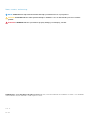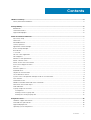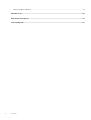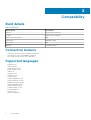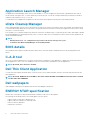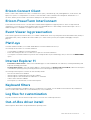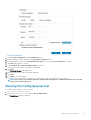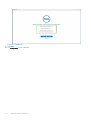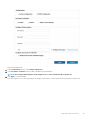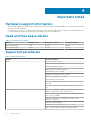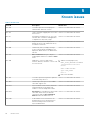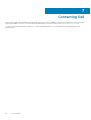1 Release summary..........................................................................................................................5
Priority and recommendations............................................................................................................................................. 5
2 Compatibility............................................................................................................................... 6
Build details.............................................................................................................................................................................6
Connection brokers............................................................................................................................................................... 6
Supported languages.............................................................................................................................................................6
3 New and enhanced features.......................................................................................................... 7
Wyse Easy Setup................................................................................................................................................................... 7
Quick Start..............................................................................................................................................................................7
MUI build behavior................................................................................................................................................................. 7
Overlay Optimizer.................................................................................................................................................................. 7
Application Launch Manager................................................................................................................................................8
xData Cleanup Manager....................................................................................................................................................... 8
BIOS details............................................................................................................................................................................ 8
C-A-D tool.............................................................................................................................................................................. 8
Dell Thin Client Application .................................................................................................................................................. 8
Dell wallpapers........................................................................................................................................................................8
ENERGY STAR specification................................................................................................................................................8
Ericom Connect Client.......................................................................................................................................................... 9
Ericom PowerTerm InterConnect....................................................................................................................................... 9
Event Viewer log preservation.............................................................................................................................................9
PlatV.sys................................................................................................................................................................................. 9
Internet Explorer 11................................................................................................................................................................ 9
Keyboard filters......................................................................................................................................................................9
Log files for customization................................................................................................................................................... 9
Out-of-Box driver install....................................................................................................................................................... 9
System Center Configuration Manager 2016 server information..................................................................................10
User accounts.......................................................................................................................................................................10
Unified Write Filter............................................................................................................................................................... 10
Windows Defender Advanced Threat Protection.............................................................................................................11
XML driven PowerShell scripts........................................................................................................................................... 11
USB redirection..................................................................................................................................................................... 11
Sysprep using User Interface.............................................................................................................................................. 11
Prerequisites.................................................................................................................................................................... 11
Running Custom Sysprep tool...................................................................................................................................... 12
Running the Config Sysprep tool................................................................................................................................. 13
4 Important notes..........................................................................................................................16
Hardware support information........................................................................................................................................... 16
Used and free space details................................................................................................................................................16
Supported peripherals......................................................................................................................................................... 16
Operating system components.......................................................................................................................................... 17
Contents
Contents 3




















 1
1
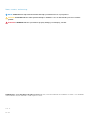 2
2
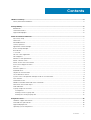 3
3
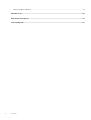 4
4
 5
5
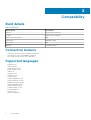 6
6
 7
7
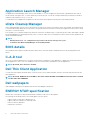 8
8
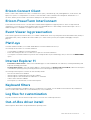 9
9
 10
10
 11
11
 12
12
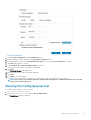 13
13
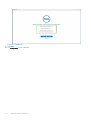 14
14
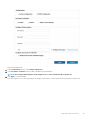 15
15
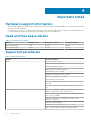 16
16
 17
17
 18
18
 19
19
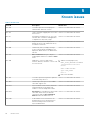 20
20
 21
21
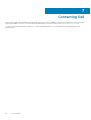 22
22
Dell Wyse 5470 All-In-One Owner's manual
Dell Wyse 5470 All-In-One User guide
Dell Wyse 5470 All-In-One Owner's manual
Dell Optimizer User guide
Dell Wyse 7020 Thin Client Owner's manual
Dell Wyse 5470 All-In-One User guide
Dell Wyse 5070 Thin Client User guide
Dell Wyse 5470 All-In-One Administrator Guide
Dell Wyse 5060 Thin Client Owner's manual
Dell Wyse 5470 All-In-One Administrator Guide
HP ElitePad 1000 G2 Healthcare Base Model Tablet User guide
LG CL600W-1C User manual
HP t610 Flexible Thin Client User guide
Contec BX-R100 Owner's manual
LG 27CN650W-AC User manual
Contec PT-970 Owner's manual
HP t505 Flexible Thin Client User guide
Contec PT-970W10WA Owner's manual
ONKYO Network Cables UWF-1 User manual
Contec CPS-BXC200 Owner's manual