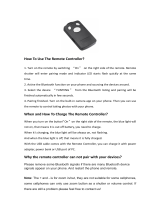Page is loading ...

Important information
2
S1A51444 10/2011
The information provided in this documentation contains general descriptions and/or technical characteristics
of the performance of the products contained herein. This documentation is not intended as a substitute for
and is not to be used for determining suitability or reliability of these products for specific user applications. It
is the duty of any such user or integrator to perform the appropriate and complete risk analysis, evaluation and
testing of the products with respect to the relevant specific application or use thereof. Neither Schneider
Electric nor any of its affiliates or subsidiaries shall be responsible or liable for misuse of the information
contained herein. If you have any suggestions for improvements or amendments or have found errors in this
publication, please notify us.
No part of this document may be reproduced in any form or by any means, electronic or mechanical, including
photocopying, without express written permission of Schneider Electric.
All pertinent state, regional, and local safety regulations must be observed when installing and using this
product. For reasons of safety and to help ensure compliance with documented system data, only the
manufacturer should perform repairs to components.
When devices are used for applications with technical safety requirements, the relevant instructions must be
followed.
Failure to use Schneider Electric software or approved software with our hardware products may result in
injury, harm, or improper operating results.
Failure to observe this information can result in injury or equipment damage.
© 2010 Schneider Electric. All rights reserved.

S1A51444 10/2011 3
Table of content
Safety Information . . . . . . . . . . . . . . . . . . . . . . . . . . . . . . . . . . . . . . . . . . . . . . . . . .4
Chapter 1 Before you begin . . . . . . . . . . . . . . . . . . . . . . . . . . . . . . . . . . . . . . . . . . . . . . . . . . .5
Safety instructions . . . . . . . . . . . . . . . . . . . . . . . . . . . . . . . . . . . . . . . . . . . . . . . . . . .6
Chapter 2 SoMove Mobile features. . . . . . . . . . . . . . . . . . . . . . . . . . . . . . . . . . . . . . . . . . . . . .7
What can I do with SoMove Mobile . . . . . . . . . . . . . . . . . . . . . . . . . . . . . . . . . . . . . .8
Altivar compatibility. . . . . . . . . . . . . . . . . . . . . . . . . . . . . . . . . . . . . . . . . . . . . . . . . . .9
Cellphone requirements . . . . . . . . . . . . . . . . . . . . . . . . . . . . . . . . . . . . . . . . . . . . . .10
Chapter 3 SoMove Mobile installation (Nokia™). . . . . . . . . . . . . . . . . . . . . . . . . . . . . . . . . .12
Download SoMove Mobile software . . . . . . . . . . . . . . . . . . . . . . . . . . . . . . . . . . . . .13
Install the cellphone PC Suite. . . . . . . . . . . . . . . . . . . . . . . . . . . . . . . . . . . . . . . . . .14
Pairing the cellphone from the PC Suite software . . . . . . . . . . . . . . . . . . . . . . . . . .17
First solution: Install SoMove Mobile . . . . . . . . . . . . . . . . . . . . . . . . . . . . . . . . . . . .20
Second solution: Install SoMove Mobile. . . . . . . . . . . . . . . . . . . . . . . . . . . . . . . . . .21
Pairing the cellphone with the Universal Bluetooth Interface . . . . . . . . . . . . . . . . . .22
Chapter 4 SoMove Mobile installation (BlackBerry®). . . . . . . . . . . . . . . . . . . . . . . . . . . . . .24
Download SoMove Mobile software . . . . . . . . . . . . . . . . . . . . . . . . . . . . . . . . . . . . .25
Install the BlackBerry® Desktop Software.. . . . . . . . . . . . . . . . . . . . . . . . . . . . . . . .26
Install SoMove Mobile BlackBerry®.. . . . . . . . . . . . . . . . . . . . . . . . . . . . . . . . . . . . .27
First solution: Basic install with BlackBerry® Desktop Manager. . . . . . . . . . . . . . . .28
Second solution: Quick install with prompt command windows.. . . . . . . . . . . . . . . .31
Chapter 5 Your first steps with SoMove Mobile . . . . . . . . . . . . . . . . . . . . . . . . . . . . . . . . . .32
What do I need to use SoMove Mobile?. . . . . . . . . . . . . . . . . . . . . . . . . . . . . . . . . .33
Chapter 6 Using SoMove Mobile. . . . . . . . . . . . . . . . . . . . . . . . . . . . . . . . . . . . . . . . . . . . . . .35
Description of main parts . . . . . . . . . . . . . . . . . . . . . . . . . . . . . . . . . . . . . . . . . . . . .36
On line mode - Chart . . . . . . . . . . . . . . . . . . . . . . . . . . . . . . . . . . . . . . . . . . . . . . . .37
On line mode - Detailed information. . . . . . . . . . . . . . . . . . . . . . . . . . . . . . . . . . . . .38

4 S1A51444 10/2011
§
Safety Information
Important Information
NOTICE
Read these instructions carefully, and look at the equipment to become familiar with the device before trying
to install, operate, or maintain it. The following special messages may appear throughout this documentation
or on the equipment to warn of potential hazards or to call attention to information that clarifies or simplifies a
procedure.
PLEASE NOTE
The word "drive" as used in this manual refers to the controller portion of the adjustable speed drive as defined
by NEC.
Electrical equipment should be installed, operated, serviced, and maintained only by qualified personnel. No
responsibility is assumed by Schneider Electric for any consequences arising out of the use of this product.
© 2011 Schneider Electric. All Rights Reserved.
The addition of this symbol to a Danger or Warning safety label indicates that an electrical hazard
exists, which will result in personal injury if the instructions are not followed.
This is the safety alert symbol. It is used to alert you to potential personal injury hazards. Obey all
safety messages that follow this symbol to avoid possible injury or death.
DANGER
DANGER indicates an imminently hazardous situation, which, if not avoided, will result in death or serious
injury.
WARNING
WARNING indicates a potentially hazardous situation, which, if not avoided, can result in death, serious
injury or equipment damage.
CAUTION
CAUTION indicates a potentially hazardous situation, which, if not avoided, can result in injury or
equipment damage.
CAUTION
CAUTION, used without the safety alert symbol, indicates a potentially hazardous situation which, if not
avoided, can result in equipment damage.

Before you begin
6
S1A51444 10/2011
Safety instructions
Read and understand these instructions before performing any procedure with this drive.
DANGER
UNINTENDED EQUIPMENT OPERATION
z Read and understand this manual before installing or operating SoMove Mobile.
z Any changes made to a device using SoMove Mobile must be performed by qualified personnel.
z Read and understand the device manuals before you load or duplicate the Configuration from one device
to another device.
z Ensure that you select the Configuration suitable for your application
Failure to follow these instructions will result in death or serious injury.
DANGER
HAZARD OF ELECTRIC SHOCK, EXPLOSION, OR ARC FLASH
z Read and understand all the manuals applicable to the device that you are using with SoMove Mobile.
Installation, adjustment, repair, and maintenance must be performed by qualified personnel.
Failure to follow these instructions will result in death or serious injury.

SoMove Mobile features
8 S1A51444 07/2011
What can I do with SoMove Mobile
Overview
SoMove Mobile is :
• a commissioning tool.
• dedicated to cellphone.
• managing variable speed drives .
Keypad mode
Once connected to a variable speed drive, you can use it in the same way as the local or remote HMIs.
Save and restore configuration files
SoMove Mobile is able to save and restore configuration files. These files can be exchanged with other tools from
different ways: Bluetooth, USB (to/from a PC), e-mail, MMS.
These files can be shared with SoMove or with the "Multi-Loader" tool (commercial reference: VW3A8121).
Diagnostic
In addition to the monitoring features provided by the application (keypad or customized HMI), it is possible to take a
"snapshot" of the drive status. This snapshot can be exchanged later as a file from the cellphone.
Cellphone Graphic User Interfaces behavior
According to the cellphone brands and family models, you can find various graphic user interfaces.
These features are fully dependent on the cellphone characteristics (screen size, memory…).
This implies that:
• The graphical aspect of the application may change from one cellphone to another.
• The contextual menus at the bottom of the screen may be different and may have their own behavior (pop menus,
key assignments…).
Internet
PC
Cellphone
Bluetooth
USB
Internet connection
ATV32

SoMove Mobile features
S1A51444 07/2011 9
Altivar compatibility
• SoMove Mobile: for variable speed drives which have a simple 7 segment HMI or can be managed with the
graphic keypad.
This version is available in five languages: English, French, German, Italian and Spanish.
See detailed information for functionalities page 38.
SoMove Mobile
Altivar 12
Altivar 312
Altivar 32
Altivar 212
Altivar 61/71
Lexium 32

SoMove Mobile features
10 S1A51444 07/2011
Cellphone requirements
The cellphone should fulfill two levels of characteristics:
• The first level consists of the cellphone Technical data features,
• The second level is linked to the associated services provided by the mobile network operator, and to the contract
subscribed by the user.
First level of characteristics: Technical data.
Symbian operating system for the cellphone
(1)See definitions page 11
Example
Here is an example of what you can find on a cellphone manufacturer web site:
• The technical specifications which describe several features.
• The memory size for jars.
For the graphic keypad
Configuration (1)
CLDC 1.1
Profile
MIDP 2.0
Supported JSR (1)
(Java Specification Request )
JSR 75
(file management)
JSR 82
(Bluetooth connectivity)
Memory size for JARs
(Java ARchives)
u 512kB
(without customization files)
Canvas size
(screen workspace allocated to the application)
Pixel width u 240 if graphical
keypad is used
APIs
Java Technology JSR 139 Connected, Limited Device Configuration (CLDC) 1.1
JSR 118 MIDP 2.0
JST 185 Java™ Technology for Wireless Industry
JSR 75 File connection and PIM API
JSR 82 Bluetooth API
JSR 135 Mobile Media API
JSR 172 J2ME™ Web Services Specification
JSR 177 Security and Trust Services API for J2ME™
JSR 184 Mobile 3D Graphics API for J2ME™
JSR 205 Wireless Messaging API 2.0
JSR 226 Scalable 2D Vector Graphics API
Certificates UTI Root
Memory Functions
Maximum User Storage 9 MB
Memory Card Type Micro SD
Memory Card Features Hot Swap
Maximum Memory Card Size 2 GB
Minimum Heap Size 2 MB

SoMove Mobile features
S1A51444 07/2011 11
Cellphone requirements
Definitions
• Configuration CLDC and MIDP profile:
The Connected Limited Device Configuration (CLDC) is a fundamental part of the architecture of the Java 2 Platform,
Micro Edition (J2ME).
J2ME technology is delivered in API bundles called configurations, profiles, and optional packages.
A J2ME application environment includes both a configuration like CLDC and a profile like the Mobile Information
Device Profile (MIDP).
In addition, optional packages provide capability in specific areas of functionality, such as wireless messaging and
multimedia capture and playback. The ability to choose from among the various bundles enables product designers
and developers to match software capabilities with hardware capabilities very closely. They can use APIs that give
them access to the components a particular kind of device actually has, without the overhead of APIs designed for
capabilities the device doesn't support.
(Definition from Sun Microsystems)
• Java Specification Request (JSR):
JSR are formal documents that describe proposed specifications and technologies to be added to the Java platform.
They specify API extensions for several services or device functions: for example, JSR 82 enables Java application to
use a standardized API for Bluetooth services.

SoMove Mobile installation
S1A51444 10/2011 13
Download SoMove Mobile software
Installation from a PC
Once downloaded on your PC, uncompress the files and install the application on your cellphone.
The example on the following pages show an installation corresponding to the Nokia™ E51: you must first install the
cellphone software tool on your PC.
USB or Bluetooth?
To install the application on your cellphone from your PC, establish a connection between the two devices.
According to your cellphone capabilities, you can use Bluetooth, a USB connection or both.
If you plan to use Bluetooth connection:
• Check that your PC is Bluetooth enabled. If not, connect a Bluetooth adaptor (commercial reference:
VW3A8115)
• Check that the Bluetooth connection is activated and managed by windows™ (XP, Vista, 7)
SoMove Mobile on
www.schneider-electric.com
PC
with
synchronization
software
Target
cellphone
Target
cellphone

SoMove Mobile installation
14 S1A51444 07/2011
Install the cellphone PC Suite
You can find the PC Suite Software on a cellphone manufacturer web site.
For other brands of cellphones, similar Softwares are also available: "PC Suite" from Sony Ericsson™...
Cellphone PC Software (Nokia™)
Several cellphone manufacturers provide free PC Software for synchronization between new PC and the cellphone
application. Such Software provides normally a Java ME application installation wizard. Please refer to the indications
which are provided with your cellphone PC Software.
Once installed, Nokia™ PC Suite is installed as a service or can be launched as a standard application from a shortcut
on your desktop:
Pairing the cellphone with your PC
Note: If you have connected your cellphone to a USB port of your PC, you can go page 20
"Pairing" stands for the first connection process (mutual identification) between 2 Bluetooth devices.
There are 2 ways to pair your cellphone with your PC:
• The first one is provided by the PC OS (XP, Vista or 7). see page 20
• The second one is to use the cellphone PC Suite Software. See page 21
Standard solution (example with Windows™ XP)
1. Add a bluetooth device from the computer by clicking on the Bluetooth > Add a Bluetooth Device.
Note: The Bluetooth connectivity of your cellphone must be activated. These settings are reachable from the
"cellphone parameter" menu in the Nokia™ E51: Parameters > Connectivity > Bluetooth.

SoMove Mobile installation
S1A51444 10/2011 15
2. Click Next.
3. Select your cellphone in the list, and then click Next.

SoMove Mobile installation
16 S1A51444 07/2011
4. The pairing process starting with the cellphone.
5. Enter PIN code into the cellphone.
6. You will be after asked to type in your cellphone the access key generated by the PC.
Your cellphone has been added to the Bluetooth devices handled by your PC.

SoMove Mobile installation
S1A51444 10/2011 17
Pairing the cellphone from the PC Suite software
Once your PC has restarted, you will be invited to start the pairing process.
1. Click Next.

SoMove Mobile installation
18 S1A51444 07/2011
2. Select Bluetooth connection (or USB cable), and then click Next.
3. Select your device in the list, and then click Next.

SoMove Mobile installation
S1A51444 10/2011 19
4. Note the passcode and prepare to you type it when invited on the cellphone, and then click Next.
Your cellphone is now linked to your PC.

SoMove Mobile installation
20 S1A51444 07/2011
First solution: Install SoMove Mobile
1. From the folder where you have unzipped the downloaded application, right click the filename with the .jar
extension.
2. Click OK.
SoMove Mobile is installed on your cellphone.
/