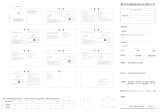Page is loading ...

2
Important safety information
Read this manual before attempting to install the device!
Failure to observe recommendations included in this manual
may be dangerous or cause a violation of the law. The manu-
facturer, Fibar Group S.A. will not be held responsible for any
loss or damage resulting from not following the instructions of
operating manual.
!
HomeKit technology
Apple HomeKit technology provides an easy, secure way to control
HomeKit-enabled accessories using Siri on your iPhone, iPad, or iPod
touch.
After installing your FIBARO Wall Plug, congure it from a compatible
app with just a few simple steps.
You can even create your own custom scenes to control your home
settings. For example, you can create a scene to automatically turn
o the lights, lock your doors, close the garage door, and set the
thermostat to the desired temperature in just one step.
To control this HomeKit-enabled accessory, iOS 10 or later is
recommended.
Controlling this HomeKit-enabled accessory auto-
matically and away from home requires an Apple TV
with tvOS 10 or later or an iPad with iOS 10 or later set up as a
home hub.
This product is intended for indoor use only in dry locations.
Do not use in damp or wet locations, near a bathtub, sink,
shower, swimming pool, or anywhere else where water or
moisture are present.
!
Caution!
To avoid risk of electrical shock, do not operate the device with
wet or moist hands.
Do not plug one Wall Plug into another Wall Plug.
!
i
Note
Socket used for the Wall Plug should be easily accessible.
i

3
DESCRIPTION AND FEATURES
Main features of FIBARO Wall Plug:
• Compatible with Apple HomeKit technology,
• Wi-Fi for wireless communication,
• Detects if electrical device is connected to it,
• Measures active power consumption,
• Measures energy consumption,
• Easy installation,
• Indicates state and consumption using multicolor LED ring.
FIBARO Wall Plug is a HomeKit-enabled smart plug using Wi-Fi®
connection and Bluetooth® low energy wireless technology.
This remotely controlled outlet adapter is equipped with an active
power and energy metering function.
It uses a LED ring to visualize current consumption and status.
The Wall Plug may be operated using the button on the casing or via
an iOS mobile app through Wi-Fi.
#1: Description and features

4
PAIRING THE ACCESSORY
#2: Pairing the accessory
1. Open the Settings app on your iOS device.
2. Go to the Wi-Fi section, turn the Wi-Fi on and connect to your pre-
ferred Wi-Fi network.
3. Go to the Bluetooth® section, and turn the Bluetooth® on.
4. Plug the Wall Plug into an electrical socket.
5. The LED ring will be ashing yellow when ready for conguration.
6. Open a HomeKit compatible app of your choosing on your iOS
device.
7. Open pairing window in your HomeKit app to detect available
accessories.
8. Choose Wall Plug you wish to pair.
9. When prompted, allow the Wall Plug to connect to your Wi-Fi
network.
10. Wait until the LED ring starts ashing violet.
11. You can identify it - Wall Plug will triple blink blue 3 times.
12. Find HomeKit Setup Code on the last page of Quick Start Guide
included in the box that looks like this:
13. Start pairing with your HomeKit app.
14. Point your iOS device’s camera at the Setup Code to scan it or en-
ter the Setup Code manually.
15. If entered Setup Code is valid, the device will complete the setup
process.
16. Follow instructions displayed in the application.
XXX-XX-XXX
NOTE
Remember to keep
your HomeKit Setup
Code in safe place. You
may need it in case of
re-pairing.
Backup Setup Code is
printed on the label
of the accessory, but
requires entering it
manually.
i

5
RESET
Resetting the Wall Plug to factory defaults:
Reset procedure allows to restore the accessory back to its factory
settings including HomeKit pairing.
1. Make sure the accessory is powered.
2. Press and hold the button.
3. When the LED ring glows yellow, release the button.
4. Immediately click the button again to conrm.
5. Accessory will glow red to conrm reset.
6. Delete the accessory from the app before pairing it again.
#3: Reset
Button

6
FUNCTIONALITY
#4: Functionality
Turning ON/OFF electrical devices:
The Wall Plug can turn ON/OFF connected electrical device either
through iOS mobile app or button.
Multicolor LED ring:
The LED ring of the Wall Plug glows when device is turned ON and dis-
plays current active power consumption. Additionally LED ring allows
to navigate the built-in menu.
Menu:
The Wall Plug can be operated using the built-in menu.
To enter and navigate the menu:
1. Press and hold the button.
2. Release the button, when the LED ring glows with desired color:
• VIOLET - Wi-Fi range test
• RED - reset Wi-Fi settings
• GREEN - reset energy counter
• YELLOW - factory reset
3. Immediately click the button again to conrm selection.
Disabling the LED ring backlight:
1. Press and hold the button for about 3 seconds.
2. Release the button when the LED ring starts pulsing white.
To restore the LED ring backlight perform above procedure again.
Active power metering:
The Wall Plug measures current active power consumption of con-
nected device and reports it to your iOS device. Measured value is
indicated with color of the LED ring.
Active power measuring accuracy is ±1% for loads greater than 5W.
Energy metering:
The Wall Plug counts energy consumed by connected device and re-
ports accumulated value to your iOS device.
To reset energy counter:
1. Press and hold the button.
2. When the LED glows green, release the button.
3. Immediately click the button again to conrm.

7
FUNCTIONALITY
NOTE
* Functionality availa-
ble only in Fibaro for
HomeKit app.
i
Plug insertion detection:
The Wall Plug detects if any device is plugged into it and reports it to
your iOS device.
Overload Control*:
Functionality allows to switch o connected load after 4 seconds
from exceeding the power set by the user in Fibaro for HomeKit app.
Power Change Notication*:
Minimum and maximum allowed power consumption may be de-
ned by the user in Fibaro for HomeKit app. Exceeding any of these
values results in sending a notication.
Timer Switch*:
Functionality allows to set time (in Fibaro for HomeKit app) after
which connected load will be automatically turned on/turned o.
Timer will start after changing the ON/OFF state to opposite (through
the app or connected wall switch). If the device state was changed
before expiring of the set time, the counter will reset.
It is possible to use both Turn ON and Turn OFF functionality - it will
result in cyclic load control.

8
WIFI
Wi-Fi range test:
The Wall Plug can measure Wi-Fi signal strength and indicates it with
color of LED ring:
• Green – good (≥ -45dBm)
• Yellow – fair (≥ -70dBm, < -45dB)
• Red – weak (< -70dBm)
To start range test:
1. Press and hold the button.
2. When the LED glows violet, release the button.
3. Immediately click the button again to conrm.
4. LED ring will indicate signal strength with color.
5. Range test will be disabled after pushing the button.
Resetting Wi-Fi settings:
The Wall Plug allows to reset its Wi-Fi settings and get new setting
from your iOS device.
To reset Wi-Fi settings:
1. Press and hold the button.
2. When the LED glows red, release the button.
3. Immediately click the button again to conrm.
4. LED ring will glow yellow for 30 minutes, while waiting for new
settings from iOS device.
#5: Wi-Fi

9
CONFIGURABLE PARAMETERS
#6: Congurable parameters
1. Color of LED ring
This parameter allows to choose color of LED ring when device is ON.
Available settings: 0 – color dependent on measured active power*
1 – color dependent on active power measure-
ments with smooth transition between colors*
2 – white, 3 – red, 4 – green, 5 – blue, 6 – yellow,
7 – cyan, 8 – magenta
9 - LED ring disabled
Default setting: 1 (color dependent on measured active power
with smooth transition between colors)
2. Measured power for blue LED ring color
This parameter allows to set power value for blue backlight of LED ring.
Available settings: 1-2500W – power consumption in Watts
Default setting: 100W
3. Measured power for green LED ring color
This parameter allows to set power value for green backlight of LED ring.
Available settings: 1-2500W – power consumption in Watts
Default setting: 200W
4. Measured power for yellow LED ring color
This parameter allows to set power value for yellow backlight of LED ring.
Available settings: 1-2500W – power consumption in Watts
Default setting: 400W
5. Measured power for orange LED ring color
This parameter allows to set power value for orange backlight of LED ring.
Available settings: 1-2500W – power consumption in Watts
Default setting: 1000W
6. Measured power for red LED ring color
This parameter allows to set power value for red backlight of LED ring.
Available settings: 1-2500W – power consumption in Watts
Default setting: 1800W
7. Measured power for violet LED ring color
This parameter allows to set power value for violet backlight of LED ring.
Available settings: 1-2500W – power consumption in Watts
Default setting: 2300W
NOTE
* Colors depending on
the measured value:
0W - white
100W - blue
200W - green
400W - yellow
1000W - orange
1800W - red
2300W - violet
i
NOTE
The value of parameter
2 must be lower than
value of parameter 3.
i
NOTE
The value of parame-
ter 3 must be between
values of parameters 2
and 4.
i
NOTE
The value of parame-
ter 4 must be between
values of parameters 3
and 5.
i
NOTE
The value of parame-
ter 5 must be between
values of parameters 4
and 6.
i
NOTE
The value of parame-
ter 6 must be between
values of parameters 5
and 7.
i
NOTE
The value of parameter
7 must be higher than
value of parameter 6.
i

10
SPECIFICATIONS
#7: Specications
Power supply:
Rated load current:
Power consumption:
Power output (for resistive
load):
To be used with E or
F type (Schuko) sockets:
EU directives compliance:
Pollution degree:
Radio protocol:
Radio frequency:
Transmit power:
Operating temperature:
Dimensions (diameter x
height):
230V AC, 50 Hz
10A - continuous load
up to 2W
2300W - continuous load
- CEE 7/16 - max load 2.5A
- CEE 7/17 - max load 10A
- Dual type plugs E/F
RED 2014/53/EU
RoHS 2011/65/EU
2 (home and oce use, indoor only)
IEEE 802.11n
Bluetooth® low energy
2.4 GHz
14 dBm (Wi-Fi)
8 dBm (BLE)
0-40°C (32-104°F)
43 x 65 mm (1.7" x 2.56")
Safety classication rating: home and oce use only
Type 1 action according to features of automatic action as per clause
6.4.1 of EN 60730-1:2012 standard.
Software class A device, according to EN 60730-1:2012 standard.

11
REGULATIONS
#8: Regulations
Legal Notices
All information, including, but not limited to, information regarding the
features, functionality, and/or other product specication are subject
to change without notice. Fibaro reserves all rights to revise or update
its products, software, or documentation without any obligation to no-
tify any individual or entity.
FIBARO and Fibar Group logo are trademarks of Fibar Group S.A.
Apple, iPhone, iPad, iPad Air, and iPod touch are trademarks of Apple
Inc., registered in the U.S. and other countries. HomeKit is a trademark
of Apple Inc.
Wi-Fi is a registered trademark of Wi-Fi Alliance.
The Bluetooth word mark is registered trademark of Bluetooth SIG, Inc.
All other brands and product names referred to herein are trademarks
of their respective holders.
Use of the Works with Apple HomeKit logo means that an electronic
accessory has been designed to connect specically to iPod touch,
iPhone, or iPad, respectively, and has been certied by the developer
to meet Apple performance standards. Apple is not responsible for the
operation of this device or its compliance with safety and regulatory
standards.
Warning
This product is not a toy. Keep away from children and animals!
WEEE Directive Compliance
Device labelled with this symbol should not be disposed with
other household wastes. It shall be handed over to the appli-
cable collection point for the recycling of waste electrical and
electronic equipment.
Declaration of conformity
Hereby, Fibar Group S.A. declares that the device is in
compliance with Directive 2014/53/EU. The full text of the
EU declaration of conformity is available at the following
internet address: www.manuals.baro.com
/