Page is loading ...
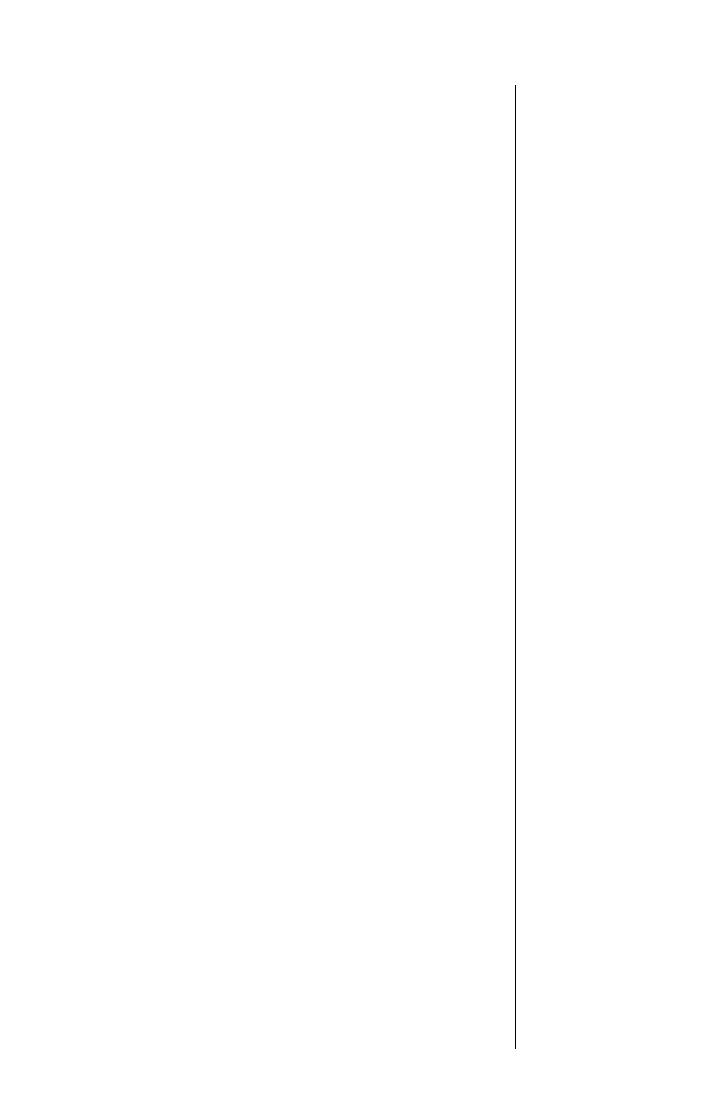
1
Welcome
Thank you for choosing Motorola—a global leader in
communications technology.
All Motorola cellular phones are designed and manufactured
in the United States to meet Motorola’s exacting specifications
and world-class quality standards. During development, our
laboratory testing team took the durable SC-725 phone through its
paces. They cooked it, steamed it, shook it, shocked it, dusted it,
and dropped it—and the phone still worked! We are confident that
the one you purchased will meet your own exacting standards.
Thank you for choosing Motorola, and by all means, enjoy your
SC-725 cellular phone!
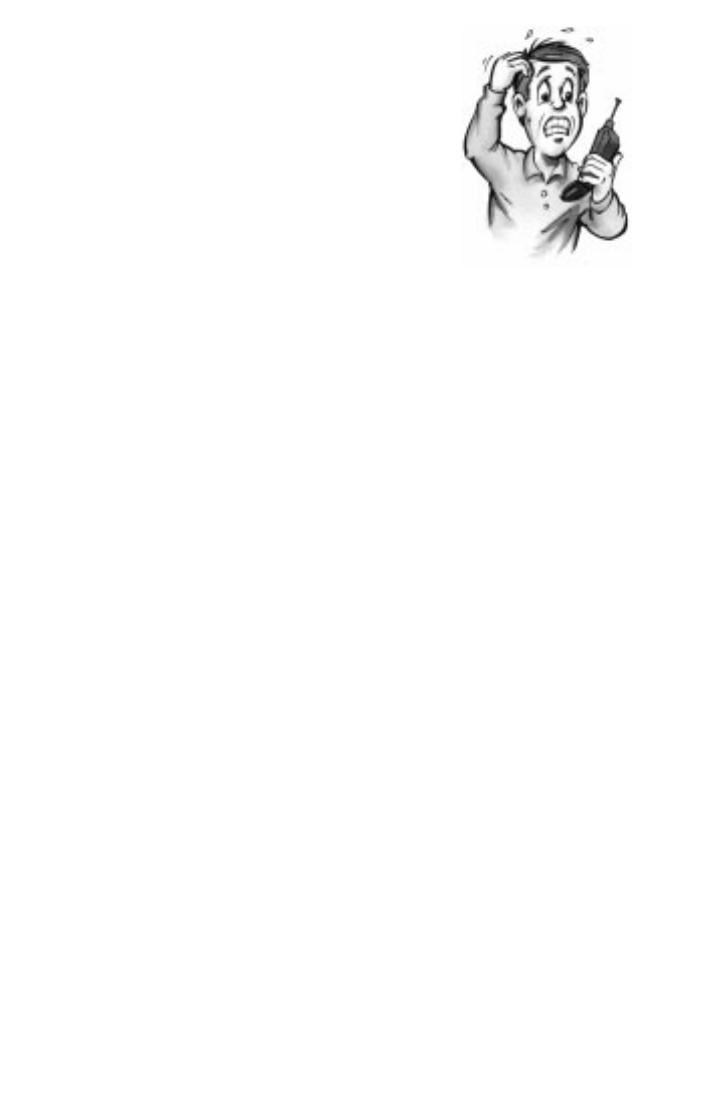
2
Guide Overview
Okay, you’ve got a brand new phone
with a bunch of nifty features.
Now what?
Afraid you’ll press the wrong key?
Or forget a feature or two?
Don’t sweat it!
We’ve designed this guide to take you step-by-step through each
feature of your new MicroTAC
™
SC-725 phone. We’ll show you
what key to press and what happens when you press it. Follow
along, chapter-by-chapter, and you’ll find it’s as easy as 1-2-3.
Here’s an idea of what you’ll learn in each chapter:
Introduction
There are many exciting features on your SC-725 phone, like the
new, enlarged display and a clock that sets itself automatically.
Find out exactly what’s in store by turning to the “Introduction”
on page 6.
Getting Started
First things first. Turn to page 14, and we’ll explain what came with
your phone. Then, we’ll show you how to install and charge your
battery so that you can get started with “The Basics” in the next
section.
The Basics
What do all those buttons and lights mean? How do I make my
first phone call? In this section, we’ll answer those questions and
get you going with your SC-725 phone. Start learning “The
Basics” on page 22.
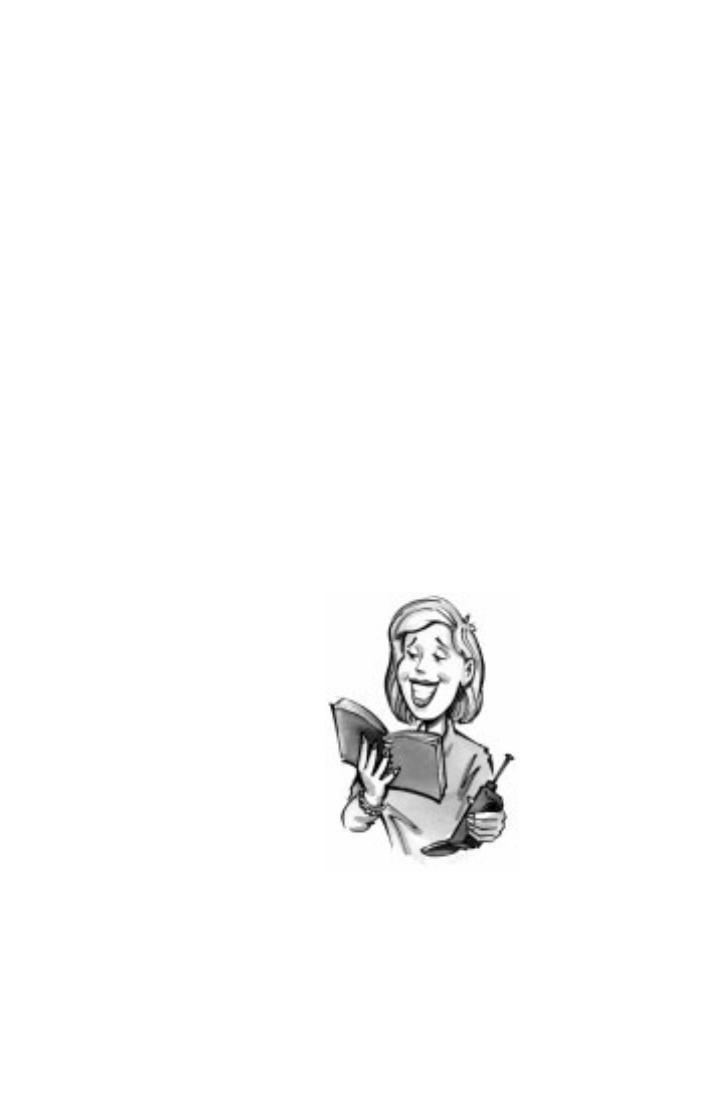
3
Using Memory
Read “Using Memory,” beginning on page 36, and you’ll learn
how to make the most of your SC-725 phone’s built-in Phone
Book. Plus, learn how to save time with dialing shortcuts using
the Turbo Dial
™
keys or Super Speed Dial.
Using Messaging
Did you know that your SC-725 phone supports optional messaging
services, like Caller ID*, which allows you to see who’s calling
before you answer? Your SC-725 phone can even receive alphanu-
meric messages just like a pager and tell you when you have Voice
Mail*. Simply turn to page 44 to begin “Using Messaging.”
The Works
When you’re ready to get into the more advanced features your
SC-725 phone has to offer, just turn to page 52 for “The Works.”
Learn about everything from navigating the menu system to elec-
tronically locking your phone.
So relax! Let us show you what your
MicroTAC
™
SC-725 phone can do!
*Contact your Service Provider for availability.
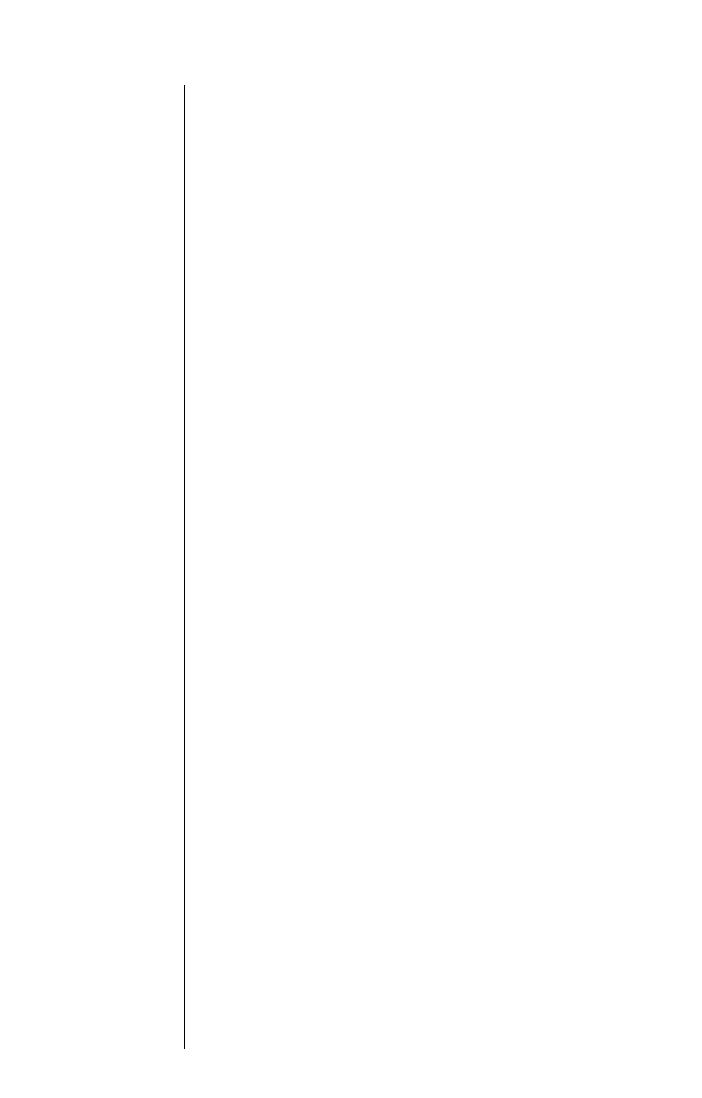
4
Contents
Introduction
What’s New. . . . . . . . . . . . . . . . . . . . . . . . . . . . . . . . . . . . . . . . 6
Highlights . . . . . . . . . . . . . . . . . . . . . . . . . . . . . . . . . . . . . . . . 9
Important Safety Information. . . . . . . . . . . . . . . . . . . . . . . . 10
Getting Started
Package Content Options . . . . . . . . . . . . . . . . . . . . . . . . . . . 14
Installing the Battery. . . . . . . . . . . . . . . . . . . . . . . . . . . . . . . 16
Charging the Battery . . . . . . . . . . . . . . . . . . . . . . . . . . . . . . . 18
The Basics
Phone Overview . . . . . . . . . . . . . . . . . . . . . . . . . . . . . . . . . . . 22
Using the Smart Button. . . . . . . . . . . . . . . . . . . . . . . . . . . . . 23
Turning Your Phone On . . . . . . . . . . . . . . . . . . . . . . . . . . . . 24
Reading the Indicators . . . . . . . . . . . . . . . . . . . . . . . . . . . . . 26
Placing and Ending Calls . . . . . . . . . . . . . . . . . . . . . . . . . . . 29
Receiving Calls . . . . . . . . . . . . . . . . . . . . . . . . . . . . . . . . . . . 30
Redialing Numbers . . . . . . . . . . . . . . . . . . . . . . . . . . . . . . . . 31
Basic Tone Controls . . . . . . . . . . . . . . . . . . . . . . . . . . . . . . . . 33
Your Phone & Its Shortcuts. . . . . . . . . . . . . . . . . . . . . . . . . . 34
Using Memory
Introduction. . . . . . . . . . . . . . . . . . . . . . . . . . . . . . . . . . . . . . 36
Making the Most of Memory . . . . . . . . . . . . . . . . . . . . . . . . 37
Storing . . . . . . . . . . . . . . . . . . . . . . . . . . . . . . . . . . . . . . . . . . 38
Recalling . . . . . . . . . . . . . . . . . . . . . . . . . . . . . . . . . . . . . . . . 40
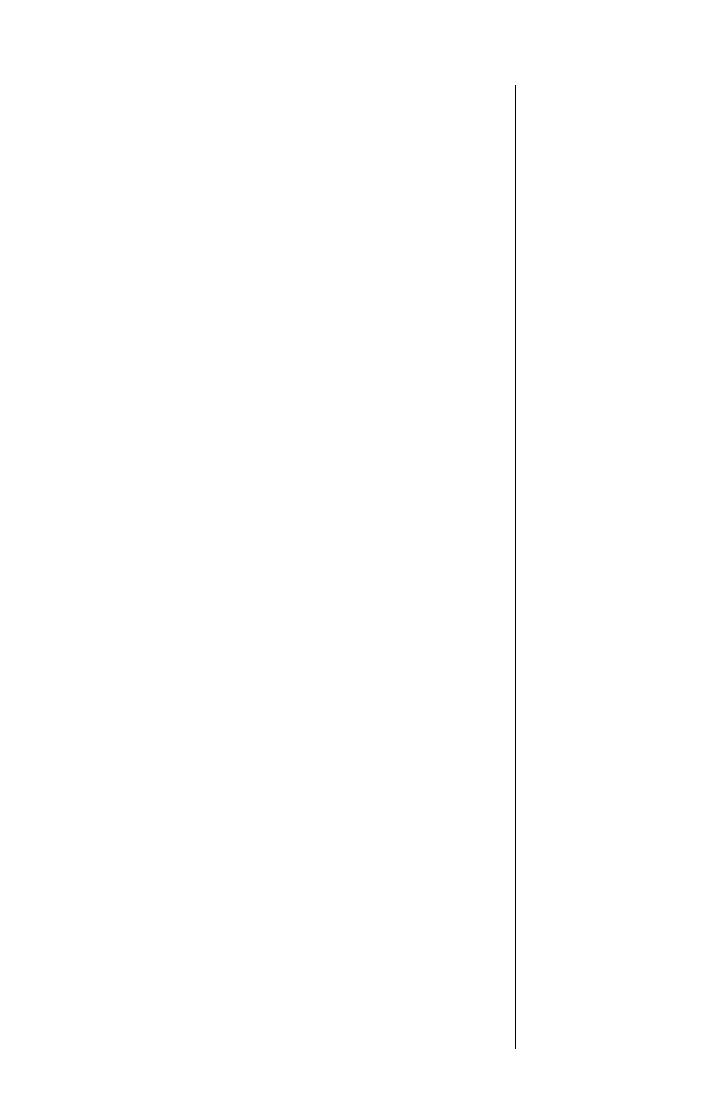
5
Contents
Using Messaging
Introduction. . . . . . . . . . . . . . . . . . . . . . . . . . . . . . . . . . . . . . 44
Receiving Messages . . . . . . . . . . . . . . . . . . . . . . . . . . . . . . . . 45
Viewing Your Caller IDs . . . . . . . . . . . . . . . . . . . . . . . . . . . . . 46
Checking Your Voice Mail . . . . . . . . . . . . . . . . . . . . . . . . . . . 48
Reading Your Messages . . . . . . . . . . . . . . . . . . . . . . . . . . . . . 50
The Works
Introducing the Menu Features. . . . . . . . . . . . . . . . . . . . . . . 52
The Internal Phone Book . . . . . . . . . . . . . . . . . . . . . . . . . . . 54
Learn how to store and recall numbers
Using Call Timers . . . . . . . . . . . . . . . . . . . . . . . . . . . . . . . . . 64
Learn how to monitor the length of your calls
Setting Tone Control . . . . . . . . . . . . . . . . . . . . . . . . . . . . . . . 70
Learn how to adjust your phone’s tone controls
Lock/Security Features. . . . . . . . . . . . . . . . . . . . . . . . . . . . . . 76
Learn how to restrict access to your phone
Phone Options . . . . . . . . . . . . . . . . . . . . . . . . . . . . . . . . . . . . 84
Learn how to personalize your phone’s operation
Reference Information
Accessory Options. . . . . . . . . . . . . . . . . . . . . . . . . . . . . . . . . . 96
Troubleshooting. . . . . . . . . . . . . . . . . . . . . . . . . . . . . . . . . . 101
Glossary . . . . . . . . . . . . . . . . . . . . . . . . . . . . . . . . . . . . . . . . 103
Index . . . . . . . . . . . . . . . . . . . . . . . . . . . . . . . . . . . . . . . . . . 109

6
What’s New?
The company that brought you the world’s first commercially
available portable cellular phone has done it again!
Motorola is proud to present the MicroTAC
™
SC-725 cellular
phone—the latest breakthrough in personal cellular communi-
cations. Utilizing the latest advances in CDMA digital technology,
your dual-mode SC-725 phone automatically switches between
high capacity CDMA digital and traditional analog systems.
Just look what else your new SC-725 phone has to offer:
Real Time Clock
When CDMA digital service is active on your phone, a Real Time
Clock that automatically updates itself will appear on the display
along with today’s date to help keep you on time! See page 26.
Personalizable Banner
Personalize your SC-725 phone with the message of your choice
(up to 12 characters long) by selecting the new Change Banner
feature. Your message will then appear whenever your phone is in
idle mode. See page 92.
Real Time Clock
Banner

7
Messaging Menu
Viewing Caller IDs*, checking Voice Mail*, and reading messages*
are made simple! Just press the dedicated Message Key
ø
to open
your SC-725 phone’s new and easy Messaging Menu. See page 44.
*Contact your Service Provider for availability.
Caller ID Name Look-up
If you subscribe to Caller ID* through your Service Provider, your
phone will automatically look up the caller’s number in your
Phone Book and display the name of the caller! See page 63.
New Expanded Display
Read information with ease on your SC-725 phone’s new, enlarged
display. With 24-character alpha entry (up from 14) and 32
numeric, everything you need to know is right there!
Auto Hyphen
Now your phone numbers are easier to read too! When Auto Hyphen
is turned ON, all of the phone numbers in your SC-725 phone’s
memory will be automatically hyphenated. See page 93.
Turn the page for more new features.
Dedicated Message Key
02
Smith J.
Work
1-312-555-1212
Name
Memory location
Phone number
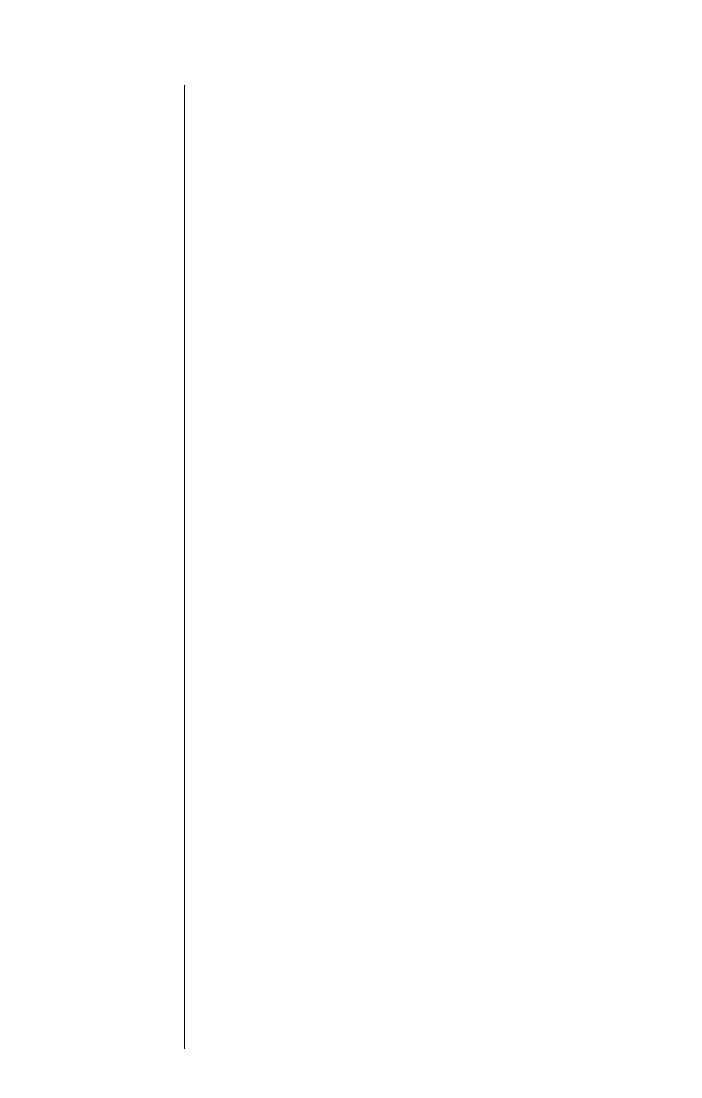
8
What’s New?
Here are more new features to help simplify your life!
Silent Mode
When you need to be discreet, just turn Silent Mode ON. All tones
will be silenced. The ringer and incoming message tones will be
replaced by vibrations. Don’t worry, even though you don’t hear
anything when you dial a number, you can still access services
like Voice Mail and bank-by-phone. See page 72.
Service Tones
Two short beeps let you know when there is a change in your
cellular service, such as moving from analog to digital service.
See page 75.
Phone Book Status
Just check your Phone Book Status to see exactly how much room
you have in your phone’s memory. See page 57.
Instant Redial
Turn Instant Redial ON to have your SC-725 phone instantly redial
the number you’re calling when the cellular system is busy. See
page 91.
Quad Number
Your SC-725 phone can be activated with up to four unique phone
numbers. You could use one number for personal use, one for busi-
ness, and the other two for cities that you travel to frequently. Turn
to Changing Your Number to learn how to select an appropriate
number. See page 86.

9
Highlights
As one of the most sophisticated cellular phones around,
your SC-725 phone offers exceptional features that make life
easier, more organized, and more fun! This miracle of modern
technology can help you...
•
receive calls discreetly with the VibraCall
™
alert.
•
know when to charge with the dedicated Battery Level
Indicator.
•
make calls in a flash using the Turbo Dial
™
keys.
•
charge on-the-go with the Internal Rapid Charger and an AC
adapter or cigarette lighter adapter.
•
navigate phone features with a user-friendly, icon-driven
menu interface.
•
enjoy the convenience of hands-free operation with the
headset jack and an optional headset.
•
remember phone numbers with the enhanced internal
Phone Book.
•
personalize your phone with multiple ringer styles.
Also, if you’re already a MicroTAC
™
cellular phone user, you’ll be
happy to know that many of your MicroTAC phone accessories can
be used with your SC-725 phone. In fact, your SC-725 phone uses
many of the same keystrokes. So, if you’re familiar with MicroTAC
phones, you’re familiar with the SC-725 phone!

10
Safety Information
Exposure
to Radio
Frequency
Signals
Your wireless handheld portable telephone is a low power radio transmitter
and receiver. When it is ON, it receives and also sends out radio frequency
(RF) signals.
In August 1996, the Federal Communications Commissions (FCC)
adopted RF exposure guidelines with safety levels for hand-held wireless
phones. Those guidelines are consistent with the safety standards previ-
ously set by both U.S. and international standards bodies:
•
ANSI C95.1 (1992)*
•
NCRP Report 86 (1986)*
•
ICNIRP (1996)*
Those standards were based on comprehensive and periodic evaluations
of the relevant scientific literature. For example, over 120 scientists,
engineers, and physicians from universities, government health agencies,
and industry reviewed the available body of research to develop the ANSI
Standard (C95.1).
The design of your phone complies with the FCC guidelines (and those
standards).
*American National Standards Institute; National Council on Radiation Protection and
Measurements; International Commission on Non-Ionizing Radiation Protection
Antenna
Care
Use only the supplied or an approved replacement antenna. Unautho-
rized antennas, modifications, or attachments could damage the phone
and may violate FCC regulations.
Normal Position:
Hold the phone as you would any other telephone, with the antenna
pointed up and over your shoulder.
Phone
Operation
Tips on Efficient Operation:
For your phone to operate most efficiently:
•
Extend your antenna fully.
•
Do not touch the antenna unnecessarily when the phone is in use.
Contact with the antenna affects call quality and may cause the phone
to operate at a higher power level than otherwise needed.
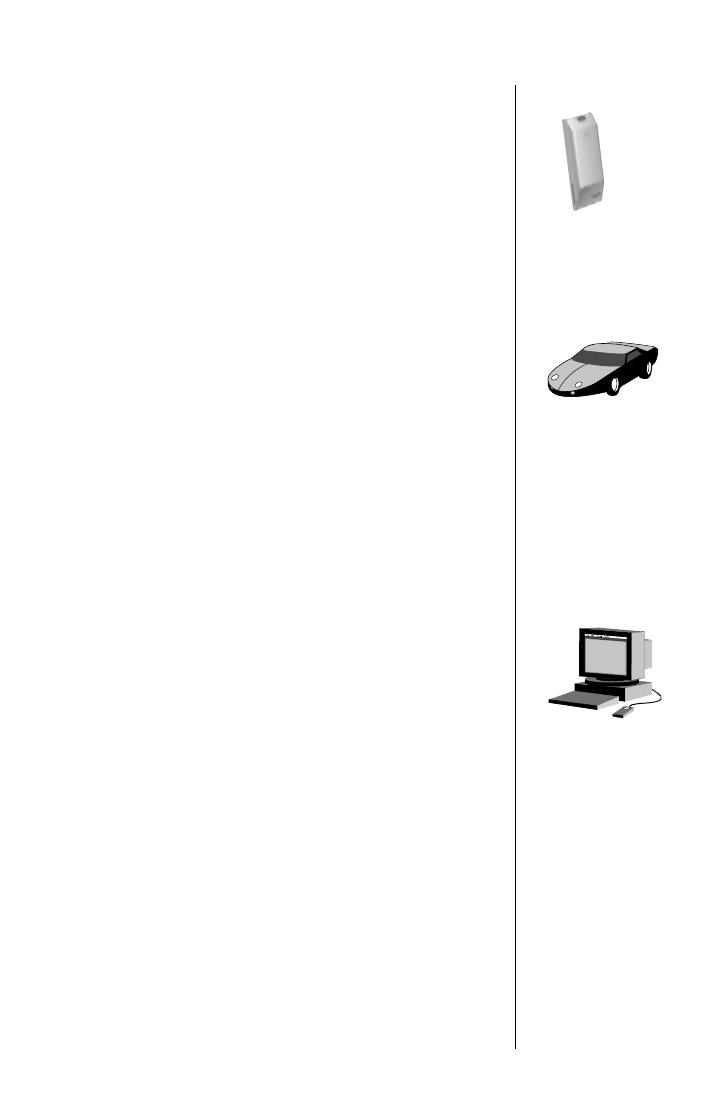
11
Safety Information
Batteries
Caution:
All batteries can cause property damage, injury or burns if a
conductive material, such as jewelry, keys or beaded chains, touches
exposed terminals. The material may complete an electrical circuit and
become quite hot. To protect against such unwanted current drain, exercise
care in handling any charged battery, particularly when placing it inside
your pocket, purse or other container with metal objects. Your battery is
packed with a protective cover. Please use this cover for storing your battery
when not in use.
Driving
Check the laws and regulations on the use of wireless telephones in the
areas where you drive. Always obey them.
Also, if using your phone while driving, please:
•
Give full attention to driving–driving safely is your
first responsibility;
•
Use hands-free operation, if available;
•
Pull off the road and park before making or answering a call if driving
conditions so require.
Electronic
Devices
Most modern electronic equipment is shielded from RF signals. However,
certain electronic equipment may not be shielded against the RF signals
from your wireless phone.
Pacemakers
The Health Industry Manufacturers Association recommends that a mini-
mum separation of six (6”) inches be maintained between a handheld
wireless phone and a pacemaker to avoid potential interference with the
pacemaker. These recommendations are consistent with the independent
research by and recommendations of Wireless Technology Research.
Persons with pacemakers:
• Should ALWAYS keep the phone more than six inches from their pace-
maker when the phone is turned ON;
• Should not carry the phone in a breast pocket;
• Should use the ear opposite the pacemaker to minimize the potential
for interference.
• If you have any reason to suspect that interference is taking place, turn
your phone OFF immediately.

12
Safety Information
Hearing Aids
Some digital wireless phones may interfere with some hearing aids. In the
event of such interference, you may want to consult your hearing aid
manufacturer to discuss alternatives.
Electronic
Devices
Other Medical Devices
If you use any other personal medical device, consult the manufacturer
of your device to determine if they are adequately shielded from external
RF energy. Your physician may be able to assist you in obtaining this
information.
Turn your phone OFF in health care facilities when any regulations
posted in these areas instruct you to do so. Hospitals or health care facilities
may be using equipment that could be sensitive to external RF energy.
Vehicles
RF signals may affect improperly installed or inadequately shielded
electronic systems in motor vehicles. Check with the manufacturer or
its representative regarding your vehicle. You should also consult the
manufacturer of any equipment that has been added to your vehicle.
Aircraft
Posted Facilities
Turn your phone OFF in any facility where posted notices so require.
FCC regulations prohibit using your phone while in the air. Switch OFF
your phone before boarding an aircraft.
Blasting
Areas
To avoid interfering with blasting operations, turn your phone OFF when
in a “blasting area” or in areas posted: “Turn off two-way radio.” Obey all
signs and instructions.

13
Safety Information
Potentially
Explosive
Atmospheres
Turn your phone OFF when in any area with a potentially explosive atmo-
sphere, and obey all signs and instructions. Sparks in such areas could
cause an explosion or fire resulting in bodily injury or even death.
Areas with a potentially explosive atmosphere are often, but not always,
clearly marked. They include fueling areas such as gasoline stations;
below deck on boats; fuel or chemical transfer or storage facilities; vehicles
using liquefied petroleum gas (such as propane or butane); areas where
the air contains chemicals or particles, such as grain, dust, or metal pow-
ders; and any other area where you would normally be advised to turn off
your vehicle engine.
Air bags
An air bag inflates with great force. DO NOT place objects, including both
installed or portable wireless equipment, in the area over the air bag or in
the air bag deployment area. If in-vehicle wireless equipment is improperly
installed and the air bag inflates, serious injury could result.
Equipment
Care
Your Motorola cellular radiotelephone is designed for excellent durability
under normal use conditions. Protect your cellular telephone from water
damage that could result from spills or excessive exposure to rain. Never
submerge your cellular phone.

14
Getting Started
Package Content Options
Your phone came with at least one battery and one of a variety of
chargers, such as the dual pocket IntelliCharge E•P
™
Rapid
Charger shown on the next page.
Batteries
Your SC-725 phone can use Nickel Cad-
mium, Nickel Metal Hydride, Alkaline, or
Lithium Ion MicroTac
™
batteries. The bat-
teries are available in a variety of sizes,
such as Slim, Standard, and Extra Capacity.
Turn to Installing the Battery on page 16
when you’re ready to get started.
Your SC-725
Personal
Cellular Telephone

15
Getting Started
Package Content Options
Chargers
There are two ways to charge
your SC-725 phone: with the
phone’s Internal Rapid
Charger or with one of a
variety of desktop chargers.
All SC-725 phones have an Internal Rapid Charger built right
in that can be used with either an AC adapter or a cigarette
lighter adapter. Your phone came with either an AC adapter
or a desktop charger.
Turn to Charging the Battery on page 18 when you’re ready
to charge your battery.
See the package content sticker on the side of your
phone’s box for the exact contents.
Note: Use only Motorola approved batteries, chargers, and
accessories with your SC-725 phone.
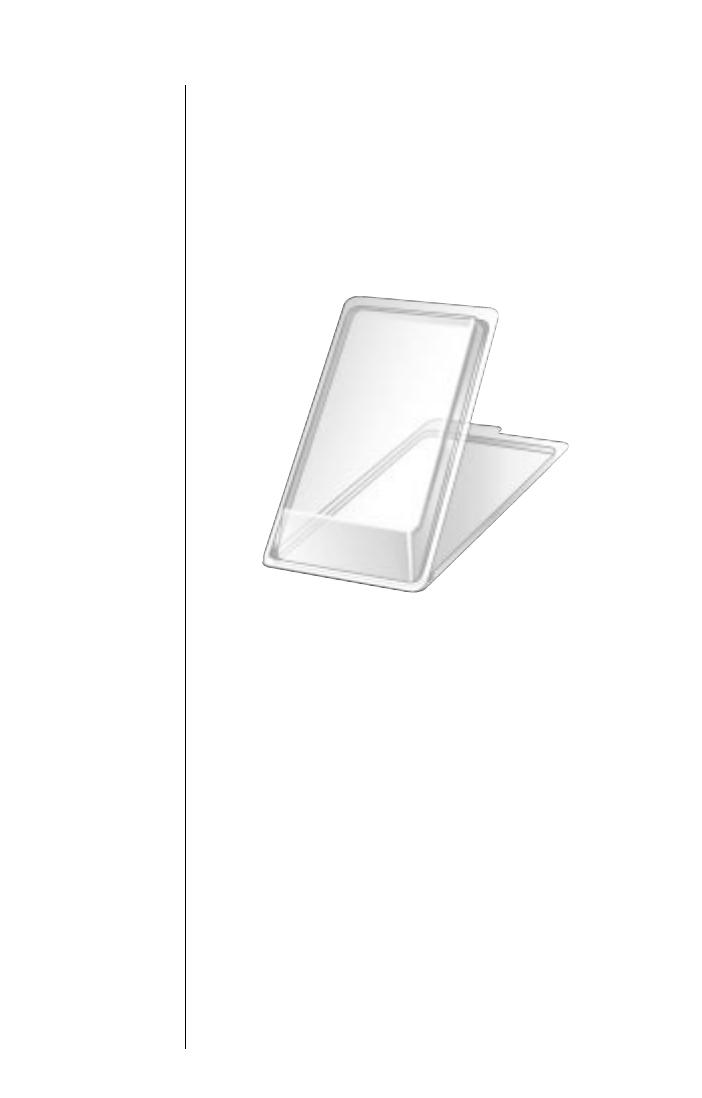
16
Installing the Battery
Battery
Storage Case
Your phone’s batteries are shipped uncharged, protected by a plastic
storage case. You should use this case to store and carry batteries.
The storage case prevents objects from touching the battery terminals,
thereby reducing the risk of injury or damage from a short circuit.
To begin using your MicroTAC
™
battery, unsnap the top of the
plastic storage case and remove the battery.
Keep in mind: New batteries need to be charged before using
them for the first time.

17
Getting Started
Installing the Battery
Installing
Batteries
Battery Installation
Find the imprinted arrows on the back of your phone
and the release latch on the top rear of the battery.
1. Place the battery on the back of your phone so that the
release latch is just below the bottom of the arrows.
2. Slide the battery up following the arrows until it clicks
into place.
Removing
Batteries
Battery Removal
Make sure your phone is OFF before removing the battery.
1. Push and hold the release latch,
2. While sliding the battery down until it stops,
3. Then lift the battery off of the phone.
Bottom of arrows
Release latch
1
2
2
3
1. Push and hold
release latch

18
Charging the Battery
With the Internal Rapid Charger
Believe it or not, there’s a battery charger built right into your
phone! If your phone came with an AC adapter or cigarette lighter
adapter, you can plug your phone directly into a power supply and
charge the battery – whether the phone is ON or OFF. When the
Internal Rapid Charger is in use and the phone is ON, you can
still place and receive calls. Just remember, talking on the phone
requires energy, so charging will take more time.
Note: The AC adapter and cigarette lighter adapter may or may
not have been included with your phone.
1. Plug the AC or cigarette lighter adapter into the accessory
connector on the bottom of your phone as shown, with
the half moon facing up.
2. Plug the adapter into the appropriate power source.
Keep in mind: In some cars, the ignition must be ON to use the
cigarette lighter.
What you will see:
• The border of the battery icon will flash during charging.
• The battery icon will stop flashing and become solid when the
battery is charged and ready to use.
PUSH IN
TO
RELEASE
Half moon
faces up

19
Getting Started
Charging the Battery
With a Desktop Charger
If you have a desktop charger:
1. Plug the AC adapter, with the half moon facing down, into the
back of the charger.
2. Plug the other end of the AC adapter into a wall socket.
You can now begin charging your batteries!
The front pocket can be used to charge a battery by itself or
attached to a phone. With dual pocket chargers, you can also
charge an extra battery in the rear pocket, as shown:
What you will see when charging:
• Red means the battery is charging.
• Flashing yellow means the battery is waiting to be charged.
• Green means the battery is charged within 90% of its capacity
and can be used. An additional hour of charging will bring
your battery up to 100% capacity.
• Flashing red means the battery is damaged and can’t be charged.
Optional
battery
Half moon
faces down
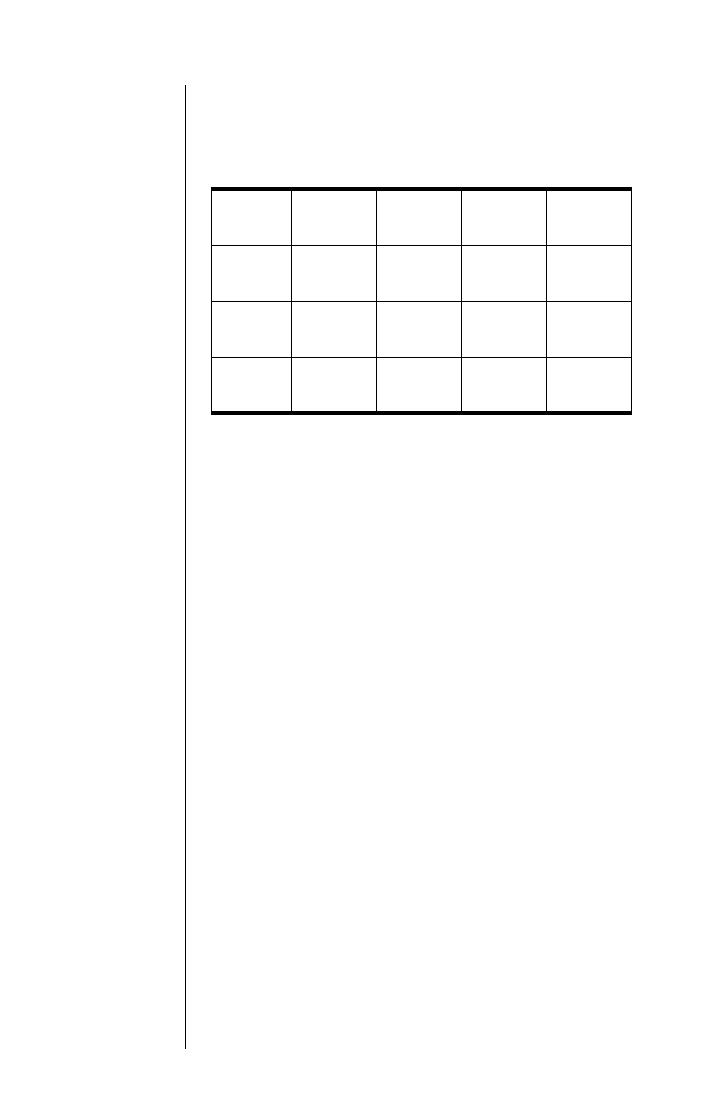
20
Charging the Battery
Desktop Charger Charging Times
Locate your battery and charger type to determine approximate
charging time:
Caution: DO NOT leave a battery in any charger for over
24 hours.
Rapid
E•P
Rapid XT
Overnight
Charger
Internal
Charger
NiCd
Batteries
Approx.
1 - 1.5 hrs.
Approx.
1 - 1.5 hrs.
Approx.
7 - 12.5 hrs.
Approx.
1-2 hrs.
NiMH
Batteries
Approx.
1 - 1.5 hrs.
Approx.
1 - 1.5 hrs.
Approx.
7 - 12.5 hrs.
Approx.
1-2 hrs.
LiIon
Batteries
Approx.
4 hrs.
N/A N/A
Approx.
4 hrs.
/