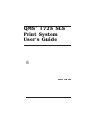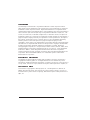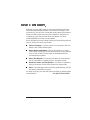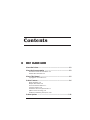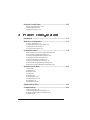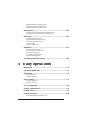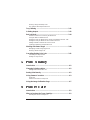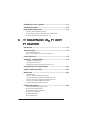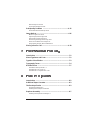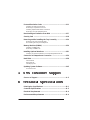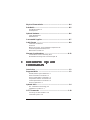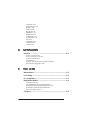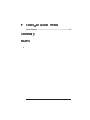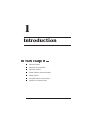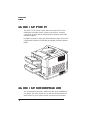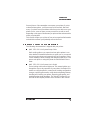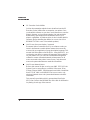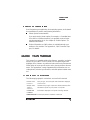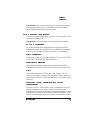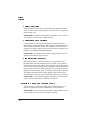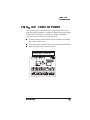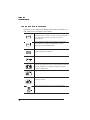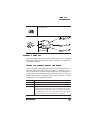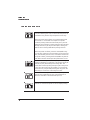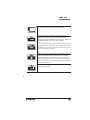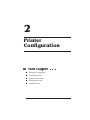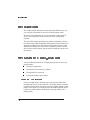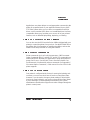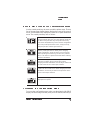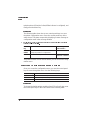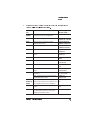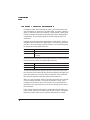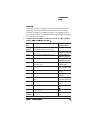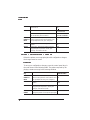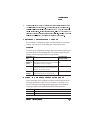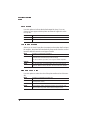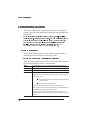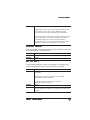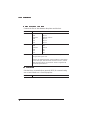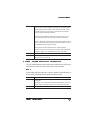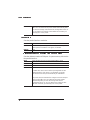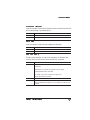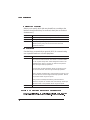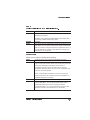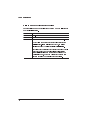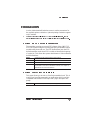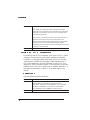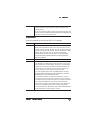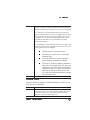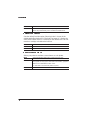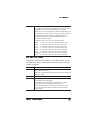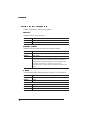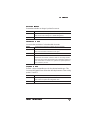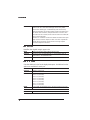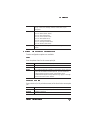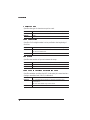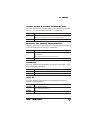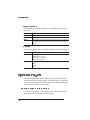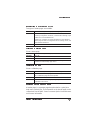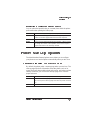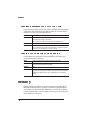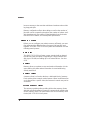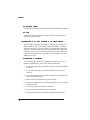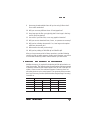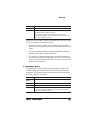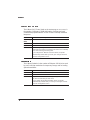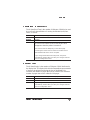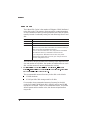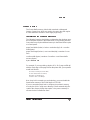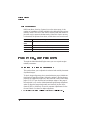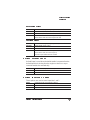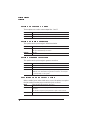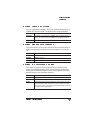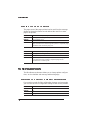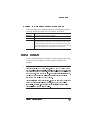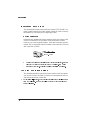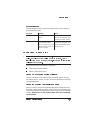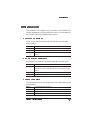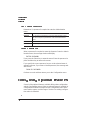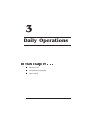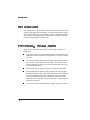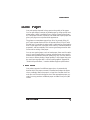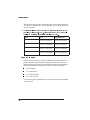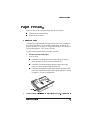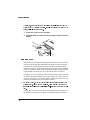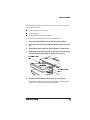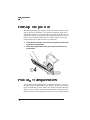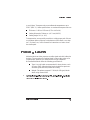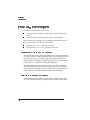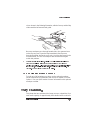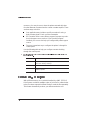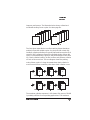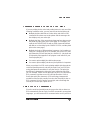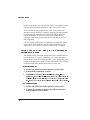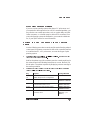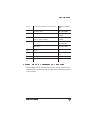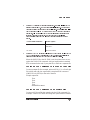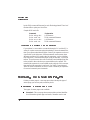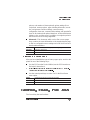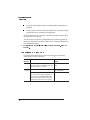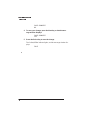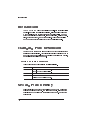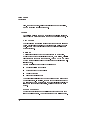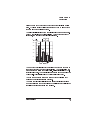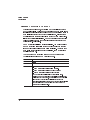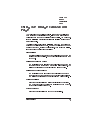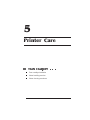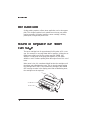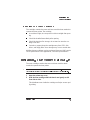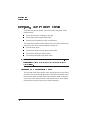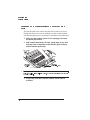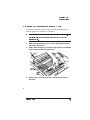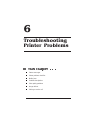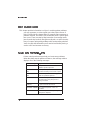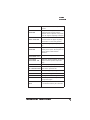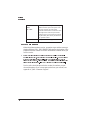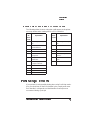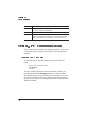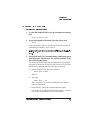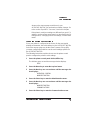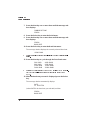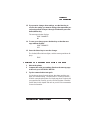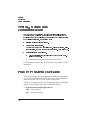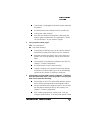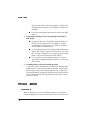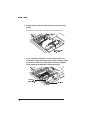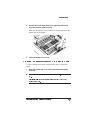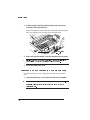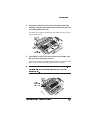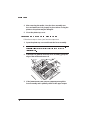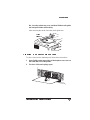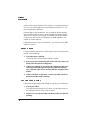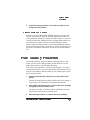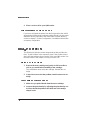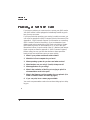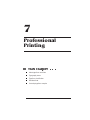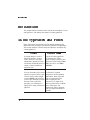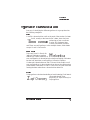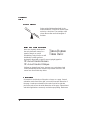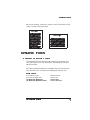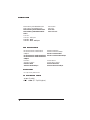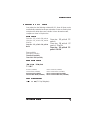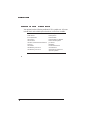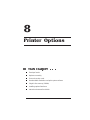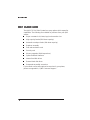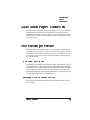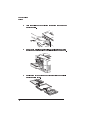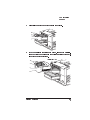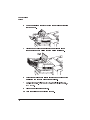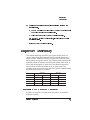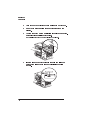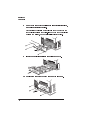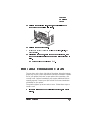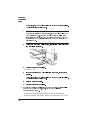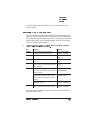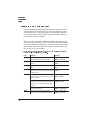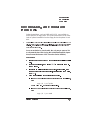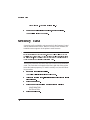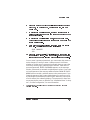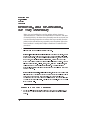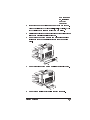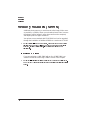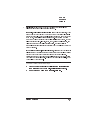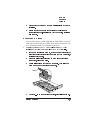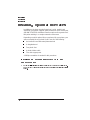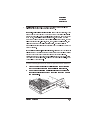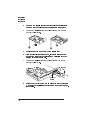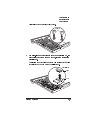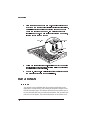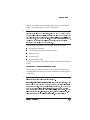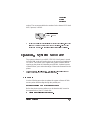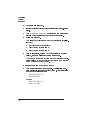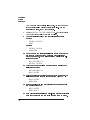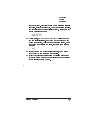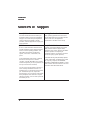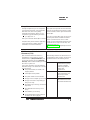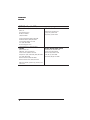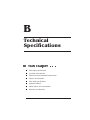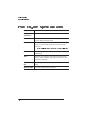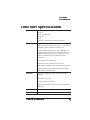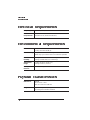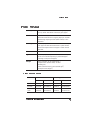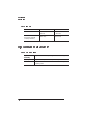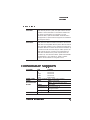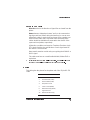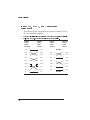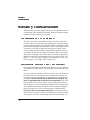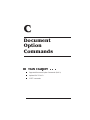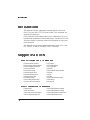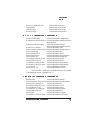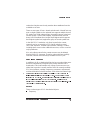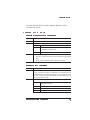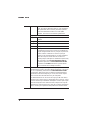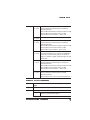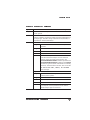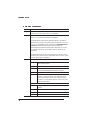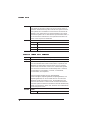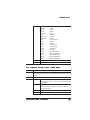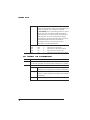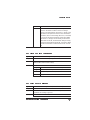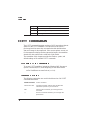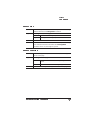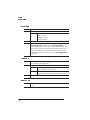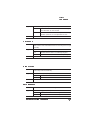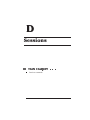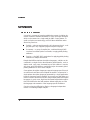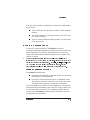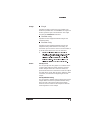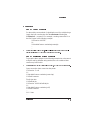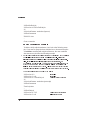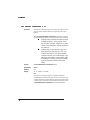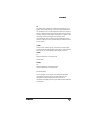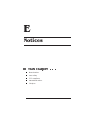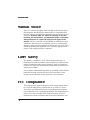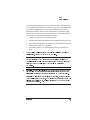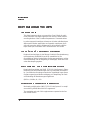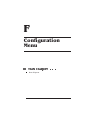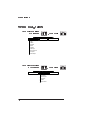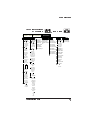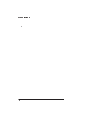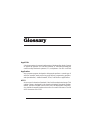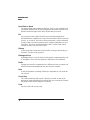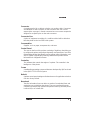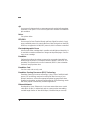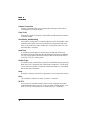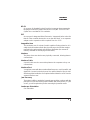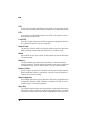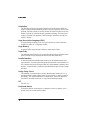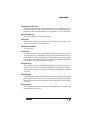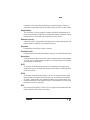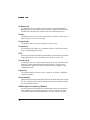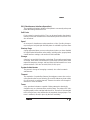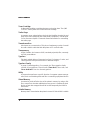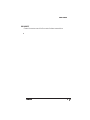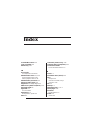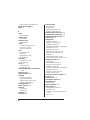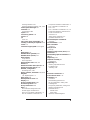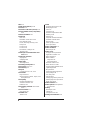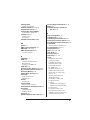QMS 1725 SLS
Print System
User's Guide
®

The following are trademarks or registered trademarks of their respective owners.
Other product names mentioned in this manual may also be trademarks or registered
trademarks of their respective owners. Registered trademarks are registered in the
United States Patent and Trademark Office; some trademarks may also be registered in
other countries. QMS and the QMS logo are registered trademarks of QMS, Inc., and
Crown, the Crown seal, CrownNet, ImageServer, PS Executive Series, and QUIC are
trademarks of QMS, Inc. PostScript is a trademark of Adobe Systems Incorporated for a
page description language and may be registered in certain jurisdictions. Throughout
this manual, “PostScript Level 2” is used to refer to a set of capabilities defined by
Adobe Systems for its PostScript Level 2 page description language. These
capabilities, among others, are implemented in this product through a QMS-developed
emulation that is compatible with Adobe's PostScript Level 2 language. Adobe/Adobe
Systems Incorporated. AppleTalk, EtherTalk, LaserWriter, LocalTalk, Macintosh,
TrueType/Apple Computer, Inc. CompuServe/H & R Block. DEC, DECnet, LN03, VMS/
Digital Equipment Corporation. Hewlett-Packard, HP, PCL, HP-GL, LaserJet/Hewlett-
Packard Co. IBM PC, Token-Ring/International Business Machines Corporation.
Centronics/Centronics Data Computer Corporation. Microsoft, MS-Windows/Microsoft
Corporation. Novell and NetWare/Novell, Inc. UNIX/UNIX Systems Laboratories.
Ethernet/Xerox Corporation.
The digitally encoded software included with your QMS 1725 SLS Print System is
Copyrighted © 1995 by QMS, Inc. All Rights Reserved. This software may not be
reproduced, modified, displayed, transferred, or copied in any form or in any manner or
on any media, in whole or in part, without the express written permission of QMS, Inc.
This manual is Copyrighted © 1995 by QMS, Inc., One Magnum Pass, Mobile, AL
36618. All Rights Reserved. This manual may not be copied in whole or in part, nor
transferred to any other media or language, without the express written permission of
QMS, Inc.

Although your new QMS printer is the result of the latest and most
advanced engineering techniques in the electronic industry, it isn’t
necessary for you, the user, to understand every detail of the printer’s
design in order to make it do what you bought it for. But there are
some things you’ll need to know about your printer, and we’ve
included guidebooks to help you get started.
We’ve designed your user’s guide to help you find the information you
need as quickly and easily as possible:
Table of Contents—Use this section as a road map to discover
what’s in the Getting Started guide.
About the Documentation—This section functions as a Wel-
come Center. It gives you an idea about what’s in your Setup and
User’s Guide as well as in the other documentation that has
accompanied your printer.
About This Manual—This section describes the same informa-
tion as in the table of contents, but in a descriptive format.
Headers, Footers, and Tab Dividers—Use these as markers to
help you locate the section of the manual you want quickly.
Index—The blue pages at the end of this guide will help you find
the specific information you need.
We hope you enjoy your new QMS printer and find our guides helpful
and informative. Your QMS Technical Writer


Contents
About the Printer ..........................................................................1-2
About the Documentation ...........................................................1-2
Standard Product Documentation 1-3
Related Documentation 1-5
About This Manual .......................................................................1-5
Typographic Conventions 1-5
Printer Features ............................................................................1-6
Media Flexibility 1-6
Multiple Resolutions 1-6
Five Resident Emulations 1-7
Sessions Support 1-8
Resident Fonts and Symbol Sets 1-8
QMS Crown Technology 1-8
Software Loadable System (SLS) 1-10
Printer Options ...........................................................................1-11

Using the Control Panel ............................................................ 1-13
Control Panel Indicators 1-14
Message Window 1-15
Control Panel Keys 1-16
Introduction .................................................................................. 2-2
Methods of Configuration ........................................................... 2-2
Using an Application 2-2
Using PS Executive Series Utilities 2-3
Using Printer Commands 2-3
Using the Control Panel 2-3
Configuration Menu ..................................................................... 2-4
How to Move Around the Configuration Menu 2-5
Accessing the Configuration Menu 2-5
Selecting Configuration Menu Options 2-6
Changing Character Information 2-8
Saving Configuration Changes 2-10
Canceling Configuration Changes 2-11
Setting the Message Window Language 2-11
Restoring the Factory Default Configuration 2-12
Operator Control Menu ............................................................. 2-12
Copies 2-12
Collation 2-13
Orientation 2-13
Inputbin 2-13
Outputbin 2-14
Chain Inputbins 2-14
Manual Feed Size 2-14
Def. Duplex 2-15
Tumble Duplex 2-15
Administration Menu ................................................................. 2-15
Communications ....................................................................... 2-16
Setting Timeouts 2-16
Setting Serial Interface Parameters 2-17
Setting Parallel Interface Parameters 2-23
Emulation 2-24

Setting AppleTalk Interface Parameters 2-26
Emulations ..................................................................................2-29
Setting an ESP Default Emulation 2-29
Setting PostScript Parameters 2-29
Setting HP PCL5 Parameters 2-30
Setting HP-GL Parameters 2-36
Setting Lineprinter Parameters 2-39
Special Pages .............................................................................2-42
Working with Status Pages 2-42
Working with Trailer Pages 2-44
Enabling/Disabling Trailer Pages 2-44
Printer Start-Up Options ............................................................2-45
Enabling/Disabling the Start-Up Page 2-45
Enabling/Disabling the SYS\START File 2-46
Loading the PostScript Error Handler 2-46
Memory .......................................................................................2-46
QMS Memory Management 2-47
Memory Terms 2-48
Evaluation of Your Printing Environment 2-50
Duplexing and Memory Requirements 2-51
Memory Clients 2-52
Quick Config 2-52
Configuring Spooling 2-52
PostScript Heap 2-53
PostScript Fonts 2-54
Emulation 2-54
Emulation (Temporary) 2-55
Display List 2-55
Disk Cache 2-56
Frame Buffer 2-57
Printer Memory 2-58
Printer Engine Features .............................................................2-58
Adjusting the Image Alignment 2-58
Setting Default Paper 2-59
Setting Inputbin x Name 2-59
Setting Outputbin x Name 2-60
Setting Default Resolution 2-60
Setting Gamma Correction 2-60
Specifying Page Recovery Action 2-60
Setting Toner Out Action 2-61

Setting Manual Feed Timeout 2-61
Setting the Letterhead Option 2-61
Reading the Page Counters 2-62
Miscellaneous ............................................................................ 2-62
Restoring the Factory Default Configuration 2-62
Setting the Message Window Language 2-63
Hard Disks .................................................................................. 2-63
Identifying Hard Disks 2-64
The Disk Operations Menu 2-64
Formatting a Hard Disk 2-65
Collation 2-66
Spool Overflow 2-66
Installation .................................................................................. 2-67
Operator Password 2-67
Use Operator Password 2-67
Admin Password 2-67
Use Admin Password 2-68
Using Passwords 2-68
Configuring Optional Features ................................................. 2-68
Introduction .................................................................................. 3-2
Preventing Media Jams ............................................................... 3-2
About Paper ................................................................................. 3-3
Paper Sizes 3-3
Paper Storage 3-4
Paper Feeding .............................................................................. 3-5
Cassette Feed 3-5
Manual Feed 3-6
Face-up Output Bin ..................................................................... 3-8
Printing Transparencies ............................................................. 3-8
Printing Labels ............................................................................. 3-9
Printing Envelopes ....................................................................3-10
Formatting Data for Envelopes 3-10

Printing a Single Envelope 3-10
The Optional Envelope Feeder 3-11
Tray Chaining .............................................................................3-11
Collating Output .........................................................................3-12
End Job Mode .............................................................................3-14
Common Reasons to Use End Job Mode 3-15
Using the EOD Commands 3-15
Setting the End Job Mode for the Serial and Parallel Protocols 3-16
Setting the End Job Mode via the Control Panel 3-17
Adding an EOD Command to Your File 3-18
Creating a Network Job Separator 3-20
Working with Status Pages .......................................................3-20
Identifying a Status Page Type 3-20
Printing a Status Page 3-21
Cancelling/Ending Print Jobs ...................................................3-21
Cancelling a Print Job 3-22
Ending a Print Job 3-23
Introduction ..................................................................................4-2
Changing Print Resolution ..........................................................4-2
Setting Default Resolution 4-2
Setting Print Density ....................................................................4-2
Using Gamma Correction ............................................................4-3
Terms 4-4
Gamma Correction Concept 4-6
Using the Image Calibration Page ..............................................4-7
Introduction ..................................................................................5-2
When to Replace the Toner Cartridge ........................................5-2
Handling the Toner Cartridge 5-3

Installing the Toner Cartridge .................................................... 5-3
Handling the Printer .................................................................... 5-5
Keeping the Printer Clean ........................................................... 5-6
Cleaning the Anti-Static Teeth 5-6
Cleaning the Transfer-Guide Lock-Tray and Strip 5-8
Cleaning the Media-Feed-Guide Area 5-9
Introduction .................................................................................. 6-2
Status Messages ......................................................................... 6-2
Service Messages 6-4
HP-GL Error Codes and PCL Error Codes 6-5
PostScript Errors ......................................................................... 6-5
Testing PC Communication ........................................................ 6-6
Creating the Test File 6-6
Sending the Test File 6-7
Verifying the Serial Port Setting Changes 6-11
Testing Macintosh Communication ......................................... 6-12
Printer Problem Checklist ......................................................... 6-12
Media Jams ................................................................................ 6-14
Locations 6-14
Clearing an Input Bin Media Jam 6-15
Clearing an Image-Transfer Area Media Jam 6-17
Clearing a Fuser Assembly Area Media Jam 6-18
Clearing an Output Bin Media Jam 6-20
Clearing a Duplexer Media Jam 6-21
Problem Descriptions ............................................................... 6-22
Paper Jam Message Stays On 6-22
Data Indicator Stays Lit 6-22
No Advanced Status Page 6-23
No Start-up Page 6-23
Printer Resets 6-23
Blank Pages 6-24

Not All Pages Print 6-24
Printer Will Not Duplex 6-25
Print Quality Problems ..............................................................6-25
Printer Will Not Print 600 dpi 6-26
Image Defects .............................................................................6-26
White or Light Lines 6-26
Light Image (Entire Page) 6-26
Dark Image (Entire Page) 6-27
Stain Along the Edge of the Page 6-27
Stains on the Back of the Page 6-27
Image Easily Smears when Rubbed 6-27
Placing a Service Call ................................................................6-28
Introduction ..................................................................................7-2
About Typefaces and Fonts ........................................................7-2
Typeface Classification ...............................................................7-3
Typography Terms .......................................................................7-4
Resident Fonts .............................................................................7-7
Resident PostScript Fonts 7-7
Resident HP PCL Fonts 7-9
Resident HP-GL Symbol Sets 7-10
Introduction ..................................................................................8-2
Additional Paper Cassettes .........................................................8-3
The Envelope Feeder ...................................................................8-3
Selecting Envelopes 8-3
Installing the Envelope Feeder 8-3
Duplexer Assembly ......................................................................8-7
Installing the Duplexer Assembly 8-7

Font and Emulation Cards ........................................................ 8-11
Installing an Optional Font 8-13
Removing an Optional Font 8-14
Installing Optional Emulation Cards 8-15
Removing a Printer Emulation 8-15
Downloading an Emulation From Disk .................................... 8-17
Security Card ............................................................................. 8-18
Removing and Re-installing the Tray Assembly .................... 8-20
Removing the Tray Assembly 8-20
Re-installing the Tray Assembly 8-24
Memory Modules (SIMMs) ........................................................ 8-26
Installing a SIMM 8-26
Removing a SIMM 8-29
Installing Optional Interfaces ................................................... 8-30
Installing an Optional Interface Card and Daughterboard 8-30
Centronics to Dataproducts Conversion ................................ 8-36
Hard Disks .................................................................................. 8-38
Internal 8-38
External 8-42
Identifying 8-42
Updating System Software ....................................................... 8-43
Procedure 8-43
Sources of Support .....................................................................A-2
Print Engine Specifications ........................................................B-2
Controller Specifications ............................................................B-3
Electrical Requirements ..............................................................B-4
Environmental Requirements .....................................................B-4

Physical Characteristics ............................................................. B-4
Print Media ................................................................................... B-5
Print Media Sizes B-5
Envelopes B-6
Optional Hardware ......................................................................B-6
Paper Handling B-6
Hard Disks B-7
Consumable Supplies .................................................................B-7
Cable Pinouts .............................................................................. B-8
Centronics Parallel B-8
Serial B-9
IBM PC/XT, PC/AT, and Compatible Computers B-10
LocalTalk (Optional Interface) B-11
Macintosh to Serial B-11
Warranty Considerations ......................................................... B-12
Consumables and Your Warranty B-12
Electrostatic Discharge and Your Warranty B-12
Introduction ................................................................................. C-2
Supported DOCs ......................................................................... C-2
Header/Trailer Page Commands C-2
HP-GL Emulation Commands C-2
HP PCL 5 Emulation Commands C-3
Lineprinter Emulation Commands C-3
PostScript Emulation Commands C-4
Printer Commands C-4
Updated DOCs ............................................................................. C-4
PCL 5 Emulation Terminology C-4
Updated PCL 5 DOCs C-7
CCITT Commands ..................................................................... C-18
Accessing CCITT Emulation C-18
Command Syntax C-18

ImageSize C-19
ImagePosition C-19
Rotation C-20
LineEnd C-20
BlockEnd C-20
EBAMode C-21
BitReverse C-21
InvertImage C-21
Compression C-22
DPI C-22
ImageData C-22
PageEnd C-23
JobEnd C-23
Sessions .......................................................................................D-2
What is a Session? D-2
How is a Session Used? D-3
Session Command D-4
Examples D-7
Sessions Document Finishing Terminology D-9
Document Finishing DOC D-10
Manual Notice ..............................................................................E-2
Laser Safety .................................................................................E-2
FCC Compliance ..........................................................................E-2
International Notices ...................................................................E-4
Canadian Users E-4
Vfg 1046/1984 Conformity Statement E-4
Bescheinigung des Herstellers/Importeurs E-4
Declaration of Manufacturer/Importer E-4
Electronics Emissions E-5
Colophon ......................................................................................E-5


The QMS 1725 SLS Print System offers the unique QMS Crown
multitasking operating system, superior performance, extensive
connectivity, upgrade options including duplex printing, and flexible
emulation support.
In addition, it prints 17 pages per minute (letter/A4 paper size) and is
a high-quality 300x300 and 600x600 dpi multiple-resolution desktop
printer.
The documentation provides a window into the many capabilities of
your printer. The more familiar you are with the documentation, the
easier it’ll be for you to get the results you want from your printer.

Several pieces of documentation accompany your printer. If you’ve
ordered printer options, you’ll have even more manuals. But don’t
worry—you don’t have to read them all before you’re able to use your
printer. In fact, some of them you may never have to refer to at all,
depending on the type of documents you print and the environment in
which you print them.
This section will give you an idea of how we’ve organized information
and which documents you’ll probably refer to the most.
The following documentation is shipped with your printer:
QMS 1725 SLS Print System Setup Guide
Refer to this guide as you unpack and set up the printer. It con-
tains detailed, illustrated instructions to guide you as you unpack
and set up your printer and connect it to a host computer. It also
covers installing a toner cartridge and filling the paper trays. Each
person who plans on using this printer should review this docu-
ment.
QMS 1725 SLS Print System User’s Guide
You're looking at this manual right now. This manual guides you
through the day-to-day operation of your printer. It includes infor-
mation on using the printer’s control panel, making configuration
changes, replacing print media, using advanced printing features,
handling and cleaning your printer, improving print quality, and
troubleshooting printer problems. The “About This Manual” sec-
tion later in this chapter provides more contents of this manual.

PS Executive Series Utilities
On-line documentation explains how to install and use the PS
Executive Series Utilities that accompanies your printer. Once
you install this software on your host, use its menus to access the
printer’s features, such as printer naming, font and emulation
downloading, and sample files that illustrate some of your
printer’s capabilities. A Windows driver is also included with this
software. (Before installing the utilities, be sure to check for a
README.TXT file in case of last-minute updates.)
QMS Crown Document Option Commands
Document Option Commands (DOCs) are software codes you
insert in documents to enable printer features that cannot be
accessed by your application or page description language. This
manual lists and explains all of the DOCs. Using QMS DOC, you
can develop one driver to support all languages and emulations
for your printer. Also, you can use host network management
software to create customized network printer queues for all
users connected to the printer. In most cases, only advanced
users and system administrators need this information.
QMS Crown Network Notes
Refer to this manual for tips on using your QMS 1725 SLS Print
System if you’re connecting to a network. It discusses 3Com
3+Open, Banyan VINES, LAN Manager-based LANs, Novell Net-
Ware, TCP/IP, UNIX, and VMS/DECnet. In most cases, only
advanced network users and system administrators need this
information.
This manual is provided on disk in encapsulated PostScript
(EPS) form. Refer to the README file on the disk for information
on printing a hard copy of the manual.
Page is loading ...
Page is loading ...
Page is loading ...
Page is loading ...
Page is loading ...
Page is loading ...
Page is loading ...
Page is loading ...
Page is loading ...
Page is loading ...
Page is loading ...
Page is loading ...
Page is loading ...
Page is loading ...
Page is loading ...
Page is loading ...
Page is loading ...
Page is loading ...
Page is loading ...
Page is loading ...
Page is loading ...
Page is loading ...
Page is loading ...
Page is loading ...
Page is loading ...
Page is loading ...
Page is loading ...
Page is loading ...
Page is loading ...
Page is loading ...
Page is loading ...
Page is loading ...
Page is loading ...
Page is loading ...
Page is loading ...
Page is loading ...
Page is loading ...
Page is loading ...
Page is loading ...
Page is loading ...
Page is loading ...
Page is loading ...
Page is loading ...
Page is loading ...
Page is loading ...
Page is loading ...
Page is loading ...
Page is loading ...
Page is loading ...
Page is loading ...
Page is loading ...
Page is loading ...
Page is loading ...
Page is loading ...
Page is loading ...
Page is loading ...
Page is loading ...
Page is loading ...
Page is loading ...
Page is loading ...
Page is loading ...
Page is loading ...
Page is loading ...
Page is loading ...
Page is loading ...
Page is loading ...
Page is loading ...
Page is loading ...
Page is loading ...
Page is loading ...
Page is loading ...
Page is loading ...
Page is loading ...
Page is loading ...
Page is loading ...
Page is loading ...
Page is loading ...
Page is loading ...
Page is loading ...
Page is loading ...
Page is loading ...
Page is loading ...
Page is loading ...
Page is loading ...
Page is loading ...
Page is loading ...
Page is loading ...
Page is loading ...
Page is loading ...
Page is loading ...
Page is loading ...
Page is loading ...
Page is loading ...
Page is loading ...
Page is loading ...
Page is loading ...
Page is loading ...
Page is loading ...
Page is loading ...
Page is loading ...
Page is loading ...
Page is loading ...
Page is loading ...
Page is loading ...
Page is loading ...
Page is loading ...
Page is loading ...
Page is loading ...
Page is loading ...
Page is loading ...
Page is loading ...
Page is loading ...
Page is loading ...
Page is loading ...
Page is loading ...
Page is loading ...
Page is loading ...
Page is loading ...
Page is loading ...
Page is loading ...
Page is loading ...
Page is loading ...
Page is loading ...
Page is loading ...
Page is loading ...
Page is loading ...
Page is loading ...
Page is loading ...
Page is loading ...
Page is loading ...
Page is loading ...
Page is loading ...
Page is loading ...
Page is loading ...
Page is loading ...
Page is loading ...
Page is loading ...
Page is loading ...
Page is loading ...
Page is loading ...
Page is loading ...
Page is loading ...
Page is loading ...
Page is loading ...
Page is loading ...
Page is loading ...
Page is loading ...
Page is loading ...
Page is loading ...
Page is loading ...
Page is loading ...
Page is loading ...
Page is loading ...
Page is loading ...
Page is loading ...
Page is loading ...
Page is loading ...
Page is loading ...
Page is loading ...
Page is loading ...
Page is loading ...
Page is loading ...
Page is loading ...
Page is loading ...
Page is loading ...
Page is loading ...
Page is loading ...
Page is loading ...
Page is loading ...
Page is loading ...
Page is loading ...
Page is loading ...
Page is loading ...
Page is loading ...
Page is loading ...
Page is loading ...
Page is loading ...
Page is loading ...
Page is loading ...
Page is loading ...
Page is loading ...
Page is loading ...
Page is loading ...
Page is loading ...
Page is loading ...
Page is loading ...
Page is loading ...
Page is loading ...
Page is loading ...
Page is loading ...
Page is loading ...
Page is loading ...
Page is loading ...
Page is loading ...
Page is loading ...
Page is loading ...
Page is loading ...
Page is loading ...
Page is loading ...
Page is loading ...
Page is loading ...
Page is loading ...
Page is loading ...
Page is loading ...
Page is loading ...
Page is loading ...
Page is loading ...
Page is loading ...
Page is loading ...
Page is loading ...
Page is loading ...
Page is loading ...
Page is loading ...
Page is loading ...
Page is loading ...
Page is loading ...
Page is loading ...
Page is loading ...
Page is loading ...
Page is loading ...
Page is loading ...
Page is loading ...
Page is loading ...
Page is loading ...
Page is loading ...
Page is loading ...
Page is loading ...
Page is loading ...
Page is loading ...
Page is loading ...
Page is loading ...
Page is loading ...
Page is loading ...
Page is loading ...
Page is loading ...
Page is loading ...
Page is loading ...
Page is loading ...
Page is loading ...
Page is loading ...
Page is loading ...
Page is loading ...
Page is loading ...
Page is loading ...
Page is loading ...
Page is loading ...
Page is loading ...
Page is loading ...
Page is loading ...
Page is loading ...
Page is loading ...
Page is loading ...
Page is loading ...
Page is loading ...
Page is loading ...
Page is loading ...
Page is loading ...
Page is loading ...
Page is loading ...
Page is loading ...
Page is loading ...
Page is loading ...
Page is loading ...
Page is loading ...
Page is loading ...
Page is loading ...
Page is loading ...
Page is loading ...
Page is loading ...
Page is loading ...
Page is loading ...
Page is loading ...
Page is loading ...
Page is loading ...
Page is loading ...
Page is loading ...
Page is loading ...
Page is loading ...
Page is loading ...
Page is loading ...
Page is loading ...
Page is loading ...
Page is loading ...
Page is loading ...
Page is loading ...
Page is loading ...
Page is loading ...
Page is loading ...
Page is loading ...
Page is loading ...
Page is loading ...
Page is loading ...
Page is loading ...
Page is loading ...
Page is loading ...
Page is loading ...
Page is loading ...
Page is loading ...
Page is loading ...
Page is loading ...
Page is loading ...
Page is loading ...
Page is loading ...
Page is loading ...
Page is loading ...
Page is loading ...
Page is loading ...
Page is loading ...
-
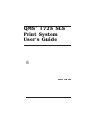 1
1
-
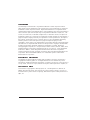 2
2
-
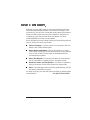 3
3
-
 4
4
-
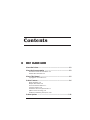 5
5
-
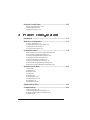 6
6
-
 7
7
-
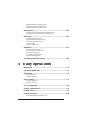 8
8
-
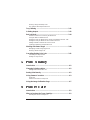 9
9
-
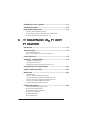 10
10
-
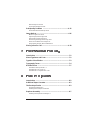 11
11
-
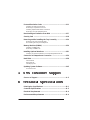 12
12
-
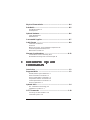 13
13
-
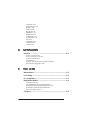 14
14
-
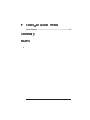 15
15
-
 16
16
-
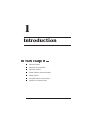 17
17
-
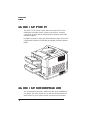 18
18
-
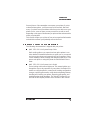 19
19
-
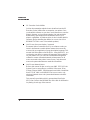 20
20
-
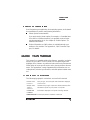 21
21
-
 22
22
-
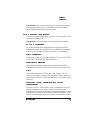 23
23
-
 24
24
-
 25
25
-
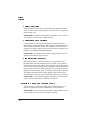 26
26
-
 27
27
-
 28
28
-
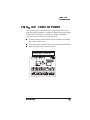 29
29
-
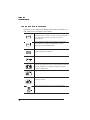 30
30
-
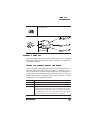 31
31
-
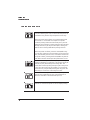 32
32
-
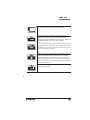 33
33
-
 34
34
-
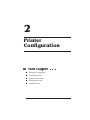 35
35
-
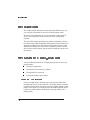 36
36
-
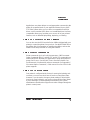 37
37
-
 38
38
-
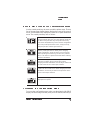 39
39
-
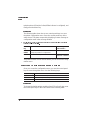 40
40
-
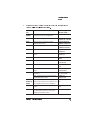 41
41
-
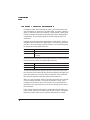 42
42
-
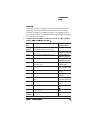 43
43
-
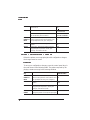 44
44
-
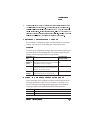 45
45
-
 46
46
-
 47
47
-
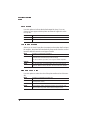 48
48
-
 49
49
-
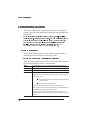 50
50
-
 51
51
-
 52
52
-
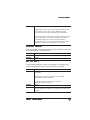 53
53
-
 54
54
-
 55
55
-
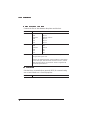 56
56
-
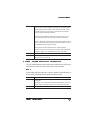 57
57
-
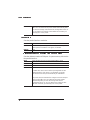 58
58
-
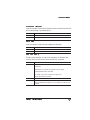 59
59
-
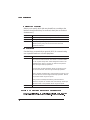 60
60
-
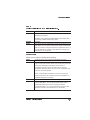 61
61
-
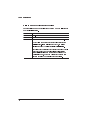 62
62
-
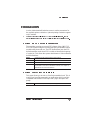 63
63
-
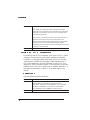 64
64
-
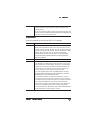 65
65
-
 66
66
-
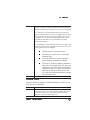 67
67
-
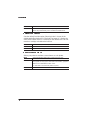 68
68
-
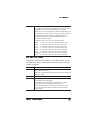 69
69
-
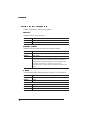 70
70
-
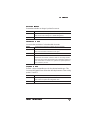 71
71
-
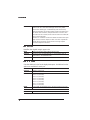 72
72
-
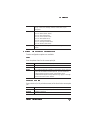 73
73
-
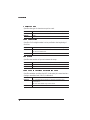 74
74
-
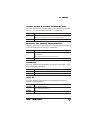 75
75
-
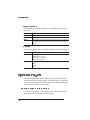 76
76
-
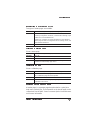 77
77
-
 78
78
-
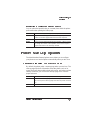 79
79
-
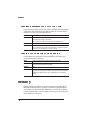 80
80
-
 81
81
-
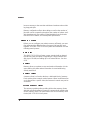 82
82
-
 83
83
-
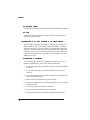 84
84
-
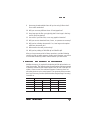 85
85
-
 86
86
-
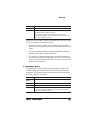 87
87
-
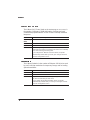 88
88
-
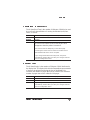 89
89
-
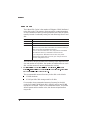 90
90
-
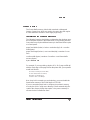 91
91
-
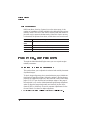 92
92
-
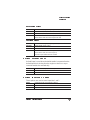 93
93
-
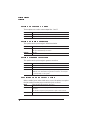 94
94
-
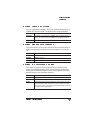 95
95
-
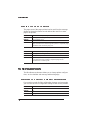 96
96
-
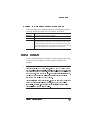 97
97
-
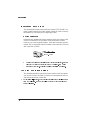 98
98
-
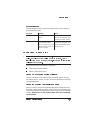 99
99
-
 100
100
-
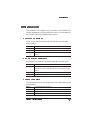 101
101
-
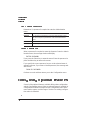 102
102
-
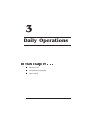 103
103
-
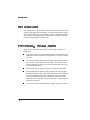 104
104
-
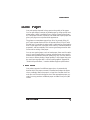 105
105
-
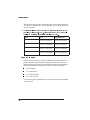 106
106
-
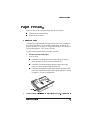 107
107
-
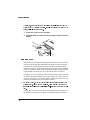 108
108
-
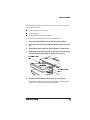 109
109
-
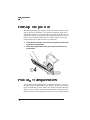 110
110
-
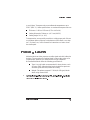 111
111
-
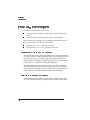 112
112
-
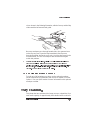 113
113
-
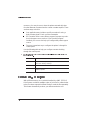 114
114
-
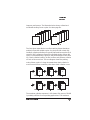 115
115
-
 116
116
-
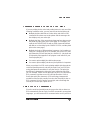 117
117
-
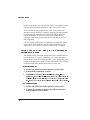 118
118
-
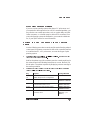 119
119
-
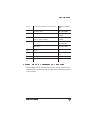 120
120
-
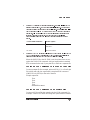 121
121
-
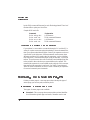 122
122
-
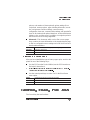 123
123
-
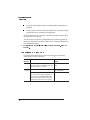 124
124
-
 125
125
-
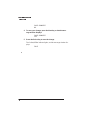 126
126
-
 127
127
-
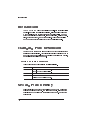 128
128
-
 129
129
-
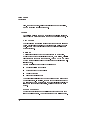 130
130
-
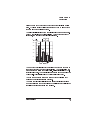 131
131
-
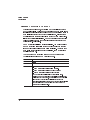 132
132
-
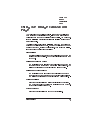 133
133
-
 134
134
-
 135
135
-
 136
136
-
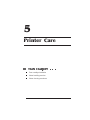 137
137
-
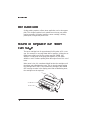 138
138
-
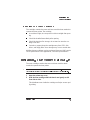 139
139
-
 140
140
-
 141
141
-
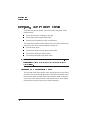 142
142
-
 143
143
-
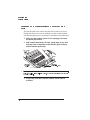 144
144
-
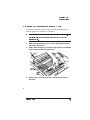 145
145
-
 146
146
-
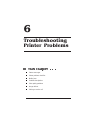 147
147
-
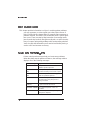 148
148
-
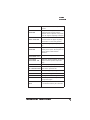 149
149
-
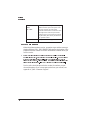 150
150
-
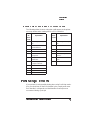 151
151
-
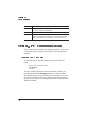 152
152
-
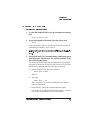 153
153
-
 154
154
-
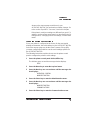 155
155
-
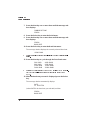 156
156
-
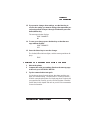 157
157
-
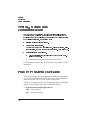 158
158
-
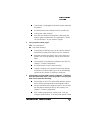 159
159
-
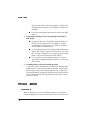 160
160
-
 161
161
-
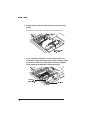 162
162
-
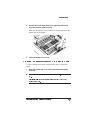 163
163
-
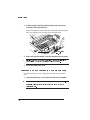 164
164
-
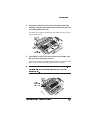 165
165
-
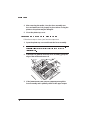 166
166
-
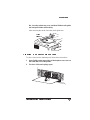 167
167
-
 168
168
-
 169
169
-
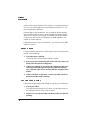 170
170
-
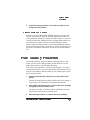 171
171
-
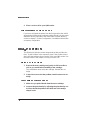 172
172
-
 173
173
-
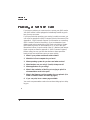 174
174
-
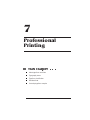 175
175
-
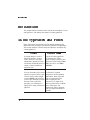 176
176
-
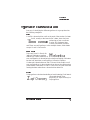 177
177
-
 178
178
-
 179
179
-
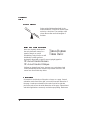 180
180
-
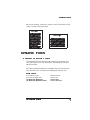 181
181
-
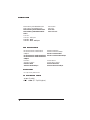 182
182
-
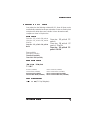 183
183
-
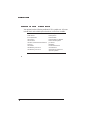 184
184
-
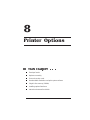 185
185
-
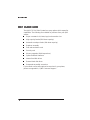 186
186
-
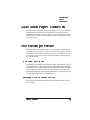 187
187
-
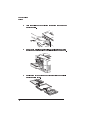 188
188
-
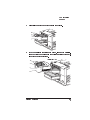 189
189
-
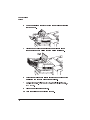 190
190
-
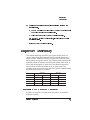 191
191
-
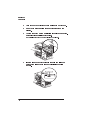 192
192
-
 193
193
-
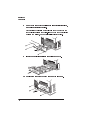 194
194
-
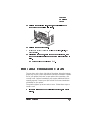 195
195
-
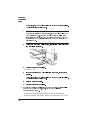 196
196
-
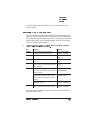 197
197
-
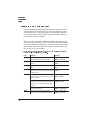 198
198
-
 199
199
-
 200
200
-
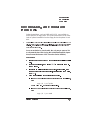 201
201
-
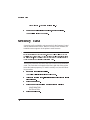 202
202
-
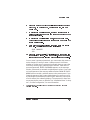 203
203
-
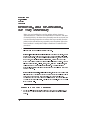 204
204
-
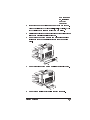 205
205
-
 206
206
-
 207
207
-
 208
208
-
 209
209
-
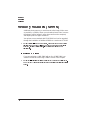 210
210
-
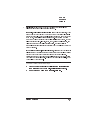 211
211
-
 212
212
-
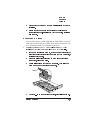 213
213
-
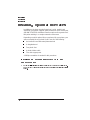 214
214
-
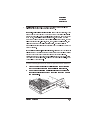 215
215
-
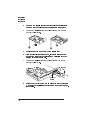 216
216
-
 217
217
-
 218
218
-
 219
219
-
 220
220
-
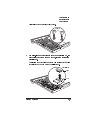 221
221
-
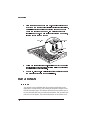 222
222
-
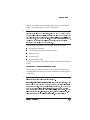 223
223
-
 224
224
-
 225
225
-
 226
226
-
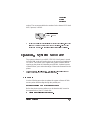 227
227
-
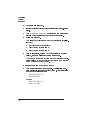 228
228
-
 229
229
-
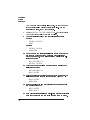 230
230
-
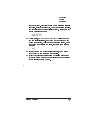 231
231
-
 232
232
-
 233
233
-
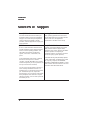 234
234
-
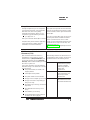 235
235
-
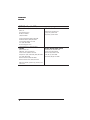 236
236
-
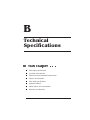 237
237
-
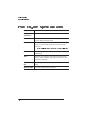 238
238
-
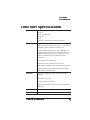 239
239
-
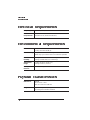 240
240
-
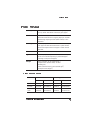 241
241
-
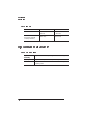 242
242
-
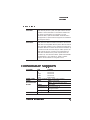 243
243
-
 244
244
-
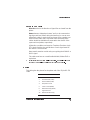 245
245
-
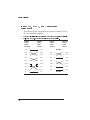 246
246
-
 247
247
-
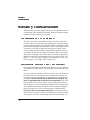 248
248
-
 249
249
-
 250
250
-
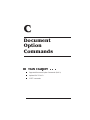 251
251
-
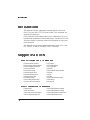 252
252
-
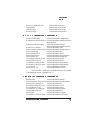 253
253
-
 254
254
-
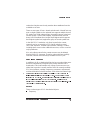 255
255
-
 256
256
-
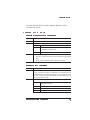 257
257
-
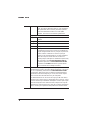 258
258
-
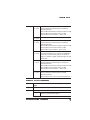 259
259
-
 260
260
-
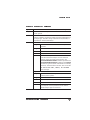 261
261
-
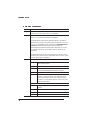 262
262
-
 263
263
-
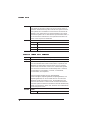 264
264
-
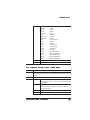 265
265
-
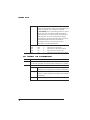 266
266
-
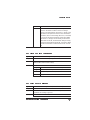 267
267
-
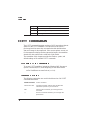 268
268
-
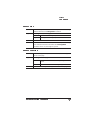 269
269
-
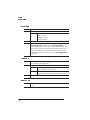 270
270
-
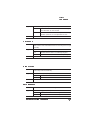 271
271
-
 272
272
-
 273
273
-
 274
274
-
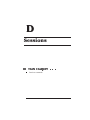 275
275
-
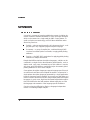 276
276
-
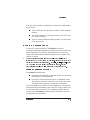 277
277
-
 278
278
-
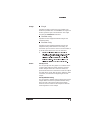 279
279
-
 280
280
-
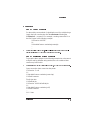 281
281
-
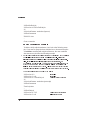 282
282
-
 283
283
-
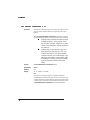 284
284
-
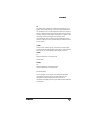 285
285
-
 286
286
-
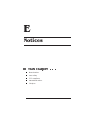 287
287
-
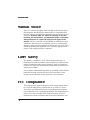 288
288
-
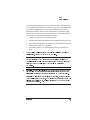 289
289
-
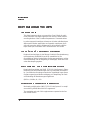 290
290
-
 291
291
-
 292
292
-
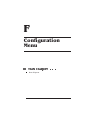 293
293
-
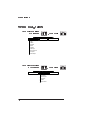 294
294
-
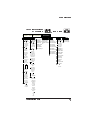 295
295
-
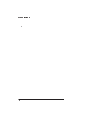 296
296
-
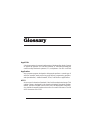 297
297
-
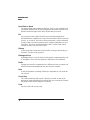 298
298
-
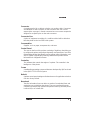 299
299
-
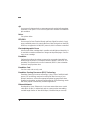 300
300
-
 301
301
-
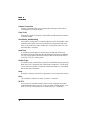 302
302
-
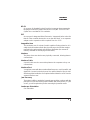 303
303
-
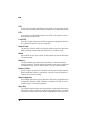 304
304
-
 305
305
-
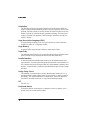 306
306
-
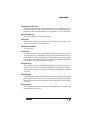 307
307
-
 308
308
-
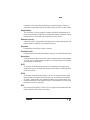 309
309
-
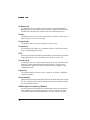 310
310
-
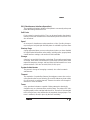 311
311
-
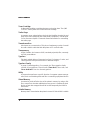 312
312
-
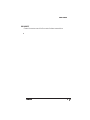 313
313
-
 314
314
-
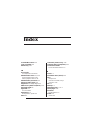 315
315
-
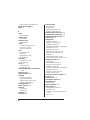 316
316
-
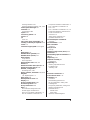 317
317
-
 318
318
-
 319
319
-
 320
320
-
 321
321
-
 322
322
-
 323
323
-
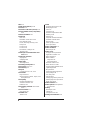 324
324
-
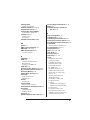 325
325
-
 326
326
-
 327
327
-
 328
328
Ask a question and I''ll find the answer in the document
Finding information in a document is now easier with AI