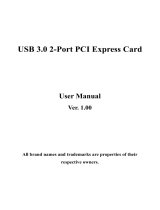11
Insignia NS-PCCUP53/NS-PCCUP53-C USB 3.0 PCI Express Card
www.insigniaproducts.com
One-year limited warranty - Insignia
Definitions:
The Distributor* of Insignia branded products warrants to you, the original purchaser of this
new Insignia-branded product (“Product”), that the Product shall be free of defects in the
original manufacturer of the material or workmanship for a period of one (1) year from the
date of your purchase of the Product (“Warranty Period”).
For this warranty to apply, your Product must be purchased in the United States or Canada
from a Best Buy branded or Future Shop branded retail store or online at www.bestbuy.com,
www.bestbuy.ca, or www.futureshop.ca and is packaged with this warranty statement.
How long does the coverage last?
The Warranty Period lasts for 1 year (365 days) from the date you purchased the Product.
Your purchase date is printed on the receipt you received with the Product.
What does this warranty cover?
During the Warranty Period, if the original manufacture of the material or workmanship of
the Product is determined to be defective by an authorized Insignia repair center or store
personnel, Insignia will (at its sole option): (1) repair the Product with new or rebuilt parts; or
(2) replace the Product at no charge with new or rebuilt comparable products or parts.
Products and parts replaced under this warranty become the property of Insignia and are
not returned to you. If service of Products or parts are required after the Warranty Period
expires, you must pay all labor and parts charges. This warranty lasts as long as you own your
Insignia Product during the Warranty Period. Warranty coverage terminates if you sell or
otherwise transfer the Product.
How to obtain warranty service?
If you purchased the Product at a Best Buy or Future Shop retail store location, please take
your original receipt and the Product to any Best Buy or Future Shop store. Make sure that
you place the Product in its original packaging or packaging that provides the same amount
of protection as the original packaging. If you purchased the Product from a Best Buy or
Future Shop online web site (www.bestbuy.com, www.bestbuy.ca, or www.futureshop.ca),
mail your original receipt and the Product to the address listed on the web site. Make sure
that you put the Product in its original packaging or packaging that provides the same
amount of protection as the original packaging.
To obtain warranty service, in the United States call 1-888-BESTBUY, Canada call
1-866-BESTBUY for Future Shop call 1-800-663-2275. Call agents may diagnose and correct
the issue over the phone.
Where is the warranty valid?
This warranty is valid only in the United States and Canada at Best Buy or Future Shop
branded retail stores or websites to the original purchaser of the product in the county
where the original purchase was made.
What does the warranty not cover?
This warranty does not cover:
• Customer instruction/education
• Installation
•Set up adjustments
• Cosmetic damage
• Damage due to weather, lightning, and other acts of God, such as power surges
• Accidental damage
•Misuse
• Abuse
NS-PCCUP53-NS-PCCUP53-C_14-0325_MAN_V2_ENG.fm Page 11 Thursday, April 3, 2014 8:26 PM