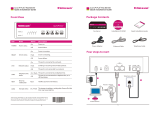Page is loading ...

MA30120
Quick Start Guide

Quick Start Guide
82001423L Revision D
MultiAccess Model MA30120
All rights reserved. This publication may not be reproduced, in whole or in part, without prior expressed written
permission from Multi-Tech Systems, Inc.
Copyright © 2006, by Multi-Tech Systems, Inc.
Multi-Tech Systems, Inc. makes no representations or warranties with respect to the contents hereof and
Specifically disclaims any implied warranties of merchantability or fitness for any particular purpose.
Furthermore, Multi-Tech Systems, Inc. reserves the right to revise this publication and to make changes from
time to time in the content hereof without obligation of Multi-Tech Systems, Inc. to notify any person or
organization of such revisions or changes.
Record of Revisions
Revision Date Description
A 11/17/03 Manual released.
B 12/06/04 Manual revised to include software version 1.08.
C 07/19/05 Manual updated for Modem Setup configuration. This includes software version 1.12.
D 06/06/06 Manual revised to include software version 1.14.
Patents
This device covered by one or more of the following patents: 6,031,867; 6,012,113; 6,009,082; 5,905,794;
5,864,560; 5,815,567; 5,815,503; 5,812,534; 5,809,068; 5,790,532; 5,764,628; 5,764,627; 5,754,589; 5,724,356;
5,673,268; 5,673,257; 5,644,594; 5,628,030; 5,619,508; 5,617,423; 5,600,649; 5,592,586; 5,577,041; 5,574,725;
5,559,793; 5,546,448; 5,546,395; 5,535,204; 5,500,859; 5,471,470; 5,463,616; 5,453,986; 5,452,289; 5,450,425;
5,355,365; 5,309,562; 5,301,274
Copyrights and Trademarks
Trademarks of Multi-Tech Systems, Inc.: Multi-Tech, the Multi-Tech logo and MultiAccess.
HylaFAX is a trademark of Silicon Graphics Corporation. Windows is a registered trademark of Microsoft
Corporation in the United States and other countries.
All products or technologies are the trademarks or registered trademarks of their respective holders.
Technical Support
Country By Email By Phone
India: support@multitechindia.com +91 (124) 2340780
World Headquarters
Multi-Tech Systems, Inc.
2205 Woodale Drive
Mounds View, Minnesota 55112
(763) 785-3500 or (800) 328-9717
Fax 763-785-9874
Internet Address: http://www.multitech.com

Contents
Introduction and Description.................................................................................................. 1
WAN Communications..........................................................................................................................................................1
Management...........................................................................................................................................................................1
Remote Access.......................................................................................................................................................................1
About This Manual ................................................................................................................................................................1
Safety Recommendations for Rack Installations....................................................................................................................2
Ship Kit Contents...................................................................................................................................................................2
Front Panel.............................................................................................................................................................................3
Installation................................................................................................................................ 4
Site Planning..........................................................................................................................................................................4
Hardware Installation.............................................................................................................................................................5
Cabling Procedure - Back Panel ............................................................................................................................................5
Starting Your MultiAccess...................................................................................................... 6
Navigating Through the Screens............................................................................................................................................8
Network Setup .....................................................................................................................................................................10
Line Interfaces .....................................................................................................................................................................11
Modem Setup.......................................................................................................................................................................12
User Authentication .............................................................................................................................................................18
License Agreements..............................................................................................................22
Multi-Tech Systems, Inc. End User License Agreement (EULA).......................................................................................22
GNU GENERAL PUBLIC LICENSE.................................................................................................................................23

MultiAccess Quick Start Guide Introduction and Description
Multi-Tech Systems, Inc. PN 82001423L 1
Introduction and Description
Welcome to Multi-Tech’s new MultiAccess Communications Server, Model MA30120. The MultiAccess
Communications Server is a high-performance digital remote access solution for Enterprise LANs and intranets or
internet service providers. MultiAccess is a V.92 remote access server (RAS) supporting up to four T1 line
interfaces implementing either RBS or PRI signaling for use in North America or up to four E1 line interfaces
implementing PRI signaling for international use. The MultiAccess Communications Server uses a web based
Graphical User Interface (GUI) for configuration, is a 1U (one-up) rackmountable unit that contains up to four
universal modem ports for dial-in communications.
WAN Communications
MultiAccess ships turnkey for T1/RBS or T1/E1 PRI ISDN and is populated with 30 modems on line interface 1 for
the basic configuration. Additional modem modules can be added to support up to four T1/E1 line interfaces.
The high-density modems provide V.92/56K dial-up speeds. In addition, they are manageable from remote
locations using platform-independent, industry standard protocols.
Management
MultiAccess includes robust management support allowing a network administrator to securely manage the
devices either through a web browser or at the command line. The browser-based option uses the HTTPS
protocol, also know as SSL (Secure Sockets Layer) to provide 128-bit encryption to secure the management
session. The command line interface is accessible via SSH (Secure Shell) and supports SCP (Secure Copy) and
sftp (Secure File Transfer Protocol) to help provide maintenance support.
SNTP Support. MultiAccess includes an industry standard Simple Network Time Protocol (SNTP) client that
enables it to synchronize its clock with a remote time/clock server on the Internet. This feature is useful for
accounting purposes.
Remote Access
Comprehensive Security. MultiAccess provides an industry standard Radius Server and Radius Client for
authentication and authorization of thousands of user profiles using PAP and CHAP. In addition, it uses Network
Address Translation (NAT) to hide internal, non-routable IP addresses. If a Radius Server does not exist, one is
provided as part of the MultiAccess system. This Radius Server could provide authentication and authorization
information for this and other Radius Clients in use at your site.
About This Manual
This Quick Start Guide is intended to provide the experienced system administrator the information needed to
quickly get the MultiAccess up and running. A User Guide with more detailed information is provided on the
MultiAccess system CD in Acrobat (pdf) format.

Introduction and Description MultiAccess Quick Start Guide
2 Multi-Tech Systems, Inc. PN 82001423L
Safety Warnings
1. Use this product only with UL- and CUL-listed computers.
2. To reduce the risk of fire, use only 26 AWG or larger telephone wiring.
3. Never install telephone wiring during a lightning storm.
4. Never install a telephone jack in a wet location unless the jack is specifically designed for wet locations.
5. Never touch uninsulated telephone wires or terminals unless the telephone line has been disconnected at
the network interface.
6. Use caution when installing or modifying telephone lines.
7. Avoid using a telephone (other than a cordless type) during an electrical storm; there is a risk of electrical
shock from lightning.
8. Do not use a telephone in the vicinity of a gas leak.
Caution: Danger of explosion if battery is incorrectly replaced. A lithium battery on the MultiAccess PC board
provides backup power for the time-keeping capability. The battery has an estimated life expectancy of ten years.
Contact Multi-Tech if you suspect a failed battery. If data and time are incorrect after having the unit powered off,
it may be due to a weak battery or incorrect setup.
Caution: The Ethernet ports are not designed to be connected to a Public Telecommunication Network.
Safety Recommendations for Rack Installations
• Ensure proper installation of the MultiAccess in a closed or multi-unit enclosure by following the
recommended installation as defined by the enclosure manufacturer. Do not place the MultiAccess
directly on top of other equipment or place other equipment directly on top of the MultiAccess.
• If installing the MultiAccess in a closed or multi-unit enclosure, ensure adequate airflow within the rack so
that the maximum recommended ambient temperature is not exceeded.
• Ensure that the MultiAccess is properly connected to earth ground via a grounded power cord. If a power
strip is used, ensure that the power strip provides adequate grounding of the attached apparatus.
• Ensure that the mains supply circuit is capable of handling the load of the MultiAccess. Refer to the power
label on the equipment for load requirements.
• Maximum ambient temperature for the MultiAccess is 40 degrees Celsius (104° F).
• This equipment should only be installed by properly qualified service personnel.
• Only connect like circuits. In other words, connect SELV (Secondary Extra Low Voltage) circuits to SELV
circuits and TN (Telecommunications Network) circuits to TN circuits.
Ship Kit Contents
The MultiAccess is shipped with the following:
• 1 MultiAccess
• 4 Power Cords (US,Euro, Austel, & UK)
• 1 Document CD
• 1 Recovery Image CD
• 1 printed Quick Start Guide manual
• 2 Rack Mounting Brackets and four mounting screws
If any of these items are missing, contact Multi-Tech Systems or your dealer or distributor. Inspect the contents
for signs of any shipping damage. If damage is observed, do not power up the MultiAccess; contact Multi-Tech’s
Tech Support
for advice.

MultiAccess Quick Start Guide Introduction and Description
Multi-Tech Systems, Inc. PN 82001423L 3
Front Panel
The MultiAccess has 16 front panel LEDs to provide operating status.
Front Panel LED Descriptions
LED Description of LAN 1 & 2 LEDs
LINK
The LINK LED indicates link integrity for the LAN Ethernet port. If the Ethernet link is valid at
either 10 Mbps or 100 Mbps, the LINK LED is lit. If the Ethernet link is invalid, the LINK LED is off.
ACT
The ACT (Activity) LED indicates either transmit or receive activity on the LAN Ethernet port.
When activity is present on the LAN Ethernet port, the ACT LED is lit. When no activity is present
on the LAN Ethernet port, the ACT LED is off.
100MB
The 100MB LED indicates the speed of the LAN Ethernet port. The 100MB LED is lit if the LAN
Ethernet port is linked at 100 Mbps. The 100 MB LED is off at 10 Mbps.
LED Description of LIne LI-1 thru LI-4 LEDs
LA
The LA (Link Active) indicates layer 1 is up. LA blinks when Los of Frame Alignment (LFA) but not
Loss of Signal (LOS).
LC
The LC indicates a red alarm.
LS
The LS indicates a yellow alarm.
LED Description of Support Modem LEDs
CD
The CD (Carrier Detect) LED lights when the modem detects a valid carrier signal from another
modem. It is on when the modem is communicating with the other modem. It is off when the link is
broken.
RD
The RD (Read Data) LED flashes when the modem is receiving data from another modem.
DTR
The DTR (Data Terminal Ready) LED lights when the operating system detects and initializes the
modem.
TD
The TD (Transmit Data) LED flashes when the modem is transmitting data to another modem.
LED Description of System LEDs
HDD
ACT
The HDD ACT (Hard Disk Drive Activity) LED lights when the MultiAccess hard disk drive is
accessed.
ALERT
The ALERT LED lights and the system beeps when memory DIMM is bad, missing, or if other
rudimentary hardware failure.
POWER
The POWER LED is off when the MultiAccess is in a reset state. When the POWER LED is lit, the
MultiAccess is not in a reset state.
Note: The Back Panel is described in the Cabling section.

Installation MultiAccess Quick Start Guide
4 Multi-Tech Systems, Inc. PN 82001423L
Installation
Site Planning
With proper planning, your MultiAccess system can be installed quickly and in a short time. To implement the
suggested planning process, you must:
1. Plan for physical space, environmental, electronic and electrical needs. Identify physical installation site. The
environment should be properly ventilated with controlled temperature and humidity.
• Good AC power source with proper Earth Ground.
• EIA 19” rack, MultiComTower, or standalone installation.
• Determine where the termination point is for each T1, PRI, or E1 line.
• Determine physical access point to the Ethernet network.
• Identify high quality category 5 cable for Ethernet & T1 cabling. Depending on environment characteristics,
shielded T1 cable may be necessary.
• For initial setup and administrative purposes, a network workstation with a WEB browser supporting HTTPS will
be needed.
2. Define your users’ client computer needs
• Determine the number of dial in analog modem users
• Identify client workstation OS (PC running Windows®98/XP/2000, or MAC OS10)
• Identify client modem types (V.34, V.90, V.92)
• Identify dial up security protocol (CHAP & PAP)
• Third-Party Security Devices (SecurID)
• Identify the Security Database (i.e. user file in RADIUS server or Microsoft SAM\Active directory with IAS) and
make sure users have dial in rights with framed protocol PPP attribute
3. Identify applicable network resources (IP address of; gateway/default route, DNS, WINS, RADIUS server(s), etc)
• Identify the network MASK
• Identify available IP addresses (determine the static IP address that is to be assigned to the Multi Access)
• Determine IP assignment method (predefined pool/range) to be implemented by the MultiAccess (regarding the
IP addresses to be assigned to the remote dial in users).
• When Implementing RADIUS Authentication and Accounting, identify the UDP ports used by the RADIUS
server(s)
4. Define your line interfaces
• Obtain T1 or E1 PRI line provisioning information for your LEC
• Identify the telephone number(s) of the line or lines
• Identify the Framing Format
• Identify the Line Coding
• Identify the type of signaling (RBS or PRI for T1 or E1 PRI)
• For RBS, the signaling type can be referred to as the start method and/or the FXS signaling method (i.e.
Immediate, Wink, Ground, and Loop)
• For PRI signaling identify the type of central office switch\protocol, i.e. AT&T5ESS, DMS100/250, National
ISDN2
• Identify the Line Build-Out (LBO) i.e. what db level is presented on premise by the provider and what db level
should the premise equipment transmit at.
Note: For E1 lines the signaling type must be PRI. R2 signaling methods are not supported.

MultiAccess Quick Start Guide Installation
Multi-Tech Systems, Inc. PN 82001423L 5
Hardware Installation
The MultiAccess is designed to install either on a desktop or in a standard EIA 19“ rack, and is shipped with the
mounting hardware to install the MultiAccess in the rack. If installing in a rack, use the provided mounting hardware
and follow the rack enclosure manufacturer’s instructions to safely and securely mount the MultiAccess in the rack
enclosure. Proceed to the cabling procedure.
Cabling Procedure - Back Panel
Cabling your MultiAccess involves making the proper power, phone, and line (T1/E1/PRI) connections as described
and illustrated below.
The MultiAccess back panel has a fan, a power plug, POWER Switch (| / O), a RJ-11 phone LINE jack, a DB-9 COM1
jack, a DB-15 High-density DSUB (VIDEO) jack, two USB (Revision 1.1 compliant) jacks, four RJ-45 T1/E1/PRI line
jacks, and two Ethernet RJ-45 (Ethernet 1 & Ehternet 2) jacks.
1. Using an RJ-45 cable, connect one end to LI-1 (Line 1 Interface) on the back of the MultiAccess and the other
end to your first T1/E1/PRI line connection. If a second, third, or fourth line connection is required, connect an RJ-
45 cable for each of the line connections being used.
2. Connect a workstation to your local network, connect one end of an RJ-45 cable to the Ehternet 1 jack on the
back of the MultiAccess and the other end to the hub on your local network.
3. For advanced users, the Video and Keyboard connections are for manual intervention of the Operating System.
The default root level login password is linux (lower case) and the command to change the root level password is
“passwd”. The recommended mimumum password length is 8-characters. However, the MultiAccess will accept
less than 8-characters.
The Linux command to properly shut down the MultiAccess is shutdown -h now. The command to restart is
shutdown -r now.
4. With the MultiAccess Power switch in the off (Ο) position and using the supplied power cord, connect the
MultiAccess power plug to a live power outlet.
5. Place the MultiAccess Power switch to the on (|) position to turn on the MultiAccess
Caution:
Never switch off MultiAccess Power until after you have performed the Shutdown
process.
Refer to Administration > System Tools in Chapter 3 of the User Guide. If the MultiAccess is not properly
shut down before switching off Power, the next start may take a little longer, or in the worst case, data could be lost.
6. Proceed to Starting the MultiAccess.

Connecting & Starting the MultiAccess MultiAccess Quick Start Guide
6 Multi-Tech Systems, Inc. PN 82001423L
Starting Your MultiAccess
This section of the Quick Start Guide covers the steps for connecting a workstation to the MultiAccess, starting up
the MultiAccess, opening the MultiAccess Communications Server Web Management program, performing the
time zone setup, and using the menu bar to navigate through the Web Management software screens.
1. Set the workstation IP address to 192.168.2.x subnet other than 192.168.2.1 which is the IP address of
Ethernet 1 (eth0) and 192.168.2.5 which is already assigned to Ethernet 2 (eht1).
2. Turn on power to the MultiAccess. When you hear 5 beeps, approximately 2 minutes after applying
power, continue with the next step.
Note: Depending on the version of MultiAccess (and other variables, like the previous shutdown and the
number of expansion modules) the duration needed to boot may vary. It may be helpful to connect an
external monitor and keyboard to determine the current status of the system. Five seconds after turning
on power, one beep is heard, indicating a successful POST of the mother board, next the BIOS detects
the hard drive from which the Linux operating system and appropriate drivers are loaded.
3. Bring up a Web browser on the workstation. At the browser’s address line, enter https://192.168.2.1 and
press the Enter key.
Important: Be sure to type https (http will not work).
4. In some environments, one or more Security Alert screen(s) may display. At the initial Security Alert
screen, click Yes and follow any additional on-screen prompts.
Login
1. The Login screen is displayed.
• Type the default User name: admin (all lower-case)
• Tab to the Password entry and type the default password: admin (all lower-case).
• Click the Login button.
Note: The User name and Password entries are case-sensitive (both must be all lower-case) and can
be up to 12 characters each. Later, you will want to change the password from the default (admin) to
something else. (If Windows displays the AutoComplete screen, for security reasons, you may want to
click No to tell Windows OS to not remember the password.)

MultiAccess Quick Start Guide Connecting & Starting the MultiAccess
Multi-Tech Systems, Inc. PN 82001423L 7
Changing the Password: You should change the default User and Password entries. This can be
accomplished in the WEB Admin screen of the Administration menu.
Caution: Use a safe password! Your first name spelled backwards is not a sufficiently safe password; a
password such as xfT35$4 is better.
2. If someone else is already logged onto the MultiAccess or you were logged in recently, the following
message displays.
At the prompt Do you want to log the user out? Click Yes.
If you click No, you are returned to the Login screen.
3. The MultiAccess™ Communications Server Web Management Home screen is displayed.

Connecting & Starting the MultiAccess MultiAccess Quick Start Guide
8 Multi-Tech Systems, Inc. PN 82001423L
Navigating Through the Screens
When you click one of the MultiAccess Menu Bar buttons, the first screen for that function displays. Once the first
screen opens, you can navigate to other screens within this function; they are listed on the left side of the screen.
Home: The main screen.
Administration: System setup such as Time & Date, Web management, and certificate. Provides for system
shutdown and restart, plus other administrative tools such as PING, Traceroute, and TCP Connect.
Networks & Services: Define networks, services, and groups to make them available to be used by other
functions such as allowed networks, and packet filters.
Network Setup: Set up the LAN 1, and LAN 2 Ethernet ports, etc.
DHCP Server: Configure the DHCP server settings.
System Update: Update services can be downloaded from the update server to keep your system continually
updated.
Logout: Logout and return to the login screen
Tracking: Set up tracking of all packets through the network ports.
Packet Filters: Define filter rules and ICMP rules.
User Authentication: Defines security protocol methods, passwords, and user database details.
Modem Setup: Defines the primary role of the modem; RAS, fax, or network modem pool.
Statistics & Logs: View and download all the statistics and log files maintained by your system.
Line Interfaces: Defines setup information of your PSTN lines.
Help: (Online Help) Describes what to do on each screen.
Options Under Each Menu
Home Administration Networks &
Services
Network
Setup
DHCP Server System Update Logout
Return to the
Main Menu
System Setup
SSH
SNTP Client
Web Admin
Site Certificate
Database Setup
Backup Setup
Available Backups
Intrusion Detection
Network Tools
System Tools
Networks
Services
Network Groups
Service Groups
Interface
Routes
Masquerading
SNAT
DNAT
Subnet Settings
Fixed Addresses
Available
Applie
d
Setup
Exit the
Progra
m
Tracking Packet Filters
User
Authentication
Modem
Setup
Statistics &
Logs
Line
Interfaces
Help
Accounting
Packet Filter Rules
Add User Define
d
Filters
ICMP
Local Users
Radius Client
Radius Serve
r
Modem Setup
Modem Usage
Fax Setup
Setup
Uptime
Networks
Line Interfaces Status
Modem Connections
Server Connections
Interface
Accounting
Self Monito
r
View Logs
Line 1 Setup
Line 2 Setup
Line 3 Setup
Line 4 Setup
Administration
Networks &
Services
Network Setup
DHCP Serve
r
System Update
Tracking
Packet Filters
User
Authentication
Modem Setup
Statistics & Logs
Line Interfaces

MultiAccess Quick Start Guide Connecting & Starting the MultiAccess
Multi-Tech Systems, Inc. PN 82001423L 9
Setup Your Time Zone
1. Click Administration on the menu bar. The System Setup screen displays.
Set the System Time by selecting your Time Zone, the current Day, Month, Year, Hour, and Minute.
Administration
System Setup
System Time

Connecting & Starting the MultiAccess MultiAccess Quick Start Guide
10 Multi-Tech Systems, Inc. PN 82001423L
Network Setup
In the Network Setup > Interface you can define a host name for your MultiAccess, change the Ethernet 1 (eth0)
to your local IP and subnet mask for your local network, and change the IP address of the default Gateway to
your local gateway address.
1. Enter the Host name you have established for your local MultiAccess. Click Save.
2. Enter in the External Name server window the IP address of your domain name server (DNS).
3. Click the Add button to connect to your name server.
4. Change the default IP Address for the Network Card 1 to the IP address of your local network and change
the default Subnet Mask for the Network Card 1 to the subnet mask for your local network. Click Save.
5. Change your web browser address to the new address of your local network.
6. Change the Default Gateway IP address to the IP address of your gateway. Click Save.
Note:
The options for Network Card 2 are not shown in the above screen due to space limitations. The options
are the same as for Network Card 1.

MultiAccess Quick Start Guide Connecting & Starting the MultiAccess
Multi-Tech Systems, Inc. PN 82001423L 11
Line Interfaces
To establish your line interfaces for the four LI1 through LI4 interfaces, click on Line Interfaces. The Current
Setup section reflects the current operating parameters of the indicated Line Interface.
1. Click on the Line Type down arrow and select your type of line interface; T1 RBS or T1 PRI for North
America or E1 PRI for the rest of the world, then wait for the screen to refresh.
2. Use the various pull down menus to match the parameters of the Line Interface with the line provisioning
information from your Telco.
Note: A common provisioning issue is the type of framing format which the telco usually refers to as ESF. But
the MultiAccess gives you a choice of ESF or ESF with error correction. Multi-Tech recommends that you
choose ESF with error correction.
3. Click Save and the Send button becomes active.
4. Click the Send button to cause the new parameters to become active. You must wait 45 seconds for the
screen to refresh and the new configuration to apply, then Current Setup section is updated.

Connecting & Starting the MultiAccess MultiAccess Quick Start Guide
12 Multi-Tech Systems, Inc. PN 82001423L
Modem Setup
The Modem Setup group of menus configure the modems for usage with RAS, modem sharing, and faxing. The
default usage for each modem is RAS. The Modem Setup menu controls the parameters of the modems set to
RAS. If the MultiAccess modems are to be used for dialout, in a networking modem sharing environment, then
use the Modem Usage menu to change the usage to Modem Sharing. If the MultiAccess modems are to be used
for faxing with the integrated Hylafax™ Server, then use the Modem Usage menu to change the usage to Fax.
The Fax Setup menu is used to configure the Hylafax Server for sending and receiving faxes.
Note: The MultiAccess modems also support faxing with fax servers that are external to the MultiAccess via the
Modem Sharing usage.
Modem Usage
If you are using all your MultiAccess modems to provide dial-in PPP access, you do not have to modify the default
Modem Usage settings. The default usage is RAS. If you plan to use all or part of your MultiAccess modems for
dial-out, you will have to change the Modem usage settings for the selected modems to one of the Modem
Sharing options that best fit your needs. If you plan to use some or all your modems for faxing, you will have to
change the Modem Usage setting for the selected modems to Fax.
1. If you are using your MultiAccess in an RAS inbound PPP environment, you do not have to make any
changes in the Modem Usage menu.
Note: When implementing a combination of usage options, care must be given so that inbound calls do not
conflict with outbound calls. This may require changing the hunt group call distribution at the central office and
should be addressed with the provider of your T1/E1 digital line.
Caution: Modem sharing is accomplished by implementing a Telnet interface to the MultiAccess modems. Make
sure that care is taken to secure access to these ports via firewall or IP filter settings to prevent unauthorized use
of your modem resources.

MultiAccess Quick Start Guide Connecting & Starting the MultiAccess
Multi-Tech Systems, Inc. PN 82001423L 13
If you are using your MultiAccess as a network modem pool, you will need to set up the Modem Usage menu to
support your configuration.
1. Click on the Usage drop down arrow and chose the Modem Sharing – authentication type that suits your
applicational needs.
2. Click on the Modem drop up or down arrow and select the tty modem(s) for modem sharing. You can choose
multiple modems by holding down the shift key.
3. When the Modem Usage is set to Modem Sharing, the following options become available:
Display Called Number - This parameter applies to inbound (received) calls when the Line Interface type is
PRI. The telephone number (or final digits) dialed by the originator will be displayed into the telnet socket
following the first “ring” message. The Called Number information (string of digits) is provided by the central
office switch and is commonly referred to as DNIS. The MA30120 does not support DNIS when the Line
Interface type is T1-RBS.
Reverse Dial - This parameter enables two features, comma dialing and reverse dial mode. When enabled,
the dial string can include the use of commas, used to create a pause between digits of the dial string (most
commonly used to specify the extension of the answering modem).
Example: “atdt18003334444,,,,,4321”. Each comma creates a 2 second pause. 4321 is the extension of the
desitination phone line\modem.
Reverse dial mode is where the dial string includes the letter “r” at the very end of the dial string, the purpose
of which is to instruct the MA30120 modem to switch from originate to answer mode after dialing. For
example: “atdt17637175549r”.
Please Note: When Reverse Dial is enabled, the dial string must include the tone (t) command, for example,
atdtstring .

Connecting & Starting the MultiAccess MultiAccess Quick Start Guide
14 Multi-Tech Systems, Inc. PN 82001423L
Raw Mode - If Yes, this sets the TCP port to a RAW socket. User data is treated “as is” and the Telnet
Command Escape capability is disabled. If No, this allows the Telnet command parser to look for escape
sequences that are used to communicate control functions. A common example is to support RFC-2217 Com
Port Control.
Pool - If you want to access a specific modem, accept the default of No. Each modem will be given a specific
TCP port number, starting at 7000+. If you select pool = Yes, then all selected modems are accessed via port
number 6000 – creating a first available pool, starting with the lowest numbered tty port.
SSL - Support is made available when the usage is Modem Sharing with Authentication. This is only used
with SSL capable Telnet Clients. Site Certificate information needs to be configured appropriately. Contact
Multi-Tech Tech Support for additional information.
Idle Timer (seconds) - The Idle Timer, upon expiring, will hangup the modem and close the telnet socket.
Idle time is defined as no data flow in both directions. Any data sent or received across the socket will cause
the Idle Timer to start over. When there has been no data activity for the duration specified, the idle timer will
expire.
Monitor CD - Upon the modem disconnecting, the MultiAccess will close the telnet socket to the host
application server.
4. Click on the Save button.
If you are using your MultiAccess as a network fax server, you need to set up the Modem Usage menu to support
your configuration.
1. Click on the Usage drop down arrow and select Fax.
2. Click on the Modem up or down arrow and select the tty modem(s) for faxing. You can choose multiple
modems by holding down the shift key.
3. Click on the Save button.

MultiAccess Quick Start Guide Connecting & Starting the MultiAccess
Multi-Tech Systems, Inc. PN 82001423L 15
Modem Setup
The Modem Setup screen only applies when the Modem Usage is set for RAS (Dial-in PPP). RAS usage is
defined in the Modem Usage Setup field of the Modem Usage screen.
1. Verify that the V.92 Setup parameters conform to your client’s characteristics.
2. Multi-Tech recommends that you set Retrain Limit to 4 and due to compatibility issues seen with various
modems, you may wish to disable Quick Connect and V.8bis.
3. If additonal modem commands are required, refer to Appendix B, Advanced Commands in the User Guide.

Connecting & Starting the MultiAccess MultiAccess Quick Start Guide
16 Multi-Tech Systems, Inc. PN 82001423L
Fax Setup
Fax setup is initiated when you allocate modem(s) to the integrated Hylafax™ Fax Server. This is achieved by
setting the selected modem’s usage to Fax. The Fax Setup screen is used to configure the integrated Hlyfax
Server for sending and receiving faxes.
The sending of outbound faxes via the Hylafax Server requires the use of a Hylafax compatible Fax Client
software, e.g., Multi-Tech’s FaxFinder Client. The General Fax Setup group is used to add Fax Clients to the
Hylafax server.
The Fax Client must be installed on each workstation that you wish to send faxes from. The Fax Client must use
the credentials defined in the General Fax Setup group to submit faxes for sending. The Fax Client is not used for
receiving faxes.
Inbound faxes received from the T1/E1 digital line are converted to tiff files and then emailed from the Hylafax
server to the specified recepient. The Fax Delivery Setup group is used to configure the routing of inbound faxes.

MultiAccess Quick Start Guide Connecting & Starting the MultiAccess
Multi-Tech Systems, Inc. PN 82001423L 17
Outbound Fax Client Data Base
The outbound fax client data base is generated in the General Fax Setup group. The current outbound fax client
data base is shown in the table at the bottom of the General Fax Setup group. The credentials defined here are to
be used by the fax client. The fax client uses these credentials when accessing the Hylafax server.
1. To establish a fax client data base, enter each user name and password in their respective windows and
click the Add button for each entry.
Note: All fax clients can use the same set of credentials, or a unique set for each client can be added.
Fax Modem Settings
These settings are used to define the fax station identity and other administrative variables. The default settings
are normally sufficient with the exception of the “Rings Before Answer” parameter. When the Called Number
feature is used, the Rings Before Answer must be set to 2 for all the ports. Each Fax Modem is to be configured
with a unique Local Identifier, which is used as the TSI (Transmit Station Identifier) when sending faxes and is
included in the body of the email when receiving faxes. You can limit the maximum number of pages being
received.
Inbound Fax Data Base
The Fax Delivery Setup group is used to configure the routing of inbound faxes. The current fax routing table is
shown at the bottom of this group. Who the fax should be delivered to (routed to) is determined by one of two
routing methods:
A) “Route by Device” (what tty port the fax was received on),
B) Route by Called Number” (number dialed by the remote sender).
Route by Device is a static delivery method, where all faxes that are received on that particular port will be sent
to the email address defined for that port.
1. To deliver the fax based on the port (device) it was received on, select the radio button “Route by Device” and
then highlight the ttyMXxx port(s) from the corresponding window in the Fax Delivery Setup group,
2. Enter the email address of the fax recipient in the Email window and then click add.
Route by Called Number is a dynamic delivery method that requires the use of a PRI line (T1-PRI or E1-PRI line
type). Route entries are to match the DNIS information (provided by Telco per call) to an email address. The
Telco switch will (via PRI signaling) provide DNIS digits to the MultiAccess at the time of ringing (call setup). How
many digits will Telco be providing? The remote originator of the fax may dial 11 digits (1-800-333-4444) but
Telco may only provide the last x number of digits (where x is commonly = 4). DNIS digits provided by Telco is a
variable to be determined at the time of ordering and installing the PRI service. If no Called Number route entries
can be matched to the DNIS provided for that call - the default route entry will be used.
1. To deliver the fax based on the number dialed, select the radio button “Route by Called Number”.
2. Enter the email address of the fax recipient in the Email window.
3. Enter the DNIS string matching the number dialed and then click add.
The entry should be added to the route table found at the bottom of the screen.
/