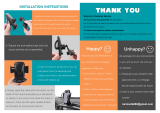Page is loading ...

SUPER LANBOY
User’s Manual
Manuel de l’utilisateur
Anwenderhandbuch
Manuale per l’operatore
Manual del usuario

4. Lift your motherboard away from the standoff holes.
5. Screw the brass standoffs into the threaded holes that line up with your
motherboard. Do not overtighten the standoffs. Some standoffs may be
preinstalled for your convenience.
6. Place your motherboard on the brass standoffs.
7. Attach your motherboard to the standoffs with the provided Phillips-head
screws. Your motherboard is now installed.
Connecting the Power Switch and LEDs
1. Connect the 20-pin ATX power connector from your power supply (and
AUX or +12V connectors if appropriate) to your motherboard.
2. The Reset switch (labeled RESET SW) connects to your motherboard at the
RST connector. Make sure you always attach the colored wire to Pin 1,
and the black wire to ground.
3. Connect the Power Switch (labeled POWER SW) to the PWR connector on
the motherboard.
4. The Power LED, Hard Drive LED, and Speaker connectors all share a single
ribbon cable. Attach the POWER LED, HDD LED connector and SPEAKER
connectors to the appropriate headers on your motherboard.
Connecting the USB ports
There are two black 5-pin USB connectors on cables attached to the front
bezel. Here's how to connect them to your motherboard headers:
1. Check the USB pin layout in your motherboard's user manual and make
sure it follows this standard pinout:
Pin 1: USB Power - may also be labeled +5V
Pin 2: Negative Signal - may also be labeled P-, D-, USB0-, etc.
Pin 3: Positive Signal - may also be labeled P+, D+, USB0+, etc.
Pin 4: Ground
Pin 5: Ground
2. Plug the 5-pin USB connectors onto the header rows so that the RED wire
is on Pin 1 (Power, or +5V). The second header may be reversed (Power
pin at the opposite end of the row) so be careful when you plug in both
connectors.
Connecting the Audio Ports
There are seven individual wires and connectors coming from the front panel
for speaker and microphone. Attach them as follows:
1. Locate the internal audio connectors on your motherboard or sound card.
2. Consult your motherboard or sound card manual for the pin-out positions.
3. Connect the MIC connector to the microphone power pin.
4. Connect the MIC-BIAS connector to the microphone input pin.
5. Connect the AUD GND connector to the ground pin.
6. Connect the FPOUT-R connector to the Front Right Speaker Out Pin.
7. Connect the FPOUT-L connector to the Front Left Speaker Out Pin.
8. Connect the RET-R connector to the Rear Right Speaker Out Pin.
9. Connect the RET-L connector to the Rear Left Speaker Out Pin.
Note: If your motherboard doesn't support rear speaker output, you don't need
At Antec, we continually refine and improve our products to ensure the highest
quality. So it's possible that your new case may differ slightly from the descriptions
in this manual. This isn't a problem; it's simply an improvement. As of the date
of publication, all features, descriptions, and illustrations in this manual are correct.
Super LANBOY User's Manual
Anodized Aluminum Super Mini Tower Case
We don't include a power supply with the Super LANBOY. So you're free to
choose one that best suits your needs. Make sure you choose a PS/2 size power
supply that conforms to the ATX standard and is compatible with your mother-
board. Most systems conform to either the ATX12V or ATX2.03 standard.
Setting up
1. Take the case out of the box. Remove the Styrofoam and the plastic bag.
2. Place the case upright on a flat surface, with the rear of the case facing you.
3. Remove the thumbscrews from the right side panel. Open the case by
pulling the panel away from the case.
4. Inside the case, you'll see wiring with marked connectors (USB, PWR etc.),
an installed I/O panel and a power cord.
5. Swing the front panel open. You'll see a toolbox with a picture frame on it.
To open the toolbox, simply push on it. To lock it into position, push on it
again. Inside the toolbox, you can store hardware or small tools (screws,
brass standoffs, plastic stands, etc.)
Installing the power supply
1. With the case upright, place the power supply in the top rear of the case.
Note: most dual-fan power supplies should be installed with the second fan
towards the bottom of the case.
2. Push the power supply to the back of the case and align the mounting holes.
3. Attach the power supply to the case, using the screws provided.
Installing the motherboard
This manual does not cover CPU, RAM, or expansion card installation. Please
consult your motherboard manual for specific mounting instructions and
troubleshooting.
1. Lay the case down, with the open side facing up. The drive cages should
be visible.
2. Make sure you have the correct I/O panel for your motherboard. If the
panel provided with the case isn't suitable, please contact your mother
board manufacturer for the correct I/O panel.
3. Line up your motherboard with the standoff holes, and remember which
holes are lined up. Not all motherboards will match with all of the provided
holes; this is normal, and won't affect functionality.
Disclaimer
This manual is intended only as a guide for Antec's Computer Enclosures. For more comprehensive
instructions on installing your motherboard and peripherals, please refer to the user's manuals which
come with your components and drives.
1
2

3
4
to connect the RET-R or RET-L connectors.
Installing 5.25" Devices
The Super LANBOY features three external 5.25" drive bays. A metal plate
covers each drive bay opening.
1. For each drive bay you wish to use, carefully remove the metal plate
covering the bay by twisting it back and forth until it separates from the
case. If you don't wish to use a drive bay, leave the corresponding metal
plate in place. Note: Watch your fingers. When you remove the metal plate,
there may be a sharp metal burr remaining where the plate was attached.
2. Remove the thumbscrews from the left side panel and detach the left side
panel from the case.
3. Slide your 5.25" drive into the open drive bay, so that it is flush with the
front bezel. Secure the drive with the provided screws. (You'll find openings
for the screws on both sides of the drive bays.)
4. Connect a large white 4-pin connector from the power supply to the male
4-pin connector on the 5.25" device.
5. To mount other 5.25" devices, simply repeat this procedure.
Installing External 3.5" Devices
You'll find two external 3.5" drive bays underneath the 5.25" drive bays.
1. Remove the toolbox by pushing on its cover and sliding it out of the case.
2. For each drive bay you wish to use, carefully remove the metal plate
covering the bay by twisting it back and forth until it separates from the
case. If you don't wish to use a drive bay, leave the corresponding metal
plate in its place. Note: Watch your fingers. When you remove the metal
plate, there may be a sharp metal burr remaining where the plate was
attached.
3. Slide your 3.5" device into the open drive bay, so that it's flush with the
front bezel. Secure the device with the provided screws. (You'll find
openings for the screws on both sides of the drive bays.)
4. Connect a small white 4-pin connector from the power supply to the male
connector on the 3.5" device.
5. To install other 3.5" devices, simply repeat this procedure.
Installing Internal 3.5" Devices
The Super LANBOY features four internal drive bays under the external 3.5"
drive bays. Each bay includes an individual drive tray.
1. Squeeze the metal clips on each side of the tray and slide the tray out.
2. Mount your hard drive or other internal 3.5" device into the drive tray by
threading the special screws through the bottom rubber grommets. Don't
over-tighten the screws, since that could decrease the grommets' ability to
absorb vibration and noise.
3. Slide the tray back into the case and lock it.
4. Connect a 4-pin white molex connector on the power supply to the male
4-pin connector on the 3.5" device. To install other 3.5" devices, simply
repeat this procedure.
Note: You can mount the drives with the connectors facing toward or away
from you. If you mount them with the connectors facing away (into the case)
you may wish to connect the data cables before sliding the drive into the locked
position. If you are installing Serial ATA drives we recommend positioning the
drives so that the connectors face you.
Toolbox
Use the toolbox to store anything you need. There's a picture frame on the
front of the toolbox, so feel free to customize your case by inserting your
favorite picture.
Connecting the Data Cables
After you've connected the devices to the power supply, you need to connect
data cables between the devices and the motherboard. Although data cables
aren't included with the Super LANBOY, here are some useful tips:
1. For hard drives and CD-ROMs, use 40-pin ribbon cables. For floppy drives,
use 34-pin ribbon cables. These cables should be included with your drives,
and should have a red strip on one side indicating pin number 1. When you
connect a ribbon cable to a device, make sure that the red strip is on pin 1,
usually toward the power connector.
2. Attach the side of the cable that has 2 connectors to your devices. This
allows you to connect another device if you wish.
3. Connect the far end of the cable to your motherboard on the IDE port,
either IDE 1 or IDE 2, or the FLOPPY port.
Installing the Fan
Your Super LANBOY includes two low-speed 120mm cooling fans. There's a
blue LED fan installed in the front of the case, and we’ve included a second fan
that can be installed in the rear.
Here’s how to install the rear case fan:
Step 1. Align the pre-installed fan fasteners with the
four fan mounting holes on the case.
Step 2. Pull the fasteners fully through the mounting
holes on the case. Note: don’t use excessive
force, or any tools, to pull the fasteners.
Step 3. Trim the excess material.
The front fan is pre-installed so that the air is drawn into
the case from the front. When you turn on your system,
the front blue LED fan will light up. This indicates that
your system is up and running.
If you remove the front fan and decide to re-install it later:
1. Remove the front fan grille cover.
2. Align the fan with the fan holes.
3. Tighten the screws
4. Connect the male 4-pin connector (on the fan) to the
large white 4-pin connector (on the power supply.)
Step 1
Step 2
Step 3

6
Carrying Strap
We've included a nylon carrying strap with your Super LANBOY case. The
picture below illustrates how to use it.
5
Antec Quality 3-Year parts and labor warranty (A3Q)
See details at: http://www.antec-inc.com/warranty.html

1
2
34
56
7
8
9
10
11
12
1314151617
1 Thumbscrews
2 Right Clear Windowed Side Panel
3 120mm Fan Mount (Standard)
4 Top Panel
5 Universal I/O Panel
6 Left Side Panel
7 Front Panel
8 Front Door
9 Front PCB Assembly
10 Removable Front Fan Cover
11 Removable Tool Box
12
Rubber Feet
13
Front 120mm Fan Mount (Optional)
14
5.25” Drive Cage (Hardware Not Included)
15
3.5” Drive Cage (Hardware Not Included)
16
3.5” Internal Drive Bay Tray (Hardware
Not Included)
17
Expansion Slot Covers
Drawing
Number
Description
Super LANBOY
Anodized Aluminum Super Mini Tower Case
/