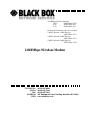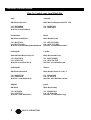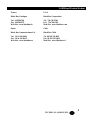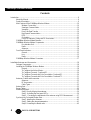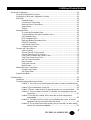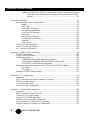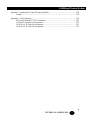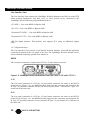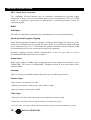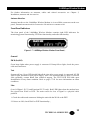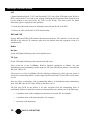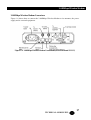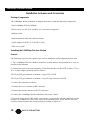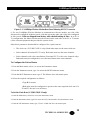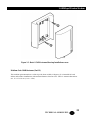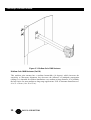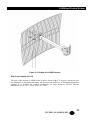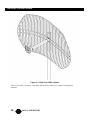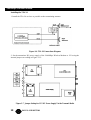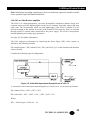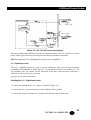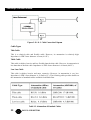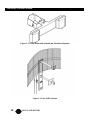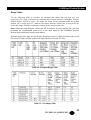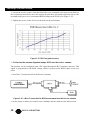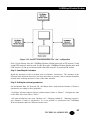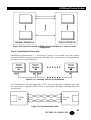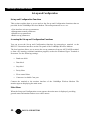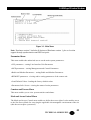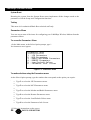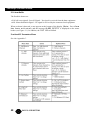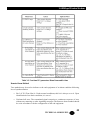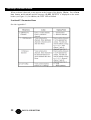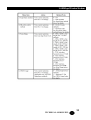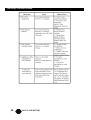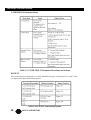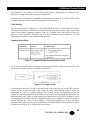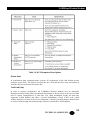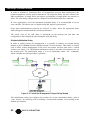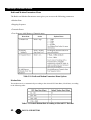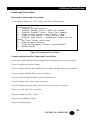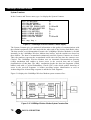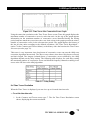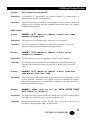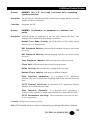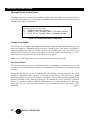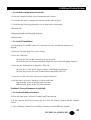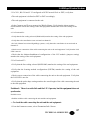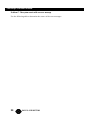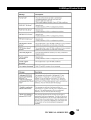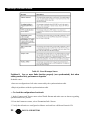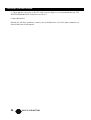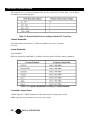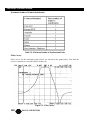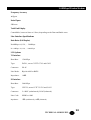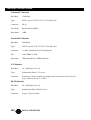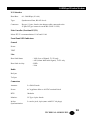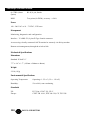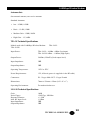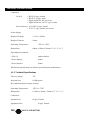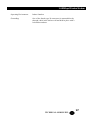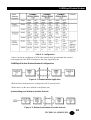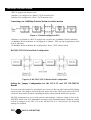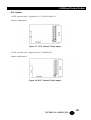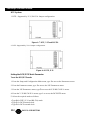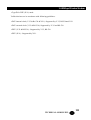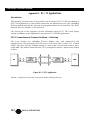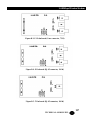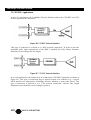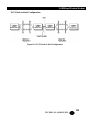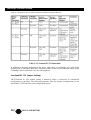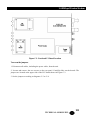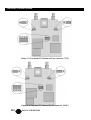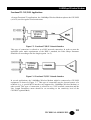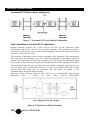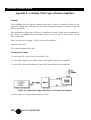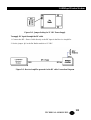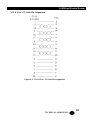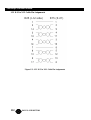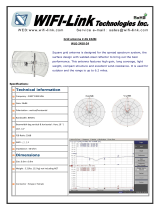Black Box MWU2000-1224 User manual
- Category
- Remote starters
- Type
- User manual
This manual is also suitable for

2.048Mbps Wireless Modem
TECHNICAL:
SALES:
FAX:
ADDRESS:
WEB:
(0118) 965 6000
(0118) 965 5100
(0118) 965 5001
464 Basingstoke Road, Reading, Berkshire RG2 0QN
www.blackbox.co.uk
2.048Mbps Wireless Modem:
G703: MWU2000-G703
X.21: MWU2000-X21
V.35: MWU2000-V35
Directional Antennas with 10 m of cable:
12dBi Transmit/ 12dBi Receive:
MWU2000-1212
12dBi Transmit/ 18dBi Receive:
MWU2000-1218
12dBi Transmit/ 24dBi Receive:
MWU2000-1224

2
2.048Mb
p
s Wireless Modem
SALES: 0118 965 5100
How To Contact your Local Black Box
Italy: Australia:
Black Box Italia S.P.A Black Box Catalog Australia PTY LTD
Tel: 0227400280 Tel: 0398797100
Fax: 0227400219 Fax: 0398702955
Web Site: www.blackbox.it
Deutschland: Brazil:
Black Box Deutschland Black Box Do Brasil.
Tel: 0811/5541-0 Tel: (011) 5515-4000
Fax: 0811/5541-499 Fax: (011) 5515-4002
Web Site: www.blackbox-deutschland.com Web Site: www.blackbox.com.br
Switzerland: Canada:
Datacom Black Box Services AG Black Box Canada Corp.
Tel: 0554517070 Tel: 0416-736-8000
Fax: 0554517075 Fax: 0416-736-7348
Web Site: www.black-box.ch Web Site: www.blackbox.com
Netherlands: Mexico:
Black Box Datacom BV Black Box De Mexico S.A. de C.V
Tel: 03032417799 Tel: 05-420-0100
Fax: 0302414746 Fax: 05-420-0123
Web Site: www.blackbox.nl/ Web Site: www.blackbox.com.mx
Belgium: Japan:
Black Box Black Box Catalog
Tel: 027258550 Tel: 03-3820-5011
Fax: 027259212 Fax: 03-3820-5010
Web Site: www.blackbox.be Web Site: www.blackbox.co.jp/

3
2.048Mb
p
s Wireless Modem
TECHNICAL: 0118 931 2233
France: U.S.A
Black Box Catalogue Black Box Corporation
Tel: 0145606700 Tel: 724-746-5500
Fax: 0145606747 Fax: 724-746-0746
Web Site: www.blackbox.fr Web Site: www.blackbox.com
Spain: Chile
Black Box Comunicaciones S.A. Black Box Chile
Tel: 34 91 663 0200 Tel: 00 562 223 8811
Fax: 34 91 661 84 35 Fax: 00 562 225 1002
Web Site: www.blackbox.es Web Site: www.Blackbox.cl

4
2.048Mb
p
s Wireless Modem
SALES: 0118 965 5100
Contents
Introduction..............................................................................................................................................8
About this Manual.......................................................................................................................8
Product Description.....................................................................................................................9
Main Features of the 2.048Mbps Wireless Modem...................................................................10
Wireless Connectivity...................................................................................................10
Seamless Communication...........................................................................................10
Versatility.....................................................................................................................10
Error-Free Data Transfer.............................................................................................10
High Speed Communication........................................................................................10
RSSI….........................................................................................................................11
Co-location...................................................................................................................11
Choice of Antennas, Cables and RF Accessories........................................................11
2.048Mbps Wireless Modem Benefits.......................................................................................11
2.048Mbps Wireless Modem Components...............................................................................11
Line Interface Unit........................................................................................................12
Radio…........................................................................................................................14
Antennas......................................................................................................................14
Front Panel Indicators...............................................................................................................15
General........................................................................................................................15
Line…….......................................................................................................................15
Radio…........................................................................................................................16
2.048Mbps Wireless Modem Connectors.................................................................................17
Installation Antennas and Accessories...................................................................................................18
Package Components...............................................................................................................18
Installing the 2.048Mbps Wireless Modem................................................................................18
General........................................................................................................................18
To Configure the Unit as Master..................................................................................19
To Configure Channels - Fractional E1........................................................................20
To Configure Channels with Echo Cancellation- Fractional E1....................................20
To Configure Channels with Echo Cancellation- Fractional T1....................................21
Antennas, Cables and Accessories..........................................................................................22
Antennas......................................................................................................................22
RF Accessories............................................................................................................27
Cable Types.................................................................................................................32
Antenna Sets............................................................................................................................33
Range Tables............................................................................................................................35
Antenna Alignment....................................................................................................................36
Step-1 Visually Aligning the antennas..........................................................................36
Step 2 –Activating the front panel LEDs......................................................................36
Step 3 – Fine tuning the adjustment of the antenna using RSSI Measurement...........37
Synchronizing Co-located Modem Units...................................................................................40
Step-1: Installing the Antennas....................................................................................41
Step-2: Setting the relevant parameters......................................................................41
Step-3 Connecting the Master units.............................................................................43

5
2.048Mb
p
s Wireless Modem
TECHNICAL: 0118 931 2233
Set-up and Configuration.......................................................................................................................44
Set-up and Configuration Functions..........................................................................................44
Accessing the Set-up and Configuration Functions..................................................................44
Main Menu................................................................................................................................44
Parameters Menu........................................................................................................45
Counters and Tracers Menu........................................................................................45
Mode and Access Control Menu..................................................................................45
System Reset...............................................................................................................46
Testing.........................................................................................................................46
Parameters Menu.....................................................................................................................46
To access the Parameters Menu:................................................................................46
To make selections using the Parameters menu:........................................................46
LIU Parameters Menu..................................................................................................47
MCP Parameters Menu...............................................................................................60
Radio and Modem Parameters Menu..........................................................................64
REMOTE Parameters..................................................................................................65
Load Default Values Menu...........................................................................................67
Parameter Info. Screen................................................................................................68
Counters and Tracers Menu.....................................................................................................69
System Counters.........................................................................................................70
Channel Tracer RSSI per channel...............................................................................72
Channel Tracer Errors Per Channel.............................................................................73
Clear System Counters and Channel Tracer...............................................................74
Time Tracer Errors versus Time..................................................................................74
Set Time Tracer Resolution.........................................................................................75
Reset Counters............................................................................................................76
Clear Reset Counter....................................................................................................76
Watch Alarms...............................................................................................................77
Mode and Access Control Menu...............................................................................................82
Change Access Rights.................................................................................................82
Site Survey Mode.........................................................................................................82
System Reset Menu..................................................................................................................83
Troubleshooting.....................................................................................................................................84
Introduction...............................................................................................................................84
Troubleshooting problems and solutions..................................................................................84
Problem 1: Two units are connected together but there is no radio link between them
........................................................................................................................84
Problem 2: Poor performance of radio link...................................................................85
Problem 3 There is a radio link but LUI does not operate, or is not synchronised.......86
Problem 4: There is a radio link and the LIU Operates, but the equipment does not
synchronize.....................................................................................................87
Problem 5: The radio link is stable, but the error rate on the end equipment is
unacceptable..................................................................................................88
Problem 6: The radio link is fine, but the voice quality/data rate is poor, or the end
equipment loses synchronization from time to time........................................89
Problem 8: One or more links function properly (are synchronised), but when adding
another link, performance degrades...............................................................92

6
2.048Mb
p
s Wireless Modem
SALES: 0118 965 5100
Problem 9: The fractional E1/T1 link is synchronised, but one or some systems that are
connected to the end equipment (i.e. telephone, fax voicemail) is not working
properly...........................................................................................................93
Technical Specifications.........................................................................................................................95
Wireless Modem Technical Specifications................................................................................95
Models.........................................................................................................................95
Radio Type..................................................................................................................95
Transmission Technique..............................................................................................95
Line Interface Specifications......................................................................................101
Front Panel LED Indicators........................................................................................103
Connectors................................................................................................................103
Mechanical Specifications..........................................................................................104
Environmental Specifications.....................................................................................104
Standards..................................................................................................................104
Antennas Sets............................................................................................................105
TPA 24 Technical Specifications.............................................................................................105
LNA-10 Technical Specifications............................................................................................105
AL-1 Technical Specifications.................................................................................................106
Appendix A - V.35/RS-530/X.21 Applications......................................................................................108
DCE/DTE Configuration..........................................................................................................108
V.35/RS-530/X.21 Standards..................................................................................................108
Configuration Options.............................................................................................................108
2.048Mbps Wireless Modem Standard Configuration................................................109
Connecting your 2.048Mbps Wireless Modem to another modem.............................110
RS-530/V.35/X.21 Back-to-Back Configuration..........................................................110
Setting the Jumper Configuration for the LIU-V.35 and LIU RS-530/X.21 Boards..................110
DCE Options..............................................................................................................111
DTE Options..............................................................................................................112
Setting the DCE/DTE Mode Parameter ..................................................................................112
Appendix B - E1 / T1 Applications........................................................................................................114
Introduction.............................................................................................................................114
E1/T1 Connections and Common Problems - Link Setup.......................................................114
E1/T1 LIU Jumper Settings.....................................................................................................115
T1 CSU/DSU Applications......................................................................................................118
E1/T1 Back-to-Back Configuration..........................................................................................119
Appendix C – Fractional E1/T1 Applications........................................................................................120
Introduction.............................................................................................................................120
When to Use the Fractional E1/T1 LIU...................................................................................120
Fractional E1 LIU Jumper Settings.........................................................................................122
Fractional T1 CSU/DSU Applications......................................................................................125
Fractional E1/T1 Back-to-Back Configuration.........................................................................126
Echo Cancellation in Fractional E1/T1 Applications................................................................126
Potential Problems in Fractional E1/T1 Applications...............................................................127

7
2.048Mb
p
s Wireless Modem
TECHNICAL: 0118 931 2233
Appendix D - Installing Other Types of Receive Amplifiers..................................................................128
General...................................................................................................................................128
Appendix E – Pin Assignments............................................................................................................130
E1/T1 and Fractional E1/T1 Pin Connections.........................................................................130
LIU RS-530 Connector Pin Assignments................................................................................130
LIU D-25 to V.35 Cable Pin Assignments...............................................................................131
LIU D-25 to X.21 Cable Pin Assignments...............................................................................132

8
2.048Mb
p
s Wireless Modem
SALES: 0118 965 5100
Introduction
About this Manual
The following summary will help you quickly locate the information you need in this User
Manual.
This introductory chapter contains a description of the product, its main features, components
and benefits.
Chapter 2; Installation and Antennas provides the basic installation guidelines, lists the
different antennas, cables and RF accessories, gives a description of the available antenna
sets, guides you in selecting the correct antenna or antenna set for specific applications,
explains how to align the antennas for optimal performance and how to synchronize two or
more co-located 2.048 Wireless modems units.
Chapter 3; Setup and Configuration explains how to access the system monitoring and
configuration functions, lists the statistical information, the system configuration parameters
and the various system diagnostic tests. All explanations refer to software version 1.7.
Chapter 4. Troubleshooting provides some useful troubleshooting tips.
Chapter 5. Technical Specifications lists system specifications of the 2.048Mbps Wireless
Modem and accessories.
Appendix A. V.35/RS-530/X.21 Applications contains a description of possible
configurations when connecting V.35/RS-530/ X.21 end equipment to the 2.048Mbps
Wireless Modem.
Appendix B. E1/T1 Applications describes ways to connect an E1/T1 2.048Mbps Wireless
Modem to E1/T1 end equipment.
Appendix C. Fractional E1/T1 Applications describes the relevant parameters for
Fractional E1/T1 applications, including the importance of using echo cancellation with voice
channels.
Appendix D. Installing Other Types of Receive Amplifiers provides tips on installation of
different types of receive amplifiers, which are supported by the 2.048Mbps Wireless Modem
but are not supplied by Black Box.
Note: This manual describes 2.048Mbps Wireless Modems with hardware version 2 that are
running software version 1.7. A 2.048Mbps Wireless Modem running software version 1.7
should be only used in links where the same software version is running on the other modemt.
It is not recommended to run software version 1.7 on hardware version 1, since many
features available in software version 1.7 are not supported. This includes support of
FractionalE1 and Fractional T1 LIUs, synchronization of collocated units and RSSI
measurement using a DVM.

9
2.048Mb
p
s Wireless Modem
TECHNICAL: 0118 931 2233
Product Description
The 2.048Mbps Wireless Modem is a high-speed full-duplex wireless modem, employing
two separate RF channels for simultaneous transmission and reception of data. Using
Frequency Hopping Spread Spectrum Radio Frequency modulation, the 2.048Mbps Wireless
Modem permits robust and reliable wireless communication between remote sites where a
physical wired connection would be impossible, impractical or too expensive. The
2.048Mbps Wireless Modem/2048 supports data Transfer at speeds of up to 2.048 Mbps. A
DSP modem with adaptive equalization provides a dependable communication link even in
bad line-of-sight conditions.
The compact dimensions of the 2.048Mbps Wireless Modem permit easy installation. The
unit is housed in a 1U half 19” enclosure for simple and time-saving installation. Optional
line adapters enable interfacing of T1, E1, Fractional E1, Fractional T1, RS-530, V.35 or
X.21 digital terminal equipment. A built-in echo canceller provides improved voice quality in
voice applications using the Fractional E1/T1 line interface unit. An RS232/V.24 interface is
provided for local and remote status monitoring, diagnostics and configuring system
parameters. The system operates in the 2.4 GHz ISM band allowing license-free installation.
Figure 1.1: 2.048Mbps Wireless Modem
Figure 1.2: 2.048Mbps Wireless Modem Front Panel
Figure 1.3: 2.048Mbps Wireless Modem Rear Panel

10
2.048Mb
p
s Wireless Modem
SALES: 0118 965 5100
Main Features of the 2.048Mbps Wireless Modem
Wireless Connectivity
The 2.048Mbps Wireless Modem provides a wireless data link. The DSP modem with
adaptive equalization provides robust and reliable communication, overcoming problems
caused by fading or interfering signals.
Seamless Communication
A full-duplex system with independent transmitting and receiving modems and RF channels
allows seamless two-way communication.
Versatility
The 2.048Mbps Wireless Modem can transfer any kind of data, voice or video transmissions
and can be operated together with most types of bridges, routers and multiplexers. The
system supports the E1/T1 communication standards and with the appropriate Line Interface
Unit, is compatible with any other communication link standards and operates transparently
to data protocols. Fractional E1/T1 applications with voice channels are supported by a
special line interface unit, incorporating a built-in echo canceller for improved voice quality.
Error-Free Data Transfer
Spread Spectrum Frequency Hopping gives reliable low BER (Bit Error Rate) data transfer
and protection against interference. Error correction is provided by ARQ (Automatic
Retransmission Queuing).
High Speed Communication
High data rates enable fast, time saving communication. The 2.048Mbps Wireless Modem
supports full E1 rate of 2048 Kbps, full T1 rate of 1544 Kbps and transparent synchronous
speeds of n x 64 Kbps.
Easy Control and Monitoring
Eight LED indicators are provided for system status monitoring. Simple, easy to use
management menus provide configuration and diagnostics for both the local and remote unit
via an RS-232/V.24 connection. For further information on LED indicators see page15.
Remote Management
2.048Mbps Wireless Modem enables management of each unit from the other unit through
the Radio link.

11
2.048Mb
p
s Wireless Modem
TECHNICAL: 0118 931 2233
RSSI
Antenna reception can be fine-tuned by checking the strength of the received signal. To
check signal strength, connect a Digital Voltmeter (DVM) to the Receive Signal Strength
Indicator (RSSI) test point on the rear panel of the2.048Mbps Wireless Modem.
Co-location
This option enables to simultaneously establish a number of co-located links in star or
parallel topology, when they are synchronized in frequency via a synchronizing cable. Using
this option may be restricted by regulation in certain countries.
Choice of Antennas, Cables and RF Accessories
Several optional types of antennas, cables and RF accessories are provided allowing selection
of the RF components best suited for different applications.
2.048Mbps Wireless Modem Benefits
• Provides a cost-effective alternative to leased telephone cable service.
• Saves the expense of costly wire or fibre optic cable installation.
• Connects off-shore installations and sites separated by water, hazardous terrain or difficult
weather conditions.
• Is simple to install, giving immediate communication ability to remote sites.
• Links headquarters with branch offices.
• Provides a back-up link for cable connections.
2.048Mbps Wireless Modem Components
The 2.048Mbps Wireless Modem is comprised of four main components:
• Line Interface Unit
• Modem
• Radio
• Antennas
These components are described in detail in the following sections.

12
2.048Mb
p
s Wireless Modem
SALES: 0118 965 5100
Line Interface Unit
The Line Interface Unit connects the 2.048Mbps Wireless Modem to the WAN or to the DTE
(Data terminal Equipment). Any data, voice or video system can be connected to the
2.048Mbps Wireless Modem using standard interfaces:
• T1 DSX-1 - Line code B8ZS or Bipolar AMI
• E1 G703 - Line code HDB3 or Bipolar AMI
• Fractional T1 DSX-1 – Line code B8ZS or Bipolar AMI
• Fractional E1 G703 – Line code HDB3 or Bipolar AMI
• RS-530 digital interface. This interface also supports X.21 using an additional adapter
cable.
• V.35 digital interface.
The Line Interface Unit consists of an internal Network Interface Card and the applicable
connectors mounted on the rear panel of the unit. The 2.048Mbps Wireless Modem can be
ordered with the following optional Line Interfaces:
RS530
The rear panel connection is made with a D-Type, 25 pins female connector.
Figure 1-4. 2.048Mbps Wireless Modem Rear Panel (RS-530/X.21 LIU and V.35 LIU).
V.35
The rear panel connection is a D-Type, 25 pins female connector, the same as the RS-530
connector (see Figure 1-4). An additional cable plugs into this connector and comprises the
D-Type, 25 pins male connector on one end and a 34 pins female - “Winchester”- type V.35
connector on the other end.
X.21
The rear panel connection is a D-Type, 25 pins female connector, the same as the RS-530
connector (See Figure 1-4). An additional cable plugs into this connector and comprises the
D-Type, 25 pins male connector on one end and a D-Type, 15 pins female X.21 connector on
the other end.

13
2.048Mb
p
s Wireless Modem
TECHNICAL: 0118 931 2233
E1
The rear panel connector module consists of one E1/CEPT-1 balanced (RJ-45) connector and
two unbalanced (2 x BNC) connectors.
Fractional E1 (with Echo Cancellation)
The rear panel connector module consists of one E1/CEPT-1 balanced (RJ-45) connector and
two unbalanced (2 x BNC) connectors
Figure 1-5. 2.048Mbps Wireless Modem Rear Panel (E1 LIU and Fractional E1 LIU)
T1
The rear panel connector module consists of one T1/DSX-1 balanced (RJ-45) connector.
Fractional T1 (With Echo Cancellation)
The rear panel connector module consists of one T1/DSX-1 balanced (RJ-45) connector.
Figure 1-6. 2.048Mbps Wireless Modem Rear Panel (T1 LIU and Fractional T1 LIU)
Refer to Appendix E for a description of the E1/T1 and Fractional E1/T1 pin assignments.
Modem
Separate DSP Transmit and Receive Modems
The physical layer connection is established by two DSP (Digital Signal Processing)
modems. Each modem is dedicated to one direction of the link; transmit or receive.
Adaptive Equalization
The time dispersion of the transmitted signal caused by multipath propagation causes inter-
symbol interference (ISI). To compensate for the ISI, an adaptive equalizer is included in the
modem.

14
2.048Mb
p
s Wireless Modem
SALES: 0118 965 5100
ARQ – Based Error Correction
The 2.048Mbps Wireless Modem uses an Automatic Retransmission Queuing (ARQ)
mechanism to detect errors in received data and to request retransmission. The use of ARQ
results in a significant improvement in performance, overcoming problems caused by
interfering signals.
Radio
Full Duplex
The radio uses full duplex communication, transmitting and receiving simultaneously.
Spread spectrum Frequency Hopping
Using Spread Spectrum Frequency Hopping, a technique that changes the frequency of the
carrier over a hundred times per second, the radio “hops” in a pre-defined sequence through
up to 79 channels in the 2.4 - 2.5 GHz band. The number of channels and the frequency band
are determined by the specific model and relevant local regulations.
Frequency hopping provides reliable communication at low bit error rates as well as
increased bandwidth and interference avoidance.
Output Power
Radio power output is 16dBm (min.) at antenna port. Power emitted from antenna is up to
36dBm EIRP - US version, or 20 dBm EIRP – European version. In Low power mode, power
output is 2dBm.
Antennas
There is a variety of standard antennas and cable types for different gain levels.
Antenna Types
• Basic antenna - antenna gain of 8.5dBi.
• Medium gain antennas - antenna gain is either 12dBi or 18dBi.
• High gain antenna - antenna gain is 24dBi.
Cable Types
• Thin cable - this cable is thin and flexible, but its attenuation is relatively high.
• Thick cable - this cable is heavier and less flexible; its attenuation is lower.
• Low loss cable - this cable is thicker, heavier and more expensive, but its attenuation is very low.

15
2.048Mb
p
s Wireless Modem
TECHNICAL: 0118 931 2233
For further information on antennas, cables and related accessories see Chapter 2,
Installation, antennas and Accessories.
Antenna Interface
Antenna interface to the 2.048Mbps Wireless Modem is via two SMA connectors on the rear
panel; Transmit antenna should be connected to TX and Receive antenna to RX.
Front Panel Indicators
The front panel of the 2.048Mbps Wireless Modem contains eight LED indicators for
monitoring general functionality, DTE line functionality and radio functionality.
Figure 1-7. 2.048Mbps Wireless Modem Front Panel.,
General
PWR (On/Off)
Green lamp lights when power supply is connected. If lamp fails to light, check the power
cable and connectors.
Test
System self-test. Green LED should light all the time after power supply is connected. If LED
fails to light, disconnect from power supply, wait a few moments and try again. If self-test
fails repeatedly, contact Black Box technical support. The TEST LED will blink upon
identification of any alarm condition. Refer to pages 77-82 for more information on alarm
conditions.
Line
(Loss Of Signal - E1/T1 and Fractional E1/T1 only). Red LED lights when the modem loses
line signal from WAN or DTE. The main reason for loss of signal is a physical cable
problem.
1. Check the cables and connectors linking the unit with the WAN or the DTE.
2. If these are OK, check WAN or DTE functionality..,

16
2.048Mb
p
s Wireless Modem
SALES: 0118 965 5100
AIS
(Alarm Indication Signal - E1/T1 and Fractional E1/T1 only). Red LED lights when WAN or
DTE control frame is received by the modem indicating that information that should be sent
by the modem is not received by the DTE (or the WAN). The main reason for alarm
indication signal is a physical cable problem.
1. Check the cables and connectors linking the unit with the WAN or the DTE.
2. If these are OK, check WAN or DTE functionality.
RXD and TXD
Orange RXD and TXD LEDs indicate that data present at the LIU connector is sent over the
RF link to the remote LIU connector (this does not indicate that end equipment exists or is
synchronized).
Radio
Rx Sync
Green LED lights indicating radio receiving link active.
TX Sync
Green LED lights indicating radio transmission link active.
After power-on of the 2.048Mbps Wireless Modem configured as Master, the unit
immediately starts transmitting. At this stage, the TX Sync LED on the Master is on while the
RX Sync LED is off.
After power-on of the 2.048Mbps Wireless Modem configured as Slave, the unit starts to
search for a transmitting Master. At this stage both RX Sync and TX Sync LEDs on the Slave
are off.
After the Slave synchronizes with a transmitting Master, it immediately starts transmitting.
Now, both RX Sync and TX Sync LEDs on the Slave are on..
The RX Sync LED on the Master is on after reception from the transmitting Slave is
established. Failure of radio link reception or transmission may indicate one of the following:
• A problem in the radio configuration parameters (network ID, for example).
• A problem in the radio path (obstacles, for example).
• Antennas need adjustment.

17
2.048Mb
p
s Wireless Modem
TECHNICAL: 0118 931 2233
2.048Mbps Wireless Modem Connectors
Figure 1-8 shows how to connect the 2.048Mbps Wireless Modem to its antennas, the power
supply and to external equipment.
Figure 1-8. 2.048Mbps Wireless Modem Connections (E1 or Fractional E1 LIU)

18
2.048Mb
p
s Wireless Modem
SALES: 0118 965 5100
Installation Antennas and Accessories
Package Components
The 2.048Mbps Wireless Modem is shipped from factory with the following components:
• The 2.048Mbps Wireless Modem
• Power cord (110/220 VAC models), AC connector not supplied
• Monitor cable
• Synchronization cable (for collocated units)
• Cable adapter for DTE (V.35 and X.21 only)
• This user’s guide
Installing the 2.048Mbps Wireless Modem
General
The following steps provide a guide to the correct installation and configuration of the unit:
1. The 2.048Mbps Wireless Modem should be located indoors and positioned as close as
possible to the antennas.
2. Connect the unit to the end equipment. If the data interface on the DTE is either V.35 or
X.21, a cable adapter should be used as follows:
V35 25 pin D-Type connector to modem’s 34 pin V35 to DTE
X21 25 pin D-Type connector to modem’s 15 pin D-Type connector to DTE
3. Connect the antennas as follows:
• Connect the receive antenna to RX connector
• Connect the transmit antenna to the TX connector.
4. Connect the 2.048Mbps Wireless Modem to the power Outlet.
5. If you are using the 48 VDC model, open the two screws on the rear panel and slide out the
board a few centimetres to allow easy access to the terminal block. Verify that the wires are
securely connected and in the correct polarity according to Figure 2-1.

19
2.048Mb
p
s Wireless Modem
TECHNICAL: 0118 931 2233
Figure 2-1. 2.048Mbps Wireless Modem Rear Panel Showing 48 VDC Connector
6. For two 2.048Mbps Wireless Modems to communicate with one another, one side of the
link must be configured in Master mode, with the unit at the other side of the link configured
in Slave mode. Units are shipped from factory with a default setting of Slave. In an E1 or
T1 configuration, the Master modem must be located on the same side as the E1 or T1 master
(of the external equipment that provides the system clock).
Other basic parameters that should be configured for a quick start are:
• The clock rate (V3.5/RS-530/X.21 only). Both units must use the same clock rate.
• Select channels (Fractional E1/T1 only). Both units must use the same channels.
• Select channels with echo cancellation (Fractional E1/T1 with voice channels only).
Both units must be configured to use echo cancellation in the same channels.
To Configure the Unit as Master
1. From the Main menu, select 1 to access the Parameters menu.
2. From the Parameters menu, type 2 to select the MCP Parameters menu.
3. From the MCP Parameters menu. type 2. The Master-slave sub-menu opens.
4. Select the required configuration as follows:
• Type 0 for master
• Both units must be configured to operate at the same required clock rate. For
E1 and T1 the rate is set in factory.
To Set the Clock Rate (V.35/RS-530/X.21 only)
1. From the Main menu, select 1 to access the Parameters menu.
2. From the Parameters menu, type 1 to select the LIU (Line Interface Unit) Parameters menu.
3. From the LIU Parameters menu, type 5. The V.35/RS-530/X.21 sub-menu opens.

20
2.048Mb
p
s Wireless Modem
SALES: 0118 965 5100
4. From the V.35/RS-530/X.21 Parameters menu, type 1. The Clock Rate sub-menu opens.
5. Select the required clock rate according the required data rate of n x 64kb/S. For example:
• Type 1 for 64 Kbps
• Type 8 for 512 Kbps (8 x 64)
• Type 32 for 2048 Kbps (32 x 64)
Model BL512 allows data rates up to 512 Kbps only.
To Configure Channels - Fractional E1
1. From the Main menu, select 1 to access the Parameters menu.
2. From the Parameters menu, type 1 to select the LIU Parameters menu.
3. From the LIU Parameters menu, type 2 to select the Fractional E1 Parameters menu.
4. From the Fractional E1 Parameters menu, type 1 to select the Add/Remove channels menu.
5. From the Add/Remove Channels menu, type 1 to select the Add Channels menu.
6. View the current active channels. If channels that should be used are not included, enter
the numbers of the channels that should be added. Enter numbers between 1 to 31 separated
by a comma. Use two dots to indicate a range. e.g. 1,8..11,14 means add channels 1, 8, 9, 10,
11 and 14.
7. From the Add/Remove Channels menu, type 2 to select the Remove Channels menu.
8. View the current active channels. If channels that should not be used are included, enter
the numbers of the channels that should be removed from the list. Enter numbers between 1
to 31 separated by a comma. Use two dots to indicate a range. e.g. 2,5..7 means remove
channels 2, 5, 6 and 7.
To Configure Channels with Echo Cancellation- Fractional E1
1. From the Fractional E1 Parameters menu, type 8 to select the Add/Remove Echo
Cancellation on voice channels menu.
2. From the Add/Remove Echo Cancellation on voice channels menu, type 1 to select the Set
(Add) Channels menu.
3. View the current list of channels with echo cancellation. If channels that should be used
with echo cancellation are not included, enter the numbers of the channels that should be
added. Enter numbers between 1 to 31 separated by a comma. Use two dots to indicate a
range. e.g. 1,8..11,14 means set echo cancellation to channels 1, 8, 9, 10, 11 and 14.
Note: In systems with Channel Associated Signalling (CAS), echo cancellation should not be
set on channel 16, which is used for signalling.
Page is loading ...
Page is loading ...
Page is loading ...
Page is loading ...
Page is loading ...
Page is loading ...
Page is loading ...
Page is loading ...
Page is loading ...
Page is loading ...
Page is loading ...
Page is loading ...
Page is loading ...
Page is loading ...
Page is loading ...
Page is loading ...
Page is loading ...
Page is loading ...
Page is loading ...
Page is loading ...
Page is loading ...
Page is loading ...
Page is loading ...
Page is loading ...
Page is loading ...
Page is loading ...
Page is loading ...
Page is loading ...
Page is loading ...
Page is loading ...
Page is loading ...
Page is loading ...
Page is loading ...
Page is loading ...
Page is loading ...
Page is loading ...
Page is loading ...
Page is loading ...
Page is loading ...
Page is loading ...
Page is loading ...
Page is loading ...
Page is loading ...
Page is loading ...
Page is loading ...
Page is loading ...
Page is loading ...
Page is loading ...
Page is loading ...
Page is loading ...
Page is loading ...
Page is loading ...
Page is loading ...
Page is loading ...
Page is loading ...
Page is loading ...
Page is loading ...
Page is loading ...
Page is loading ...
Page is loading ...
Page is loading ...
Page is loading ...
Page is loading ...
Page is loading ...
Page is loading ...
Page is loading ...
Page is loading ...
Page is loading ...
Page is loading ...
Page is loading ...
Page is loading ...
Page is loading ...
Page is loading ...
Page is loading ...
Page is loading ...
Page is loading ...
Page is loading ...
Page is loading ...
Page is loading ...
Page is loading ...
Page is loading ...
Page is loading ...
Page is loading ...
Page is loading ...
Page is loading ...
Page is loading ...
Page is loading ...
Page is loading ...
Page is loading ...
Page is loading ...
Page is loading ...
Page is loading ...
Page is loading ...
Page is loading ...
Page is loading ...
Page is loading ...
Page is loading ...
Page is loading ...
Page is loading ...
Page is loading ...
Page is loading ...
Page is loading ...
Page is loading ...
Page is loading ...
Page is loading ...
Page is loading ...
Page is loading ...
Page is loading ...
Page is loading ...
Page is loading ...
Page is loading ...
Page is loading ...
-
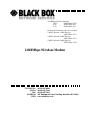 1
1
-
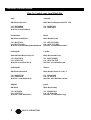 2
2
-
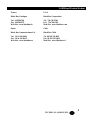 3
3
-
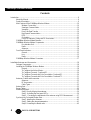 4
4
-
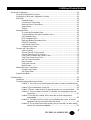 5
5
-
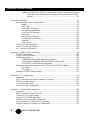 6
6
-
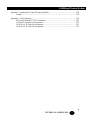 7
7
-
 8
8
-
 9
9
-
 10
10
-
 11
11
-
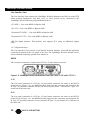 12
12
-
 13
13
-
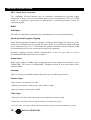 14
14
-
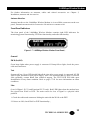 15
15
-
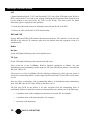 16
16
-
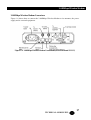 17
17
-
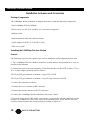 18
18
-
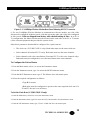 19
19
-
 20
20
-
 21
21
-
 22
22
-
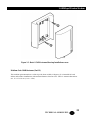 23
23
-
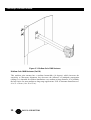 24
24
-
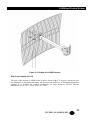 25
25
-
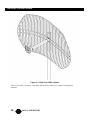 26
26
-
 27
27
-
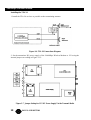 28
28
-
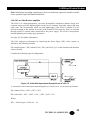 29
29
-
 30
30
-
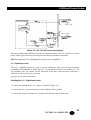 31
31
-
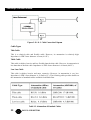 32
32
-
 33
33
-
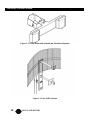 34
34
-
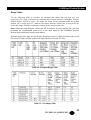 35
35
-
 36
36
-
 37
37
-
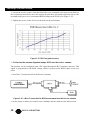 38
38
-
 39
39
-
 40
40
-
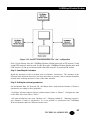 41
41
-
 42
42
-
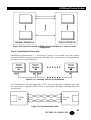 43
43
-
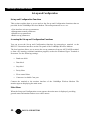 44
44
-
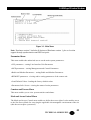 45
45
-
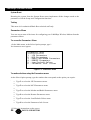 46
46
-
 47
47
-
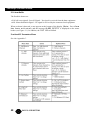 48
48
-
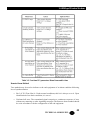 49
49
-
 50
50
-
 51
51
-
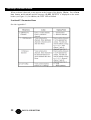 52
52
-
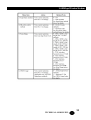 53
53
-
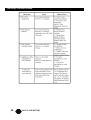 54
54
-
 55
55
-
 56
56
-
 57
57
-
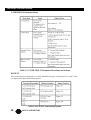 58
58
-
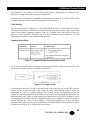 59
59
-
 60
60
-
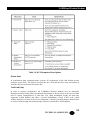 61
61
-
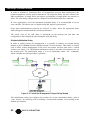 62
62
-
 63
63
-
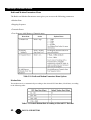 64
64
-
 65
65
-
 66
66
-
 67
67
-
 68
68
-
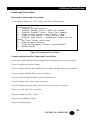 69
69
-
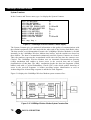 70
70
-
 71
71
-
 72
72
-
 73
73
-
 74
74
-
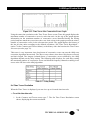 75
75
-
 76
76
-
 77
77
-
 78
78
-
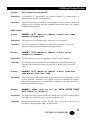 79
79
-
 80
80
-
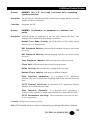 81
81
-
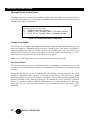 82
82
-
 83
83
-
 84
84
-
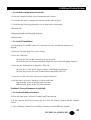 85
85
-
 86
86
-
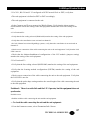 87
87
-
 88
88
-
 89
89
-
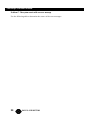 90
90
-
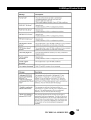 91
91
-
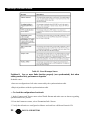 92
92
-
 93
93
-
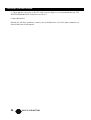 94
94
-
 95
95
-
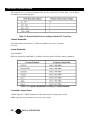 96
96
-
 97
97
-
 98
98
-
 99
99
-
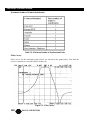 100
100
-
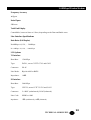 101
101
-
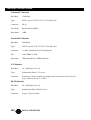 102
102
-
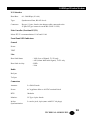 103
103
-
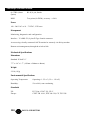 104
104
-
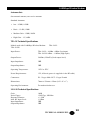 105
105
-
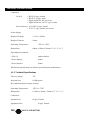 106
106
-
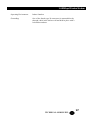 107
107
-
 108
108
-
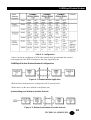 109
109
-
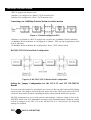 110
110
-
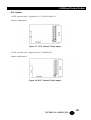 111
111
-
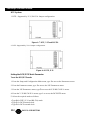 112
112
-
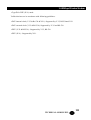 113
113
-
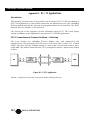 114
114
-
 115
115
-
 116
116
-
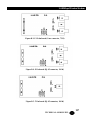 117
117
-
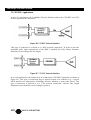 118
118
-
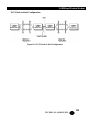 119
119
-
 120
120
-
 121
121
-
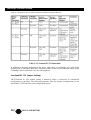 122
122
-
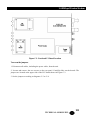 123
123
-
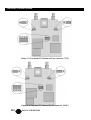 124
124
-
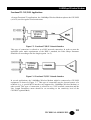 125
125
-
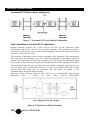 126
126
-
 127
127
-
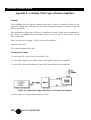 128
128
-
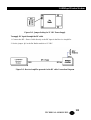 129
129
-
 130
130
-
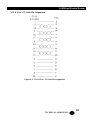 131
131
-
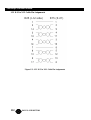 132
132
Black Box MWU2000-1224 User manual
- Category
- Remote starters
- Type
- User manual
- This manual is also suitable for
Ask a question and I''ll find the answer in the document
Finding information in a document is now easier with AI
Related papers
Other documents
-
TECSUN AN100 AM Loop Antenna Owner's manual
-
ADTRAN TRACER 6000 Quick start guide
-
ADTRAN TRACER 1280050L1 User manual
-
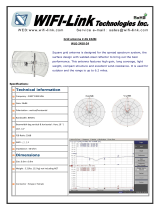 WiFi-Link WLG-2450-24 Datasheet
WiFi-Link WLG-2450-24 Datasheet
-
ADTRAN When configuring the TRACER 6000 Owner's manual
-
LG OLED97M39LA User manual
-
LG OLED97M3PCA Owner's manual
-
LG OLED83M39LA User manual
-
LG MFL719463392308 User manual
-
LG OLED77M39LA User manual