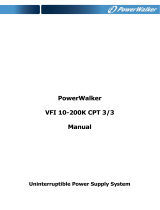Page is loading ...

Owner’s Manual
SmartOnline
™
3-Phase (50kVA & Above)
Intelligent True On-Line UPS Systems
Input/Output:
3Ø, 4 Wire (plus ground), wye
• “PM” models: 277/480V AC
• “INTPM” models: 220/380V, 230/400V or 240/415V AC (user-selectable)*
There are two separate UPS system modules: a power module and a battery module. The power module is described in this
manual and the 3-Phase UPS Specifications Addendum—50kVA & Above. The battery module is described in a separate manual.
Important Safety Warnings 2
Power Module Features 3
Installation 5
Electrical Connection 6
Single UPS Operation 7
Multiple UPS Operation (Parallel) 10
LCD Display Navigation 15
Communications 19
Service 22
Warranty 22
Español 23
1111 W. 35th Street • Chicago, IL 60609 USA
(773) 869-1234 • www.tripplite.com
Copyright © 2007 Tripp Lite. All rights reserved. SmartOnline™ is a trademark of Tripp Lite.
* See “Parameter Setting” Sub-Menu on page 16 to set the inverter output voltage. ** CE certification applies to “INTPM” models only.
Not suitable for mobile applications.
**

2
Important Safety Warnings
SAVE THESE INSTRUCTIONS. This manual contains important instructions and warnings that should be followed during the installation and
maintenance of all Tripp Lite SmartOnline 3-Phase UPS Systems (50kVA and above) and their batteries. All UPS connection and maintenance must
be performed by qualified service personnel. The UPS should only be installed in accordance with the requirements of IEC 60364-4-48. (The UPS
complies with EN 50091-1-1, EN 50091-2, IEC 61000-4-2 Level 4, IEC 61000-4-3 Level 3, IEC 61000-4-4 Level 4, IEC 61000-4-5 Level 4 and
IEC 61000-4-6.)
Service personnel should familiarize themselves with symbols marked on the UPS:
This symbol indicates a protective grounding terminal (a terminal which must be connected to earth ground prior to making any other
connection to the equipment).
This symbol indicates a terminal to which or from which a direct current or voltage may be applied or supplied.
This symbol indicates the word phase.
UPS Location Warnings
• Install the UPS indoors, away from heat, direct sunlight, dust, and excess moisture or other conductive contaminants.
• Install the UPS away from flammable liquids and gases. Do not let the unit come in contact with water or other liquids.
• Install the UPS in a structurally sound area. Your UPS is extremely heavy. Flooring must be able to support the weight of all UPS modules.
Take care when moving and lifting the unit.
• Only operate the UPS at indoor temperatures between 32° F and 104° F (between 0° C and 40° C) with humidity within a range of 0 to 95%
(non-condensing). For best results, keep indoor temperatures between 62° F and 84° F (between 17° C and 29° C).
• Leave adequate space around all sides of the UPS for proper ventilation: at least 40 inches (100 cm) from front panel and 20 inches (50 cm) from
top, rear and side panels. Do not cover ventilation openings on the unit.
• Do not install the UPS near magnetic storage media, as this may result in data corruption.
UPS Connection Warnings
• The power supply for this unit must be three-phase rated in accordance with the equipment nameplate. It also must be suitably grounded
according to all applicable local electrical wiring regulations.
• The UPS must be isolated prior to any connection or maintenance. A readily-accessible disconnect device must be incorporated into the wiring
following all local electrical codes. The disconnect device must be four-pole and must be able to disconnect all line conductors and the neutral
conductor.
• Due to high leakage current, a ground connection is essential.
Equipment Connection Warnings
• Do not use Tripp Lite UPS Systems in life support applications in which a malfunction or failure of a Tripp Lite UPS System could cause
failure or significantly alter the performance of a life support device.
• The UPS is designed to power computer equipment. Do not use the UPS with purely inductive or capacitive loads.
• The UPS System includes its own energy source (external battery). The output terminals may be live even when the UPS is not connected to an
AC supply.
Battery Warnings
• The UPS does not require routine maintenance. Do not open the UPS for any reason. There are no user-serviceable parts inside.
• Risk of electrocution is possible when battery module is connected to the power module. Qualified service personnel must disconnect the
batteries prior to maintenance.
• Because the batteries present a risk of electrical shock and burn from high short-circuit current, batteries should be changed only by trained
service personnel observing proper precautions. Consult your battery module manual before proceeding. Remove watches, rings, and other metal
objects. Use tools with insulated handles. Wear rubber gloves and boots. Do not lay tools or metal parts on top of the batteries. Do not short or
bridge the battery terminals with any object. Disconnect the charging source prior to connecting or disconnecting battery terminals. Determine
if the batteries are inadvertently grounded. If inadvertently grounded, remove the source of the ground. Contact with any part of a grounded
battery can result in electrical shock. The likelihood of such shock will be reduced if such grounds are removed during installation and maintenance.
• Do not dispose of the batteries in a fire. The UPS batteries are recyclable. Refer to local codes for disposal requirements.
Important
Safety Warnings
(continued)

3
Important Safety Warnings
(continued)
• Connect only Tripp Lite battery modules to the UPS's external battery hardware terminals.
• Do not operate the UPS without batteries.
• Fuses should be replaced only by factory authorized personnel. Blown fuses should be replaced only with fuses of the same number and type.
• Potentially lethal voltages exist within the UPS as long as the battery supply is connected. Service and repair should be done only by trained
personnel. During any service work, the UPS should be turned off or put into manual bypass and fuses removed from all connected battery modules.
• Do not connect or disconnect the battery modules while the UPS is operating from the battery supply or when the unit is not in bypass mode.
Power Module Features
There are two separate UPS system modules: a power module and a battery module. Familiarize yourself with the location and function
of the features on each module before installing and operating the UPS system. The power module is described below. The battery
module is described in a separate manual.
Control Panel
LCD Display: This backlit display indicates a wide range of UPS operating conditions and diagnostic data. It will illuminate after the
UPS has been properly installed and started up.
MAINTENANCE BYPASS LED: This red LED will illuminate when the UPS is providing filtered mains power without engaging its
converter or inverter. Connected equipment will not receive battery power in the event of a blackout when this light is illuminated.
RESERVE POWER LED: This green LED will illuminate to indicate the presence of a reserve power breaker and reserve power source
connected to the UPS.
RECTIFIER LED: This green LED will illuminate to indicate the UPS rectifier is operating.
BATTERY LED: This orange LED will illuminate when the UPS is discharging the battery to provide connected equipment with AC power.
INVERTER LED: This green LED will illuminate constantly to indicate the UPS inverter is activated.
RESERVE POWER STATIC SWITCH LED: This green LED will illuminate when the UPS is powering connected equipment through a
reserve power source connected to the UPS.
INVERTER MC LED: This green LED will illuminate to indicate connected equipment is supplied with power through the UPS inverter.
AC OUTPUT LED: This green LED will illuminate constantly to indicate your UPS is supplying AC power to connected equipment.
EMERGENCY POWER OFF Button: In case of emergency, press this button to turn off the UPS rectifier, inverter and output. After
pressing the button, it will remain down until reset. To reset the UPS system and restore output, press the EMERGENCY POWER OFF
button until it pops back up.
ON Button: This button, when used
with the
button, turns the UPS
inverter on. To turn the UPS inverter
on, simultaneously press the
ON and
buttons and hold for 3
seconds before releasing.
OFF Button: This button, when used
with the
button, turns the UPS
inverter off. To turn the inverter off,
simultaneously press the OFF
and
buttons and hold for 3 seconds
before releasing.
,
and
Buttons: These buttons
control the LCD Display and setting
parameters.
13
12
11
10
9
8
7
6
5
4
3
2
1
10
11 12
13
1
2
3
4
5
7
CONTROL PANEL
8
9
6

4
Breakers, Switches and Fuses
Rectifier Input Breaker: This breaker controls input power to the
UPS during normal operation.
Reserve Input Breaker: This breaker controls input power to the
UPS when operating from reserve power.
Manual Bypass Breaker: This breaker controls input power to the
UPS during bypass operation.
UPS Output Breaker: This breaker controls UPS output to
connected equipment.
Fan Fuse: This fuse protects the fan's circuit.
Power Fuse: This fuse disconnects the battery and auxiliary power
circuits during maintenance. It also protects the auxiliary power
circuit.
Accessory Slot: Remove the small cover panel and use optional
accessories.
Contact Tripp Lite Customer Support at (773) 869-1234 for more
information and a list of available SNMP, network management
and connectivity products.
Battery Start-Up Switch: Use this switch to “cold-start” the UPS
in the absence of utility power. (To cold-start UPS, close the fuse
isolator in the battery cabinet, then press the battery start-up
switch and press the ON and
buttons simultaneously.
Connected loads will be powered from battery. If battery power
is drained and utility power is absent, the UPS will shut down
and power to connected loads will be interrupted.)
14
15
16
17
18
19
20
21
50kVA-120kVA POWER MODULE
Front Panel, Door Open
160kVA-200kVA POWER MODULE
Front Panel, Door Open
See Communication Interface
14
15
20
14
15
16
17
18
19
20
21
Power Module Features (
continued)
See Communication Interface
16
17
19
21
18

5
Power Module Features
(continued)
Communication Interface
Dry Contacts: #1 (UPS Normal); #2 (Load On Reserve); #3 (Load On Battery); #4 (Battery Low Voltage);
#5 (Reserve Abnormal); #6 (Battery Test Fail). See “Communications” for details.
Remote “Emergency Power OFF” (EPO) Connector: This modular jack allows remote emergency
shutdown. See “Communications” for details.
“Smart” RS-232 Interface Port: This female DB9 port connects the UPS to a workstation or server. It
uses RS-232 communications to report UPS and power conditions. It is used with Tripp Lite software and
cabling. See “Communications” for details.
Ethernet Port & Ethernet Power: The Ethernet Port is an RS-232 port that accepts an optional RS-232/RJ45
Ethernet Adapter (sold separately). The Ethernet Power connection provides 12VDC power to the
optional adapter. See “Communications” for details.
Generator Contact: This port connects to an auxiliary power generator. When the generator is operating
to support the equipment load, the UPS System will automatically reduce its charge current by 50% in order
to prevent overloading of the generator. See “Communications” for details.
RS-485 Ports: These ports allow multiple UPS power modules to be connected in a parallel configuration.
See “Communications” for details.
UPS Parallel Communication Ports: These ports allow multiple UPS power modules to communicate
while in a parallel configuration. See “Communications” for details.
22
23
24
26
27
22
23
24
25
26
27
28
25
28
Installation
Follow all warnings listed in the Safety section prior to installation. The following checklist provides a general guide rather than a complete outline
of procedures.
Installation Checklist
K The floor area where the UPS will be installed has enough supporting strength. See Floor Weight Loading Table on the 3-Phase
UPS Specifications Addendum—50kVA & Above.
K The entrances and hallways to the facility provide enough room for UPS transportation.
K The room where the UPS will be installed has enough clearance around the UPS modules to allow adequate ventilation and access for operation
and maintenance.
K The facility's air conditioning can maintain ideal temperature and humidity levels.
K Noise abating devices are installed (if desired).
K Electrical wiring is clearly marked (for polarity and phase) and checked for compliance with local electrical codes.
K The input power source has been switched off prior to hardwire connection.
K The room where the UPS will be installed includes floor, ceiling and walls made of flameproof materials. The room includes a fire
extinguisher. The room is secure from access by unauthorized personnel.
K All personnel are sufficiently trained for normal and emergency operations.
K During installation, the UPS input neutral is solidly connected to the utility power neutral.

6
Parallel Wiring Diagrams
In a parallel connection, up to eight UPS Systems are connected to a single load. A parallel connection provides fail-safe redundancy, assuring that the
load is constantly supported even if one or more UPS Systems fail or are taken off-line for maintenance. Within a parallel architecture, there is a “single
loop” connection option (where only one input source is used) and a “double loop” connection option (where two input sources are used). Note: in both
connection options the total length of all cables (input, output and reserve) must be the same for each UPS Power Module to prevent load inequality.
All Models
• Single Loop Connection (one input source used) • Double Loop Connection (two input sources used)
LOAD
Electrical Connection
Follow all warnings listed in the Safety section prior to hardwire terminal connection. The following checklist provides a general guide rather
than a complete outline of procedures.
Connection Checklist
K Turn off input power prior to electrical connection.
K Check the input, output and battery cables for proper amplitude, phase and polarization.
K Connect ground wire(s) between UPS power module(s) and battery module(s).
K If the input and output power of the UPS is a Y connection, then note that the Neutral wire and Ground wire are not connected within the UPS
power module.
K If the input power system has a floating voltage between Neutral and Ground, and if 0 volts is desired between Neutral and Ground within the
UPS power module, Tripp Lite recommends the following: add a user-supplied isolation transformer to the input of the UPS, and connect the
Neutral wire and Ground wire inside the UPS power module.
K If installing multiple UPS modules in parallel, ensure input and output cables are the same length for each module.
For Recommended Cable Sizes, Torque Specifications and Terminal Wiring Diagrams,
refer to the
3-Phase UPS Specifications Addendum—50kVA & Above.

7
Single UPS Operation
The diagrams and procedures in this section apply to a single UPS Power Module connected to a single equipment load. Note: all diagrams assume
the presence of two separate AC sources supplying two separate inputs: a mains source supplying rectifier input and a reserve source supplying
reserve input. If your application only allows a single mains AC source, this source will supply both rectifier and reserve input.
• Operational Modes • Shutdown Procedure
• Start-Up Procedure • Manual Maintenance Bypass Procedure
Operational Modes
Normal Mode
In this mode, the power module continuously converts AC input power into DC power (to recharge the batteries and supply the inverter).
The inverter, in turn, transforms DC power into clean, stable AC output power for the connected equipment load.
Back-Up Mode
In this mode, utility AC input power has failed. Since the UPS System operates continuously on-line, connected battery modules instantly (with zero transfer
time) supply DC power to the inverter. The inverter, in turn, transforms DC power into clean, stable AC output power for the connected equipment load.
7

8 8
Single UPS Operation
(continued)
Reserve AC Input Supply Mode
In this mode, the power module's inverter has encountered one of several abnormal operating conditions including overtemperature, continual
overload, shorted output or depleted battery power. The power module automatically shuts down the inverter to prevent damage. In order to bypass
the inverter, the power module automatically transfers to a reserve AC input source to support the connected equipment load. (Note: since the power
module's inverter is bypassed in this mode, the UPS will not be able to switch to Back-Up Mode in the event of a power failure.) After the power
module detects that abnormal operating conditions are over, it automatically reactivates the inverter and switches back to the mains AC input source
to support the connected equipment load.
Maintenance Bypass Mode
In this mode, the Manual Maintenance Procedure (On Bypass) has been performed in order to pass-through filtered AC input power (from a reserve
AC input source) to connected equipment loads while allowing maintenance on the UPS power module. (Note: since the power module's inverter
is bypassed in this mode, the UPS will not be able to switch to Back-Up Mode in the event of a power failure.) After the Manual Maintenance
Procedure (Off Bypass) has been performed, the power module automatically reactivates the inverter and switches back to the mains AC input
source to support the connected equipment load.
Start-Up Procedure
This procedure supplies power to and starts up the UPS. Please check the following items before UPS start-up:
K Ensure that all electrical connections to the power module and battery module(s) have been completed.
K Check that all circuit breakers and isolators are in the off position and battery fuse(s) have been removed.
K Ensure that the neutral line and grounding are at the same voltage level.
K Apply power to the AC input cables, and check that input voltage, frequency and phase sequence are within the specifications of the UPS and
the equipment load.
K Check to ensure auxiliary power and fan power (N) fuse isolators are closed.

9
Single UPS Operation
(continued)
After following all warnings listed in the Safety section and precautions listed above, start-up UPS according to the following procedure:
Step 1. Turn on (close) the “RESERVE INPUT” Breaker. The LCD Screen will display “Bypass Mode”.
Step 2. Turn on (close) the “RECTIFIER INPUT” Breaker and wait about 30 seconds. The DC BUS voltage will be built up to about 393V DC.
Step 3. Locate the external fuse block(s) on the battery module(s) and turn on (close) the fuses.
Step 4. Simultaneously press the “ON” and “ ” Buttons and hold for 3 seconds. The inverter will turn on and voltage will build for about 30
seconds. The load will be transferred to the inverter. The LCD Screen will display “Normal Mode”.
Step 5. Measure the voltage on the UPS Output Breaker to determine if it is normal or abnormal. If the output voltage is normal, close the Output
Breaker to supply the load. After approximately 30 seconds, the UPS will automatically execute a battery test.
Shutdown Procedure
This procedure removes power from and shuts down the UPS.
Step 1. Turn off (open) the “UPS OUTPUT” Breaker.
Step 2. Simultaneously press the “OFF” and “ ” Buttons and hold for 3 seconds. When the reserve power has returned to normal (where its
voltage and frequency are within the set range), the power module's inverter will turn off immediately. Support of the equipment load will
be transferred to reserve power. The LCD Screen will display “Bypass Mode”.
Step 3. Locate the external fuse block(s) on the battery module(s) and turn off (open) the fuses.
Step 4. Turn off (open) the “RECTIFIER INPUT” Breaker.
Step 5. Wait approximately 5 minutes for the DC capacity to discharge. Press the “ON” and “OFF” Buttons to test the inverter for adequate
discharge of DC capacity, and then simultaneously press the “OFF” and “ ” Buttons to turn off the inverter. Confirm that BUS voltage is safe.
Step 6. Turn off (open) the “RESERVE INPUT” Breaker.
Manual Maintenance Bypass Procedure
This procedure allows for routine maintenance by qualified service personnel. Tripp Lite recommends a routine maintenance inspection every six
months. Note: since the power module's inverter is bypassed during this procedure, the UPS will not be able to switch to Back-Up Mode and support
connected equipment in the event of a power failure.
Manual Maintenance Procedure (ON Bypass)
Step 1. Simultaneously press the “OFF” and “ ” Buttons and hold for 3 seconds. When the reserve power has returned to normal (where its voltage
and frequency are within the set range), the power module's inverter will turn off immediately. Support of the equipment load will be
transferred to reserve power. The LCD Screen will display “Bypass Mode”.
Step 2. Locate the external fuse block(s) on the battery module(s) and turn off (open) the fuses.
Step 3. Turn off (open) the “RECTIFIER INPUT” Breaker.
Step 4. Wait approximately 5 minutes for the DC capacity to discharge. Press the “ON” and “OFF” Buttons to test the inverter for adequate
discharge of DC capacity, and then simultaneously press the “OFF” and “ ” Buttons to turn off the inverter. Confirm that BUS voltage is safe.
Step 5. Turn on (close) the “MANUAL BYPASS” Breaker. Support of the equipment load will transfer to manual bypass. The LCD Screen will
display “Manual Bypass”.
Step 6. Turn off (open) the “UPS OUTPUT” Breaker, the “RESERVE INPUT” Breaker and the auxiliary power (+) and fan power (N) fuse
isolators. The LCD Screen will go dark.
Note: When the UPS is in Maintenance Bypass Mode, no high voltages will be present within the UPS power module except at the terminals and the “MANUAL BYPASS”Breaker.
Manual Maintenance Procedure (OFF Bypass):
Step 1. Turn on (close) the “UPS OUTPUT” Breaker, the “RESERVE INPUT” Breaker and the auxiliary power (+) and fan power (N) fuse
isolators. Support of the equipment load will transfer to manual bypass. The LCD Screen will display “Manual Bypass”.
Step 2. Turn off (open) the “MANUAL BYPASS” Breaker. Support of the equipment load will transfer to reserve power. The LCD Screen will
display “Bypass Mode”.
Step 3. Turn on (close) the “RECTIFIER INPUT” breaker and wait approximately 30 seconds. The DC BUS voltage will be built up to about
393V DC.
Step 4. Locate the external fuse block(s) on the battery module(s) and turn on (close) the fuses.
Step 5. Simultaneously press the “ON” and “ ” Buttons and hold for 3 seconds. The inverter will turn on and voltage will build for about 30
seconds. The load will be transferred to the inverter. The LCD Screen will display “Normal Mode”.

10
Multiple UPS Operation (Parallel)
The diagrams and procedures in this section apply to a parallel configuration where multiple UPS Power Modules (up to eight) are connected to a
single equipment load. A parallel configuration provides fail-safe redundancy, assuring that the load is constantly supported even if one or more
UPS Systems fail or are taken off-line for maintenance. Two or more UPSs operating in parallel must have the same VA capacities, output voltage
and frequency. They also must be able to assume an equal share of the equipment load in order to not overload the UPSs and switch all UPSs to
Reserve AC Input Supply Mode.
• Operational Modes
• Optional Parallel Configurations (Hot Standby Redundancy and Common Battery)
• Start-Up Procedure
• Shutdown Procedure
• Manual Maintenance Bypass Procedure
Operational Modes
Normal Mode
In this mode, the power modules continuously convert AC input power into DC power (to recharge their batteries and supply their inverters). Their
inverters, in turn, transform DC power into clean, stable AC output power for the connected equipment load.

11
Multiple UPS Operation (Parallel)
(continued)
Back-Up Mode
In this mode, utility AC input power has failed. Since the UPS Systems operate continuously on-line, their connected battery modules instantly
(with zero transfer time) supply DC power to their inverters. Their inverters, in turn, transform DC power into clean, stable AC output power for
the connected equipment load.
Reserve AC Input Supply Mode
In this mode, the power modules' inverters have encountered one of several abnormal operating conditions including overtemperature, continual
overload, shorted output or depleted battery power. The power modules automatically shut down their inverters to prevent damage. In order to
bypass their inverters, the power modules automatically transfer to a reserve AC input source to support the connected equipment load. (Note: since
the power modules' inverters are bypassed in this mode, the UPSs will not be able to switch to Back-Up Mode in the event of a power failure.)
After the power modules detect that abnormal operating conditions are over, they automatically reactivate their inverters and switch back to the
mains AC input source to support the connected equipment load.

12
Multiple UPS Operation (Parallel)
(continued)
Maintenance Bypass Mode
In this mode, the Manual Maintenance Procedure (On Bypass) has been performed in order to pass-through filtered AC input power (from a reserve
AC input source) to connected equipment loads while allowing maintenance on the UPS power module. (Note: since the power module's inverter
is bypassed in this mode, the UPS will not be able to switch to Back-Up Mode in the event of a power failure.) After the Manual Maintenance
Procedure (Off Bypass) has been performed, the power module automatically reactivates the inverter and switches back to the mains AC input
source to support connected equipment loads.
Optional Parallel Configuration (Hot Standby Redundancy and Common Battery)
Hot Standby Redundancy
In this configuration, one or more UPS power modules serve in a “hot standby” role in order to increase the availability of connected equipment
by reducing the chances that a failure of one UPS will impact output power. During normal conditions, the UPS in a “hot standby” role does not
support the connected equipment load; however, during a UPS failure, the UPS in a “hot standby” role automatically supports (through activation
of the static switch) the connected equipment load. The output of the UPS in a “hot standby” role is connected to the reserve power input of another
UPS power module. In order to reduce installation costs, users can use one UPS power module in a “hot standby” role for up to seven additional
UPS power modules within a parallel configuration.

13
Multiple UPS Operation (Parallel)
(continued)
Common Battery
In this configuration, a single bank of battery modules is shared by multiple UPS power modules. This not only reduces installation costs, but saves
floor space. Note: when using the LCD Screen to set battery charging, divide the charging task equally among all UPS power modules. For example:
two UPS power modules are connected to a single bank of battery modules with a 100 amp-hour capacity. To charge the battery bank at a 12 amp
charge current rate, select a 6 amp “Battery Charge Current” setting and a 50 amp-hour “Battery Capacity AH” setting individually on each of the
LCD Screens of the two UPS power modules. Also note: in a Common Battery configuration, you will not be able to execute a battery test from
the LCD Screen.
Start-Up Procedure
This procedure supplies power to and starts up the UPSs. Please check the following items before UPS start-up:
K Ensure that all electrical connections to all power modules and battery modules have been completed.
K Check that all circuit breakers and isolators are in the off position and battery fuse(s) have been removed.
K Ensure that the neutral line and grounding are at the same voltage level.
K Apply power to the AC input cables, and check that input voltage, frequency and phase sequence are within the specifications of the UPS and
the equipment load.
K Check to ensure auxiliary power and fan power (N) fuse isolators are closed.
K Using the LCD Display Screen on each UPS power module within the parallel configuration, set the UPS ID. Set a different ID for each power
module.
After following all warnings listed in the Safety section and precautions listed above, start-up UPSs according to the following procedure:
NOTE!
Apply each step to each UPS power module within the parallel configuration before moving on to the next step.
Step 1: Install external parallel communication cables between the parallel ports on the UPS power modules to a computer.
Step 2. Turn on (close) the “RESERVE INPUT” Breaker of each UPS power module. The LCD Screen on each UPS power module will display
“Bypass Mode”.
Step 3. Turn on (close) the “RECTIFIER INPUT” Breaker of each UPS power module and wait about 30 seconds. The DC BUS voltage will be
built up to about 393V DC.
Step 4. Locate the external fuse block(s) on the battery module(s) and turn on (close) the fuses.
Step 5. For each UPS power module individually, simultaneously press the “ON” and “ ” Buttons and hold for 3 seconds. The inverter will turn
on and voltage will build for about 30 seconds. The load will be transferred to the inverter. The LCD Screen will display “Normal Mode”.
Step 6. Measure the voltage on the UPS “OUTPUT” Breaker of each power module to determine if it is normal or abnormal. If the output voltage
is normal, turn on (close) the “OUTPUT” Breakers of each power module to supply power to the load. After approximately 30 seconds,
the UPS will automatically execute a battery test

14
Multiple UPS Operation (Parallel)
(continued)
Shutdown Procedure
This procedure removes power from and shuts down the UPS power modules.
WARNING!
When shutting down individual UPS power modules in a parallel configuration, the user must ensure that the UPS power modules
within the configuration that remain ON can collectively power the equipment load. If they cannot, the UPS power modules within the
parallel configuration will be overloaded and will shut down and cease powering the equipment load.
NOTE!
Apply each step to each UPS power module within the parallel configuration before moving on to the next step.
Step 1. For each UPS power module in the parallel configuration which will be shut down, simultaneously press the “OFF” and “ ” Buttons and
hold for 3 seconds. The power module's inverter will turn off; its LCD Screen will display “Output Close” and support of the equipment
load will be transferred and shared equally among the other UPS power modules in the parallel configuration that have not yet been shut
down. As each consecutive power module's inverter is turned off, however, a point will be reached where the power modules which have
not yet been shut down will not be able to share the combined load. At this point, the remaining power modules will automatically shut
down their inverters, transfer the load to reserve power and display “Bypass Mode” on their LCD Screens.
Step 2. Locate the external fuse block(s) on the battery module(s) and turn off (open) the fuses.
Step 3. Turn off (open) the “RECTIFIER INPUT” Breaker and “UPS OUTPUT” Breaker of each UPS power module.
Step 4. Wait approximately 5 minutes for the DC capacity to discharge. Press the “ON” and “OFF” Buttons of each UPS power module to test the
inverter for adequate discharge of DC capacity. Then, for each UPS power module in turn, simultaneously press the “OFF” and “ ”
Buttons to turn off their inverter. Confirm that BUS voltage is safe.
Step 5. Turn off (open) the “RESERVE INPUT” Breaker of each UPS power module.
Manual Maintenance Bypass Procedure
This procedure allows for routine maintenance by qualified service personnel. Tripp Lite recommends a routine maintenance inspection every six
months. Note: since the power modules' inverters are bypassed during this procedure, the UPSs will not be able to switch to Back-Up Mode and
support connected equipment in the event of a power failure.
Manual Maintenance Procedure (ON Bypass)
Step 1. For each UPS power module in the parallel configuration which will be placed on bypass, simultaneously press the “OFF” and “ ” Buttons
and hold for 3 seconds. The power module's inverter will turn off; its LCD Screen will display “Output Close” and support of the equipment
load will be transferred and shared equally among the other UPS power modules in the parallel configuration that have not yet been
placed on bypass. As each consecutive power module's inverter is turned off, however, a point will be reached where the power modules
which have not yet been placed on bypass will not be able to share the combined load. At this point, the remaining power modules will
automatically shut down their inverters, transfer the load to reserve power and display “Bypass Mode” on their LCD Screens.
Step 2. Locate the external fuse block(s) on the battery module(s) and turn off (open) the fuses.
Step 3. Turn off (open) the “RECTIFIER INPUT” Breaker of each UPS power module.
Step 4. Wait approximately 5 minutes for the DC capacity to discharge. Press the “ON” and “OFF” Buttons of each UPS power module to test the
inverter for adequate discharge of DC capacity. Then, for each UPS power module in turn, simultaneously press the “OFF” and “ ” Buttons
to turn off their inverter. Confirm that BUS voltage is safe.
Step 5. Turn on (close) the “MANUAL BYPASS” Breaker of each UPS power module. Support of the equipment load will transfer to manual
bypass. The LCD Screen of each UPS power module will display “Manual Bypass”.
Step 6. Turn off (open) the “UPS OUTPUT” Breaker, the “RESERVE INPUT” Breaker and the auxiliary power (+) and fan power (N) fuse
isolators of each UPS power module. The LCD Screens will go dark.
Note: When the UPSs are in Maintenance Bypass Mode, no high voltages will be present within the UPS power modules except at the terminals and the “MANUAL BYPASS” Breakers.
Manual Maintenance Procedure (OFF Bypass):
Step 1. Turn on (close) the “UPS OUTPUT” Breaker, the “RESERVE INPUT” Breaker and the auxiliary power (+) and fan power (N) fuse
isolators of each UPS power module. Support of the equipment load will transfer to manual bypass. The LCD Screens will display “Manual Bypass”.
Step 2. Turn off (open) the “MANUAL BYPASS” Breaker of each UPS power module. Support of the equipment load will transfer to reserve
power. The LCD Screens will display “Bypass Mode”.
Step 3. Turn on (close) the “RECTIFIER INPUT” breaker of each UPS power module and wait approximately 30 seconds.
Step 4. Locate the external fuse block(s) on the battery module(s) and turn on (close) the fuses.
Step 5. For each UPS power module to be taken off bypass, simultaneously press the “ON” and “ ” Buttons and hold for 3 seconds. The inverter
will turn on and voltage will build for about 30 seconds. The load will be transferred to the inverter. The LCD Screens will display “Normal Mode”.
Step 6. Measure the voltage on the UPS “OUTPUT” Breaker of each power module to determine if it is normal or abnormal. If the output voltage
is normal, turn on (close) the “OUTPUT” Breakers of each power module to supply power to the load. After approximately 30 seconds,
the UPS will automatically execute a battery test.

15
LCD Display Navigation
The LCD Screen displays a wide variety of operational conditions as well as
provides managers with the ability to set operational parameters and view event
logs. The LCD Screen will display a block diagram of the current operating mode.
The Normal Mode is provided as an example.
PASSWORD NOTE: navigating select screens within the LCD Display sub-
menus will require a password. The default password is 0 0 0 0. To change the
password, select the “Password Setting” screen in the “Parameter Setting”
sub-menu.
To navigate the display in order to view detailed operational conditions or change operational parameters, familiarize yourself with the navigation
button functions:
LCD Navigation Key
Action Buttons to Push
Scroll Up Through Menu
Scroll Down Through Menu
Enter or Select a Menu Choice
Exit Current Menu and Return to Previous Menu and simultaneously
Main Menu
Press the “ ” Button to enter the main menu. Sub-menus are as follows:
• Measure Page • Event Log
• Parameter Setting • Other Information
• System Control
“Measure Page” Sub-Menu
This sub-menu allows you to monitor the present status and parameters of the UPS.

16
LCD Display Navigation
(continued)
“Parameter Setting” Sub-Menu
This sub-menu allows you to set UPS operational parameters. A password is required to access this sub-menu. Note: The default password is 0 0 0 0.
To change the password, select the “Password Setting” screen in this sub-menu. Also Note: “PM” models feature a single voltage (277/480V AC)
that cannot be changed. “INTPM” models feature three voltage options (220/380, 230/400 or 240/415V AC) that can be changed in this sub-menu.
A
D
G
F
H
E
B
B
C
G
H
E
F
A
D
C
1
1
2
2
3
3
4
4
5
5
6
6
7
7
8
8
9
9
10
10
LCD Navigation Key
Action Buttons to Push
Scroll Up Through Menu
Scroll Down Through Menu
Enter or Select a Menu Choice
Exit Current Menu and Return to Previous Menu and simultaneously

17
LCD Display Navigation
(continued)
“System Control” Sub-Menu
This sub-menu allows you to directly control UPS operation. A password is required to access this sub-menu. Note: The default password is 0 0 0 0.
To change the password, select the “Password Setting” screen in the “Parameter Setting” sub-menu.
A
A
B
B
E
E
F
F
C
C
D
D
Choose “ON” to turn inverter on. Choose “OFF” to turn inverter off. Choose “ON” to allow alarm to sound if the UPS detects a warning or
fault status. Choose “OFF” to suppress this alarm.
Choose “AUTO ON” to manually boost the battery charge. Choose
“MANUAL” to set a time delay for charge boosting. Choose “AUTO
OFF” if you do not want to manually boost the battery charge.
Choose “ON” to maintain output. Choose “OFF” to turn off output.
Choose “ON” to initiate a battery self-test. The self test results will be
displayed. Choose “OFF” if you do not want to initiate a battery self-
test.
Choose “ON” to manually transfer the load to reserve power. Choose
“OFF” if you do not want to manually transfer the load.
“Event Log” Sub-Menu
This sub-menu allows managers to view up to 500 operational events, listed in order of occurrence.
LCD Navigation Key
Action Buttons to Push
Scroll Up Through Menu
Scroll Down Through Menu
Enter or Select a Menu Choice
Exit Current Menu and Return to Previous Menu and simultaneously

18
LCD Display Navigation
(continued)
“Other Information” Sub-Menu
This sub-menu allows managers to view a variety of additional UPS
System information.
UPS
Status
Code
Note: a UPS Status Code is displayed in the upper-right corner of the
screen in the following display. Use the chart below to determine what
the UPS Status Code indicates.
Displayed UPS Status
0 Bypass Output Inhibited
2 Load on Reserve
10 Rectifier AC Soft-Start
18 Performing Inverter Test
20 Load on Inverter
22 Load on Inverter at Backup Mode
24 Low Battery
26 Low Battery Shutdown
28 Short-Circuit Shutdown
30, 58 Manual Bypass On
32 Parallel Communication Cable Abnormal
34 Inverter Fault Shutdown
36 Inverter Overload Shutdown
38 Overload Under Parallel (N-1)
40, 42 Inverter Output Voltage Abnormal
44 Inverter IGBT Driver Protection
(Output Voltage Abnormal)
46 EPO Event Shutdown
50 DC BUS Overvoltage Protection Shutdown
52, 54, 56 Inverter Fuse Open (R/S/T Phase)
60, 62, 64 Inverter Over-temperature Shutdown (R/S/T Phase)
66 Output Transformer Over-temperature Shutdown
68, 70 Auxiliary Power Abnormal (PCB-C/A)
72 Feedback Protection
LCD Navigation Key
Action Buttons to Push
Scroll Up Through Menu
Scroll Down Through Menu
Enter or Select a Menu Choice
Exit Current Menu and Return to Previous Menu and simultaneously
Code

19
Communications
Dry-Contacts
Remote Emergency Power Off (EPO)
This feature is only for those applications that require connection to a facility's Emergency Power Off (EPO) circuit. When the power module is
connected to this circuit, it enables emergency shutdown of the output.

20
Communications
(continued)
RS-232 Port/Ethernet Port/SNMP Card Slot
The RS-232 port connects your UPS via an RS-232 cable to a workstation or server equipped with Tripp Lite power management software. The
RS-232 port uses RS-232 communications to report UPS status and power conditions. Contact Tripp Lite Customer Support for information on
available SNMP, network management and connectivity software and products.
The Ethernet Port is an RS-232 port that accepts an optional RS-232/RJ45 Ethernet Adapter (sold separately).
The SNMP Card Slot accepts an optional internal SNMP/Web card. Contact Tripp Lite Customer Support for information on available SNMP,
network management and connectivity software and products.
Ethernet Power
The Ethernet Power connection provides 12VDC power to the optional adapter.
Generator Contact
This port connects to an auxiliary power generator. When the generator is operating to support the equipment load, the UPS System will
automatically reduce its charge current by 50% in order to prevent overloading of the generator.
GENERATOR CONTACT
G
-ON'
G
ND
GENERATOR
CONTACT
(Normally Open)
/