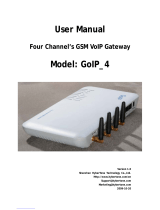Page is loading ...

© 2006 D-Link Computer Corp.
DVX-7090 VoIP Router
User's Guide

D-Link Voice System DVX-7090
VoIP Router for organizations
Document №: 1
Document type: User's Guide
Document status: Version 1.2.0.0
Date of issue: 10.10.2006
TRADEMARKS
Trademarks used in this text: D-Link and the D-LINK logo are trademarks of D-
Link Computer Corporation; Microsoft and Windows are registered trademarks of
Microsoft Corporation.
Other trademarks and trade names may be used in this document to refer to either
the entities claiming the marks and names or their products. D-Link Computer
Corporation disclaims any proprietary interest in trademarks and trade names
other than its own.
COPYRIGHT STATEMENT
Information in this document is subject to change without notice.
© 2006 D-Link Computer Corporation. All rights reserved.
No part of this publication may be reproduced in any form or by any means or
used to make any derivative such as translation, transformation, or adaptation
without permission from D-Link Computer Corporation.

Contents
1 INTRODUCTION ......................................................................................................................................5
1.1 DOCUMENT PROFILE ..............................................................................................................................5
1.2 AUDIENCE..............................................................................................................................................5
1.3 TYPOGRAPHICAL CONVENTIONS ............................................................................................................5
1.4 DOCUMENT STRUCTURE ........................................................................................................................5
2 PRODUCT OVERVIEW...........................................................................................................................6
2.1 HARDWARE ...........................................................................................................................................6
2.2 SOFTWARE.............................................................................................................................................7
2.3 ROUTER FEATURES ................................................................................................................................8
2.4 PROTOCOLS AND STANDARDS ...............................................................................................................8
3 INSTALLATION AND CONNECTION..................................................................................................9
4 CONFIGURATION .................................................................................................................................10
4.1 CONFIGURING NETWORKING PROPERTIES ............................................................................................10
4.2 CONFIGURING USER ENDPOINTS...........................................................................................................14
4.2.1 User basic settings.......................................................................................................................17
4.2.2 Registration settings....................................................................................................................18
4.2.3 User NAT-, fax-related and signaling-dependent settings...........................................................18
4.2.4 Call forward dialog.....................................................................................................................20
4.2.5 Codec capability settings.............................................................................................................21
4.2.6 Default user.................................................................................................................................23
4.3 CONFIGURING GATEWAYS ...................................................................................................................23
4.3.1 Basic gateway settings.................................................................................................................25
4.3.2 Registration settings....................................................................................................................25
4.3.3 D-Link DVX-7090 Router registration settings...........................................................................26
4.3.4 Gateway NAT-, fax-related and type-of-signaling properties......................................................27
4.3.5 Gateway codec capability settings...............................................................................................27
4.4 CONFIGURING DVX-7090 SERVICES....................................................................................................27
4.4.1 Commands that invoke services...................................................................................................30
4.5 CONFIGURING THE ROUTING TABLE .....................................................................................................31
4.5.1 Commands executed during routing............................................................................................32
4.5.2 Why position of routing rules in the table is important...............................................................33
4.6 GROUPS AND GROUPING ......................................................................................................................34
4.6.1 General........................................................................................................................................34
4.6.2 Configuring groups......................................................................................................................34
4.7 MANAGING VOICE PROMPTS ................................................................................................................36
4.8 CDRS AND LOGS .................................................................................................................................38
4.8.1 Call detail records (CDRs)..........................................................................................................38
4.8.2 Viewing CDRs .............................................................................................................................38
4.8.3 Logs.............................................................................................................................................42
4.8.4 Viewing Logs...............................................................................................................................44
4.9 SOFTWARE VERSION MANAGEMENT.....................................................................................................45
5 CONFIGURATION HOW-TO'S............................................................................................................49
5.1 HOW TO CONFIGURE ROUTING PATH TO VOICE TO EMAIL ....................................................................49
5.2 HOW TO CONFIGURE ROUTING PATH TO DIRECT INWARD SYSTEM ACCESS .........................................51
5.3 HOW TO CONFIGURE ROUTING PATH TO EXTENSION NUMBERS ............................................................54
5.4 HOW TO CONFIGURE ROUTING PATH FOR OUTBOUND CALLS................................................................55
5.5 HOW TO CONFIGURE ROUTING PATH TO CALL PICKUP .........................................................................56
5.6 HOW TO CONFIGURE ROUTING PATH TO IMPERSONATE FUNCTION .......................................................58
5.7 HOW TO CONFIGURE ROUTING PATH TO GROUP CALL SERVICE ...........................................................60
5.8 HOW TO CONFIGURE ROUTING PATH TO AUTO REDIAL .........................................................................62
5.9 HOW TO USE MATCH AND PATTERN FIELDS IN THE ROUTING TABLE ...................................................63
5.10 HOW TO CREATE A NETWORKING ALIAS FOR SUBNET 192.168.224.0...................................................67

Contents
DVX-7090 VoIP Router page 4 of 83
6
USER INTERFACE .................................................................................................................................72
6.1 CONFIGURING USER’S DATA ................................................................................................................72
6.2 VIEWING STATISTICS ...........................................................................................................................74
6.3 MANAGING VOICE PROMPTS ...............................................................................................................75
7 USAGE HOW-TO’S.................................................................................................................................77
7.1 HOW TO USE CALL TRANSFER ..............................................................................................................77
7.2 HOW TO MAKE CONFERENCE CALLS.....................................................................................................77
APPENDIX A ACRONYMS..........................................................................................................................79

Introduction
1 INTRODUCTION
1.1 DOCUMENT PROFILE
This manual describes the D-Link DVX-7090 VoIP Router and explains how to configure
and operate it.
1.2 AUDIENCE
This document is intended for computer systems specialists tasked with deployment and
configuration of the DVX-7090 VoIP Router. The readers of this document are assumed to
be familiar with the concepts of IP telephony and principles of networking. The system
administrator who configures the VoIP Router must have a working knowledge of regular
expression.
1.3 TYPOGRAPHICAL CONVENTIONS
The conventions used in this document are described in the table below.
Table 1: Conventions
Convention Description
Note: text Important information requiring special attention
NAT
Words highlighted by grey background represent names of
configuration parameters when they appear in the text of the document
0011
Digits in bold italics denote numbers of a dialing sequence
Column title of a tabular form
.wav
Bold face letters are used to indicate names of programs, directories
and files
1.4 DOCUMENT STRUCTURE
Here is a brief synopsis of the chapters in this document:
Chapter 1 describes the purpose and structure of the document
Chapter 2 gives an overview of the product hardware and software components, details the
product’s features and specifications.
Chapter 3 describes how to install and connect the DVX-7090 VoIP Router.
Chapter 4 shows you how the system administrator can use the Router’s web interface for
the purposes of configuration
Chapter 5 introduces some configuration tips
Chapter 6 describes the application interface accessible to extension subscribers
DVX-7090 VoIP Router page 5 of 83

Product overview
2 PRODUCT OVERVIEW
The DVX-7090 VoIP Router is a packet telephony switching system with a full range of features
typical for traditional PBXs and a number of additional capabilities.
The DVX-7090 VoIP Router is an affordable branch exchange solution for geographically
distributed organizations that eliminates the need to have two separate networks for voice and
data and allows telephone communications over the same line that subscribers use for Internet
access.
Fig. 1 DVX-7090 deployment in a geographically distributed organization
2.1 HARDWARE
The hardware specifications of DVX-7090 are as follows:
Form Factor: Standard industrial 19” 1U rackmount
Processor: VIA C3 1 GHz
System Memory: 1 144-pin SODIMM, up to 256MB
Storage: 1 CompactFlash type II 512 MB card
4 10/100Base-TX Ethernet ports
.
DVX-7090 VoIP Router page 6 of 83

Product overview
2.2 SOFTWARE
The DVX-7090 software has a modular structure that includes five functional components:
Control Unit (CU),
Switching Unit (SU),
Database server (DBS) and
Web-interface (WI).
Fig. 2 presents a block diagram of the D-Link VoIP Router software
Fig. 2 Block diagram of D-Link VoIP Router software modules
The CU is the Router’s backbone element that functions as a server intended for user
authentication and authorization, control of the SU, and interaction with the database server
(DBS).
The SU is an integration of:
a stateful softswitch that transparently supports the SIP and H.323 signaling protocol
an RTP/RTCP proxy for conversion and reassembly of IP packets without
modification of their contents (i.e. without codec conversion)
a media proxy for full conversion of media streams
an audio file recording and playback utility (.wav format)
a SIP registrar
a SIP client for registering to remote SIP registrars/proxy servers
an H.323 gatekeeper
a RAS client for registering to H.323 gatekeepers/proxy servers
DVX-7090 VoIP Router page 7 of 83

Product overview
The DBS is a suite of XML files. The DBS is a repository of data used to store and provide
access to user records, the routing table, information about gateways and the system
configuration.
2.3 ROUTER FEATURES
The DVX-7090 VoIP Router allows:
Call holds
Call transfer
Conditional and unconditional call forwarding
Conference calls (max. 3 participants in the current version of the software)
Voice to email delivery
Direct Inward System Access (DISA)
Call pick up
Call waiting
Impersonate function
Group calls
Codec conversion
2.4 PROTOCOLS AND STANDARDS
VoIP protocols:
H.323 v.2
SIP
H.245 v.7
H.225 v.4
RTP/RTCP
T.38
SDP
Supported voice encoding algorithms (codecs):
G.729
G.729A
G.723.1 5.3 kBit/s
G.723.1 6.4 kBit/s
G.711 mU-Law
G.711 A-Law
GSM 06.10-FR
DVX-7090 VoIP Router page 8 of 83

Installation and connection
3 INSTALLATION AND CONNECTION
Prepare a Windows workstation connected to the local area network. You will need the
workstation to access the newly installed Router.
To install and power on your DVX-7090 VoIP Router, proceed as follows:
1. Unpack the supplied Router and install the box at a location of your choice
2. Connect the DVX-7090 VoIP Router to the LAN switch through the Ethernet port (port
2 in Fig. 3)
Fig. 3 DVX-7090 front panel
3. The Windows workstation that you have prepared and the VoIP Router box must be on
the same network. To ensure this, create a network alias for subnet 192.168.224.0 on the
Windows workstation (see section 5.10 for details).
4. Switch on the Router. It takes some 30-40 seconds to load and start the VoIP Router
applications.
5. Start the Internet Explorer web browser on the Windows workstation and enter the URL
http://192.168.224.226
to access the Router’s logon page.
6. To log in with the administrator’s permissions, enter the default login and password –
admin, qwerty.
7. Configure the system as described in Ch. 4 and Ch. 5 of this guide
8. When through with the configuration, reboot the VoIP Router by clicking the
button on the page ‘Configuration’ of the Web interface.
9. Switch off the VoIP Router box and unplug the networking cable from the Ethernet port
(see port 2 in Fig. 3)
10. Plug in the networking cable into the WAN port (port 1 in Fig. 3) to make the VoIP
Router accessible at URL http://<WAN_IP> where <WAN_IP> is the assigned IP
entered in the field IP address of the WAN settings dialog.
Now you can use any web browser to access the DVX-7090 Router and configure the system
working remotely.
DVX-7090 VoIP Router page 9 of 83

Configuration
4 CONFIGURATION
Start your web browser and enter http://192.168.224.226 on the address line to access the logon
page of the Router’s web interface.
Fig. 4 DVX-7090 logon page
The initial logon credentials that provide access to the administration interface of your system
are admin, qwerty. If the entered login name and password are correct, you will be displayed
with the main page of the Web interface.
Make sure that the change of the initial access password is the first procedure that you perform.
Note: The no-activity timeout for the web interface is 20 min. On timeout expiration the user
is returned to the logon page.
4.1 CONFIGURING NETWORKING PROPERTIES
The page with the Router’s networking properties is the first page displayed on entry to the
system.
To access the page with the Router’s global settings from anywhere else in the web interface,
click the tab
. The DVX-7090 VoIP Router entry page is shown in
Fig. 5
DVX-7090 VoIP Router page 10 of 83

Configuration
Fig. 5 Networking configuration page
The configuration box WAN Settings allows you to configure the Router’s WAN properties and
define the following parameters:
DVX-7090 VoIP Router page 11 of 83

Configuration
Fig. 6 WAN settings dialog box
Use DHCP select this checkbox if you wish to engage dynamic IP address assigning
and enable DHCP
IP address – IP address of the WAN interface in the common dot-separated format
Netmask – subnet mask of the WAN interface
Default Gateway – IP address of the LAN’s border router
Hostname – the name of the host
Domain – domain name
DNS – IP address of the DNS server
SSL is a combo box that allows you to choose between encrypted and unencrypted
connections with the VoIP Router. In case of remote system administration select Yes
for encrypted connection. If you administer the system locally, you connection may
be unencrypted and you may wish to select No.
Note: Remember selecting Yes in the SSL combo box slows down operation of the web
interface
The configuration form SMTP Server allows you to configure the e-mail defining the following
parameters:
IP address – IP address (or DNS name) of the SMTP server
Port – SMTP server connection port
Source – email address of the DVX-7090 Router that will appear on the From: line of
email letters with sound files
DVX-7090 VoIP Router page 12 of 83

Configuration
Fig. 7 SMTP server settings box
Note: It is assumed that the configured SMTP Server does not require authorization.
The date-time dialog box allows you to set the current date and time.
Fig. 8 Date and time setting box
Use NTP. Select the checkbox Use NTP if you wish to use automatic time synchronization and
configure NTP time servers. Deselect the checkbox when you plan to make manual date-time
setting. A deselected Use NTP checkbox makes the NTP servers list, the entry line and Timezone
combo box dimmed and inaccessible.
Note: If your system is very slow or too fast in time (about one hour and more) it advisable
that you set the time manually before selecting the Use NTP checkbox.
Timezone. Use the Timezone combo box to select the time zone where the DVX-7090 Router
resides.
To add an NTP server to the list of time synchronization servers, type the server name in the edit
box above the Timezone combo box and click the add button
located to the right of the edit
box. Click
to validate the newly made entry.
Note: After clicking the button
you will be alerted to pending system restart
inevitably caused by date/time modifications.
Click , to remove the latest erroneous entry from the list of NTP servers.
DVX-7090 VoIP Router page 13 of 83

Configuration
When setting the date and time manually, enter the current date and time in the respective boxes
and click
. Click whenever you want to update the date-time setting or
remove an erroneous entry.
The purpose of the dialog Change password is self-explanatory. A change of the access
credentials set by the manufacturer (admin, qwerty) should be the first procedure you perform on
your newly deployed system.
Fig. 9 Change password dialog
The configuration boxes SIP registrar and H.323 Gatekeeper allow you to specify the name of
the SIP registrar and H.323 gatekeeper correspondingly and configure unicast and multicast ports
for receipt of user registration requests.
Fig. 10 SIP registrar and H.323 gatekeeper configuration boxes
Fill the edit boxes with the necessary data and click
to accept the changes.
When through with changing the access password, click
to restart the system.
4.2 CONFIGURING USER ENDPOINTS
Click the tab to access the page that displays the table of configured users.
DVX-7090 VoIP Router page 14 of 83

Configuration
Fig. 11 Table of configured user extensions
You can change the quantity of records displayed simultaneously by entering the desired number
of records in the text box Show users per page above the table and clicking .
You can skip directly to any portion of the records or page through the displayed listing
successively by clicking the page numbers on the blue bar under the table.
The table columns present the following data and control elements:
shows a dimmed checkbox that indicates the active or inactive status of the
user record
contains , the Edit button. Click this button to edit the record.
shows the phone number of the user
presents the user’s name in the system
displays the user’s IP
includes , the button that invokes the groups dialog
sshows the registration status of registering endpoints. The valid values are:
DVX-7090 VoIP Router page 15 of 83

Configuration
- Registered – the endpoint is successfully registered with the system;
- Unregistered – the endpoint is unregistered;
- In-call – the endpoint has established a connection with a remote party;
- Failed – unsuccessful endpoint registration.
- empty field - no successful endpoint registration has occurred
includes two buttons – and .
is the button that you click to make a duplicate of the record
is the delete button used to remove the record.
You may wish to use the filter located on top of the Users table (see Fig. 12) to display selective
listings of configured extensions. User records can be filtered by the phone number, subscriber’s
name or the group the user belongs to and by any combination thereof.
Fig. 12 Search filter of Users page
When you intend to have displayed only those user records where the extension number starts
with 5, enter 5 in the field Phone and click . When it is necessary to further narrow
the search and display only user records that have phone numbers starting with 509, enter 509 in
the field Phone and click .
You can perform search by a digit or digits the phone number starts with and cannot search by
digits occurring in the middle or in the end of the number. You cannot enter regular expressions
in the filter field Phone either.
The search argument entered in the field Name is an alphabetic character or several characters
that can be found as a substring occurrence within a name string. The performed exact-match
search is case insensitive. For example, if you enter the letter A in the Name field and click
the search will return all user records where the user name includes characters A
and a, regardless of their number and position within the name string.
The search argument in the filter field Group is one selected from the drop-down list.
While using the filter you can define any single search argument, any combination of two
arguments (phone and name, phone and group, name and group) and all three arguments
simultaneously.
Click to bring up the user configuration form and configure the endpoint
properties. The user configuration form is shown in Fig. 13
DVX-7090 VoIP Router page 16 of 83

Configuration
Fig. 13 User configuration form
The configuration form comprises five types of configuration parameters:
Basic settings (User name, Phone number, Signaling, IP address, IP Port ,E-mail Pin-
code, and Web password)
Registration settings (Login, Password, Web password)
General options (NAT, Fax T.38, Convert etc.)
SIP options (Ringback Tone, Allow SIP Redirect, Allow noproxy)
H.323 options (Tunneling, Fast Start, Multiple Fast Start, Ext, T.38 compatibility,
Start H.245)
Codec capabilities (Codec, FPP)
The checkbox Enabled in the upper left corner of the form can be selected or deselected to make
the record active or inactive. You may wish to make the user record inactive to temporarily
disable the extension and avoid the necessity to configure the user record anew when need be.
The DVX-7090 Router ignores disabled user records.
4.2.1 USER BASIC SETTINGS
To configure the user basic attributes:
1. Type the user’s name in the text field User name
2. Enter the user’s extension number in the edit box Phone number
3. Select the signaling standard that the endpoint supports (h.323 or sip) from the drop-down
list of the combo box Signaling
4. Enter the IP address of the user’s terminal in the text field IP address
5. Enter a signaling port in the edit field IP port
DVX-7090 VoIP Router page 17 of 83

Configuration
Note: You may skip entering an IP address and port if the checkbox Registration is selected,
meaning that the endpoint being configured is a registering entity
6. Type the user’s email address in the E-mail edit field as the destination for voice messages
delivered by the DVX-7090 Router Voice-to-email mechanism.
7. Enter the user’s PIN-code in the edit field Pin code to grant the user access to the
Impersonate functionality.
8. Enter the user’s personal password in the Web password field to provide for remote access
to the User’s Interface.
Fig. 14 presents an example of completed basic user settings.
Fig. 14 User basic settings
4.2.2 REGISTRATION SETTINGS
Select the checkbox Registration if you wish to configure the user’s terminal as a registering
endpoint. With the checkbox selected, enter a registration login and password in the appropriate
fields. Use the field TTL to configure time-to-live for the endpoint registrations.
Note: With the Registration checkbox selected you need to fill the field Password only if the
registering endpoint is capable of secure authentication..
Fig. 15 Endpoint registration data
4.2.3 USER NAT-, FAX-RELATED AND SIGNALING-DEPENDENT SETTINGS
If necessary, configure other user endpoint properties that include the parameters shown in Fig.
16:
DVX-7090 VoIP Router page 18 of 83

Configuration
Fig. 16 NAT- , fax-related and protocol-specific settings
The combo box NAT serves to select a NAT traversal policy and offers triple choice:
- direct means that call packets will go direct without enabling NAT traversal
- forced stands for the NAT traversal function enabled
- detect denotes automatic detection of NAT presence
Select direct when you are positive that communication with the endpoint you are
configuring does not involve network address translation (NAT). Select the option forced
when it is known that the endpoint sits behind a NAT router. Select detect when unsure
about the situation with NAT.
FAX T.38 allows you to enable/disable T.38 fax support.
The Convert combo box offers three options:
– none (no codec conversion is performed even if the call originator and terminator
have a common codec capability)
– adaptive (the DVX-7090 Router performs codec conversion when necessary, i.e.
when the calling and called endpoints feature no common codec capabilities)
– forced (the DVX-7090 Router always performs conversion of media even when a
common capability exists)
Note: The use of codec conversion should be judicious as codec conversion is very
demanding in terms of the system computing power and takes toll on voice quality. The option
adaptive is the best choice as with adaptive selected the Router tries to put the call through
without conversion and automatically engages the codec converter when the call is impossible
otherwise. The option forced is for extraordinary cases when two endpoints cannot communicate
otherwise even with a common codec capability.
The Repacketize control allows you to manage repacketization of media streams that may be
necessary to improve the quality of speech and remedy possible silence suppression
incompatibility occurring occasionally in terminal equipment. The options of the Repacketize
drop-down list include:
– none disables repacketization of media streams
– incoming (enables repacketization of ingress media)
– outgoing (enables repacketization of egress media)
– both (enables repacketization of ingress and egress streams)
DVX-7090 VoIP Router page 19 of 83

Configuration
DTMF Options the DTMF Options combo box is used to select a type of DTMF digits payload.
The available options include:
1. RFC2833 for all terminal equipment types
2. INFO V.1 for CISCO SIP terminals
3. INFO V.2 for Nortel SIP terminals
Dealing with H.323 Options:
Tunneling enables/disables encapsulation of H.245 messages
Fast Start enables/disables FastStart
Multiple FastStart. With Multiple FastStart set to ‘true’ the system includes FastStart in every
packet
Ext T.38 compatibility
This parameter is intended to overcome slight incompatibilities that frequently exist in vendor-
specific implementations of the H.323 standard. For example, setting Ext T.38 compatibility to
true ensures trouble-free interoperation of Vocaltec endpoints with the DVX-7090 Router.
Start H.245 has three options:
- callproceeding
- connect
- alerting
that help you define which of the above H.225 messages will trigger establishment of the
H.245 control channel
Early Connect – this flag is used to ensure smooth interoperation with endpoints that do not
exchange capabilities (codecs etc.) until the arrival of CONNECT. Select true to provide for an
early CONNECT message.
Dealing with SIP Options:
Ringback Tone is used to configure the RBT capability for the endpoint. If the terminal you are
configuring is capable of generating RBT, select local, otherwise select emulate.
Allow SIP Redirect allows/disallows SIP redirection
Allow noproxy when set to true enables signaling proxy only and direct flow of media streams.
The value false enables full proxy, which involves proxy operation for both signaling and media
packets.
Note: Remember that the setting of the parameter Allow noproxy must be the same for both
the calling and the called endpoint
4.2.4 CALL FORWARD DIALOG
Fig. 17 Call forward configuration form
To configure conditional and unconditional call forwarding:
DVX-7090 VoIP Router page 20 of 83
/