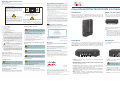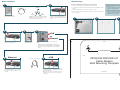Quick Reference Guide
Cisco Model DPQ2160 DOCSIS 2.0 Cable Modem
IMPORTANT SAFETY INSTRUCTIONS
Notice to Installers
The servicing instructions in this notice are for use by qualifi ed service personnel only. To reduce the risk of electric shock, do not perform any servicing other than
that contained in the operating instructions, unless you are qualifi ed to do so.
20080814_Installer820
Note to System Installer
WARNING
TO PREVENT FIRE OR ELECTRIC SHOCK, DO NOT
EXPOSE THIS UNIT TO RAIN OR MOISTURE.
For this apparatus, the coaxial cable shield/screen shall be
grounded as close as practical to the point of entry of the cable
into the building.For products sold in the US and Canada, this
reminder is provided to call the system installer's attention to
Article 820-93 and Article 820-100 of the NEC (or Canadian
Electrical Code Part 1), which provides guidelines for proper
grounding of the coaxial cable shield.
This symbol is intended to alert you that uninsulated voltage
within this product may have sufficient magnitude to cause
electric shock.Therefore, it is dangerous to make any kind of
contact with any inside part of this product.
Ce symbole a pour but d’alerter toute personne qu’un contact
avec une pièce interne de ce produit, sous tension et non isolée,
pourrait être suffisant pour provoquer un choc électrique. Il est
donc dangereux d’être en contact avec toute pièce interne de
ce produit.
This symbol is intended to alert you of the presence of important
operating and maintenance (servicing) instructions in the literature
accompanying this product.
Ce symbole a pour but de vous avertir qu’une documentation
importante sur le fonctionnement et l’entretien accompagne ce produit.
CAUTION: To reduce the risk of electric shock, do not remove cover
(or back). No user-serviceable parts inside. Refer servicing to
qualified service personnel.
United States FCC Compliance
This device has been tested and found to comply with the limits for a Class
B digital device, pursuant to part 15 of the FCC Rules. These limits are
designed to provide reasonable protection against such interference in a
residential installation. This equipment generates, uses, and can radiate
radio frequency energy. If not installed and used in accordance with the
instructions, it may cause harmful interference to radio communications.
However, there is no guarantee that interference will not occur in a particular
installation. If this equipment does cause harmful interference to radio or
television reception, which can be determined by turning the equipment OFF
and ON, the user is encouraged to try to correct the interference by one or
more of the following measures:
• Reorient or relocate the receiving antenna.
• Increase the separation between the equipment and receiver.
• Connect the equipment into an outlet on a circuit different from that to
which the receiver is connected.
• Consult the service provider or an experienced radio/television technician
for help.
Any changes or modifi cations not expressly approved by Cisco Systems,
Inc., could void the user’s authority to operate the equipment.
The information shown in the FCC Declaration of Conformity paragraph below
is a requirement of the FCC and is intended to supply you with information
regarding the FCC approval of this device. The phone numbers listed are
for FCC-related questions only and not intended for questions regarding the
connection or operation for this device. Please contact your service provider
for any questions you may have regarding the operation or installation of
this device.
Declaration of Conformity
This device complies with Part 15 of FCC Rules. Operation is subject to the
following two conditions: 1) the device may not cause harmful interference,
and 2) the device must accept any interference received, including
interference that may cause undesired operation.
Canada EMI Regulation
This Class B digital apparatus complies with Canadian ICES-003.
Cet appareil numérique de la class B est conforme à la norme NMB-003
du Canada.
20081121 FCC Standard
Disclaimer
Cisco Systems, Inc. assumes no responsibility for errors or omissions that
may appear in this guide. We reserve the right to change this guide at any
time without notice.
Documentation Copyright Notice
Information in this document is subject to change without notice. No part of
this document may be reproduced in any form without the express written
permission of Cisco Systems, Inc.
Software and Firmware Use
The software described in this document is protected by copyright law and
furnished to you under a license agreement. You may only use or copy this
software in accordance with the terms of your license agreement.
The fi rmware in this equipment is protected by copyright law. You may only
use the fi rmware in the equipment in which it is provided. Any reproduction
or distribution of this fi rmware, or any portion of it, without our express written
consent is prohibited.
Cisco Model DPQ2160 DOCSIS 2.0 Cable Modem
Model: DPQ2160
Manufactured by:
Cisco Systems, Inc.
5030 Sugarloaf Parkway
Lawrenceville, Georgia 30044 USA
Telephone: 678 277-1120
1) Read these instructions.
2) Keep these instructions.
3) Heed all warnings.
4) Follow all instructions.
5) Do not use this apparatus near water.
6) Clean only with dry cloth.
7) Do not block any ventilation openings. Install in accordance with
the manufacturer’s instructions.
8) Do not install near any heat sources such as radiators, heat
registers, stoves, or other apparatus (including amplifiers) that
produce heat.
9) Do not defeat the safety purpose of the polarized or grounding-
type plug. A polarized plug has two blades with one wider than
the other. A grounding-type plug has two blades and a third
grounding prong. The wide blade or the third prong are provided
for your safety. If the provided plug does not fit into your outlet,
consult an electrician for replacement of the obsolete outlet.
10) Protect the power cord from being walked on or pinched
particularly at plugs, convenience receptacles, and the point
where they exit from the apparatus.
11) Only use attachments/accessories specified by the
manufacturer.
12) Use only with the cart, stand, tripod, bracket, or table
specified by the manufacturer, or sold with the apparatus.
When a cart is used, use caution when moving the cart/
apparatus combination to avoid injury from tip-over.
13) Unplug this apparatus during lightning storms or when unused
for long periods of time.
14) Refer all servicing to qualified service personnel. Servicing is
required when the apparatus has been damaged in any way,
such as a power-supply cord or plug is damaged, liquid has been
spilled or objects have fallen into the apparatus, the apparatus
has been exposed to rain or moisture, does not operate normally,
or has been dropped.
Power Source Warning
A label on this product indicates the correct power source for this product.
Operate this product only from an electrical outlet with the voltage and
frequency indicated on the product label. If you are uncertain of the type
of power supply to your home or business, consult your service provider
or your local power company.
The AC inlet on the unit must remain accessible and operable at all
times.
Ground the Product
WARNING: Avoid electric shock and fi re hazard! If this product
connects to coaxial cable wiring, be sure the cable system is grounded
(earthed). Grounding provides some protection against voltage surges
and built-up static charges.
Protect the Product from Lightning
In addition to disconnecting the AC power from the wall outlet, disconnect
the signal inputs.
Verify the Power Source from the
On/Off Power Light
When the on/off power light is not illuminated, the apparatus may still be
connected to the power source. The light may go out when the apparatus is
turned off, regardless of whether it is still plugged into an AC power source.
Eliminate AC Mains Overloads
WARNING: Avoid electric shock and fi re hazard! Do not
overload AC mains, outlets, extension cords, or integral convenience
receptacles. For products that require battery power or other power
sources to operate them, refer to the operating instructions for
those products.
Provide Ventilation and Select a Location
• Remove all packaging material before applying power to the product.
• Do not place this apparatus on a bed, sofa, rug, or similar surface.
• Do not place this apparatus on an unstable surface.
• Do not install this apparatus in an enclosure, such as a bookcase or rack, unless
the installation provides proper ventilation.
• Do not place entertainment devices (such as VCRs or DVDs), lamps, books,
vases with liquids, or other objects on top of this product.
• Do not block ventilation openings.
Protect from Exposure to Moisture and Foreign
Objects
WARNING: Avoid electric shock and fi re hazard! Do not
expose this product to dripping or splashing liquids, rain, or moisture.
Objects fi lled with liquids, such as vases, should not be placed on
this apparatus.
WARNING: Avoid electric shock and fi re hazard! Unplug this
product before cleaning. Do not use a liquid cleaner or an aerosol
cleaner. Do not use a magnetic/static cleaning device (dust remover)
to clean this product.
WARNING: Avoid electric shock and fi re hazard! Never push
objects through the openings in this product. Foreign objects can
cause electrical shorts that can result in electric shock or fi re.
Service Warnings
WARNING: Avoid electric shock! Do not open the cover
of this product. Opening or removing the cover may expose you to
dangerous voltages. If you open the cover, your warranty will be void.
This product contains no user-serviceable parts.
Check Product Safety
Upon completion of any service or repairs to this product, the service
technician must perform safety checks to determine that this product is in
proper operating condition.
Protect the Product When Moving It
Always disconnect the power source when moving the apparatus or
connecting or disconnecting cables.
20090326_Modem No Battery_Safety
Cisco, Cisco Systems and the Cisco logo are registered trademarks or trademarks
of Cisco Systems, Inc. and/or its affi liates in the U.S. and certain other countries.
DOCSIS is a registered trademark of Cable Television Laboratories.
Other third party trademarks mentioned in this document are the property of their respective
owners.
Product and service availability is subject to change without notice.
© 2009, 2012 Cisco Systems, Inc. All rights reserved.
September 2012 Printed in United States of America Part Number 78-4017542-01 Rev B
&LVFR6\VWHPV,QF 678.277.1
5030 Sugarloaf Parkway, Box 465447
Lawrenceville, GA 30042 www.FLVFRcom
Introduction
Welcome to the exciting world of high-speed Internet access. Your new Cisco
®
Model DPQ2160 DOCSIS
®
2.0 Cable Modem offers high-end performance and
unsurpassed reliability. With your new DPQ2160, your Internet enjoyment and
business productivity will surely soar.
Front Panel
The front panel of your cable modem provides status LEDs that indicate how
well and at what state your cable modem is operating. After the cable modem is
successfully registered on the network, the POWER, DS, US, and ONLINE status
indicators illuminate continuously to show that the cable modem is active and
fully operational.
1 POWER – Illuminates solid green to indicate that AC power is being applied
to the cable modem
2 DS (Downstream) – Indicates the status of the connection for receiving
data. Illuminates during normal operation, and blinks to indicate that the cable
modem is searching for a signal
3 US (Upstream) – Indicates the status of the connection for sending data.
Illuminates during normal operation, and blinks to indicate that the cable
modem is attempting to communicate with the network
4 ONLINE – Indicates the cable modem is registered on the network. Illuminates
during normal operation, and blinks to indicate that the cable modem is
attempting to get online
5 LINK – Illuminates solid green to indicate that an Ethernet/USB carrier is
present and blinks to indicate that Ethernet/USB data is being transferred
between the PC and the cable modem
Back Panel
The following illustration describes the back panel components of the DPQ2160
cable modem.
If any of these items are missing or appear to be damaged, please contact your
service provider for assistance.
Notes:
• You will need an optional cable signal splitter and additional standard RF
coaxial cables (not included) if you want to connect a VCR, a Digital Home
Communications Terminal (DHCT) or a set-top converter, or a TV to the same
cable connection as your cable modem.
• You will need an optional USB cable (not included) if you want to connect your
cable modem to a USB port on your PC.
What’s In the Carton?
When you receive your cable modem, you should check the equipment
and accessories to verify that each item is in the carton and that each item is
undamaged. The carton contains the following items:
1 POWER – Connects the cable modem to the AC power cord that is provided
with your cable modem
2 RESET – Reset-to-Default button (Factory Reset)
Note: This button is for maintenance purposes only. Do not use unless told to
do so by your service provider.
3 ETHERNET – Connects to the Ethernet port on your PC
4 USB – Connects to the USB 1.1 port on your PC
5 CABLE – Connects to an active cable signal from your service provider
CAUTION: Avoid damage to your equipment. Only use the AC power
cord that is provided with your cable modem.
One Cisco Model DPQ2160
DOCSIS 2.0 Cable Modem
One Ethernet
(CAT/RJ-45) Cable
One AC
Power Cord
31 24 5
T14132
1 2 3 4 5
T14131

Basic Installation
2
Connect the RF coaxial cable to the
Cable port on the modem and connect
the other end to the cable outlet in your
home.
6
Ethernet
For Ethernet, insert the Ethernet cable
into an Ethernet port on your PC and
then into the Ethernet port on the
modem.
6
USB
For USB, insert a USB cable (not included) into
a USB port on your PC and then into the USB
port on the modem.
Note: If your PC does not have the necessary
USB driver, contact your service provider for
assistance.
4
Plug the AC power
cord into the wall.
5
Select either Ethernet or USB to connect to your PC.
Notes:
• An Ethernet cable is included with the cable modem.
• You will need an optional USB cable (not included) if you
want to connect your cable modem to a USB port on
your PC.
OR
Ethernet
USB
1
Verify that you have an
active cable connection.
Optional: Use a two-way splitter and RF
coaxial cable to connect your active cable
to both a set-top and the modem.
RF coaxial cable is not included Splitter is not included
USB cable is not included
To
Set-top
Cable In
To
Modem
Top
4 inches (102 mm)
Left
Cut along the dotted line or make a photocopy of this template and tape to wall.
Right
Bottom
DPQ2160 DOCSIS 2.0
Cable Modem
Wall Mounting Template
Wall Mounting
Follow these guidelines for mounting the modem on the wall:
• Select a location within 5 feet (1.6 m) of an electrical outlet.
• Check that the selected electrical outlet cannot be interrupted by a wall
switch.
• Use the supplied cables to connect the modem to your PC.
• Leave sufficient clearance between the bottom of the modem and the
floor or shelving.
Note: Mounting hardware and tools are not included.
Required for mounting on drywall (sheetrock):
• Two #6 screws
• Two 1/4-inch (6 mm) drywall anchors
• Drill with 1/4-inch (6 mm) bit
Required for mounting to plywood or studs:
• Two 1-inch (25 mm) wood screws with head diameter between
3/16-inch and 1/4-inch (4.5 mm and 6 mm)
• Drill with 1/8-inch (3 mm) bit
1
Use the template to position the modem
and to drill holes for mounting it to the wall.
Use the appropriate screws for your wall
material and remove the template.
3
Carefully position the modem onto the
screws.
2
Insert the AC power cord into the
Power input on the modem.
3
-
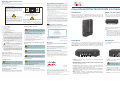 1
1
-
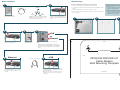 2
2
Cisco Systems DPQ2160DOCSIS20 User manual
- Category
- Modems
- Type
- User manual
Ask a question and I''ll find the answer in the document
Finding information in a document is now easier with AI
Related papers
-
Cisco DPC3000 User manual
-
Cisco Systems AAC400210112234 User manual
-
Cisco 4025508 User manual
-
Cisco DPQ3212 Important s User manual
-
Cisco Modem EPC3208 User manual
-
Cisco EPC3212 User manual
-
Cisco Modem 4027676 User manual
-
Cisco DPQ2202 User manual
-
Cisco Systems EPC3825 User manual
-
Cisco DPC3825 User manual