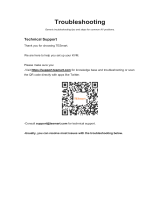Page is loading ...

CS261 User Manual
ii
EMC Information
FEDERAL COMMUNICATIONS COMMISSION INTERFERENCE
STATEMENT: This equipment has been tested and found to comply with the
limits for a Class A digital device, pursuant to Part 15 of the FCC Rules. These
limits are designed to provide reasonable protection against harmful
interference when the equipment is operated in a commercial environment.
This equipment generates, uses, and can radiate radio frequency energy and, if
not installed and used in accordance with the instruction manual, may cause
harmful interference to radio communications. Operation of this equipment in
a residential area is likely to cause harmful interference in which case the user
will be required to correct the interference at his own expense.
The device complies with Part 15 of the FCC Rules. Operation is subject to the
following two conditions: (1) this device may not cause harmful interference,
and (2) this device must accept any interference received, including
interference that may cause undesired operation.
FCC Caution: Any changes or modifications not expressly approved by the
party responsible for compliance could void the user's authority to operate this
equipment.
CE Warning: This is a class A product. In a domestic environment this
product may cause radio interference in which case the user may be required to
take adequate measures.
KCC Statement
유선 제품용 / A 급 기기 ( 업무용 방송 통신 기기 )
이 기기는 업무용 (A 급 ) 전자파적합기기로서 판매자 또는 사용자는
이점을 주의하시기 바라며 , 가정 외의 지역에서 사용하는 것을 목
적으로 합니다 .
RoHS
This product is RoHS compliant.

CS261 User Manual
iii
SJ/T 11364-2006
The following contains information that relates to China.

CS261 User Manual
iv
User Information
Online Registration
Be sure to register your product at our online support center:
International – http://support.aten.com
North America – http://www.aten-usa.com/product_registration
Telephone Support
For telephone support, call one of the following numbers:
User Notice
All information, documentation, and specifications contained in this manual
are subject to change without prior notification by the manufacturer. The
manufacturer makes no representations or warranties, either expressed or
implied, with respect to the contents hereof and specifically disclaims any
warranties as to merchantability or fitness for any particular purpose. Any of
the manufacturer's software described in this manual is sold or licensed `as is'.
Should the programs prove defective following their purchase, the buyer (and
not the manufacturer, its distributor, or its dealer), assumes the entire cost of all
necessary servicing, repair and any incidental or consequential damages
resulting from any defect in the software.
The manufacturer of this system is not responsible for any radio and/or TV
interference caused by unauthorized modifications to this device. It is the
responsibility of the user to correct such interference.
The manufacturer is not responsible for any damage incurred in the operation
of this system if the correct operational voltage setting was not selected prior
to operation. PLEASE VERIFY THAT THE VOLTAGE SETTING IS
CORRECT BEFORE USE.
International 886-2-8692-6959
China 86-400-810-0-810
Japan 81-3-5615-5811
Korea 82-2-467-6789
North America 1-888-999-ATEN ext. 4988
United Kingdom 44-8-4481-58923

CS261 User Manual
v
Package Contents
The basic CS261 package consists of:
1 CS261 2-Port DVI Computer Sharing Device
1 Custom KVM Cable Set (1.8m)
1 Power Adapter
1 User Instructions*
Check to make sure that all the components are present and that nothing got
damaged in shipping. If you encounter a problem, contact your dealer.
Read this manual thoroughly and follow the installation and operation
procedures carefully to prevent any damage to the unit, and/or any of the
devices connected to it.
*Features may have been added to the CS261 since this manual was printed.
Please visit our website to download the most up to date version of the
manual.
© Copyright 2016 ATEN® International Co., Ltd.
Manual Part No. PAPE-0370-AT1G
Manual Date: 2016-01-12
ATEN and the ATEN logo are registered trademarks of ATEN International Co., Ltd. All rights reserved.
All other brand names and trademarks are the registered property of their respective owners.

CS261 User Manual
vi
Contents
EMC Information. . . . . . . . . . . . . . . . . . . . . . . . . . . . . . . . . . . . . . . . . . . . . ii
RoHS . . . . . . . . . . . . . . . . . . . . . . . . . . . . . . . . . . . . . . . . . . . . . . . . . . . . . ii
SJ/T 11364-2006 . . . . . . . . . . . . . . . . . . . . . . . . . . . . . . . . . . . . . . . . . . . . iii
User Information . . . . . . . . . . . . . . . . . . . . . . . . . . . . . . . . . . . . . . . . . . . . .iv
Online Registration . . . . . . . . . . . . . . . . . . . . . . . . . . . . . . . . . . . . . . . .iv
Telephone Support . . . . . . . . . . . . . . . . . . . . . . . . . . . . . . . . . . . . . . . .iv
User Notice . . . . . . . . . . . . . . . . . . . . . . . . . . . . . . . . . . . . . . . . . . . . . .iv
Package Contents . . . . . . . . . . . . . . . . . . . . . . . . . . . . . . . . . . . . . . . . . . . v
About this Manual . . . . . . . . . . . . . . . . . . . . . . . . . . . . . . . . . . . . . . . . . . . viii
Conventions . . . . . . . . . . . . . . . . . . . . . . . . . . . . . . . . . . . . . . . . . . . . . . . .ix
Product Information . . . . . . . . . . . . . . . . . . . . . . . . . . . . . . . . . . . . . . . . . .ix
Chapter 1.
Introduction
Overview. . . . . . . . . . . . . . . . . . . . . . . . . . . . . . . . . . . . . . . . . . . . . . . . . . . 1
Features . . . . . . . . . . . . . . . . . . . . . . . . . . . . . . . . . . . . . . . . . . . . . . . . . . . 2
Requirements . . . . . . . . . . . . . . . . . . . . . . . . . . . . . . . . . . . . . . . . . . . . . . . 3
Console . . . . . . . . . . . . . . . . . . . . . . . . . . . . . . . . . . . . . . . . . . . . . . . . . 3
Computer . . . . . . . . . . . . . . . . . . . . . . . . . . . . . . . . . . . . . . . . . . . . . . . 3
Cables . . . . . . . . . . . . . . . . . . . . . . . . . . . . . . . . . . . . . . . . . . . . . . . . . . 3
KVM Cables . . . . . . . . . . . . . . . . . . . . . . . . . . . . . . . . . . . . . . . . . . 3
Video Interface Converters . . . . . . . . . . . . . . . . . . . . . . . . . . . . . . . 3
Operating Systems . . . . . . . . . . . . . . . . . . . . . . . . . . . . . . . . . . . . . . . . 4
Components . . . . . . . . . . . . . . . . . . . . . . . . . . . . . . . . . . . . . . . . . . . . . . . . 5
Front Panel . . . . . . . . . . . . . . . . . . . . . . . . . . . . . . . . . . . . . . . . . . . . . . 5
Rear Panel . . . . . . . . . . . . . . . . . . . . . . . . . . . . . . . . . . . . . . . . . . . . . . 6
Chapter 2.
Hardware Setup
Installation. . . . . . . . . . . . . . . . . . . . . . . . . . . . . . . . . . . . . . . . . . . . . . . . . . 7
Chapter 3.
Basic Operation
Overview. . . . . . . . . . . . . . . . . . . . . . . . . . . . . . . . . . . . . . . . . . . . . . . . . . . 9
Pushbutton Console Mode Selection . . . . . . . . . . . . . . . . . . . . . . . . . . . . . 9
Hotkey Console Mode Selection. . . . . . . . . . . . . . . . . . . . . . . . . . . . . . . . . 9
Chapter 4.
Operation
Overview. . . . . . . . . . . . . . . . . . . . . . . . . . . . . . . . . . . . . . . . . . . . . . . . . . 11
Auto Mode . . . . . . . . . . . . . . . . . . . . . . . . . . . . . . . . . . . . . . . . . . . . . . . . 11
Private Mode (Console 1) . . . . . . . . . . . . . . . . . . . . . . . . . . . . . . . . . . 12
Screen Saver . . . . . . . . . . . . . . . . . . . . . . . . . . . . . . . . . . . . . . . . . . . 13
DIP Switch Settings Table. . . . . . . . . . . . . . . . . . . . . . . . . . . . . . . . . . 13
Manual Mode . . . . . . . . . . . . . . . . . . . . . . . . . . . . . . . . . . . . . . . . . . . . . . 14

CS261 User Manual
vii
Timeout . . . . . . . . . . . . . . . . . . . . . . . . . . . . . . . . . . . . . . . . . . . . . . . .14
Multiple EDID Selection. . . . . . . . . . . . . . . . . . . . . . . . . . . . . . . . . . . .15
Invoke Hotkey Settings Mode . . . . . . . . . . . . . . . . . . . . . . . . . . . . . . . . . . 16
Hotkey Settings Mode Summary Table . . . . . . . . . . . . . . . . . . . . . . . . 17
Keyboard Emulation . . . . . . . . . . . . . . . . . . . . . . . . . . . . . . . . . . . . . . . . . 19
Chapter 5.
The Firmware Upgrade Utility
Introduction . . . . . . . . . . . . . . . . . . . . . . . . . . . . . . . . . . . . . . . . . . . . . . . . 21
Downloading the Firmware Upgrade Package . . . . . . . . . . . . . . . . . . 21
Preparation . . . . . . . . . . . . . . . . . . . . . . . . . . . . . . . . . . . . . . . . . . . . . . . . 22
Starting the Upgrade. . . . . . . . . . . . . . . . . . . . . . . . . . . . . . . . . . . . . . . . .23
Upgrade Succeeded . . . . . . . . . . . . . . . . . . . . . . . . . . . . . . . . . . . . . . . . . 25
Upgrade Failed . . . . . . . . . . . . . . . . . . . . . . . . . . . . . . . . . . . . . . . . . . . . . 25
Firmware Upgrade Recovery . . . . . . . . . . . . . . . . . . . . . . . . . . . . . . . . . . 26
Chapter 6.
Appendix
Safety Instructions. . . . . . . . . . . . . . . . . . . . . . . . . . . . . . . . . . . . . . . . . . .27
General . . . . . . . . . . . . . . . . . . . . . . . . . . . . . . . . . . . . . . . . . . . . . . . . 27
Technical Support . . . . . . . . . . . . . . . . . . . . . . . . . . . . . . . . . . . . . . . . . . . 29
International. . . . . . . . . . . . . . . . . . . . . . . . . . . . . . . . . . . . . . . . . . . . . 29
North America . . . . . . . . . . . . . . . . . . . . . . . . . . . . . . . . . . . . . . . . . . . 29
Specifications . . . . . . . . . . . . . . . . . . . . . . . . . . . . . . . . . . . . . . . . . . . . . . 30
CS261 Factory Default Settings . . . . . . . . . . . . . . . . . . . . . . . . . . . . . . . .31
Operation Modes. . . . . . . . . . . . . . . . . . . . . . . . . . . . . . . . . . . . . . . . . . . . 32
Troubleshooting . . . . . . . . . . . . . . . . . . . . . . . . . . . . . . . . . . . . . . . . . . . . 34
Limited Warranty . . . . . . . . . . . . . . . . . . . . . . . . . . . . . . . . . . . . . . . . . . . . 34

CS261 User Manual
viii
About this Manual
This User Manual is provided to help you get the most from your c/c system.
It covers all aspects of installation, configuration and operation. An overview
of the information found in the manual is provided below.
Chapter 1, Introduction, introduces you to the CS261 system. Its purpose,
features and benefits are presented, and its front and back panel components
are described.
Chapter 2, Hardware Setup, describes how to set up your installation. The
necessary steps, from basic to advanced setups, are provided.
Chapter 3, Basic Operation, explains the fundamental concepts involved
in operating the CS261.
Chapter 4, Operation, explains the CS261’s operating and hotkey settings
mode as well as the EDID selection feature.
Chapter 5, The Firmware Upgrade Utility, explains how to use this
utility to upgrade the CS261 firmware to the latest available version.
Appendix, provides specifications and other technical information regarding
the CS261.

CS261 User Manual
ix
Conventions
This manual uses the following conventions:
Product Information
For information about all ATEN products and how they can help you connect
without limits, visit ATEN on the Web or contact an ATEN Authorized
Reseller.Visit ATEN on the Web for a list of locations and telephone numbers
International – http://www.aten.com
North America – http://www.aten-usa.com
Monospaced Indicates text that you should key in.
[ ] Indicates keys you should press. For example, [Enter] means to
press the Enter key. If keys need to be chorded, they appear
together in the same bracket with a plus sign between them:
[Ctrl+Alt].
1. Numbered lists represent procedures with sequential steps.
♦Bullet lists provide information, but do not involve sequential steps.
→Indicates selecting the option (on a menu or dialog box, for
example), that comes next. For example, Start → Run means to
open the Start menu, and then select Run.
Indicates critical information.

CS261 User Manual
x
This Page Intentionally Left Blank

1
Chapter 1
Introduction
Overview
The CS261 is a DVI micro-processor controlled computer sharing solution that
offers a multi-user/single-tasking experience and enables two users to share the
use of a single USB computer from two separate consoles (monitor, USB
keyboard, USB mouse, speaker and microphone). The CS261 is ideal for small
office environments. All programs, files and resources on any connected
computer can be easily accessed and shared by both users without the
additional complexity and expense of setting up a network environment. Users
are able to operate computers on the installation one by one while, for
additional security, the other console's video and audio output is optionally
disabled.The CS261 even provides a convenient OSD (On Screen Display)
function that allows either of the Consoles to access any computer connected
to the system by means of an on screen, console status driven interface.
Setup is fast and easy; plugging cables into their appropriate ports is all that is
entailed. There is no software to configure, so there is no need to get involved
in complex software installation routines or be concerned with incompatibility
problems. Because the CS261 intercepts keyboard input directly, it works on
any hardware platform and with all operating systems.
Responding to the growing use of audio input/output in the workstation space,
the CS261 has been designed with built in microphone and speaker support, as
well.

CS261 User Manual
2
Features
The CS261 is a DVI computer sharing device that expands your control so
that two users can easily share one computer using one of 2 modes: auto
and manual.
Superior video quality: Supports resolutions up to 1080p, 1920x1200 and
4K2K@30Hz.*
Supports 2.1 channel stereo sound and high definition audio.**
HDCP compliant: Supports HDCP-enabled devices.
Multiple EDID selection: Selects optimum EDID settings for smooth
power-up and highest quality display.
Supports RS232 serial commands: For switching operation and system
configuration.
Console selection via the pushbutton, hotkey and RS232 commands:
Easily access the computer using any of these options.
Screen Saver feature: Prevents anyone from seeing the screen's display
after a period of inactivity.
Mac/Sun keyboard support and emulation: Users can use PC keyboards
with consoles and still work within Macintosh/Sun platforms.***
Multilingual keyboard mapping: Supports English, Japanese, French and
German keyboards.
Multiplatform support: You can use the CS261 whether you are running a
Windows, Linux, Mac or Sun system.
Upgradeable firmware through computer’s USB port: Stay current with
the latest functionality improvements and updates with upgradeable
firmware.
No software required: Eliminate incompatibility and installation issues
along with the need to configure software.
Note: 1. 4K2K@30Hz is supported when using a DVI to HDMI cable.
2. High definition audio can be converted using a DVI to HDMI cable.
3. PC keyboard combinations emulate Mac/Sun keyboards.

1. Introduction
3
Requirements
Console
A DVI monitor capable of the highest resolution that you will be using on
any computer in the installation
A USB Keyboard and a USB Mouse
Speakers and microphone (optional)
Computer
The following equipment must be installed on the computer that is to be
connected to the system:
A DVI video port
USB Type A port
Speaker and microphone ports (optional)
Cables
Use of substandard cables may damage the connected devices or degrade
overall performance. For optimum signal integrity and to simplify the layout,
we strongly recommend that you use the following high quality Custom Cable
sets:
KVM Cables
2L-7D02U: 1.8m
2L-7D03U: 3.0m
2L-7D05U: 5.0m
Video Interface Converters
2A-127G: DVI to HDMI
2A-128G: HDMI to DVI

CS261 User Manual
4
Operating Systems
Supported operating systems are shown in the table below:
OS Version
Windows 2000 and higher
Linux RedHat 6.0 and higher
SuSE 8.2 and higher
UNIX FreeBSD 3.51 and higher
Sun Solaris 8 and higher
Novell Netware 5.0 and higher
Mac OS 9 and higher

1. Introduction
5
Components
Front Panel
*In Auto Mode, when neither console is accessing the computer, both Console
LEDs are illuminated.
No. Component Description
1MANUAL/
AUTO
Selection
Button
This button is used to switch between Manual and Auto
Modes. The default is Auto Mode. Repeatedly pressing the
button cycles through the modes in the following order: Auto
Mode -> Console 1 (Manual) -> Console 2 (Manual) -> Auto
Mode.
2 C1 LED* Lights when Console 1 accesses the computer. Turns off
when Console 2 accesses the computer.
3 C2 LED* Lights when Console 2 accesses the computer. Turns off
when Console 1 accesses the computer.
4 MANUAL LED Lights to indicate that the CS261 is set to Manual Mode. In
Auto Mode the LED does not illuminate.
1
2 3 4

CS261 User Manual
6
Rear Panel
No. Component Description
1 Serial Port Use an RJ-11 to RS232 cable to allow RS232 functions.
2 DIP Switch This is a 4-pin DIP switch. Use it to enable/disable RS232
commands, screen saver, private mode and privileged user
settings.
3 Reset Button Press this semi-recessed button to reset the system.
4 Console 1 Ports The cables from the DVI monitor, speakers, microphone,
USB keyboard and mouse of Console 1 plug in here.
5 Console 2 Ports The cables from the DVI monitor, speakers, microphone,
USB keyboard and mouse of Console 2 plug in here.
6 Power Jack The power adapter cable plugs in here.
7 PC Port The KVM cables that attach to your computers plug in here
(see Cables, page 3, for a list of compatible KVM cables).
The CS261’s firmware may also be upgraded connected
to this port.
1
2
3
4
5
67

7
Chapter 2
Hardware Setup
Installation
1. Connect the DVI connector on the KVM cable to the Computer Port on the
CS261.
2. Connect the DVI connector on the KVM cable to the DVI video output
port on the computer. Plug the USB connector into any available USB
port.
3. Plug the keyboard, mouse and monitor for the console that you want to
designate as Console 1 into the Console 1 port.
4. Repeat step 3 for Console 2.
5. Plug the power adapter into the AC power source; plug the power adapter
into the power jack on the CS261.
6. Power on the computer and monitors.
Note: The mouse and keyboard connectors are USB 1.1 ports.
1. Important safety information regarding the placement of this
device is provided on page 27. Please review it before proceeding.
2. Make sure that power to all the devices you will be connecting up
have been turned off. You must unplug the power cords of any
computers that have the Keyboard Power On function.

CS261 User Manual
8
Installation Diagram

9
Chapter 3
Basic Operation
Overview
As a computer sharing device, the CS261 provides basic access via two
different console modes: Console 1 Mode and Console 2 Mode. The CS261
provides three convenient methods of selecting console modes: Pushbutton
Console Mode Selection – press the pushbutton on the front panel, Hotkey
Console Mode Selection – enter combinations from the keyboard, and RS232
serial control – send RS232 commands.*
Note: Please refer to the CS261 RS232 Command User Manual for further
details.
Pushbutton Console Mode Selection
Press the pushbutton on the front panel repeatedly to bring the focus to the
desired console mode as follows:
Auto Mode → Manual Mode (Console 1) → Manual Mode (Console 2) →
Auto Mode.
The LED lights indicate that the console is accessing the computer.
Hotkey Console Mode Selection
Selecting console modes via hotkey works only within Manual Mode (Console
1 and Console 2 mode). Press the Scroll Lock key twice and then the Enter key
to switch from Console 1 to Console 2.
Note: If using [Scroll Lock] conflicts with other programs, [Ctrl] can be used
instead, e.g. [Ctrl][Ctrl][Enter].

CS261 User Manual
10
This Page Intentionally Left Blank
/