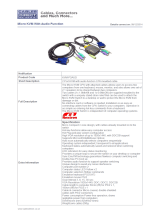Page is loading ...

CS231 / CS231TK User Manual
ii
EMC Information
FEDERAL COMMUNICATIONS COMMISSION INTERFERENCE
STATEMENT: This equipment has been tested and found to comply with the
limits for a Class B digital service, pursuant to Part 15 of the FCC rules. These
limits are designed to provide reasonable protection against harmful
interference in a residential installation. Any changes or modifications made to
this equipment may void the user’s authority to operate this equipment. This
equipment generates, uses, and can radiate radio frequency energy. If not
installed and used in accordance with the instructions, may cause harmful
interference to radio communications. However, there is no guarantee that
interference will not occur in a particular installation. If this equipment does
cause harmful interference to radio or television reception, which can be
determined by turning the equipment off and on, the user is encouraged to try
to correct the interference by one or more of the following measures:
Reorient or relocate the receiving antenna.
Increase the separation between the equipment and receiver.
Connect the equipment into an outlet on a circuit different from that to
which the receiver is connected.
Consult the dealer or an experienced radio/TV technician for help.
FCC Caution: Any changes or modifications not expressly approved by the
party responsible for compliance could void the user's authority to operate this
equipment.
This device complies with Part 15 of the FCC Rules. Operation is subject to the
following two conditions:
(1) this device may not cause harmful interference, and
(2) this device must accept any interference received, including interference
that may cause undesired operation.
KCC Statement

CS231 / CS231TK User Manual
iii
RoHS
This product is RoHS compliant.

CS231 / CS231TK User Manual
iv
User Information
Online Registration
Be sure to register your product at our online support center:
Telephone Support
For telephone support, call this number:
User Notice
All information, documentation, and specifications contained in this manual are
subject to change without prior notification by the manufacturer. The
manufacturer makes no representations or warranties, either expressed or
implied, with respect to the contents hereof and specifically disclaims any
warranties as to merchantability or fitness for any particular purpose. Any of the
manufacturer's software described in this manual is sold or licensed as is.
Should the programs prove defective following their purchase, the buyer (and
not the manufacturer, its distributor, or its dealer), assumes the entire cost of all
necessary servicing, repair and any incidental or consequential damages
resulting from any defect in the software.
The manufacturer of this system is not responsible for any radio and/or TV
interference caused by unauthorized modifications to this device. It is the
responsibility of the user to correct such interference.
The manufacturer is not responsible for any damage incurred in the operation
of this system if the correct operational voltage setting was not selected prior to
operation. PLEASE VERIFY THAT THE VOLTAGE SETTING IS CORRECT
BEFORE USE.
International http://eservice.aten.com
International 886-2-8692-6959
China 86-400-810-0-810
Japan 81-3-5615-5811
Korea 82-2-467-6789
North America 1-888-999-ATEN ext 4988
1-949-428-1111

CS231 / CS231TK User Manual
v
Package Contents
CS231
1 CS231 Computer Sharing Device
1 USB KVM Cable
1 Power Adapter
1 Firmware Upgrade Cable
1 DIP Switch Sticker
1 User Instructions*
CS231TK
1 CS231 Computer Sharing Device
1 USB KVM Cable
1 Power Adapter
1 Firmware Upgrade Cable
1 DIP Switch Sticker
1 2XRT-0018G KVM over IP Access Control Box
1 User Instructions*
Note: 1. * Features may have been added to the KVM over IP console station
since the user instructions were created. Please visit our website to
download the most up-to-date version of the user manual
2. Make sure that all of the components are present and in good order. If
anything is missing or was damaged in shipping, contact your dealer.
3. Read this manual thoroughly and follow the installation and operation
procedures carefully to prevent any damage to the unit, and/or any of
the devices connected to it.
Copyright © 2020 ATEN® International Co., Ltd.
Manual Date: 2020-10-15
Altusen and the Altusen logo are registered trademarks of ATEN International Co., Ltd. All rights reserved.
All other brand names and trademarks are the registered property of their respective owners.

CS231 / CS231TK User Manual
vi
Table of Contents
EMC Information . . . . . . . . . . . . . . . . . . . . . . . . . . . . . . . . . . . . . . . . . . . . . ii
RoHS. . . . . . . . . . . . . . . . . . . . . . . . . . . . . . . . . . . . . . . . . . . . . . . . . . . . . .iii
User Information . . . . . . . . . . . . . . . . . . . . . . . . . . . . . . . . . . . . . . . . . . . . iv
Online Registration . . . . . . . . . . . . . . . . . . . . . . . . . . . . . . . . . . . . . . . iv
Telephone Support . . . . . . . . . . . . . . . . . . . . . . . . . . . . . . . . . . . . . . . iv
User Notice . . . . . . . . . . . . . . . . . . . . . . . . . . . . . . . . . . . . . . . . . . . . . iv
Package Contents . . . . . . . . . . . . . . . . . . . . . . . . . . . . . . . . . . . . . . . . . . . v
About this Manual . . . . . . . . . . . . . . . . . . . . . . . . . . . . . . . . . . . . . . . . . .viii
Conventions . . . . . . . . . . . . . . . . . . . . . . . . . . . . . . . . . . . . . . . . . . . . . . . ix
Product Information. . . . . . . . . . . . . . . . . . . . . . . . . . . . . . . . . . . . . . . . . . ix
1. Introduction
Overview . . . . . . . . . . . . . . . . . . . . . . . . . . . . . . . . . . . . . . . . . . . . . . . . . . . 1
Features . . . . . . . . . . . . . . . . . . . . . . . . . . . . . . . . . . . . . . . . . . . . . . . . . . . 2
CS231 / CS231TK. . . . . . . . . . . . . . . . . . . . . . . . . . . . . . . . . . . . . . . . .2
2XRT-0018G KVM over IP Access Control Box . . . . . . . . . . . . . . . . . .2
System Requirements . . . . . . . . . . . . . . . . . . . . . . . . . . . . . . . . . . . . . . . . 3
Operating System:. . . . . . . . . . . . . . . . . . . . . . . . . . . . . . . . . . . . . . . . .3
Cables . . . . . . . . . . . . . . . . . . . . . . . . . . . . . . . . . . . . . . . . . . . . . . . . . . 3
Components . . . . . . . . . . . . . . . . . . . . . . . . . . . . . . . . . . . . . . . . . . . . . . . .4
CS231 / CS231TK Front View. . . . . . . . . . . . . . . . . . . . . . . . . . . . . . . .4
CS231 / CS231TK Rear View . . . . . . . . . . . . . . . . . . . . . . . . . . . . . . . . 5
2XRT-0018G KVM over IP Access Control Box Front View . . . . . . . . . 6
2. Hardware Setup
Before You Begin . . . . . . . . . . . . . . . . . . . . . . . . . . . . . . . . . . . . . . . . . . . . 7
Installation Diagram. . . . . . . . . . . . . . . . . . . . . . . . . . . . . . . . . . . . . . . . 8
3. Basic Operation
Overview . . . . . . . . . . . . . . . . . . . . . . . . . . . . . . . . . . . . . . . . . . . . . . . . . . . 9
2XRT-0018G KVM over IP Access Control Box . . . . . . . . . . . . . . . . . . . . . 9
LED statuses . . . . . . . . . . . . . . . . . . . . . . . . . . . . . . . . . . . . . . . . . . . . . 9
4. Operation
Overview . . . . . . . . . . . . . . . . . . . . . . . . . . . . . . . . . . . . . . . . . . . . . . . . . . 11
Auto Mode . . . . . . . . . . . . . . . . . . . . . . . . . . . . . . . . . . . . . . . . . . . . . .11
Timeout . . . . . . . . . . . . . . . . . . . . . . . . . . . . . . . . . . . . . . . . . . . . .12
Private Mode (Console 1) . . . . . . . . . . . . . . . . . . . . . . . . . . . . . . .12
Screen Saver . . . . . . . . . . . . . . . . . . . . . . . . . . . . . . . . . . . . . . . . . 12
DIP Switch Settings Table . . . . . . . . . . . . . . . . . . . . . . . . . . . . . . . 13
Manual Mode. . . . . . . . . . . . . . . . . . . . . . . . . . . . . . . . . . . . . . . . . . . . 13
Hotkey Setting Mode. . . . . . . . . . . . . . . . . . . . . . . . . . . . . . . . . . . . . . . . . 14
HSM Summary Table . . . . . . . . . . . . . . . . . . . . . . . . . . . . . . . . . . . . . 14

CS231 / CS231TK User Manual
vii
Keyboard Emulation Mapping. . . . . . . . . . . . . . . . . . . . . . . . . . . . . . . . . . 15
Apple Keyboard. . . . . . . . . . . . . . . . . . . . . . . . . . . . . . . . . . . . . . . . . . 15
5. The Firmware Upgrade Utility
Introduction . . . . . . . . . . . . . . . . . . . . . . . . . . . . . . . . . . . . . . . . . . . . . . . . 17
Before You Begin . . . . . . . . . . . . . . . . . . . . . . . . . . . . . . . . . . . . . . . . 17
Starting the Upgrade. . . . . . . . . . . . . . . . . . . . . . . . . . . . . . . . . . . . . . 17
Upgrade Succeeded . . . . . . . . . . . . . . . . . . . . . . . . . . . . . . . . . . . 19
Upgrade Failed . . . . . . . . . . . . . . . . . . . . . . . . . . . . . . . . . . . . . . . 20
Appendix
Safety Instructions . . . . . . . . . . . . . . . . . . . . . . . . . . . . . . . . . . . . . . . . . . 21
General . . . . . . . . . . . . . . . . . . . . . . . . . . . . . . . . . . . . . . . . . . . . . . . . 21
Technical Support . . . . . . . . . . . . . . . . . . . . . . . . . . . . . . . . . . . . . . . . . . 23
International . . . . . . . . . . . . . . . . . . . . . . . . . . . . . . . . . . . . . . . . . . . . 23
North America . . . . . . . . . . . . . . . . . . . . . . . . . . . . . . . . . . . . . . . . . . 23
Specifications . . . . . . . . . . . . . . . . . . . . . . . . . . . . . . . . . . . . . . . . . . . . . . 24
Troubleshooting . . . . . . . . . . . . . . . . . . . . . . . . . . . . . . . . . . . . . . . . . . . . 25
Limited Warranty. . . . . . . . . . . . . . . . . . . . . . . . . . . . . . . . . . . . . . . . . . . . 26

CS231 / CS231TK User Manual
viii
About this Manual
This user manual is provided to help you get the most from the CS231 /
CS231TK unit. It covers all aspects of installation, configuration, and operation.
An overview of the information found in the manual is provided below.
Chapter 1, Introduction,
introduces you to the CS231 / CS231TK system.
Its purpose, features, and benefits are presented, and its front and back panel
components are described.
Chapter 2, Hardware Setup,
describes the steps that are necessary to
quickly and safely set up your installation.
Chapter 3, Basic Operation,
explains the fundamental concepts involved
in operating the CS231 / CS231TK.
Chapter 4, Operation, explains the CS231 / CS231TK’s operating and
hotkey settings mode as well as the EDID selection feature.
Chapter 5, The Firmware Upgrade Utility, explains how to use this
utility to upgrade the CS231 / CS231TK firmware to the latest available
version.
An Appendix, provides a list of safety instructions and precautions, contact
information for ATEN technical support, product specifications, and other
technical information.
Note:
Read this manual thoroughly and follow the installation and operation
procedures carefully to prevent any damage to the unit or any connected
devices.
ATEN regularly updates its product documentation for new features and
fixes. For an up-to-date CS231 / CS231TK documentation, visit
......................... http://www.aten.com/global/en/

CS231 / CS231TK User Manual
ix
Conventions
This manual uses the following conventions:
Product Information
For information about all ATEN products and how they can help you connect
without limits, visit ATEN on the Web or contact an ATEN Authorized Reseller.
Visit ATEN on the Web for a list of locations and telephone numbers:
Monospaced Indicates text that you should key in.
[ ] Indicates keys you should press. For example, [Enter] means to
press the Enter key. If keys need to be chorded, they appear
together in the same bracket with a plus sign between them:
[Ctrl+Alt].
1. Numbered lists represent procedures with sequential steps.
♦ Bullet lists provide information, but do not involve sequential steps.
→ Indicates selecting the option (on a menu or dialog box, for
example), that comes next. For example, Start
→
Run means to
open the Start menu, and then select Run.
Indicates critical information.
International http://www.aten.com
North America http://www.aten-usa.com

CS231 / CS231TK User Manual
x
This Page Intentionally Left Blank

1
Chapter 1
Introduction
Overview
The CS231 / CS231TK is a powerful, micro-processor controlled computer
sharing device. It is a multi-user, single-tasking device that enables two users
to share the use of a single USB or PS/2 computer from two separate consoles
(USB keyboard, USB mouse, and monitor).
The CS231 / CS231TK is ideal for small office and home office (SOHO)
environments. All programs, files and resources on the computer can be easily
accessed and shared by both users without the bother and expense of setting up
a costly network environment.
CS231TK is CS231 that bundled with KVM over IP Access Control Box. The
2XRT-0018G KVM over IP Access Control Box allows users to enable or
disable remote over IP control privilege by simply pressing a control button.
It’s fast and easy to set up the 2XRT-0018G. Simply plug the 2XRT-0018G’s
cables to the CS231 / CS231TK. There is no need to install software or
configure devices - just plug and play,.
In addition, the cable length of the 2XRT-0018G reaches 5 meters, enabling
connection to the transmitter over longer distances for more flexible
installation.

Chapter 1. Introduction
2
Features
CS231 / CS231TK
Single computer shared by two USB consoles
Supports USB and PS/2 computers
Multiplatform support (Windows, Mac, Unix, and Linux)
Manual or Auto console selection
Control the system with Hotkeys
Firmware upgradable
Private Mode for a privileged user
Screen Saver function
Choose from four Timeout settings
Supports VGA, SVGA, and MultiSync monitors
No software required
2XRT-0018G KVM over IP Access Control Box
Users at the Tx local console can enable / disable Rx control privilege by
simply pressing a control button
Plug and play - no software installation required on either side
USB bus-powered design - no external power adapter required
Easy to operate
Cable length reaches 5m for more flexible installation
Note: 2XRT-0018G KVM over IP Access Control Box only comes in the
CS231TK package.

CS231 / CS231TK User Manual
3
System Requirements
Operating System:
Microsoft
®
Windows
®
98SE, ME, 2000, XP, 2003 or later
Red Hat Linux 7.1, 7.2, 7.3, 8.0 or later
Mandriva Linux 9.0 or later
SUSE 8.2 or later
FreeBSD 4.2, 4.3, 4.5 or later
Netware 6.0 or later
Netware 5.0 (PS/2 computers only)
Mac OS 8.6, 9.0, 9.1, X, 10.1, 10.2, 10.3, 10.4 or later
Cables
Use ATEN's high-quality, custom cables to ensure reliable switching among
consoles. To purchase ATEN’s custom cables contact your dealer.
Description Part Number
PS/2 KVM Cables 2L-5202P (1.8 m)
2L-5203P (3 m)
2L-5206P (6 m)
USB KVM Cables 2L-5201U (1.2 m)
2L-5202U (1.8 m)
2L-5203U (3 m)
2L-5205U (5 m)

Chapter 1. Introduction
4
Components
CS231 / CS231TK Front View
* In Auto Mode, when neither console is accessing the computer, both Console
LEDs are illuminated.
No. Component Description
1 MANUAL/AUTO
Selection Button
This button is used to switch between Manual and Auto
Modes. The default is Auto Mode. Repeatedly pressing the
button cycles through the modes in the following order: Auto
Mode -> Console 1 (Manual) -> Console 2 (Manual) -> Auto
Mode.
2 C1 LED* Lights when Console 1 accesses the computer. Turns off
when Console 2 accesses the computer.
3 C2 LED* Lights when Console 2 accesses the computer. Turns off
when Console 1 accesses the computer.
4 MANUAL LED Lights to indicate that the CS231 / CS231TK is set to
Manual Mode. In Auto Mode the LED does not illuminate.

CS231 / CS231TK User Manual
5
CS231 / CS231TK Rear View
* The shape and pin assignment of this 15-pin SPHD connector has been
specifically modified so that only KVM cables designed to work with this
switch may be used. Do NOT attempt to use a cable with ordinary 15-pin
VGA connectors to link this port to the computer.
No. Component Description
1 Firmware Upgrade Port The firmware upgrade cable connects here and to
the administrator's computer to upgrade the firmware
(
see The Firmware Upgrade Utility
, page 17).
2 DIP Switch This is a 4-pin DIP switch. Use it to set the Timeout,
Private Mode, and Screen Saver functions (see DIP
Switch Settings Table, page 13).
3 Reset Button Press this semi-recessed button to reset the system.
4 Console 2 Ports The cables from the VGA monitor and USB keyboard
and mouse of Console 2 plug in here.
5 Console 1 Ports The cables from the VGA monitor and USB keyboard
and mouse of Console 1 plug in here.
6 Power Jack The power adapter cable plugs in here.
7 PC Port* The 15-pin SPHD connector on the provided KVM
cable plugs in here. At the other end of the cable, the
HDB-15 and USB connector plug into the
corresponding ports on the computer. If the computer
does not have an available USB port, a KVM cable
with PS/2 keyboard and mouse connectors may be
purchased separately.

Chapter 1. Introduction
6
2XRT-0018G KVM over IP Access Control Box
Front View
Note: 2XRT-0018G KVM over IP Access Control Box only comes in the
CS231TK package.
No. Component Description Indication
1 Control Button / LED Press the button to enable or disable
remote over IP control access.
Lights red
2 USB Connector Connects to a USB port to power on
the device.
3 PS/2 Connector Connects to the PS/2 port for control
access.
4 RJ-11 Connector Connects to the RJ-11 port for
control access.
5 RJ-232 Connector Connects to the RS-232 port for
control access.
4
2
3
5
1

7
Chapter 2
Hardware Setup
Before You Begin
Installing your new CS231 / CS231TK involves the following seven steps
(refer to the diagram on the following page):
1. Connect the 15-pin SPHD connector on the KVM cable to the PC port on
the CS231 / CS231TK.
2. Connect the VGA video connector on the KVM cable to the VGA video
output port on the computer. Plug the USB connector into any available
USB port.
3. Plug the keyboard, mouse and monitor for the console that you want to
designate as Console 1 into the Console 1 ports.
4. Plug the keyboard, mouse and monitor for the console that you want to
designate as Console 2 into the Console 2 ports.
5. Set the DIP switch (see DIP Switch Settings Table, page 13, for details).
6. Plug the RJ-11 connector of the 2XRT-0018G to the Firmware Upgrade
Port on the rear side of the CS231TK.
Note: This step is only for CS231TK that includes 2XRT-0018G KVM
over IP Access Control Box in the CS231TK package. If your
package is CS231, you can omit this step.
7. Plug the power adapter into an AC power source; plug the power adapter
cable into the power jack on the CS231 / CS231TK.
8. Power on the computer and monitors.
1. To prevent damage to your installation from power surges or
static electricity. It is important that all connected devices are
properly grounded.
2. Make sure that power to all the devices you will be connecting
up have been turned off. You must unplug the power cords of
any computers that have the Keyboard Power On function.

Chapter 2. Hardware Setup
8
Installation Diagram

9
Chapter 3
Basic Operation
Overview
For CS231TK that comes with the CS231 package including the 2XRT-0018G
KVM over IP Access Control Box. The 2XRT-0018G KVM over IP Access
Control Box allows users to enable or disable remote over IP control privilege
by simply pressing a control button.
2XRT-0018G KVM over IP Access Control Box
Note: 2XRT-0018G KVM over IP Access Control Box only comes in the
CS231TK package.
2XRT-0018G KVM over IP Access Control Box is a control button accessory
to enable / disable remote KVM over IP access.
LED statuses
Button Status LED Function
Pressed Red Light Disable remote access
Released Dim Enable remote access

CS231 / CS231TK User Manual
10
This Page Intentionally Left Blank
/