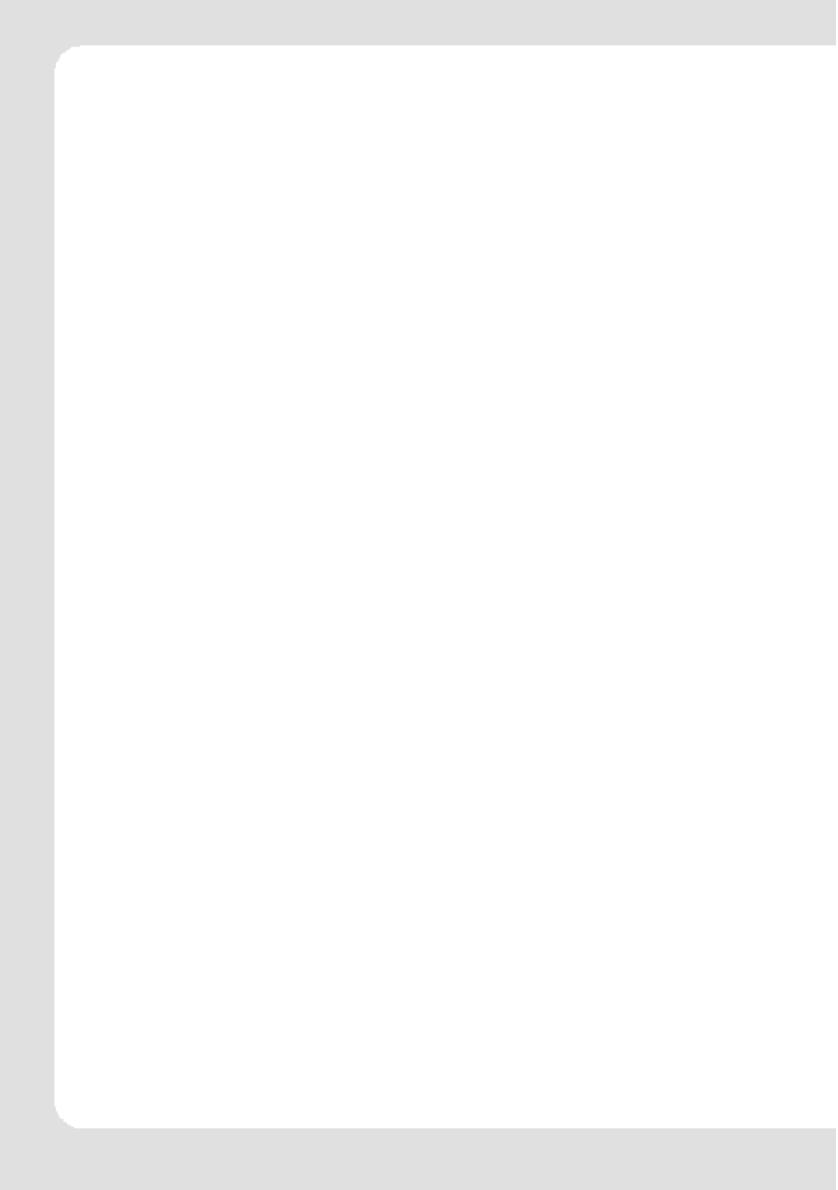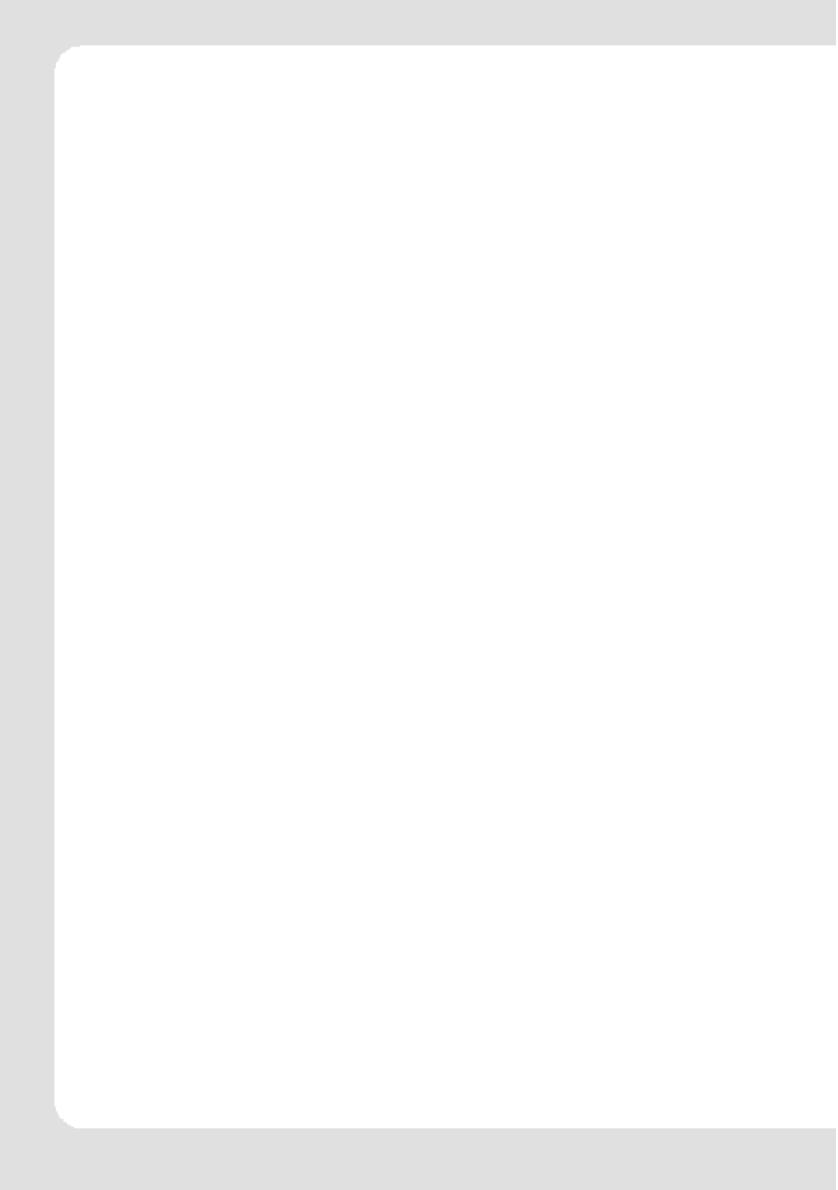
ENGLISH-2
Contents
1. Instruction............................................................................................................1
2.Precaution ..................................................................................................................3
3.System requirement.................................................................................................3
4.Introduction.................................................................................................................4
4.1 Features .............................................................................................................4
4.2 Button layout ......................................................................................................4
4.3 Battery charge....................................................................................................5
4.4 USB driver installation ........................................................................................5
4.5 Connection and download..................................................................................5
4.5.1 Connection to PC.................................................................................5
4.5.2 MP3 music download...........................................................................5
4.5.3 Remove from USB port........................................................................6
4.6 LCD display........................................................................................................7
4.7 Menu ..................................................................................................................7
4.7.1 Main menu ...........................................................................................7
4.7.2 Selection and exit.................................................................................7
4.8 Power on and off ................................................................................................7
4.8.1 Power on player...................................................................................7
4.8.2 Power off player...................................................................................8
5.Application..................................................................................................................8
5.1 Music playback function .....................................................................................8
5.1.1 Play all .................................................................................................8
5.1.2 Internal device .....................................................................................8
5.2 Photo..................................................................................................................9
5.2.1 Manual browse...................................................................................9
5.2.2 Slide show..........................................................................................9
5.2.3 Thumbnail ..........................................................................................10
5.3 Movie ...............................................................................................................10
5.4 Voice ................................................................................................................12
5.5 Record .............................................................................................................12
5.6 Delete...............................................................................................................13
5.6.1 Delete one .........................................................................................13
5.6.2 Delete all............................................................................................13
5.7 Settings ............................................................................................................14
5.7.1 Language...........................................................................................14
5.7.2 EQ......................................................................................................14
5.7.3 Play mode..........................................................................................14
5.7.4 Record Settings .................................................................................14
5.7.5 Contrast ................................................................................................14
5.7.6 Timer off .............................................................................................15
5.7.7 Reset .................................................................................................15
5.8 About................................................................................................................15
5.9 Exit ...................................................................................................................15
6.Other functions .........................................................................................................15
6.1 A-B play mode..................................................................................................15
6.2 Button lock .......................................................................................................15
7.Trouble shooting .......................................................................................................16
8.Specification .............................................................................................................16