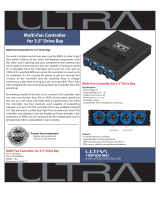Page is loading ...

P1/P2-P5945GC
ASUS PC (Desktop Barebone)
User Guide

ii
Copyright © 2006 ASUSTeK COMPUTER INC. All Rights Reserved.
No part of this manual, including the products and software described in it, may be reproduced,
transmitted, transcribed, stored in a retrieval system, or translated into any language in any form
or by any means, except documentation kept by the purchaser for backup purposes, without the
express written permission of ASUSTeK COMPUTER INC. (“ASUS”).
Product warranty or service will not be extended if: (1) the product is repaired, modied or
altered, unless such repair, modication of alteration is authorized in writing by ASUS; or (2) the
serial number of the product is defaced or missing.
ASUS PROVIDES THIS MANUAL “AS IS” WITHOUT WARRANTY OF ANY KIND, EITHER EXPRESS
OR IMPLIED, INCLUDING BUT NOT LIMITED TO THE IMPLIED WARRANTIES OR CONDITIONS OF
MERCHANTABILITY OR FITNESS FOR A PARTICULAR PURPOSE. IN NO EVENT SHALL ASUS,
ITS DIRECTORS, OFFICERS, EMPLOYEES OR AGENTS BE LIABLE FOR ANY INDIRECT, SPECIAL,
INCIDENTAL, OR CONSEQUENTIAL DAMAGES (INCLUDING DAMAGES FOR LOSS OF PROFITS, LOSS
OF BUSINESS, LOSS OF USE OR DATA, INTERRUPTION OF BUSINESS AND THE LIKE), EVEN IF ASUS
HAS BEEN ADVISED OF THE POSSIBILITY OF SUCH DAMAGES ARISING FROM ANY DEFECT OR
ERROR IN THIS MANUAL OR PRODUCT.
SPECIFICATIONS AND INFORMATION CONTAINED IN THIS MANUAL ARE FURNISHED FOR
INFORMATIONAL USE ONLY, AND ARE SUBJECT TO CHANGE AT ANY TIME WITHOUT NOTICE, AND
SHOULD NOT BE CONSTRUED AS A COMMITMENT BY ASUS. ASUS ASSUMES NO RESPONSIBILITY
OR LIABILITY FOR ANY ERRORS OR INACCURACIES THAT MAY APPEAR IN THIS MANUAL,
INCLUDING THE PRODUCTS AND SOFTWARE DESCRIBED IN IT.
Products and corporate names appearing in this manual may or may not be registered
trademarks or copyrights of their respective companies, and are used only for identication or
explanation and to the owners’ benet, without intent to infringe.
E3310
First Edition
July 2007

iii
Table of contents
Notices ................................................................................................ vi
Safety information ..............................................................................vii
About this guide .................................................................................viii
System package contents .................................................................... x
Chapter 1: System Introduction
1.1 Welcome! .............................................................................. 1-2
1.2 Front panel ............................................................................
1-2
1.3 Rear panel .............................................................................
1-4
1.4 Internal components .............................................................
1-6
Chapter 2: Basic Installation
2.1 Preparation ........................................................................... 2-2
2.2 Before you proceed ..............................................................
2-2
2.3 Removing the cover and front panel assembly .....................
2-3
2.4 Central Processing Unit (CPU) ..............................................
2-4
2.4.1 Overview .................................................................
2-4
2.4.2 Removing the storage drive assembly ....................
2-4
2.4.3 Installing CPU ..........................................................
2-4
2.4.4 Installing the CPU fan and heatsink assembly .........
2-6
2.5 Installing a DIMM ...................................................................
2-7
2.5.1 Memory congurations ...........................................
2-7
2.5.2 Installing a DDR2 DIMM .........................................
2-10
2.5.3 Removing a DDR2 DIMM ........................................
2-10
2.6 Expansion slots ...................................................................
2-11
2.6.1 PCI slots ................................................................
2-11
2.6.2 Expansion card installation ....................................
2-11
2.7 Installing an optical drive ...................................................
2-14
2.8 Installing the foot stand .....................................................
2-16
2.9 Reinstalling front panel cover .............................................
2-17
2.10 Reinstalling the cover .........................................................
2-18

iv
Table of contents
Chapter 3: Starting up
3.1 Installing an operating system .............................................. 3-2
3.2 Powering up ..........................................................................
3-2
3.3 Support CD information ........................................................
3-2
3.3.1 Running the support CD ..........................................
3-3
3.3.2 Utilities menu ..........................................................
3-4
3.3.3 ASUS contact information ......................................
3-5
3.4 Software information ............................................................
3-6
Chapter 4: Motherboard Info
4.1 Introduction .......................................................................... 4-2
4.2 Motherboard layout ..............................................................
4-2
4.3 Jumpers ................................................................................
4-3
4.4 Connectors ...........................................................................
4-5
Chapter 5: BIOS Information
5.1 Managing and updating your BIOS ........................................ 5-2
5.1.1 ASUS EZ Flash 2 utility ............................................
5-2
5.1.2 AFUDOS utility ........................................................
5-3
5.1.3 ASUS CrashFree BIOS 2 utility ................................
5-5
5.1.4 ASUS Update utility ................................................
5-7
5.2 BIOS setup program ............................................................
5-10
5.2.1 BIOS menu screen .................................................
5-11
5.2.2 Menu bar ...............................................................
5-11
5.2.3 Navigation keys .....................................................
5-11
5.2.4 Menu items ...........................................................
5-12
5.2.5 Sub-menu items ....................................................
5-12
5.2.6 Conguration elds ...............................................
5-12
5.2.7 Pop-up window ......................................................
5-12
5.2.8 Scroll bar ...............................................................
5-12
5.2.9 General help ..........................................................
5-12

v
Table of contents
5.3 Main menu ........................................................................... 5-13
5.3.1 System Time ........................................................
5-13
5.3.2 System Date ........................................................
5-13
5.3.3 Primary and Third IDE Master/Slave ......................
5-14
5.3.4 IDE Conguration ..................................................
5-15
5.3.5 System information
............................................... 5-17
5.4 Advanced menu ..................................................................
5-18
5.4.1 JumperFree Condiguration ....................................
5-18
5.4.2 USB Conguration .................................................
5-19
5.4.3 CPU Conguration .................................................
5-21
5.4.4 Chipset ..................................................................
5-23
5.4.5 Onboard Devices Conguration .............................
5-24
5.4.6 PCI PnP ..................................................................
5-26
5.5 Power menu ........................................................................
5-27
5.5.1 Suspend Mode .......................................................
5-27
5.5.2 ACPI 2.0 support
................................................... 5-27
5.5.3 ACPI APIC Support ................................................
5-27
5.5.4 APM Conguration ................................................
5-28
5.5.5 Hardware Monitor ..................................................
5-30
5.6 Boot menu ..........................................................................
5-31
5.6.1 Boot Device Priority ..............................................
5-31
5.6.2 Removable Drivers ................................................
5-31
5.6.3 Boot Settings Conguration .................................
5-32
5.6.4 Security .................................................................
5-33
5.7 Exit menu ............................................................................
5-35

vi
Notices
Federal Communications Commission Statement
This device complies with Part 15 of the FCC Rules. Operation is subject to
the following two conditions:
•
This device may not cause harmful interference, and
•
This device must accept any interference received including
interference that may cause undesired operation.
This equipment has been tested and found to comply with the limits for a
Class B digital device, pursuant to Part 15 of the FCC Rules. These limits
are designed to provide reasonable protection against harmful interference
in a residential installation. This equipment generates, uses and can radiate
radio frequency energy and, if not installed and used in accordance with
manufacturer’s instructions, may cause harmful interference to radio
communications. However, there is no guarantee that interference will
not occur in a particular installation. If this equipment does cause harmful
interference to radio or television reception, which can be determined by
turning the equipment off and on, the user is encouraged to try to correct
the interference by one or more of the following measures:
•
Reorient or relocate the receiving antenna.
•
Increase the separation between the equipment and receiver.
•
Connect the equipment to an outlet on a circuit different from that to
which the receiver is connected.
•
Consult the dealer or an experienced radio/TV technician for help.
Canadian Department of Communications Statement
This digital apparatus does not exceed the Class B limits for radio noise
emissions from digital apparatus set out in the Radio Interference
Regulations of the Canadian Department of Communications.
This class B digital apparatus complies with Canadian ICES-003.
WARNING! The use of shielded cables for connection of the monitor to
the graphics card is required to assure compliance with FCC regulations.
Changes or modications to this unit not expressly approved by the
party responsible for compliance could void the user’s authority to
operate this equipment.

vii
Safety information
Electrical safety
•
To prevent electrical shock hazard, disconnect the power cable from
the electrical outlet before relocating the system.
•
When adding or removing devices to or from the system, ensure that
the power cables for the devices are unplugged before the signal cables
are connected.
•
If the power supply is broken, do not try to fix it by yourself. Contact a
qualified service technician or your retailer.
Operation safety
•
Before installing devices into the system, carefully read all the
documentation that came with the package.
•
Before using the product, make sure all cables are correctly connected
and the power cables are not damaged. If you detect any damage,
contact your dealer immediately.
•
To avoid short circuits, keep paper clips, screws, and staples away from
connectors, slots, sockets and circuitry.
•
Avoid dust, humidity, and temperature extremes. Do not place the
product in any area where it may become wet. Place the product on a
stable surface.
•
If you encounter technical problems with the product, contact a
qualified service technician or your retailer.
Lithium-Ion Battery Warning
CAUTION: Danger of explosion if battery is incorrectly replaced.
Replace only with the same or equivalent type recommended by
the manufacturer. Dispose of used batteries according to the
manufacturer’s instructions.
VORSICHT: Explosionsgetahr bei unsachgemäßen Austausch der
Batterie. Ersatz nur durch denselben oder einem vom Hersteller
empfohlenem ähnljchen Typ. Entsorgung gebrauchter Batterien nach
Angaben des Herstellers.
LASER PRODUCT WARNING
CLASS 1 LASER PRODUCT

viii
About this guide
Audience
This guide provides general information and installation instructions about
the ASUS P1/P2-P5945GC system. This guide is intended for experienced
users and integrators with hardware knowledge of personal computers.
How this guide is organized
This guide contains the following parts:
1. Chapter 1: System introduction
This chapter gives a general description of the ASUS P1/P2-P5945GC.
The chapter lists the system features, including introduction on the
front and rear panel, and internal components.
2. Chapter 2: Basic installation
This chapter provides step-by-step instructions on how to install
components in the system.
3. Chapter 3: Starting up
This chapter helps you power up the system and install drivers and
utilities from the support CD.
4. Chapter 4: Motherboard information
This chapter gives information about the motherboard that comes
with the system. This chapter includes the motherboard layout,
jumper settings, and connector locations.
5. Chapter 5: BIOS information
This chapter tells how to change system settings through the BIOS
Setup menus and describes the BIOS parameters.

ix
Conventions used in this guide
WARNING: Information to prevent injury to yourself when trying
to complete a task.
CAUTION: Information to prevent damage to the components
when trying to complete a task.
IMPORTANT: Instructions that you MUST follow to complete a
task.
NOTE: Tips and additional information to aid in completing a
task.
Where to find more information
Refer to the following sources for additional information and for product
and software updates.
1. ASUS Websites
The ASUS websites worldwide provide updated information on
ASUS hardware and software products. Refer to the ASUS contact
information.
2. Optional Documentation
Your product package may include optional documentation, such as
warranty yers, that may have been added by your dealer. These
documents are not part of the standard package.

x
System package contents
Check your P1/P2-P5945GC system package for the following items.
If any of the items is damaged or missing, contact your retailer
immediately.
Item description
1. ASUS book size barebone system with
• ASUS motherboard
• 200W power supply unit
• PCI riser card
• CPU fan and heatsink assembly
2. Cables
• Power cable and plug
• Serial ATA power cable and signal cable
• IDE cable (preinstalled)
4. CDs
• Support CD
• Recover PRO CD (only support 2000/XP)
5. Quick Installation Guide

ASUS P1/P2-P5945GC
Chapter 1
System introduction
This chapter gives a general
description of the ASUS
P1/P2-P5945GC. The chapter
lists the system features including
introduction on the front and rear
panel, and internal components.

1-2 Chapter 1: System introduction
1.1 Welcome!
Thank you for choosing the ASUS P1/P2-P5945GC!
The ASUS P1/P2-P5945GC is an all-in-one barebone system with a versatile
home entertainment feature.
The system comes in a stylish mini-tower casing and powered by the ASUS
motherboard that supports the Intel
®
Pentium
®
D, Intel
®
Pentium
®
4, Intel
®
Conroe
®
or Intel
®
Celeron
®
processor in the 775-land package.
The system supports up to 4 GB of system memory using
DDR2-667/533/400 DIMMs, high-resolution graphics via integrated
graphics controller, Serial ATA, USB 2.0, and 8-channel audio features the
system takes you ahead in the world of power computing.
1.2 Front panel
The front panel includes the optical drive bays, power button, and several
I/O ports are located at the front panel.
Close
1
2
4
5
6
3

1-3ASUS P1/P2-P5945GC
Open
10
11
12
7
8
9
14
13
1. Optical drive eject button.
2. HDD LED. This LED lights up when data is read from or written to the
hard disk drive.
3. Optical drive bay cover.
4. Press to open the front panel cover.
5. Power button. Press this button to turn the system on.
6. Power LED.
7. Reset button
8. MS/MS Pro card slot.
9. CompactFlash
TM
Card slot.
10. SD/MMC card slot.
11. 4-pin IEEE 1394 port
12. USB 2.0 ports. These Universal Serial Bus 2.0 (USB 2.0) ports are
available for connecting USB 2.0 devices such as a mouse, printer,
scanner, camera, PDA, and others.
13. Microphone port (pink). This port connects a microphone.
14. Headphone port (lime). This port connects a headphone or a speaker.

1-4 Chapter 1: System introduction
1.3 Rear panel
The system rear panel includes the power connector and several I/O ports
that allow convenient connection of devices.
1. Power connector
2. Voltage selector. This switch allows you to adjust the system input
voltage according to the voltage supply in your area. If the voltage
supply in your area is 100-127V, set this switch to 115V. If the
voltage supply in your area is 200-240V, set this switch to 230V.
3. Center/Sub (yellow orange). This port connects the center/subwoofer
speakers.
4. Surr-Side (black). This port connects the side speakers in an 8-channel
audio conguration.
5. Surr-Rear (grey). This port connects the rear speakers on a 4-channel,
6-channel, or 8-channel audio conguration.
6. Line In port (light blue). This port connects the tape, CD, DVD player,
or other audio sources.
7. Line Out port (lime). This port connects a headphone or a speaker.
In 4-channel and 6-channel conguration, the function of this port
becomes Front Speaker Out.
8. Microphone port (pink). This port connects a microphone.
9. PS/2 mouse port. This green 6-pin connector is for a PS/2 mouse.
10. PS/2 keyboard port. This purple 6-pin connector is for a
PS/2 keyboard.
1
2
4
5
6
3
10
11
12
7
8
9
14
13
15
16
17
WARNING!
Setting
the switch
to 115V
in a 230V
environment or
230V in a 115
environment
will seriously
damage the
system!

1-5ASUS P1/P2-P5945GC
11. LAN (RJ-45) port. This port allows Gigabit connection to a Local Area
Network (LAN) through a network hub.
12. USB 2.0 ports 1, 2, 3 and 4. These 4-pin Universal Serial Bus (USB)
ports are available for connecting USB 2.0 devices.
13. SPDIF Out port This port connects an external audio output device via
an optical S/PDIF cable.
14. VGA port
15. DVI-D port
16. Serial port
17. PCI slot metal brackets
Refer to the audio conguration table below for the function of the audio
ports in 2, 4, or 6-channel conguration.
Audio 2, 4, 6 or 8-channel conguration
Light Blue Line In Line In Line In Line In
Lime Line Out Front Speaker Out Front Speaker Out Front Speaker Out
Pink Mic In Mic In Mic In Mic In
Gray • Rear Speaker Out Rear Speaker Out Rear Speaker Out
Black • • • Side Speaker Out
Yellow Orange • • Center/Subwoofer Center/Subwoofer
Port Headset 4-c han nel 6-channel 8-channel
2-channel

1-6 Chapter 1: System introduction
1.4 Internal components
The illustration below is the internal view of the system when you remove
the top cover. The installed components are labeled for your reference.
Proceed to Chapter 2 for instructions on installing additional system
components.
1. 5.25-inch optical drive and
3.5 inch hard disk drive cage
2. Front panel cover
3. Power supply unit
4. PCI card riser bracket
(connected to the
motherboard PCI slot)
5. ASUS motherboard
6. DIMM sockets
7. LGA775 socket
(under the CPU
fan and heatsink assembly)
8. CPU fan and heatsink assembly
1
2
3
4
5
6
8
7

ASUS P1/P2-P5945GC
Chapter 2
Basic installation
This chapter provides step-by-step
instructions on how to install
components in the system.

2-2 Chapter 2: Basic installation
2.1 Preparation
Before you proceed, make sure that you have all the components you plan
to install in the system.
Basic components to install
1. Central Processing Unit (CPU)
2. DDR2 Dual Inline Memory Module (DIMM)
3. Expansion card(s)
4. Hard disk drive
5. Optical drive
Tool
Phillips (cross) screw driver
The motherboard comes with an onboard standby power LED. This LED
lights up to indicate that the system is ON, in sleep mode or in soft-off
mode, and not powered OFF. Unplug the power cable from the power outlet
and make sure that the standby power LED is OFF before installing any
system component.
•
Use a grounded wrist strap or touch a safely grounded object or
a metal object, such as the power supply case, before handling
components to avoid damaging them due to static electricity.
•
Hold components by the edges to avoid touching the ICs on them.
•
Whenever you uninstall any component, place it on a grounded
antistatic pad or in the bag that came with the component.
2.2 Before you proceed
Take note of the following precautions before you install components into
the system.
R
Onboard LED
SB_PWR
ON
Standby
Power
OFF
Powered
Off

2-3ASUS P1/P2-P5945GC
2.3 Removing the chassis cover and front
panel assembly
To remove the chassis cover:
1. Remove the cover screws. Keep the
screws for later use.
2. Pull the cover slightly toward the rear
panel.
3. Lift the cover, then set aside.
3
2
1
To remove the front panel cover
1. Lift the front panel cover
hooks outward.
2. Carefully remove the front
panel cover, then set it aside.
1 2

2-4 Chapter 2: Basic installation
2.4 Central Processing Unit (CPU)
2.4.1 Overview
The motherboard comes with a surface mount LGA775 socket designed for
the Intel
®
Pentium
®
4 processor in the 775-land package.
•
Check your motherboard to make sure that the PnP cap is on the
CPU socket and the socket contacts are not bent. Contact your
retailer immediately if the PnP cap is missing, or if you see any
damage to the PnP cap/socket contacts/motherboard components.
ASUS will shoulder the cost of repair only if the damage is shipment/
transit-related.
•
Keep the cap after installing the motherboard. ASUS will process
Return Merchandise Authorization (RMA) requests only if the
motherboard comes with the cap on the LGA775 socket.
• The product warranty does not cover damage to the socket
contacts resulting from incorrect CPU installation/removal, or
misplacement/loss/incorrect removal of the PnP cap.
2.4.3 Installing CPU
To install a CPU:
1. Locate the CPU socket on the motherboard.
Before installing the CPU, make sure that the socket box is facing
towards you and the load lever is on your left.
2.4.2 Removing the storage drive assembly
1. Lay the system on its side, then locate and remove three storage drive
assembly screws.
2. Lift the storage drive assembly, then set aside.
/