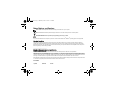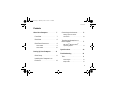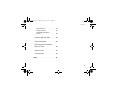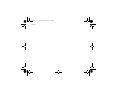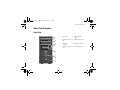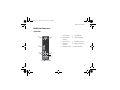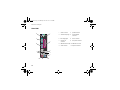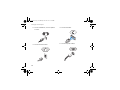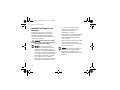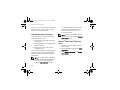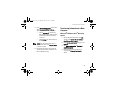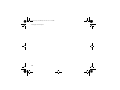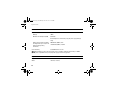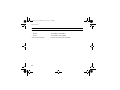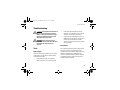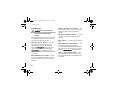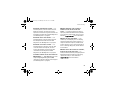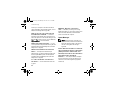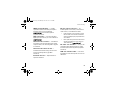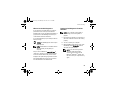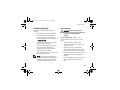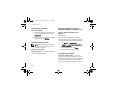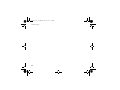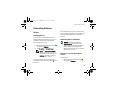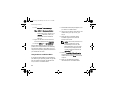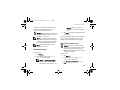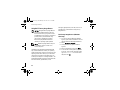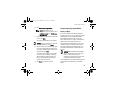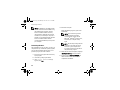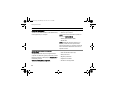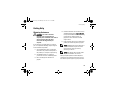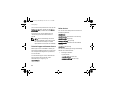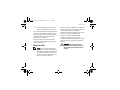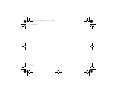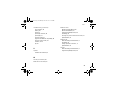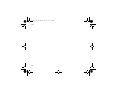Dell™ Vostro™ A100/A180
Setup and
Quick Reference Guide
This guide provides a features overview, specifications, and quick setup,
software, and troubleshooting information for your computer. For more
information about your operating system, devices, and technologies, see
the
Dell Technology Guide
at support.dell.com.
book.book Page 1 Thursday, June 26, 2008 12:10 PM

Notes, Notices, and Cautions
NOTE: A NOTE indicates important information that helps you make better use of your computer.
NOTICE: A NOTICE indicates either potential damage to hardware or loss of data and tells you how to avoid the problem.
CAUTION: A CAUTION indicates a potential for property damage, personal injury, or death.
If you purchased a Dell™ n Series computer, any references in this document to Microsoft
®
Windows
®
operating systems are not applicable.
Macrovision Product Notice
This product incorporates copyright protection technology that is protected by method claims of certain U.S. patents and other intellectual
property rights owned by Macrovision Corporation and other rights owners. Use of this copyright protection technology must be authorized by
Macrovision Corporation, and is intended for home and other limited viewing uses only unless otherwise authorized by Macrovision Corporation.
Reverse engineering or disassembly is prohibited.
__________________
Information in this document is subject to change without notice.
© 2008 Dell Inc. All rights reserved.
Reproduction of these materials in any manner whatsoever without the written permission of Dell Inc. is strictly forbidden.
Trademarks used in this text: Dell, the DELL logo, Vostro, and MediaDirect are trademarks of Dell Inc.; Bluetooth is a registered trademark owned
by Bluetooth SIG, Inc., and is used by Dell under license; Intel, Pentium, Core, and Celeron are registered trademarks of Intel Corporation in the U.S.
and other countries; Blu-ray Disc is a trademark of the Blu-ray Disc Association; Microsoft, Windows, Windows Vista, and the Windows Vista start
button logo are either trademarks or registered trademarks of Microsoft Corporation in the United States and/or other countries.
Other trademarks and trade names may be used in this document to refer to either the entities claiming the marks and names or their products. Dell
Inc. disclaims any proprietary interest in trademarks and trade names other than its own.
Model DCMTLF
July 2008 P/N U792G Rev. A00
book.book Page 2 Thursday, June 26, 2008 12:10 PM

Contents
3
Contents
About Your Computer. . . . . . . . 7
Front View
. . . . . . . . . . . . . . 7
Back View
. . . . . . . . . . . . . . 8
Back Panel Connectors
. . . . . . . 9
Vostro A100. . . . . . . . . . . . . . 9
Vostro A180. . . . . . . . . . . . . 10
Setting Up Your Computer . . . . 11
Quick Setup
. . . . . . . . . . . . . 11
Installing Your Computer in an
Enclosure
. . . . . . . . . . . . . . . 14
Connecting to the Internet
. . . . . 15
Setting Up Your Internet
Connection
. . . . . . . . . . . . . 16
Transferring Information to a
New Computer
. . . . . . . . . . . . 17
Microsoft
®
Windows Vista
®
Operating System
. . . . . . . . . . 17
Specifications . . . . . . . . . . . 19
Troubleshooting
. . . . . . . . . . 31
Tools
. . . . . . . . . . . . . . . . . . 31
Power Lights . . . . . . . . . . . . 31
Beep Codes . . . . . . . . . . . . . 31
book.book Page 3 Thursday, June 26, 2008 12:10 PM

Contents
4
Error Messages. . . . . . . . . . . 34
System Messages . . . . . . . . . 40
Troubleshooting Software and
Hardware Problems
. . . . . . . . 42
Dell Diagnostics . . . . . . . . . . 42
Troubleshooting Tips . . . . . . . . 45
Power Problems . . . . . . . . . . 45
Memory Problems
. . . . . . . . . 46
Lockups and Software
Problems
. . . . . . . . . . . . . . 47
Dell Technical Update Service
. . . 49
Reinstalling Software . . . . . . . 51
Drivers
. . . . . . . . . . . . . . . . . 51
Identifying Drivers . . . . . . . . . 51
Reinstalling Drivers and
Utilities . . . . . . . . . . . . . . . 51
Restoring Your Operating
System
. . . . . . . . . . . . . . . . 54
Using Microsoft
®
Windows
®
System Restore
. . . . . . . . . . . 54
Using Dell™ Factory Image
Restore
. . . . . . . . . . . . . . . 56
Using the Operating System
Media
. . . . . . . . . . . . . . . . 57
Finding Information . . . . . . . . 59
Getting Help
. . . . . . . . . . . . . 63
Obtaining Assistance
. . . . . . . 63
Technical Support and Customer
Service
. . . . . . . . . . . . . . . 64
book.book Page 4 Thursday, June 26, 2008 12:10 PM

Contents
5
Online Services. . . . . . . . . . . 64
AutoTech Service . . . . . . . . . 65
Automated Order-Status
Service
. . . . . . . . . . . . . . . 65
Problems With Your Order . . . . . 66
Product Information
. . . . . . . . . 66
Returning Items for Warranty
Repair or Credit
. . . . . . . . . . . 66
Before You Call
. . . . . . . . . . . . 67
Contacting Dell
. . . . . . . . . . . . 69
Index
. . . . . . . . . . . . . . . . . . 71
book.book Page 5 Thursday, June 26, 2008 12:10 PM

Contents
6
book.book Page 6 Thursday, June 26, 2008 12:10 PM

About Your Computer
7
About Your Computer
Front View
1
2
4
5
6
8
7
3
1 optical drive 2 optical-drive eject
button
3 optional optical drive
bay
4 USB 2.0 connectors (2)
5 microphone
connector
6 headphone connector
7 power button, power
light
8 drive-activity light
book.book Page 7 Thursday, June 26, 2008 12:10 PM

About Your Computer
8
Back View
NOTE: The serial and parallel connectors are
available only in Vostro™ A180.
2
1
4
5
6
3
1 power connector 2 voltage selector switch
(optional)
3 power supply light 4 back-panel connectors
5 expansion card slots 6 padlock ring
book.book Page 8 Thursday, June 26, 2008 12:10 PM

About Your Computer
9
Back Panel Connectors
Vostro A100
1
2
3
4
5
7
6
8
10
9
1 mouse connector 2 link-integrity light
3 network adapter
connector
4 network-activity light
5 line-in connector 6 front line-out connector
7 microphone
connector
8 USB 2.0 connectors (4)
9 VGA video connector 10 keyboard connector
book.book Page 9 Thursday, June 26, 2008 12:10 PM

About Your Computer
10
Vostro A180
1
2
3
4
5
6
8
7
9
12
11
10
1 mouse connector 2 parallel connector
3 network activity light 4 network adapter
connector
5 link-integrity light 6 line-in connector
7 front line-out
connector
8 microphone connector
9 USB 2.0 connectors (4) 10 VGA video connector
11 serial connector 12 keyboard connector
book.book Page 10 Thursday, June 26, 2008 12:10 PM

Setting Up Your Computer
11
Setting Up Your Computer
Quick Setup
CAUTION: Before you begin any of the
procedures in this section, follow the safety
instructions that shipped with your
computer.
NOTE: Some devices may not be included if
you did not order them.
1 Connect the monitor using only one of the
following cables: the dual monitor Y-adapter
cable, the white DVI cable, or the blue VGA
cable.
book.book Page 11 Thursday, June 26, 2008 12:10 PM

Setting Up Your Computer
12
2 Connect a USB device, such as a keyboard
or mouse.
3 Connect the network cable.
4 Connect the modem.
5 Connect the power cable(s).
book.book Page 12 Thursday, June 26, 2008 12:10 PM

Setting Up Your Computer
13
6 Press the power buttons on the monitor and
the computer.
7 Connect to your network.
4
3
2
1
1 Internet service 2 cable or DSL modem
3 wireless router 4 desktop computer
with network adapter
5 desktop computer
with USB wireless
adapter
6 USB wireless adapter
6
5
book.book Page 13 Thursday, June 26, 2008 12:10 PM

Setting Up Your Computer
14
Installing Your Computer in an
Enclosure
Installing your computer in an enclosure can
restrict the airflow and impact your computer’s
performance, possibly causing it to overheat.
Follow the guidelines below when installing your
computer in an enclosure.
CAUTION: Before installing your computer
in an enclosure, read the safety instructions
that shipped with your computer.
NOTICE: The operating temperature
specifications indicated in this document
reflects the maximum ambient operating
temperature. The room ambient temperature
needs to be a consideration when you install
your computer in an enclosure. For example,
if the ambient room temperature is at 25°C
(77°F), depending on your computer’s
specifications, you only have 5° to 10°C (9° to
18°F) temperature margin before you reach
your computer’s maximum operating
temperature. For details about your
computer’s specifications, see
"Specifications" on page 19.
• Leave a 10.2-cm (4-inch) minimum clearance
on all sides of the computer that have air
vents to permit the airflow required for
proper ventilation.
• If your enclosure has doors, the doors need
to be of a type that allows at least a
30-percent airflow through the enclosure at
the front and at the back.
NOTICE: Do not install your computer in an
enclosure that does not allow airflow.
Restricting the airflow impacts your
computer’s performance, possibly causing it
to overheat.
book.book Page 14 Thursday, June 26, 2008 12:10 PM

Setting Up Your Computer
15
• If your computer is installed in a corner on a
desk or under a desk, leave at least 5.1-cm
(2-inch) clearance from the back of the
computer to the wall to permit the airflow
required for proper ventilation.
Connecting to the Internet
NOTE: ISPs and ISP offerings vary by
country.
To connect to the Internet, you need a modem or
network connection and an Internet service
provider (ISP). If you are using a dial-up connection,
connect a telephone line to the modem connector
on your computer and to the telephone wall
connector before you set up your Internet
book.book Page 15 Thursday, June 26, 2008 12:10 PM

Setting Up Your Computer
16
connection. If you are using a DSL or cable/satellite
modem connection, contact your ISP or cellular
phone service for setup instructions.
Setting Up Your Internet Connection
To set up an Internet connection with a desktop
shortcut provided by your ISP:
1 Save and close any open files, and exit any
open programs.
2 Double-click the ISP icon on the Microsoft
®
Windows
®
desktop.
3 Follow the instructions on the screen to
complete the setup.
If you do not have an ISP icon on your desktop or if
you want to set up an Internet connection with a
different ISP, perform the steps in the appropriate
section below.
NOTE: If you cannot connect to the Internet,
see the Dell Technology Guide available on
your hard drive or on the Dell Support
website at support.dell.com. If you have
successfully connected in the past, the ISP
might have a service outage. Contact your
ISP to check the service status, or try
connecting again later.
NOTE: Have your ISP information ready. If
you do not have an ISP, consult the Connect
to the Internet wizard.
Microsoft
®
Windows Vista
®
Operating
System
1 Save and close any open files, and exit any
open programs.
2 Click the Windows Vista Start button →
Control Panel.
3 Under Network and Internet, click Connect
to the Internet.
book.book Page 16 Thursday, June 26, 2008 12:10 PM

Setting Up Your Computer
17
4 In the Connect to the Internet window, click
either Broadband (PPPoE) or Dial-up,
depending on how you want to connect:
• Choose Broadband if you will use a
DSL, satellite modem, cable TV modem,
or Bluetooth
®
wireless technology
connection.
• Chose Dial-up if you will use a dial-up
modem or ISDN.
NOTE: If you do not know which type of
connection to select, click Help me choose
or contact your ISP.
5 Follow the instructions on the screen and
use the setup information provided by your
ISP to complete the setup.
Transferring Information to a New
Computer
Microsoft
®
Windows Vista
®
Operating
System
1 Click the Windows Vista Start button ,
and then click Transfer files and settings→
Start Windows Easy Transfer.
2 In the User Account Control dialog box, click
Continue.
3 Click Start a new transfer or Continue a
transfer in progress.
4 Follow the instructions provided on the
screen by the Windows Easy Transfer
wizard.
book.book Page 17 Thursday, June 26, 2008 12:10 PM

Setting Up Your Computer
18
book.book Page 18 Thursday, June 26, 2008 12:10 PM

Specifications
19
Specifications
NOTE: Offerings may vary by region. For more information regarding the configuration of your
computer, click Start→ Help and Support and select the option to view information about your
computer.
Processor
Processor type Intel
®
Atom™ processor
Intel Pentium
®
Dual-Core processor
Intel Celeron
®
Dual-Core processor
Intel Celeron processor
Level 2 (L2) cache 512 KB for Intel Atom, Intel Celeron Dual-Core, and Intel Celeron processors
1 MB for Intel Pentium Dual-Core processor
System Information
Vostro A100 Vostro A180
Chipset Intel 945GC and ICH7 Intel G31 and ICH7
DMA channels seven seven
book.book Page 19 Thursday, June 26, 2008 12:10 PM

Specifications
20
Interrupt levels 24 24
BIOS chip (NVRAM) 4 Mb 8 Mb
NIC integrated network interface capable
of 10/100 communication
integrated network interface capable
of 10/100 communication
Memory
Vostro A100 Vostro A180
Type 533 MHz 667/800 MHz
Memory connectors one two
Memory capacities 512 MB, 1 GB or 2 GB 512 MB, 1 GB or 2 GB
Minimum memory 512 MB 512 MB
Maximum memory 2 GB 4 GB
System Information (Continued)
Vostro A100 Vostro A180
book.book Page 20 Thursday, June 26, 2008 12:10 PM
Page is loading ...
Page is loading ...
Page is loading ...
Page is loading ...
Page is loading ...
Page is loading ...
Page is loading ...
Page is loading ...
Page is loading ...
Page is loading ...
Page is loading ...
Page is loading ...
Page is loading ...
Page is loading ...
Page is loading ...
Page is loading ...
Page is loading ...
Page is loading ...
Page is loading ...
Page is loading ...
Page is loading ...
Page is loading ...
Page is loading ...
Page is loading ...
Page is loading ...
Page is loading ...
Page is loading ...
Page is loading ...
Page is loading ...
Page is loading ...
Page is loading ...
Page is loading ...
Page is loading ...
Page is loading ...
Page is loading ...
Page is loading ...
Page is loading ...
Page is loading ...
Page is loading ...
Page is loading ...
Page is loading ...
Page is loading ...
Page is loading ...
Page is loading ...
Page is loading ...
Page is loading ...
Page is loading ...
Page is loading ...
Page is loading ...
Page is loading ...
Page is loading ...
Page is loading ...
Page is loading ...
Page is loading ...
Page is loading ...
Page is loading ...
-
 1
1
-
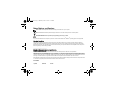 2
2
-
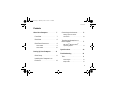 3
3
-
 4
4
-
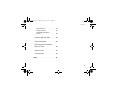 5
5
-
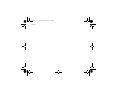 6
6
-
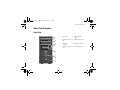 7
7
-
 8
8
-
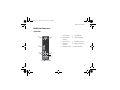 9
9
-
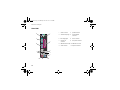 10
10
-
 11
11
-
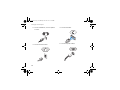 12
12
-
 13
13
-
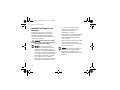 14
14
-
 15
15
-
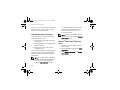 16
16
-
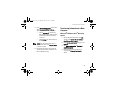 17
17
-
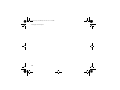 18
18
-
 19
19
-
 20
20
-
 21
21
-
 22
22
-
 23
23
-
 24
24
-
 25
25
-
 26
26
-
 27
27
-
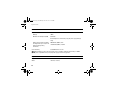 28
28
-
 29
29
-
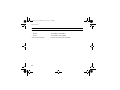 30
30
-
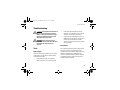 31
31
-
 32
32
-
 33
33
-
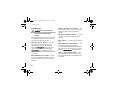 34
34
-
 35
35
-
 36
36
-
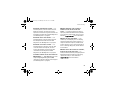 37
37
-
 38
38
-
 39
39
-
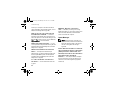 40
40
-
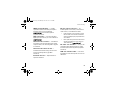 41
41
-
 42
42
-
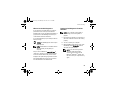 43
43
-
 44
44
-
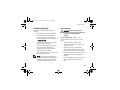 45
45
-
 46
46
-
 47
47
-
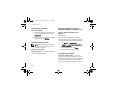 48
48
-
 49
49
-
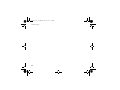 50
50
-
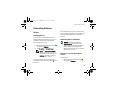 51
51
-
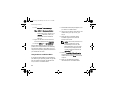 52
52
-
 53
53
-
 54
54
-
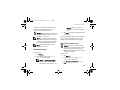 55
55
-
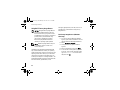 56
56
-
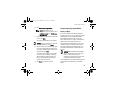 57
57
-
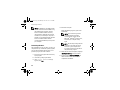 58
58
-
 59
59
-
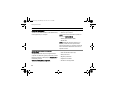 60
60
-
 61
61
-
 62
62
-
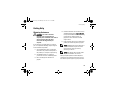 63
63
-
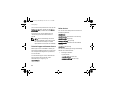 64
64
-
 65
65
-
 66
66
-
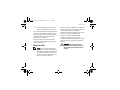 67
67
-
 68
68
-
 69
69
-
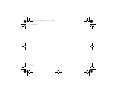 70
70
-
 71
71
-
 72
72
-
 73
73
-
 74
74
-
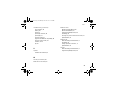 75
75
-
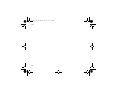 76
76
Ask a question and I''ll find the answer in the document
Finding information in a document is now easier with AI
Related papers
-
Dell FX160 Quick start guide
-
Dell OptiPlex 330 Quick Reference Manual
-
Dell OptiPlex 330 Quick start guide
-
Dell Vostro 220s User manual
-
Dell OptiPlex 330 Quick start guide
-
Dell PowerEdge 1850 User guide
-
Dell PowerEdge 2850 User guide
-
Dell XPS 700 Jet Black Owner's manual
-
Dell OptiPlex 360 Quick start guide