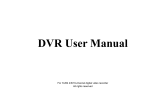Page is loading ...

1
Digital Video Recorder
User Manual
AD-800
AD-808

2
Disclaimer
This manual is designed to assist customers in the use of the Digital Video Recorder
(DVR). No warranty or representation, either expressed or implied, is made with respect
to the contents of this documentation, its quality, performance, merchantability, or fitness
for a particular purpose. Information presented in this documentation has been carefully
checked for reliability; however, no responsibility is assumed for inaccuracies. The
information contained in this documentation is subject to change without notice.
In no event will our company be liable for direct, indirect, special, incidental, or
consequential damages arising out of the use or inability to use this product or
documentation, even if advised of the possibility of such damages.
Video and Audio surveillance may be regulated by laws that vary from state to state and
country to country. Check the laws in your local region before using the DVR for
surveillance purposes.
We are not liable for damages resulting from corrupted or lost data due to a mistaken
operation or malfunction of the Digital Video Recorder, the software, the hard drives,
personal computers, peripheral devices, or unapproved/unsupported devices.
This equipment has been tested and found to comply with the limits for a Class A
computing device pursuant to Subpart B of Part 15 of FCC rules, which are designed to
provide reasonable protection against such interference when operated in a commercial
environment.

3
Table of Contents
I - Important Safety Information 6
II - Important maintenance Information 8
III - Overview 9
IV - Specifications 10
V - Front Panel 12
VI - Real Panel of AD-800 and AD-808 14
VII - Remote Control 17
VIII - Device Controlled with Mouse 19
Chapter 1 – Main Screen and main Menu 20
1.1 Power On 20
1.2 Turning Off 20
1.3 Main Screen 21
1.4 Login 24
1.5 Main Menu 25
Chapter 2 – Digital Video Recording Configurations 27
2.1 Schedule Recording 29
2.2 Video file Playback 33
2.2.1 Playback File Search 35
2.3 Video File Backup 40
Chapter 3 – Alarm Configurations 43
3.1 Motion Detection 44
3.2 Video Blind 48
3.3 Video Loss 51
3.4 Alarm Input 54
3.5 Alarm Output 56
3.6 Hard Disk (HDD) Error 57

4
Chapter 4 – System Configurations 59
4.1 General 61
4.2 Encode 63
4.3 Network 65
4.3.1 Internet Connection for Remote Monitoring 66
4.4 Net Service 67
4.4.1 Dynamic Domain Name System (DDNS) Setting 68
4.5 Graphic User Interface (GUI) Display 80
4.6 Pan Tilt Zoom (PTZ) Configuration 82
4.7 On Screen Video Display Sequence 84
Chapter 5 – Advanced Configurations 86
5.1 Hard Disk (HDD) Management 87
5.2 Account 88
5.2.1 Modify User 89
5.2.2 Modify Group 91
5.2.3 Modify Password 93
5.2.4 Add User 94
5.2.5 Add Group 96
5.2.6 Delete User 98
5.2.7 Delete Group 99
5.3 On-line Viewer 100
5.4 Display Adjustment 101
5.5 Auto Maintenance 102
5.6 Restore Factory Default 103
5.7 Update 105
5.8 Miscellaneous Setting 106

5
Chapter 6 – Info 107
6.1 Hard Disk (HDD) Info 108
6.2 Bite per Second (BPS) 110
6.3 LOG Information 111
6.4 Version of Software 112
Chapter 7 – Logout 113
7.1 Logout 113
7.2 Reboot 113

6
I
Important Safety Information
Stop using the equipment immediately if you detect condensation. Continued use may
damage the equipment. Remove the power cord and power supply from the power
outlet and wait until the moisture evaporates completely before resuming use.
Avoid strong magnetic fields. Never place the equipment in close proximity to electric
motors or other equipment generating strong electromagnetic fields. Exposures to
strong magnetic fields may cause malfunctions or corrupt image data.
Avoid condensation related problems. Moving the equipment rapidly between hot and
cold environments may cause condensation (water droplets) to form on its external and
internal surfaces.
Do not cover the ventilation opening or slots on the outer casing. To prevent the device
from overheating, provide at least two inches of air space around the vent and the slots.
Do not operate the equipment beyond its specified temperature, humidity or power
source ratings. Do not use the device in an extreme environment where there is high
temperature or high humidity. Use the device at temperatures within +0°C ~ +40°C
(32°F ~ 104°F) and humidity below 90 %. The normal operating power needed for this
device is DC 12V 50/60Hz.
Do not drop metallic objects into the device. This could permanently damage the
equipment. Immediately turn the power off or unplug the power cord and power supply
from the power outlet if this happens. Contact a qualified service personnel authorized
by your equipment distributor.
Do not attempt to disassemble or alter any part of the equipment that is not expressed
in this guide. Disassembly or alteration of this device may result in electrical shock.
Stop operating the equipment if a heavy object is dropped on the device and/or if the
casing is damaged. Also, do not strike or shake the device. Failure to do so may result
in fire or electrical shock. Immediately turn the equipment’s power off and unplug the
power cord and power supply from the power outlet if this happens.
Do not allow the equipment to come into contact with, or become immersed in, water or
other liquids. Do not allow liquids to enter the interior. The equipment is not waterproof.
If the exterior comes into contact with liquids or salty air, wipe it dry with a soft,
absorbent cloth. In the event that the water or other foreign substances enter the interior,
immediately turn the equipment off and unplug the power cord and power supply from
the power outlet. Continued use of the equipment may result in fire or electrical shock.
Do not use substances containing alcohol, benzene, thinners or other flammable
substances to clean or maintain the equipment. The use of these substances may

7
cause fire or electrical shock. Use a dry cloth and clean it on a regular basis to wipe
away the dust and dirt that collects on the device. In dusty, humid or greasy
environments, the dust that collects around the ventilation areas on the outer casing
may become saturated with humidity and short-circuit, leading to fire.
Do not cut, damage, alter, or place heavy items on the power cord or power supply. Any
of these actions may cause an electrical short circuit, which may lead to fire or electrical
shock.
Do not handle the equipment if your hands are wet. Handling it with wet hands may lead
to electrical shock. When unplugging the power cord, make sure that you hold the solid
portion of the plug. Pulling on the flexible portion of the power cord may damage or
expose the wire and insulation, creating the potential for fire or electrical shock.
This equipment should be operated only with the supplied power cord and power supply.
The voltage of the power source must be verified before using. Use only the
recommended power accessories. If the device has not been used for a long period of
time, disconnect the power source. Use of power sources not recommended for this
equipment may lead to overheating, distortion of the equipment, fire, electrical shock, or
other hazards.
Do not attempt to disassemble, alter or apply heat to the batteries. Do not place the
batteries near heat sources or expose to direct flame or heat. Neither should you
immerse them in water. Such exposure may damage the batteries and lead to the
leakage of corrosive liquids, fire, electrical shock, or explosion. If the eyes or skin
contact these substances, immediately flush with water and seek medical assistance
from a medical professional.
Do not use the supplied power cord and power supply with any other products. There is
a risk of fire and other hazards when the supplied power cord and power supply are
used with other products.
Do not attempt to disassemble, alter, or repair the equipment, It may cause fire,
electrical shock, explosion or serious injury. Please contact your equipment distributor
for services.

8
II
Important Maintenance Information
For your benefit, please follow these steps and you will increase the working lifetime of
the equipment.
Please read the manual and follow the warnings and instructions listed in it.
Do not block any ventilation openings. Ensure sufficient ventilation around the
equipment. The openings on the equipment are provided for ventilation and to ensure
reliable operation of
the equipment. The openings should never be blocked by placing the product on a bed,
sofa, rug, or similar surfaces. Equipment should never be placed near or over a radiator
or heat source, or in a built-in enclosure such as a bookcase or rack unless proper
ventilation is provided.
Make sure the equipment is turned off before it is unplugged. Disconnect the power if it
has not been in use for a long period of time.
Do not power off the equipment during normal operation. Please follow the correct
procedures for shutting down the equipment to avoid damage of hard disk:
(1) Stop the recording first.
(2) Select the “logout” button on the menu screen to logout.
(3) Select the “Shutdown” button on the menu screen to logout.
(4) Turn off the power switch then disconnect the power cord.
(5) Wait for 30 seconds before restarting or moving the equipment.
Do not use liquid cleaners or aerosol cleaners when cleaning the device. Use only a dry
cloth for cleaning.
Do not use the equipment in a dusty or dirty work area. The ventilation openings should
be cleaned at regular intervals.
Do not operate your equipment near a source of heat or in direct sunlight. Do not place
the equipment near water or in extremely humid conditions.
Do not use the equipment near water or other liquids, or in rainy/moist situations. If
liquid gets into your equipment, turn it off and take it to your dealer for inspection.
Do not use the equipment in a potentially flammable work area.
Do not place this product on an unstable cart, stand, tripod, bracket, or table. Do not
drop the unit or subject the unit to major shocks or jolts. The product may not operate
normally.
Do not exert pressure on the equipment such as stacking objects on it.

9
III
Overview
This high quality Digital Video Recorder (DVR) is designed to use advanced H.264
digital technology with an embedded Linux operating system. This outstanding DVR
provides high quality video and low error coding ratio performance to ensure the
reliability of this device in security and surveillance applications. This device has been
meticulously developed to be a capable and dependable video surveillance device. The
auxiliary features of this device are listed below.
DVR Feature
Advanced H.264 video compression
ADPCM audio compression format
Dual video out (BNC/ VGA) for CRT and LCD monitor connection
Pentaplex operation (Record/ Playback/ Backup/ Remote viewing at the same
time)
Multiple recording modes (Manual/ Schedule/ Motion)
Multiple alarm notification buzzers (Video loss/ Video Blind/ Motion/ HDD failure)
Remote monitoring via web browser or mobile phone
Mobile phone viewing (Android/ Blackberry/ iPhone /iPad / Nokia-Symbian/
Windows Mobile)
Include wireless remote control and USB mouse for easy operation and setup
Manage and view up to 64 cameras simultaneously with enterprise grade Central
Management Software (CMS)

10
IV
DVR Specifications
Model AD-800 AD-808
Operating system Embedded LINUX
System resources Multi-channel real-time recording, playback, multi-channel
network, USB backup
Operation interface 16-bit true color graphical menu interface and mouse
support
Menu display 1/4 screen 1/4/8 screen
Video standards PAL(625line,50f/s); NTSC(525 line,60f/s)
Video Recording D1:PAL 1f/s-25f/s NTSC 1f/s-30f/s
Video compress
standard H.264 Mainprofile
Recording FPS 100/120fps
Motion detection Zones:396(22*18)detection zones,Sensitivity:1-6(6 is
highest) Trigger recording, PTZ movement, tour, alarm,
email, snapshot & FTP
Audio compression G711A
Bidirectional talk Support
Recording mode Manual>alarm>Dynamic Detection>Time
Playback One channel or multi-channel playback (AD-800:4 channel
max, AD-808:8 channel synchronized playback)
Search mode Time/ Event search
HDD consumption Audio:28.8MB per hour/ Video:25~450MB per hour
Video storage Hard disk, network
Backup mode Network download/USB/SATA HDD
Video input 4 channel BNC,1.0Vp-p,75Ω
8 channel BNC,1.0Vp-p,75Ω
Video output 1 channel BNC,1.0Vp-p,75Ω and 1 channel VGA
Audio input 1 channel 8 channel
Audio output 1channel RCA,200-3000mV,5KΩ
Network interface RJ45 10M/100M
PTZ control No Yes
USB interface 3 port
Hard disk 1 SATA port/ Support up to 2TB (2000GB)
Power supply 12V/4A
Power consumption <10W(without hard disk)
Operating temperature 0℃-+55℃
Operating humidity 10%-90%
Atmosphere pressure 86kpa-106kpa
Net Weight/pcs 4.4lb

11
G.W./pcs 5.5lb
Dimension 13" x 10" x 2.4"

12
Front Panel
Fig. A
1. – Previous (go to the beginning of the recorded video file)
2. – Next (go to the next recorded video file)
3. – Slow Motion Forward (toggle between 4 different speeds)
4. – Fast Motion Forward
5. / – Play Backward / Pause
6. \ – Play Forward / Pause
7. – Search for recorded video files
8. PTZ/8 – Pan Tilt Zoom Control (available for 8 channel DVR only)
9. INFO/9 – Hard Disk (HDD) Information
10. MENU – Enter Menu Selections
11. – Right
12. – Down
13. – Left
14. – Up
15. ESC – Escape
16. SHIFT – Function shift
17. REC/0 – Start recording manually
18. PWR – Power indicator

13
19. HDD – Hard Disk (HDD) Indicator
20. IR – Infrared sensor for remote control
21. USB – USB mouse port

14
Rear Panel of AD-800
Fig. B.1
1. CH 1 – Channel 1 (camera 1) connection
2. CH 2 – Channel 2 (camera 2) connection
3. CH 3 – Channel 3 (camera 3) connection
4. CH 4 – Channel 4 (camera 4) connection
5. Video out 1 – Video connection 1 to video monitor
6. Video out 2 – Video connection 2 to video monitor
7. Audio In – Audio input
8. Audio out – Audio output, connection to sound box
9. LAN – RJ45 Ethernet network port
10. Power – Power Input DC12V
11. VGA – VGA connection to VGA monitor
12. Power Switch
13. USB – port
14. USB – port
15. RS-485 B A – RS-485 Connections

15
Rear Panel of AD-808
Fig. B.2
1. CH 1 – Channel 1 (camera 1) connection
2. CH 2 – Channel 2 (camera 2) connection
3. CH 3 – Channel 3 (camera 3) connection
4. CH 4 – Channel 4 (camera 4) connection
5. CH 5 – Channel 5 (camera 5) connection
6. CH 6 – Channel 6 (camera 6) connection
7. CH 7 – Channel 7 (camera 7) connection
8. CH 8 – Channel 8 (camera 8) connection
9. Audio In – Channel 1 Audio input
10. Audio In – Channel 2 Audio input
11. Audio In – Channel 3 Audio input
12. Audio In – Channel 4 Audio input
13. Audio In – Channel 5 Audio input
14. Audio In – Channel 6 Audio input
15. Audio In – Channel 7 Audio input
16. Audio In – Channel 8 Audio input
17. Audio out – Audio output, connection to sound box
18. Power Switch
19. LAN – RJ45 Ethernet network port
20. VGA – VGA connection to VGA monitor
21. USB – port
22. USB – port

16
23. RS-485 B A – RS-485 Connections
24. Power – Power Input DC12V

17
VII
Remote Control
Loading batteries:
Step1: Open the battery cover of the Remote Controller
Step2: Place two AAA size batteries and check the polarity (+ and -)
Step3: Replace the battery cover
Fig. C
1. Digital Buttons – Digit input or channel (camera) selections
2. -/-- – Time and Date
3. ESC – Escape/cancel
4. – Right
5. – Left
6. – Up
7. – Down
8. MENU – Enter Menu Selections
9. – FULL SCREEN
10. SEARCH
11. – Slow Motion Forward (toggle between 4 different speeds)
12. – Next (go to the next recorded video file)

18
13. – Previous (go to the beginning of the recorded video file)
14. – Play Forward / Pause
15. – Play Backward / Pause
16. – Fast Motion Forward
17. – Short cut to <Record Mode>
18. FN – Function short cut to [PTZ Control] and [Color Setting]
19. ADD – Remote Address

19
VIII
Device Controlled with Mouse
Connecting the Mouse
This DVR supports USB mouse through the ports on the front and rear panel.
☞
Note: If the mouse doesn't work, check the following steps:
1. Make sure the mouse is plugged properly into the USB mouse port.
2. Change to a different mouse port.
3. Change the physical mouse.
Using the Mouse
In Main Screen:
Double-click the left button on one of the camera displays to switch to full screen display.
Double-click again to return to the previous screen display.
In Menu Setting:
Right click to show the pop-up options and short cuts. Click the left button to select the
option.
For entering a value, click on the parameter entering area. An input window will appear
then
click to enter the value.

20
Chapter 1
Main Screen and main Menu
1.1 Power On
Before you power on the equipment, please check all of the connections are properly connected.
Step1: Plug in the power cord to the socket on the rear panel (refer to 10 on Fig. B).
Step 2: Switch on the power switch on real panel
Step 3: Power Indicator will be on and the system will start loading
Step 4: System will generate a beep after system loading complete
Step 5: The System Login Menu will display (refer to Fig. 1)
☞
Note: The DVR will automatically recover to its previous state when the device is restarted from
the power off.
1.2 Turning Off
Before turning off the hard switch or disconnecting the power source to turn the system off, it is
strongly recommended that the user applies these following steps to have the best protection for
equipment and user applications:
A. Please confirm that the all of the hard disk (HDD) activities are properly stopped, which includes
“recording”, “playback”, “backup”.
B. Please confirm that all of the user and remote monitoring activities and applications are properly
stopped and logout.
There are two steps to turn off the DVR; the soft switch and the hard switch. It is strongly
recommended that the user applies these two steps sequentially to have the best protection for
equipment.
Step1 - Soft Switch Off: select [Main menu] then select [Logout] then click on [Shutdown] to turn the
system off (refer to Fig. 35.).
Step 2 – Hard Switch Off: flip the power switch (refer to 18 on Fig. B) to turn the system off.
☞
Note: The cooling fan will remain on when the system is turned off by soft switch. The cooling fan
will turn off when the system is turned off by the hard switch.
This equipment is designed for the long term security surveillance applications. Frequently
disconnecting the power source is not recommended.
/