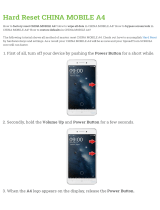Page is loading ...

Instrukcja obsługi i instalacji
Εγχειρίδιο Λειτουργίας & Εγκατάστασης
Bluetooth
®
CD/USB/MP3/WMA RECEIVER
LECTEUR CD/USB/MP3/WMA Bluetooth
®
Bluetooth
®
-CD/USB/MP3/WMA-RECEIVER
SINTOLETTORE CD/USB/MP3/WMA Bluetooth
®
Bluetooth
®
CD/USB/MP3/WMA-ONTVANGER
RECEPTOR Bluetooth
®
CD/USB/MP3/WMA
Bluetooth
®
CD/USB/MP3/WMA-RECEIVER
ODTWARZACZ CD/USB/MP3/WMA
z interfejsem Bluetooth
®
Bluetooth
®
CD/USB/MP3/WMA ΔΕΚΤΗΣ
Owner’s manual & Installation manual
Bluetooth
®
CD/USB/MP3/WMA RECEIVER

English
2
1. FEATURES .........................................................................................................................3
Expanding Systems ........................................................................................................... 3
2. PRECAUTIONS .................................................................................................................. 4
Front Panel ........................................................................................................................ 5
USB Port ............................................................................................................................ 5
Remove the DCP ............................................................................................................... 6
Re-attach the DCP ............................................................................................................. 6
Storing the DCP in the DCP Case ...................................................................................... 6
3. CONTROLS ........................................................................................................................7
Operational Panel .............................................................................................................. 7
Names of Buttons .............................................................................................................. 7
Remote Control.................................................................................................................. 8
Using the Remote Control .................................................................................................. 8
4. CAUTIONS ON HANDLING ............................................................................................... 9
Handling Discs................................................................................................................... 9
5. OPERATIONS ..................................................................................................................10
Basic Operations ............................................................................................................. 10
Radio Operations ............................................................................................................. 11
Radio Data System Operations........................................................................................ 12
CD/MP3/WMA Operations ............................................................................................... 13
USB Operations ............................................................................................................... 15
iPod & iPhone Operations ................................................................................................ 15
AUX Operations ............................................................................................................... 15
Bluetooth Operations ....................................................................................................... 16
Audio Setup ..................................................................................................................... 18
System Setup .................................................................................................................. 18
6. TROUBLE SHOOTING .....................................................................................................19
7. ERROR DISPLAY .............................................................................................................20
8. SPECIFICATIONS ............................................................................................................21
9. INSTALLATION / WIRE CONNECTION GUIDE .............................................................. 22
Thank you for purchasing this Clarion product.
• Please fully read this owner’s manual before operating this equipment.
• Check the contents of the enclosed warranty card and store it in a safe place with this manual.
Contents

English
3
• CompatiblewithiPod
®
/iPhone™viaUSB
• 6ch/4VRCAOutputwithSubwooferControlandBEAT-EQwith3Band
ParametricEqualizer
• MP3/WMAcompatiblewithID3-TAGdisplay
• BuiltinBluetoothhandsfree(HFP)andaudiostreaming(A2DP&AVRCP)
• RearUSB
• IRremotecontrollerincluded
• OEMSteeringWheelRemoteReady
1. FEATURES
Expanding Systems
Note:
Items outside of the frames are commercially
available.
4-channelamplier
iPod/iPhone
USBmemory
Portableplayer
(ConnectbyAUXINJack)
Expandingaudiofeatures
Bluetooth
®
cellularphone

English
4
2. PRECAUTIONS
For your safety, the driver should not operate the controls while driving.
Also, while driving, keep the volume to a level at which external sounds can be heard.
1. When the inside of the car is very cold and
the player is used soon after switching
on the heater, moisture may form on the
disc or the optical parts of the player and
proper playback may not be possible. If
moisture forms on the disc, wipe it o with
a soft cloth. If moisture forms on the optical
parts of the player, do not use the player
for about one hour. The condensation
will disappear naturally allowing normal
operation.
2. Vibrations resulting from driving on bumpy
roads may cause the sound to skip.
3. This unit uses a precision mechanism.
Even in the event that trouble arises, never
open the case, disassemble the unit, or
lubricate the rotating parts.
4. “Made for iPod” means that an electronic
accessory has been designed to connect
specically to iPod and has been
certied by the developer to meet Apple
performance standards.
“Works with iPhone” means that an
electronic accessory has been designed
to connect specically to iPhone and has
been certied by the developer to meet
Apple performance standards.
Apple is not responsible for the operation
of this device or its compliance with safety
and regulatory standards.
iPod is a trademark of Apple Inc.,
registered in the U.S. and other countries.
iPhone is a trademark of Apple Inc.
WARNING
531-1602kHz
FM 87.5-108MHz
MW
LW 153-279kHz
Clarion Co., Ltd.
MADE IN CHINA
PN.: 12707000XXXX
Bluetooth ID: B014652

English
5
• When a USB memory stick is used, it may
stick out presenting the possibility of injury.
Use a USB extension cable to prevent this
hazard.
• The USB memory sticks must be
recognized as “USB mass storage class”
to work properly. Some models may not
operate correctly.
Clarionwillnotbeheldliableinthe
unlikelyeventoflossofordamageto
memorizeddata.
When using an USB memory stick, we
recommend that you backup your data on
a personal computer.
• Data les may be lost or become corrupted
when using USB memory sticks in the
following situations: When the USB
memory stick is disconnected or the power
is turned o during data read or write.
When aected by static electricity or
electric noise.
When the USB memory stick is connected
or disconnected while the contents are
being accessed.
• Some USB memory sticks cannot be
inserted to the main unit because of their
shape. In such cases, use a commercial
USB extension cable to connect them.
• Connection to a computer is not supported.
• Music les (MP3, WMA, etc.) stored in the
USB memory stick cannot be played back.
For a longer service life, be sure to read the
following cautions.
• Do not allow any liquids on the set. Doing
so may damage the internal circuitry.
• Do not disassemble or modify the set in
any way. Doing so may result in damage.
• Do not let cigarettes burn the display. Doing
so may damage or deform the body.
• If a problem should occur, have the set
inspected at your store of purchase.
• The remote control unit may not work if the
remote control sensor is exposed to direct
sunlight.
Cleaningthebody
• Use a soft, dry cloth and gently wipe o the
dirt.
• For tough dirt, apply some neutral
detergent diluted in water to a soft cloth,
wipe o the dirt gently, then wipe again
with a dry cloth.
• Do not use benzene, thinner, car cleaner,
etc., as these substances may damage
the body or cause the paint to peel. Also,
leaving rubber or plastic products in
contact with the body for long periods of
time may cause stains.
USB Port
Front Panel

English
6
The control panel can be detached to prevent
theft. When detaching the control panel, store
it in the DCP (DETACHABLE CONTROL
PANEL) case to prevent scratches.
We recommend taking the DCP with you
when leaving the car.
1. Press the [ ] button (2 sec.) to turn o the
power.
2. Depress the [OPEN] button to unlock the
DCP.
3. Grab the edge that pops out and remove
the DCP.
1. Hold the DCP and ensure that the panel
faces towards you. Set the right side of the
DCP into the DCP bracket.
2. Press the left side of the DCP until it locks.
Hold the DCP, in the orientation as shown in
the gure below, and put it into the supplied
DCP case. (Ensure the DCP is in the correct
orientation.)
Storing the DCP in the DCP Case
CAUTION
• The DCP can easily be damaged by
shocks. After removing it, be carefully not
to drop it or subject it to strong shocks.
• Once the [OPEN] button is pressed and
DCP is unlocked, car vibrations can cause
the DCP to fall.
• The connector connecting the source
unit and the DCP is an extremely
important part. Be careful not to damage
it by pressing on it with ngernails,
screwdrivers, or other hard objects.
Note:
If the DCP is dirty, wipe o the dirt with a soft,
dry cloth only.
Remove the DCP
Re-attach the DCP
DCP
DCP case

English
TA
[BAND/ ] [MENU/ ] [ ]
[ , ]
[POWER/SRC][OPEN]
[PS/AS]
[SOUND]
[VOLUME] [D]
[TA] [1~6]
7
[ /SRC]button
• Power/Toggle the audio source
[BAND /
]button
• Select tuner band/Dial/Answer
[MENU/
]button
• System menu/Terminate call
[
]button
• Eject the disc in the unit.
[
, ]button
• Previous (Next)/Search
[OPEN]button
• Unlock the front panel.
[PS/AS]button
• Preset scan/Auto memory store
[SOUND]button
• Sound eect setting
[VOLUME]knob
• Adjust volume level/Conrm
[TA]button
• Trac announcement
[1–6]button
• [1] button: Scan play/Preset station 1.
• [2] button: Repeat play/Preset station 2.
• [3] button: Random play/Preset station 3.
• [4] button: Play/Pause/Top play (long press)/
Preset station 4.
• [5] button: Previous folder/Preset station 5.
10 tracks down (long press)
• [6] button: Next folder/Preset station 6.
10 tracks up (long press)
[D]button
• Display switch/System menu
3. CONTROLS
Operational Panel
Names of Buttons
Discslot
AUXjack

English
SRC
DISC UP
TOP
VOLUME
SEARCH
BND
MUTE DISPTA
PS/AS
SCN RDMRPT
PTYAF
POWER
[ , ]
[ ]
[SRC]
[BND/DISC
UP/TOP]
[DISP]
[TA]
[PTY/RDM]
[AF/RPT]
[MUTE]
[PS/AS/
SCN]
[ , ]
8
Remote Control
Using the Remote Control
Inserting the battery
1. Slide remote control unit’s rear cover in the
direction shown.
2. Insert battery (CR2025) into insertion
guides with printed side (+) up.
3. Press battery into compartment as shown.
4. Replace and slide cover until it clicks into
place.
1. Aim the remote control at the remote
sensor on the unit.
2. Remove the battery from the remote
control or insert a battery insulator if the
battery has not been used for a month or
longer.
3. DO NOT store the remote control under
direct sunlight or in high temperature
environment, or it may not function
properly.
4. Use button shaped lithium battery CR2025
(3 V) only.
5. DO NOT recharge, disassemble, heat or
expose the battery to re.
6. Insert the battery in proper direction
according to the (+) and (-) poles.
7. Store the battery in a place where children
cannot reach to avoid the risk of accident.
[SRC]button
• Toggle the audio source
[
, ]button
• Previous (Next)/Search
[SCN/PS/AS]button
• Scan play/Preset scan/Auto
memory store
[MUTE]button
• Mute audio output
[BND/DISCUP/TOP]button
• Select tuner band/Top play
[ , ]button
• Volume up/down
[ ]button
• Play/Pause
[TA]button
• Trac announcement
[DISP]button
• Display switch
[PTY/RDM]button
• Program type/Random play
[AF/RPT]button
• Alternative Frequency/Repeat play
Insertion guide

English
9
Handling Discs
Handling
• New discs may have some roughness
around the edges. If such discs are used,
the player may not work or the sound may
skip. Use a pen or similar tool to remove
any roughness from the edge of the disc.
Pen
Roughness
• Never stick labels on the surface of the
disc or mark the surface with a pencil or
pen.
• Never play a disc with any cellophane tape
or other glue on it or with peeling o marks.
If you try to play such a disc, you may not
be able to get it back out of the player or it
may damage the player.
• Do not use discs that have large scratches,
are misshapen, cracked, etc. Use of such
discs may cause misoperation or damage.
• To remove a disc from its storage case,
press down on the center of the case and
lift the disc out, holding it carefully by the
edges.
• Do not use commercially available disc
protection sheets or discs equipped with
stabilizers, etc. These may damage the
disc or cause breakdown of the internal
mechanism.
Storage
• Do not expose discs to direct sunlight or
any heat source.
• Do not expose discs to excess humidity or
dust.
• Do not expose discs to direct heat from
heaters.
Cleaning
• To remove ngermarks and dust, use a soft
cloth and wipe in a straight line from the
center of the disc to the outer edge.
• Do not use any solvents, such as
commercially available cleaners, anti-static
spray, or thinner to clean discs.
• After using special disc cleaner, let the disc
dry o well before playing it.
On discs
• Exercise a good precaution when loading
a disc. The operation panel will close
automatically when leaving it open for a
while.
• Never turn o the power and remove the
unit from the car with a disc loaded.
CAUTION
Foryoursafety,thedrivershouldnot
insertorejectadisc,openingthe
operationpanelwhiledriving.
4. CAUTIONS ON HANDLING

English
10
5. OPERATIONS
Basic Operations
Note:
Be sure to read this chapter referring to the
chapter “3. CONTROLS.”
CAUTION
Beforeturningotheunit,returnthe
volumetoalowerlevel.Restarting
playbackwiththevolumeatmaximum
increasesthepossibilityofdamagetothe
speakersoryourhearing.
Power on/o
Notes:
• Start the engine before using this unit.
• Be careful about using this unit for a long
time without running the engine. If you
drain the car’s battery too far, you may not
be able to start the engine and this can
reduce the service life of the battery.
1. Start the engine. The power button will light
up.
Engine ON position
2. Press the [ ] button on the front panel to
turn on the power under standby mode.
The unit goes back to the last status after
power on.
3. Press and hold the [ ] button on the front
panel to turn o the power under work
mode.
CT (Clock Time) display
• The displayed clock data is based on the
CT (clock time) data in the RDS signal.
Mute
Press the [MUTE] button on the remote
control to mute the volume from the unit.
Note:
Pressing the [MUTE] button again or
adjusting volume will release muting.
Volume adjustment
Turn the [VOLUME] knob on the front panel
or press the [ , ] button on the remote
control.
The adjustable range of volume is 0 to 40.
CAUTION
Whiledriving,keepthevolumelevelat
whichexternalsoundscanbeheard.
Playing source selection
Press the [SRC] button on the front panel
or the remote control repeatedly to choose
desired playing source.
Notes:
1. Playing source selection means selecting
work mode, such as DISC mode, Radio
mode, Aux mode, etc.
2. When some devices are not ready, they
cannot be selected.
Display system time
Press the [D] button on the front panel
or [DISP] button on the remote control to
switch the display information between RDS
information, system time and playing source.

English
11
Select tuner as playing source
Press the [SRC] button once or more to enter
radio mode.
Select one radio band
Press the [BAND] button on the panel or
[BND] button on the remote control to select
one radio band among FM1, FM2, FM3, MW
and LW.
Manual tuning
During manual tuning, the frequency will be
changed in steps.
Press the [ ]/[ ] button on the front
panel or the remote control to tune in a higher/
lower station.
Auto tuning
Press and hold the [ ]/[ ] button on
the front panel or the remote control to seek a
higher/lower station.
To stop searching, repeat the operation above
or press other buttons having radio functions.
Note:
When a station is received, searching stops
and the station is played.
If the unit receives a stereo broadcast, the
indicator light of stereo ‘ST’ on the LCD
display lights.
Auto store
Only stations with sucient signal strength
will be detected and stored in the memory.
Press and hold the [PS/AS] (2 sec.) to start
automatic station search.
To stop auto save, press other buttons having
radio functions.
Notes:
1. After auto store, the previous stored
stations will be overwritten.
2. The unit has ve bands: FM1, FM2, FM3,
MW and LW. FM3, MW and LW can store
by AS function. Each bands can store six
stations, CZ500E can store 30 stations in
total.
Manual store
While tuned into a desired radio station, press
and hold number button 1–6 to store it in the
memory.
Radio Operations
Recall the stored stations
Press one numeric button among 1 to 6 on
the panel or the remote control to select the
corresponding stored station.
Local seeking
When LOCAL seeking is on, only those
radio stations with strong radio signal can be
received.
Press and hold the [D] button on the front
panel, then press [ ] button repeatedly
until LO or DX displays on the screen, and
rotate the knob to select Local or Distant
mode.
Note:
The number of radio stations that can be
received will decrease after the local seeking
mode is on.
Preset scan
Preset scan receives the stations stored
in preset memory in order. This function is
useful when searching for a desired station in
memory.
1. Press the [PS/AS] button.
2. When a desired station is tuned in, press
the [PS/AS] button again to continue
receiving that station.
Note:
Be careful not to press and hold the [PS/AS]
button for two seconds or longer, otherwise
the auto store function is engaged and the
unit starts storing stations.

English
12
Radio Data System
This unit has a built-in Radio Data System
decoder system that supports broadcast
stations transmitting Radio Data System data.
When using the Radio Data System function,
always set the radio to FM mode.
AF function
The AF function switches to a dierent
frequency on the same network in order to
maintain optimum reception.
* The factory default setting is ON.
1. Press and hold the [D] button.
2. Press the [ ] or [ ] button to select
AF.
3. Rotate the knob to select AF ON or AF
OFF.
• AF ON:
“AF” in the display lights and AF function
turns on.
• AF OFF:
“AF” in the display goes o and AF function
turns o.
REG (Regional programme)
function
When the REG function is ON, the optimum
regional station can be received. When this
function is OFF, if the regional station area
switches as you drive, a regional station for
that region is received.
* The factory default setting is ON.
Notes:
• This function is disabled when a national
station such as BBC R2 is being received.
• The REG function ON/OFF setting is valid
when the AF function is ON.
1. Press and hold the [D] button.
2. Press the [ ] or [ ] button to select
REG.
3. Rotate the knob to select REG ON or REG
OFF.
Manually tuning a regional
station in the same network
1. This function is valid when the AF function
is ON and the REG function is OFF.
Note:
This function can be used when a regional
broadcast of the same network is received.
TA (Trac Announcement)
In the TA standby mode, when a trac
announcement broadcast starts, the trac
announcement broadcast is received as top
priority regardless of the function mode so
you can listen to it. Trac programme (TP)
automatic tuning is also possible.
* This function can only be used when
“TP” is lit in the display. When “TP” is lit,
this means that the Radio Data System
broadcast station being received has trac
announcement programmes.
SettingtheTAstandbymode
If you press the [TA] button, “TA” lights in
the display and the unit is set into the TA
standby mode until a trac announcement
is broadcast. When a trac announcement
broadcast starts, “TRAF INF” appears in the
display. If you press the [TA] button while
a trac announcement broadcast is being
received, the trac announcement broadcast
reception is cancelled and the unit goes into
the TA standby mode.
CancellingtheTAstandbymode
When “TA” is lit in the display, press the [TA]
button. The “TA” in the display goes o and
the TA standby mode is cancelled.
PTY (Programme Type)
This function enables you to listen to a
broadcast of the selected programme type
even if the unit is on a function mode other
than radio.
* Some countries do not yet have PTY
broadcast.
* In the TA standby mode, a TP station has
priority over a PTY broadcast station.
Selecting PTY
Press the [MENU] button, then rotate the
knob to select PTY type, and press the
knob to conrm selection, the unit begins
searching.
Radio Data System Operations

English
13
3. Do not ax a name to a le inside a folder
having the same name.
Folderstructure
A disc with a folder having more than eight
hierarchical levels cannot be used.
Numberoflesorfolders
1. Up to 999 les can be recognized per
folder.
Up to 3000 les can be played.
2. Tracks are played in the order that they
were recorded onto a disc. (Tracks might
not always be played in the order displayed
on the PC.)
3. Some noise may occur depending on
the type of encoder software used while
recording.
Eject function
Just pressing the [ ] button, ejects the disc.
Notes:
• Forcing a CD into the disc slot before auto
reloading can damage the CD.
• If a CD (12 cm) is left in the ejected
position for 15 seconds, the CD is
automatically reloaded (Auto reload).
Listening to a disc already
loaded in the unit
Press the [SRC] button to select the CD/MP3/
WMA mode.
When the unit enters the CD/MP3/WMA
mode, play starts automatically.
Loading a CD
Insert a CD into the center of the disc slot
with the labeled side facing up. The CD plays
automatically after loading.
Notes:
• Never insert foreign objects into the disc
slot.
• If the CD is not inserted easily, there may
be another CD in the mechanism or the
unit may require service.
• Discs not bearing the
TEXT
or
TEXT
mark
and CD-ROMs cannot be played by this
unit.
• Some CDs recorded in CD-R/CD-RW
mode may not be usable.
This unit can play back MP3/
WMA les
Note:
If you play a le with DRM (Digital Rights
Management) for WMA remaining ON, no
audio is output (The WMA indicator blinks).
To disable DRM (Digital Rights
Management)
When using Windows Media Player 9/10/11,
click on Tool → Options → Copy Music tab,
then under Rip settings, uncheck the Copy
Protect Music box. Then recreate the les.
When you disable DRM, you do so at your
own responsibility.
Precautions when creating MP3/
WMA le
Usablesamplingratesandbitrates
1. MP3: Sampling rate 8 kHz-48 kHz, Bit rate
8 kbps-320 kbps/VBR
2. WMA: Bit rate 8 kbps-320 kbps
Fileextensions
1. Always add a le extension “.MP3”, “.WMA”
to MP3, WMA le by using single byte
letters. If you add a le extension other
than specied or forget to add the le
extension, the le cannot be played.
2. Files without MP3/WMA data will not play.
The les will be played soundlessly if you
attempt to play les without MP3/WMA
data.
* When VBR les are played, the play time
on the display may dier from the actual
play location.
* When MP3/WMA les are played, there
is silence between tunes.
Logicalformat(Filesystem)
1. When writing MP3/WMA les on a CD-R
disc or CD-RW disc, please select ISO
9660 level 1 or 2, Joliet, Romeo or Apple
ISO as the writing software format. Normal
play may not be possible if the disc is
recorded in another format.
2. The folder name and le name can be
displayed as the title during MP3/WMA
play but the title must be within 64 single
byte alphabetical letters and numerals
(including an extension).
CD/MP3/WMA Operations

English
14
CD/MP3/WMA Operations
Pausing play
1. Press the [ 4 / ] button to pause play.
“PAUSE” appears in the display.
2. To resume CD play, press the [ 4 / ]
button again.
Displaying CD titles
You can press the [D] button to change the
title display ON or OFF.
When the SCROLL function is ON, the unit
can display title data for MP3/WMA disc.
MP3/WMAdisc
FILE → FOLDER → TITLE/ALBUM → ARTIST
→ FILE →
Notes:
• If MP3/WMA disc is not input TAG, “NO
TITLE” appears in the display.
• Only ASCII characters can be displayed in
Tags.
Selecting a track
Track-up
1. Press the [ ] button to move ahead to
the beginning of the next track.
2. Each time you press the [ ] button, the
track advances ahead to the beginning of
the next track.
3. Press and hold the [6] button to move
ahead 10 tracks.
Track-down
1. Press the [ ] button to move back to the
beginning of the current track.
2. Press the [ ] button twice to move back
to the beginning of the previous track.
3. Press and hold the [5] button to move back
10 tracks.
Fast-forward/Fast-reverse
Fast-forward
Press and hold the [ ] button.
Fast-reverse
Press and hold the [ ] button.
* For MP3/WMA discs, it takes some time
until the start of searching and between
tracks. In addition, the playing time may
have a margin of error.
Folder select
This function allows you to select a folder
containing MP3/WMA les and start playing
from the rst track in the folder.
1. Press the [ 5 ] or [ 6 ] button.
Press the [ 6 ] button to move the next
folder. Press the [ 5 ] button to move the
previous folder.
2. To select a track, press the [
] or [ ]
button.
Top function
The top function resets the CD player to the
rst track of the disc. Press and hold the
[TOP] button on the front panel or press the
[TOP] button on the remote control to play the
rst track (track No. 1) on the disc.
* In case of MP3/WMA, the rst track of a
folder being played will be returned.
Other various play functions
Scanplay
This function allows you to locate and play the
rst 10 seconds of all the tracks recorded on
a disc.
Press the [SCN] button to perform scan play.
Repeatplay
This function allows you to repeat playback
of a track.
1. Press the [RPT] button once or more until
“TRK RPT” appears on the LCD to perform
repeat play.
2. Press the [RPT] button repeatedly until
“FOLD RPT” appears on the LCD for folder
repeat play.
3. Press the [RPT] button repeatedly until
“RPT OFF” appears on the LCD to cancel
repeat playback.
Randomplay
This function allows you to play all tracks
recorded on a disc in a random order.
Press the [RDM] button to perform random
play.
Random play starts with the next played track
when Random function is on.

English
15
1. Insert a USB device into the USB
connector.
When connecting a USB device, the unit
will read the les automatically.
2. To remove the USB device, you should rst
select another source, in order to avoid
damaging the USB device. Then remove
the USB device.
USB Operations
Press the [SRC] button on the panel or
remote control to select AUX.
AUX is just for Audio content with 3.5 mm
Jack connector plugged into audio-in socket
on the front panel.
AUX input sensitivity setting
1. Press and hold the [D] button.
2. Press the [ , ] button to select “AUX
SENS”.
3. If the output level of connected external
audio player is “High”, rotate [VOL/SEL]
knob and choose “AUX LOW”. And if the
output level is “Low”, choose “AUX HIGH”.
AUX Operations
Connect
Connect an iPod or iPhone to the USB using
a USB cable.
When connecting a device, the unit will read
the les automatically. The track information
displays on the screen once playback starts.
MENU
Press the [MENU] button repeatedly to show
PLAY LISTS, rotate the knob to show PLAY
LISTS / ARTISTS / ALBUMS / GENRES /
SONGS / COMPOSERS, press and rotate the
knob to select a desired option, then press
the knob to conrm.
Repeat play
This function allows you to play the current
track repeatedly or play all tracks in your iPod/
iPhone repeatedly.
1. Press the [RPT] button once or more until
“TRK RPT” appears on the LCD to perform
repeat play.
iPod & iPhone Operations
2. Press the [RPT] button repeatedly until
“ALL RPT” appears on the LCD for all
tracks repeat play.
3. Press the [RPT] button repeatedly until
“RPT OFF” appears on the LCD to cancel
repeat playback.
Random play
This function allows you to play all tracks
recorded on a disc in a random order.
1. Press the [RDM] button repeatedly until
“RDM ALBUM” appears on the LCD for
album random play.
2. Press the [RDM] button once or more
until “RDM SONG” appears on the LCD to
perform random play.
3. Press the [RDM] button repeatedly until
“RDM OFF” appears on the LCD to cancel
random playback.

English
16
Bluetooth Operations
Bluetooth allows you to utilize your car’s built-
in audio system for wireless mobile phone
or music handsfree communication. Some
Bluetooth mobile phones have the audio
features, and some portable audio players
support Bluetooth. This system can play audio
data stored in a Bluetooth audio device. A car
stereo with Bluetooth installed will be able to
retrieve phonebook contacts, received calls,
dialed calls, missed calls, incoming calls,
outgoing calls and listen to music.
Notes:
•
Do not place the Bluetooth handsfree
microphone where it will be directly aected by
blowing air such as in front of air conditioning
vents. This may cause a malfunction.
•
Leaving it exposed to high temperatures
or direct sunlight can cause distortion or
discoloration which may result in a malfunction.
•
This system will not operate or may operate
improperly with some Bluetooth audio players.
•
Clarion cannot guarantee the compatibility of
all mobile phones together with CZ500E.
•
Audio playback will be set to the same volume
level as set during telephone calls. This might
cause problems, if extreme volume level is set
during a telephone call.
Handsfree Operations
Pairing
1. Turn on Bluetooth function of your mobile
phone.
2. Enter the mobile phone’s Bluetooth setup
menu.
3. Search for new Buetooth devices.
4. Select CZ500 from the pairing list on the
mobile phone.
5. Enter “0000” as the password.
6. After pairing successfully, the unit will
enter Bluetooth mode automatically, and
“BLUETOOTH CONNECTED” will appear
on the LCD.
Make a call
DirectNumberCall
Press the [ ] and [MENU] button to select
DIAL NUM.
1. Press the [
] or [MENU] button.
2. Press the [VOLUME] knob on the front
panel or press the [ ] / [ ] button on
the remote control to switch: DIALLED
CALL/MISSED CALL/RECEIVED
CALL/MEMORY PHONEBOOK/SIM
PHONEBOOK
3. Press the [VOLUME] knob to conrm the
selection, “WAITING” will appear on the
LCD.
4. Press the [ ] to dial.
5. Press [ ] to terminate call.
OperationfromBluetoothmenu
Press the [SRC] button to switch the source
to “BLUETOOTH MUSIC”. Press the [MENU]
button to select a way to make outgoing call:
•DialNumber
Same operation as “Direct Number Call”.
•Dialled/Missed/ReceivedCallHistory
You can search any Dialled/Missed/Received
Call History.
1. Rotate the knob to select “DIALLED”,
“MISSED” or “RECEIVED”.
2. Press the [VOLUME] knob to enter the
selected call history.
3. Use the [ ] / [ ] buttons on the remote
control or rotate the [VOLUME] knob to
scroll the contacts.
4. When the contact name or mobile phone
No. is displayed, press the [ ] button to
call the mobile phone No. of that contact.
* Press the [ ] button to end the call.
•CallfromPhonebook
User can search the contact name in the
phonebook and make call.
1. Rotate the knob to select “SIM PHONE
BOOK”, “MEMORY PHONE BOOK“ or
“TELEPHONE BOOK” .
2. Press the [VOLUME] knob to enter the
selected phonebook.
3. Use the [ ] / [ ] buttons on the remote
control or rotate the [VOLUME] knob to
scroll the contacts.
4. When the contact name is displayed, press
the [ ] button to call the mobile phone
No. of that contact.
* Press the [ ] button to end the call.

English
17
Bluetooth Operations
• Answeringacall
You can answer an incoming call by pressing
the [ ] button.
* Press the [ ] button to reject an
incoming call.
Audio Streaming Operations
What is audio streaming?
Audio streaming is a technique for transferring
audio data such that it can be processed as
a steady and continuous stream. Users can
stream music from their external audio player
to their car stereo wirelessly and listen to the
tracks through the car’s speakers. Please
consult your nearest Clarion dealer for more
information on wireless audio streaming
transmitter products oered.
CAUTION
Pleaseavoidoperatingyourconnected
mobilephonewhileaudiostreamingas
thismaycausenoiseorsoundchoppy
duringthesongplayback.
Audiostreamingmayormaynotresume
aftertelephoneinterruptasthisis
dependentonmobilephone.
SystemwillalwaysreturntoRadiomode
ifaudiostreamingisdisconnected.
Note:
Be sure to read the section “Pairing” before
proceeding.
Play/Pause a track
1. Push the [ 4 / ] button to pause audio
playback.
2. To resume audio playback, push the
[ 4 / ] button again.
Selecting a track
Track-up
1. Press the [ ] button to move to the
beginning of the next track.
2. Each time the [ ] button is pressed,
playback proceeds to another track in the
advancing direction.
Track-down
1. Press the [ ] button to move to the
beginning of the previous track.
2. Each time the [
] button is pressed,
playback proceeds to previous track in the
reverse direction.
Note:
Playing order will depend on the Bluetooth
audio player. When the [ ] button is
pressed, some A2DP devices will restart
the current track depends on the duration of
playback.
During music streaming playback, “A2DP” will
be shown on the display. Information about
tracks (e.g. the elapsed playtime, song title,
etc.) cannot be displayed on this unit.
When A2DP device is disconnected, “BT
DISCONNECT” will be shown on the display
and return to previously selected audio
source.
Some Bluetooth audio players may not have
play/pause synchronized with this unit. Please
make sure both device and main unit are in
the same play/pause status in BT MUSIC
mode.

English
18
Press the [SOUND] button to enter sound
eect setting mode. First press shows current
EQ. Rotate the [VOLUME] knob to change
the options in the following order: OFF →
B-BOOST → IMPACT → EXCITE → CUSTOM
Press the [SOUND] button, then press
[
, ] to select USER preset including:
BALANCE → FADER → M-B EX → LPF(low
pass lter) → SUBW VOL, rotate the
[VOLUME] knob to select a value.
Audio Setup
In the radio mode, press and hold the [D]
button to enter system MENU. Press the [
,
] to select options, rotate the [VOLUME]
knob to adjust.
AF: ON/OFF
Rotate the knob to choose AF on or o.
REG: ON/OFF
Rotate the knob to choose REG on or o.
DX/LO
Rotate the knob to choose radio local or
distant.
LO: Only stations with strong signal can be
received.
DX: Stations with strong and weak signals can
be received.
SCRNSVR:ON/OFF
Rotate the knob to choose screen saver on
or o.
SCROLL: ON/OFF
For track information that is longer than the
display panel:
When SCROLL is ON, the LCD will display
ID3 TAG information cyclely, e.g: FILE →
FOLDER → TITLE → ARTIST → ALBUM...
When SCROLL is OFF, the LCD will display
one of the ID3 TAG information, the default is
FILE, but user can adjust it to other ID3 TAG
information by pressing the [DISP] button.
DIMMER:ON/OFF
Rotate the knob to choose dimmer on or o.
ON: The LCD is dimmed when the interior
light is on.
System Setup
OFF: The LCD stays at maximum brightness.
BEEP: ON/OFF
Rotate the knob to choose button beep sound
on or o.
BT menu
While in BT mode, press and hold the [D]
button to enter BT MENU. Press the [ , ]
to select options, rotate the [VOLUME] knob
to adjust.
AUTO CON
Rotate the knob to choose connect
automatically or not.
PIN CODE
Rotate and press the knob to choose a 4-digit
password. Press the knob more than two
seconds to conrm.
BALANCE: LEFT 1-7 → CENTER → RIGHT
1-7
FADER: LEFT 1-7 → CENTER → RIGHT 1-7
M-BEX: ON/OFF
LPF: THROUGH/80/120/160
SUBW VOL: (-6) - (+6)

English
19
6. TROUBLESHOOTING
General
Problem Cause Measure
Unit does not turn
on.
Unit fuse blown. Install new fuse with correct rating.
Car battery fuse blown. Install new fuse with correct rating.
Unit does not turn
on.
Nothing happens
when buttons are
pressed.
Display is not
accurate.
Illegal operation. Turn o the power and open the operation panel.
Press the Reset button with a thin rod.
Note:
When the Reset button is pressed, turn o the ACC
power.*
*When the Reset button is pressed, frequencies
of radio stations, titles, etc. stored in memory are
cleared.
Remote control
does not work.
Battery depleted. Change the battery.
Battery installed incorrectly. Install the battery correctly.
No/low audio
output.
Improper audio output connection. Check wiring and correct.
Volume set too low. Increase volume level.
Speakers damaged. Replace speakers.
Heavily biased volume balance. Adjust the channel balance to center position.
Speaker wiring is in contact with
metal part of car.
Insulate all speaker wiring connections.
Poor sound quality
or distortion.
Non-standard disc used. Use a standard disc.
Speaker power rating does not
match unit.
Replace speakers.
Wrong connections. Check wiring and correct.
Speaker is shorted. Check wiring and correct.
Unit resets itself
when engine is o.
Incorrect connection between ACC
and battery.
Check wiring and correct.
DISCplayer
Problem Cause Measure
Disc cannot be
loaded.
Another disc is already loaded. Eject the disc before loading the new one.
There is a foreign object already in
place.
Eject the foreign object forcibly.
Sound skips or is
noisy.
Compact disc is dirty. Clean the compact disc with a soft cloth.
Compact disc is heavily scratched or
warped.
Replace with a compact disc with no
scratches.
Sound is bad directly
after power is turned
on.
Water droplets may form on the internal
lens when the car is parked in a humid
place.
Let dry for about one hour with the power on.

English
20
7. ERROR DISPLAY
If an error occurs, one of the following errors is displayed.
Take the measures described below to solve the problem.
Display Cause Measure
ERROR
Disc is inserted incorrectly. Eject the disc then reload it properly.
The disc format is not supported. Try another disc.
This is a failure of deck’s mechanism. Consult your store of purchase.
If an error display other than the ones described above appears, press the Reset button. If the
problem persists, turn o the power and consult your store of purchase.
* When the Reset button is pressed, frequencies of radio stations, titles, etc. stored in memory
are cleared.
USBdevices
Problem Cause Measure
USB device cannot be
inserted.
The USB device has been
inserted with wrong direction.
Reversing the connection direction of the USB
device, try it again.
The USB connector is broken. Replace with a new USB device.
USB device is not
recognized.
The USB device is damaged. Disconnect the USB device and reconnect. If the
device is still not recognized, try replacing with a
dierent USB device.
Connectors are loose.
No sound heard with
the display “NoFile”
shown.
No MP3/WMA le is stored in the
USB device.
Store these les properly in the USB device.
Sound skips or is
noisy.
MP3/WMA les are not encoded
properly.
Use MP3/WMA les encoded properly.
Bluetooth
Problem Cause Measure
Cannot pair the
Bluetooth enabled
device with the car
audio system.
The device does not support the
proles required for the system.
Use another device to connect.
The Bluetooth function of the
device is not enabled.
Refer to the user manual of the device for how to
enable the function.
The audio quality is
poor after connection
with a Bluetooth-
enabled device.
The microphone is not correctly
positioned.
Adjust the position of the microphone.
For example, stick the microphone onto the
dashboard close to the driver.
The Bluetooth reception is poor.
Move the device closer to the car audio system or
remove any obstacle between the device and the
system.
/