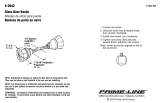MS-ERX400 Installation Instructions
Important Safety Information
WARNING
See the Important Safety and Product Information guide in the
product box for product warnings and other important
information.
CAUTION
To avoid possible personal injury, always wear safety goggles,
ear protection, and a dust mask when drilling, cutting, or
sanding.
NOTICE
When drilling or cutting, always check what is on the opposite
side of the surface to avoid damaging the vessel.
What's In the Box
• Mounting gasket
• Mounting template
• Four 8-gauge, self-tapping screws
• Two screw covers
• Dust cover
• Network/power cable
Tools Needed
• Phillips screwdriver
• Electric drill
• Drill bit (size varies based on surface material and screws
used)
• Rotary cutting tool or jigsaw
• Silicone-based marine sealant (optional)
Mounting Considerations
• You must mount the remote control on a flat surface.
• If there is not much clearance behind the mounting surface or
you prefer to drill a smaller hole in the mounting surface, you
can use an MS-ERX400 spacer accessory (010-12922-02)
• If you are connecting the remote control to a stereo that may
be exposed to water, add a drip loop to the cable near the
stereo to allow water to drip off of the cable and avoid
damage to the stereo. The drip loop should include the
Ethernet cable and the power wires.
• If you need to mount the remote control on the exterior of a
boat, you must mount it in a location far above the waterline,
where it is not submerged, and where it cannot be damaged
by docks, pilings, or other pieces of equipment.
• To avoid interference with a magnetic compass, you must
install the remote control at least 15 cm (5.9 in.) away from a
compass.
Mounting the Remote Control
NOTICE
Do not use the remote control as a template when drilling the
mounting holes because this may damage the remote control
and void the warranty.
Do not apply grease or lubricant to the screws when fastening
the remote control to the mounting surface. Grease or other
lubricants can cause damage to the remote control housing.
Before you can mount the remote control, you must select a
location in accordance with the mounting considerations.
1
Trim the template and adhere it to the mounting surface.
2
Drill a hole inside the corner of the dashed line on the
template, and use a jigsaw or rotary cutting tool to cut along
the inside of the solid line on the template.
NOTE: If you are using the accessory spacer and you would
like a smaller hole in the surface, use a 44 mm (1
3
/
4
) hole
saw to cut the hole shown on the template.
3
Ensure the mounting holes on the remote control line up
with the pilot holes on the template.
4
Using an appropriately sized drill bit for the mounting surface
and screw type, drill the pilot holes.
5
Remove the template from the mounting surface.
6
Complete an action:
• If you are installing the remote control in a dry location,
place the included mounting gasket on the back of the
remote control.
• If you are installing the remote control in a location that is
exposed to water, apply silicone-based marine sealant on
the mounting surface around the cutout.
NOTICE
Do not install the included mounting gasket if you applied
sealant to the mounting surface. Using sealant and the
mounting gasket may reduce water resistance.
7
If you are using the spacer accessory, install the gasket or
sealant on the back of the spacer.
8
If you will not have access to the back of the remote control
after installation, connect the network/power cable to the
back of the remote control, and tighten the locking ring.
9
If you are using the spacer accessory, install the spacer and
gasket or sealant between the mounting surface and the
remote control.
Refer to the diagram that came with the spacer.
10
Secure the remote control to the mounting surface using the
included screws .
11
Snap the screw covers in place .
Power and Network Considerations
If you must extend the power and ground wires, you must use
the appropriate gauge of wires. 18 AWG (0.82 mm
2
) wires are
suitable for most installations.
If you must extend the network cable, extension cables and
couplers are available. See your Garmin
®
dealer for details.
GUID-0E8EFC1A-5B75-4554-B74B-B79F5E3CC812 v2January 2021