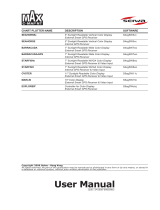Page is loading ...

COLOR DGPS/PLOTTER
COLOR GPS/PLOTTER
GP-1850WD, GP-1850W FURUNO/NAVIONICS
GP-1850WD, GP-1850W FURUNO/C-MAP NT
Back

The paper used in this manual
is elemental chlorine free.
・FURUNO Authorized Distributor/Dealer
9-52 Ashihara-cho,
Nishinomiya, 662-8580, JAPAN
Telephone : +81-(0)798-65-2111
Fax : +81-(0)798-65-4200
A : AUG 2002
.
Printed in Japan
All rights reserved.
B1 : APR . 13, 2005
Pub. No. OME-44250-B1
*
0
0080936510*
*
0
0080936510*
(TATA ) GP-1850W/1850WD *00080936510**00080936510*
* 0 0 0 8 0 9 3 6 5 1 0 *

i
SAFETY INSTRUCTIONS
Do not disassemble or modify the
equipment.
Fire, electrical shock or serious injury
can result.
Do not open the equipment.
Immediately turn off the power at the
switchboard if the equipment is emitting
smoke or fire.
Continued use of the equipment can cause
fire or electrical shock. Contact a FURUNO
agent for service.
Do not operate the equipment with wet
hands.
Electrical shock can result.
Use the proper fuse.
Fuse rating is shown on the power cable.
Use of a wrong fuse can result in damage
to the equipment.
Hazardous voltage which can cause
electrical shock, burn or serious injury
exists inside the equipment. Only qualified
personnel should work inside the equipment.
WARNINGWARNING CAUTION
Do not use the equipment for other than
its intended purpose.
No one navigation device should ever be
solely replied upon for the navigation of
a vessel.
Always confirm position against all available
aids to navigation, for safety of vessel and
crew.
Use the proper gain setting.
Incorrect gain may produce wrong depth
indication, possibly result ing in a
dangerous situation. See "Adjusting the
gain" on page 2-6.
The picture is not refreshed when
picture advancement is stopped.
Maneuvering the vessel in this condition
may result in a dangerous situation.
A warning label is attached to the equip-
ment. Do not remove the label. If the
label is missing or illegible, contact
a FURUNO agent or dealer.
WARNING
To avoid electrical shock, do not
remove cover. No user-serviceable
parts inside.
Name: Warning Label (1)
Type: 86-003-1011-1
Code No.: 100-236-231
The TFT LCD is constructed using the
latest LCD techniques, and displays
99.99% of its pixels. The remaining 0.01%
of the pixels may drop out or blink, how-
ever this is not an indication of malfunc-
tion.
About the TFT LCD

ii
TABLE OF CONTENTS
FOREWORD ..................................iv
SYSTEM CONFIGURATION .........v
WHAT IS WAAS?...........................vi
1. OPERATIONAL OVERVIEW
1.1 Display Unit Controls .....................1-1
1.2 Remote Controller..........................1-2
1.3 Inserting Mini Chart Card...............1-3
1.4 Turning the Power On/Off ..............1-3
1.5 Adjusting Tone and Brilliance.........1-4
1.6 Plotter Displays..............................1-5
1.7 Steering/Highway Displays ............1-5
1.8 Menu Operation, Soft Keys............1-6
1.9 Demonstration Display...................1-7
2. PLOTTER DISPLAYS
2.1 Presentation Modes.......................2-1
2.2 Cursor............................................2-2
2.3 Shifting the Display........................2-2
2.4 Displaying Nav Information Window2-2
2.5 Selecting Chart Scale/Range.........2-3
2.6 Mini Chart Cards............................2-3
2.7 Navigation Data Display.................2-6
2.8 Steering Display.............................2-7
2.9 Highway Display ............................2-8
2.10 Changing Operation Mode.............2-9
2.11 Navigation Trip Distance..............2-10
3. TRACK
3.1 Displaying Track ............................3-1
3.2 Stopping/Restarting Plotting
of Track..........................................3-1
3.3 Changing Track Color....................3-2
3.4 Track Plotting Method, Interval.......3-2
3.5 Changing Track Memory
Capacity.........................................3-3
3.6 Erasing Tracks...............................3-4
4. MARK
4.1 Entering Marks...............................4-1
4.2 Changing Mark Attributes...............4-2
4.3 Changing Mark Size.......................4-3
4.4 Erasing Marks...............................4-3
4.5 Displaying Track and Mark
Points............................................4-4
4.6 Target Mark...................................4-4
5. WAYPOINTS
5.1 Entering Waypoints.......................5-1
5.2 Erasing Individual Waypoints.........5-4
5.3 Changing Waypoint Data...............5-5
5.4 Changing Waypoint Position on
the Plotter Display.........................5-5
5.5 Waypoint Mark Size.......................5-6
5.6 Searching Waypoints.....................5-6
6. ROUTES
6.1 Entering Routes.............................6-1
6.2 Connecting Routes........................6-2
6.3 Inserting, Removing Waypoints.....6-3
6.4 Creating Track-based Routes........6-5
6.5 Erasing Routes..............................6-6
7. NAVIGATION
7.1 Navigating to “Quick Points”..........7-1
7.2 Navigating to Waypoints
(waypoint list)................................7-2
7.3 Navigating to Ports, Port
Services........................................7-2
7.4 Following a Route..........................7-4
7.5 Canceling Navigation ....................7-6
8. PLOTTER ALARMS
8.1 Introduction...................................8-1
8.2 Audio Alarm On/Off.......................8-1
8.3 Arrival Alarm..................................8-2
8.4 Anchor Watch Alarm......................8-2
8.5 XTE (Cross Track Error) Alarm......8-3
8.6 Speed Alarm .................................8-3
8.7 Proximity Alarm.............................8-3
8.8 Alarm Information..........................8-4
9. MEMORY CARD OPERATIONS
9.1 Formatting Memory Cards.............9-1
9.2 Saving Data to Memory Card ........9-2
9.3 Loading Data from Memory Card ..9-3

TABLE OF CONTENTS
iii
10. CUSTOMIZING YOUR UNIT
10.1 CHART SETUP OPTIONS menu 10-1
10.2 DISPLAY OPTIONS menu ..........10-3
10.3 GPS/DGPS/TD OPTIONS
menu...........................................10-4
10.4 CONFIGURATION menu.............10-8
11. USING C-MAP NT MODEL
11.1 Inserting Chart Card .................. 11-1
11.2 Cursor and Data Display ............ 11-2
11.3 Tidal Information.......................... 11-3
11.4 Navigating to Ports, Port
Services...................................... 11-4
11.5 Setting Chart Setup Options........ 11-6
11.6 Selecting Chart Scale/Range ...... 11-7
11.7 Displaying Program Number ....... 11-8
12. MAINTENANCE &
TROUBLESHOOTING
12.1 Maintenance................................12-1
12.2 Replacement of Fuse, Battery..... 12-2
12.3 Simple Troubleshooting...............12-2
12.4 Error Messages...........................12-3
12.5 Diagnostic Tests..........................12-3
12.6 Clearing Memories......................12-6
APPENDIX
MENU TREE..........................................A-1
LORAN C CHAINS.................................A-3
DECCA CHAINS....................................A-4
WORLD TIME........................................A-5
GEODETIC CHART LIST.......................A-6
SPECIFICATIONS.....................SP-1
INDEX
DECLARATION OF CONFORMITY

i
v
FOREWORD
A Word to GP-1850WD/1850W
Owners
Congratulations on your choice of the
FURUNO GP-1850WD COLOR
DGPS/PLOTTER, GP-1850W COLOR
GPS/PLOTTER. We are confident you will
see why the FURUNO name has become
synonymous with quality and reliability.
For over 50 years FURUNO Electric
Company has enjoyed an enviable
reputation for innovative and dependable
marine electronics equipment. This
dedication to excellence is furthered by our
extensive global network of agents and
dealers.
This equipment is designed and constructed
to meet the rigorous demands of the marine
environment. However, no machine can
perform its intended function unless installed,
operated and maintained properly. Please
carefully read and follow the recommended
procedures for operation and maintenance.
We would appreciate hearing from you, the
end-user, about whether we are achieving
our purposes.
Thank you for considering and purchasing
FURUNO equipment.
Features
The GP-1850WD provides a totally
integrated DGPS beacon receiver, WAAS
function, GPS receiver and color video
plotter. The GP-1850W mostly shares the
same features with the GP-1850WD except
it does not have a DGPS beacon receiver.
Navigation information is displayed on a
bright 6.5-inch color TFT LCD. On-screen
information shown are position, range and
bearing to cursor position, range, bearing,
ETA and TTG to waypoint, etc.
A high sensitivity receiver tracks up to twelve
(WAAS: thirteen) satellites simultaneously.
An 8-state Kalman filter ensures optimum
accuracy in determination of vessel position,
course and speed.
C-MAP NT-FP chart card is available for the
GP-1850WD/1850W.
The main features of the
GP-1850WD/1850W are
• WAAS capability.
• Comprehensive navigation data displays.
• Bright 6.5-inch color TFT LCD with
temperature compensated tone and
brilliance control.
• Automatic coastline chart loading.
• Position display in latitude and longitude,
Loran C or Decca TDs.
• Improved position accuracy with optional
DGPS beacon receiver (GP-1850W).
• Accepts both FURUNO and NAVIONICS
chart card or FURUNO and C-MAP NT
mini chart cards.
• Alarms: Arrival, Anchor Watch, Cross-track
Error, Speed and Proximity.
• Man overboard feature records latitude
and longitude coordinates at time of man
overboard.
• “Highway” display provides graphic
presentation of ship’s track and is useful
for monitoring cross track error.

v
SYSTEM CONFIGURATION
Ship's mains
12-24 VDC
External equipment
(Autopilot, etc.)
DGPS beacon receiver
(GP-1850W only)
ANTENNA UNIT
Receives signal from
GPS satellite and beacon
reference station.
(GP-1850WD only)
DISPLAY UNIT
GPA-017
(GP-1850W)
GPA-019
(GP-1850WD)
Rectifier
PR-62
Ship's mains
100/110/115/220/230 VAC
1 , 50/60 Hz
This GPS receiver complies with Canadian standard RSS-210 (Low Power
License-Exempt Radio communication Devices).
Operation is subject to the following two conditions:
(1) this device may not cause interference, and
(2) this device must accept any interference, including interference that may
cause undesired operation of the device.

vi
WHAT IS WAAS?
WAAS, available in North America, is a provider in the worldwide SBAS (Satellite Based
Augmentation System) navigation system. An SBAS provider furnishes GPS signal corrections
to SBAS users. Two more SBAS providers are also currently under development, MSAS
(Multi-Functional Satellite Augmentation System) for Japan and EGNOS (Euro Geostationary
Navigation Overlay Service) for Europe. All providers will be compatible with one another, thus
providing “seamless” position fixes to SBAS users.
150°W 120°W 90°W 60°W 30°W 0 30°E 60°E 90°E 120°E 150°E
150°W 120°W 90°W 60°W 30°W 0 30°E 60°E 90°E 120°E 150°E
0
20°S
40°S
60°S
20°N
40°N
60°N
0
20°S
40°S
60°S
20°N
40°N
60°N
WAAS
EGNOS MSAS
Satellite, Region Position
120, AOR-E
15.5°W
122, AOR-W
54°W
131, IOR
64.5°E
134, POR
178°E
131 134
122 120
Initial operation time
WAAS: 2003
EGNOS: 2004
MSAS: 2005
At the time of this software release, SBAS is still under development. (Providers are expected to
have initial operations capability from the times shown above.) During this developmental period,
which may last for several years, there is no guarantee of the accuracy, integrity, continuity, or
availability of the SBAS signal. Furuno will accept no responsibility for the use of the signal for
other than the above stated purpose. It is the user’s responsibility to exercise common
prudence and navigational judgment while using the SBAS signal in the developmental phase.
Note: This manual uses “WAAS” when referring to any SBAS provider.

1-1
1. OPERATIONAL OVERVIEW
This chapter acquaints you with the basics of your unit - from turning on the power to the soft
key menu operation.
1.1 Display Unit Controls
SAVE
MOB
ENTER
ABC
1DEF
2GHI
3
JKL
4MNO
5PQR
6
STU
7VWX
8YZ&
9
CLEAR
_'#
0
MENU
HIDE
SHOW
WPT
RTE
XTE
HIWAY
PLOT
ALARM
POWER
BRILL
• Registers own ship's positions.
• Marks man overboard position, event position.
Registers items
on menus.
Soft key's functions change
depending on the display.
Alternately selects Steering display and
Highway display.
Displays the waypoint & route
menu.
Alternately selects Plotter display
and Navigation data display.
Mini chart card slot.
• Long press: Turns power off.
• Touch and release: Turns power on.
Opens the window for adjustment of tone and brilliance.
Displays the alarm menu.
Cursor pad
• Shifts cursor and display.
• Selects items on menus.
Enter alphanumeric data.
Opens/closes
the main menu.
• Clears data.
• Erases selected waypoint.
• Silences audible alarm.
Displays/hides the soft key menu,
nav data, mode indication.
Display unit

1. OPERATIONAL OVERVIEW
1-2
1.2 Remote Controller
MOB
SAVE ALARM
SW 1
SW 2
SW 3
SW 4
SW 5
SHOW
HIDE
BRILL
TONE XTE/
HIWAY
PLOT WPT
RTE
CENTER
ZOOM IN/OUT
MENU
ABC 1
JKL 4
STU 7
ENTER
DEF 2
MNO 5
VWX 8
_'#0
GHI 3
PQR 6
YZ 9
CLEAR
CANCEL
Adjust tone.
Adjust brilliance.
Shows/hides soft
key menu.
Soft keys
Enter, cancel, clear
alphanumeric data.
Inscribes MOB
mark. Inscribes waypoints.
Displays alarm
menu.
Expand, shrink
chart.
Functions same
as cursor pad.
Displays the waypoint &
route menu.
Selects
Plotter or
Navigation data
display.
Selects
Steering or
Highway display.
Note: The remote controller is
not waterproof. Keep it in its
vinyl case always.
Remote controller

1. OPERATIONAL OVERVIEW
1-3
1.3 Inserting Mini Chart
Card
Insert appropriate mini chart card before
turning on the power.
Note: Static electricity can be passed
through your fingers to a memory card
and destroy the contents of the card.
To prevent this, always touch a
metallic object, such as a steel desk,
before handling a memory card.
1. Push down the lid catch to open the mini
chart card slot cover.
Card slot
Location of mini chart
card slot cover
2. Insert appropriate mini chart card groove
side up.
Mini chart card
Inserting groove
side up.
Direction of mini chart card
3. Close the slot cover to protect the chart
drive. (Keep the slot cover closed at all
times.)
Note: Turn off power before inserting or
ejecting the mini chart card.
1.4 Turning the Power
On/Off
Turning the power on
Press the [POWER/BRILL] key at bottom
left-hand side of the display unit to turn on
the power. When the unit is turned on, it
proceeds in the sequence shown in the
figure in below, after displaying the FURUNO
information display.
Displayed for about five seconds.
Displayed for about 30 seconds,
or press any key to escape.
The last-used display appears.
NO NATIONAL HYDROGRAPHIC OFFICE
HAS VERIFIED THE INFORMATION
IN THIS COASTLINE DATA CARD AND
NONE ACCEPT LIABILITY FOR THE
ACCURACY OF REPRODUCTION OR ANY
MODIFICATIONS MADE THEREAFTER.
THIS PRODUCT WITH THIS COASTLINE
DATA CARD DOES NOT REPLACE THE
REQUIREMENT TO USE THE
APPROPRIATE PRODUCTS FOR
NAVIGATION ACCORDING TO NATIONAL
AND INTERNATIONAL REGULATONS.
- - WARNING - -
FURUNO ELECTRIC CO., LTD.
PROGRAM OK
RAM OK
BACKUP DATA OK
INTERNAL BATTERY OK
GPS OK
START UP TEST
Start-up sequence
For any NG on the start up test display,
request service.
The GP-1850WD/1850W takes about 90
seconds to find its position when turned on
for the very first time. This is because the
equipment has no satellite data, called the
Almanac, in its database. If you want to
lessen the time needed to find position you
may enter your position manually (default
position: San Francisco, USA) on the GPS
SETUP OPTIONS menu.
Thereafter it takes about 12 seconds to find
position each time the power is turned on.

1. OPERATIONAL OVERVIEW
1-4
When the satellite signal is being received
normally, the GP-1850WD/1850W displays
various abbreviations at the bottom left-hand
corner of the display which show DGPS/GPS
receiver status. The table in below shows
these abbreviations and their meanings.
Display abbreviations
Indication Meaning
GPS 2D 2D (dimension) GPS
position fix
GPS 3D 3D GPS position fix
DGPS 2D
(GP-1850WD)
2D differential GPS
position fix
DGPS 3D
(GP-1850WD)
3D differential GPS
position fix
NO FIX Position cannot be
found.
DOP DOP error
DEMO Simulation mode
GPS W2D 2D WAAS position fix
GPS W3D 3D WAAS position fix
Turning the power off
Press and hold down the [POWER/BRILL]
key until the screen goes blank. The time
remaining until the power is turned off is
shown on the screen.
Note: The example screens shown in this
manual may not match the screen you
see on your display. The screen you
see depends on your system
configuration and equipment settings.
1.5 Adjusting Tone and
Brilliance
1. Press the [POWER/BRILL] key with a
touch-and-release action. The tone and
brilliance setting window appears.
TONE
BRILL
TONE
TONE
BRILL
BRILL
RETURN
Tone and display brilliance setting window
Functions
Soft keys
Tone and brilliance adjustment window
2. Press ◄ or ► on the cursor pad to adjust
display tone.
3. Press ▲ or ▼ on the cursor pad to adjust
display brilliance.
Note that tone and brilliance can also be
adjusted by soft keys. After pressing the
[POWER/BRILL] key, use the appropriate
soft key to adjust tone or brilliance.
Note: Tone or brilliance must be adjusted
within 10 seconds after pressing the
[POWER/BRILL] key or the tone and
brilliance adjustment window will be
erased.

1. OPERATIONAL OVERVIEW
1-5
1.6 Plotter Displays
Press the [PLOT] key. Each time this key is
pressed, the display mode changes in the
sequence shown below. For display mode,
refer to Chapter 2.
[Plotter Display]
DGPS 3D NAV
POS
COURSE
UP
ZOOM
OUT
ZOOMIN
NORTH
UP
BRIDGE
FISH
WP-002
[Nav Data Display]
DGPS 3D
BEACON
INFO
SATINFO
ZOOM
TD
LAT/LON
DATE: JUN 02 2002 TIME 23:59:59
POSITION
34° 56.789' N
135° 56.789' E
RNG nm
27.2
BRG
245.0°
SPD kt
16.3
CSE
245.8°
DATUM: WGS-84
LAT
LON
TMP 65.8°F DEP 20ft
TRIP:123nm
Display modes (plotter key)
1.7 Steering/Highway
Displays
Press the [XTE/HIWAY] key. Each time this
key is pressed, the display mode changes in
the sequence shown below. For display
mode, refer to Chapter 2.
[Steering Display]
DGPS 3D EDIT
XT-LMT
XTE 000.02nm
0.1nm0.1nm
BRG 245.0°
CSE
TTG
RNG
SPD nm
kt
ETA
1h 59m 29th 14:50
234.5°27.2
13.6
260250240230
CROSS
TRACK
QP<01>
[Highway Display]
DGPS 3D EDIT
XT-LMT
XTE 000.02nm
0.1nm0.1nm
HIGHWAY
001WPT
CSE
BRG
RNG
SPD
87.8°
94.6°
1.88nm
001WPT
YUUKI FISH01
10.0kt
Display modes (XTE/HIWAY key)

1. OPERATIONAL OVERVIEW
1-6
1.8 Menu Operation, Soft
Keys
Most operations are carried out through the
menu which is opened and closed with the
[MENU] key. Menus may be selected with
the five soft keys to the right of menus.
Options are selected with the cursor pad.
1. Press the [MENU] key to display the
main menu.
MENU
DGPS 3D
CHART SETUP OPTIONS
GPS/DGPS/TD OPTIONS
DISPLAY OPTIONS
CONFIGURATION
Soft
keys
Main menu
2. Press appropriate soft key to display
desired menu. For example, press the
DISPLAY OPTIONS soft key. The name
of the menu in use appears at the top
right corner of the display.
DGPS 3D
DISPLAY
SETUP
EDIT
RNG & BRG MODE RHUMB LINE
RANGE/SPEED UNIT nm/kt
DEPTH UNIT ft
TEMP UNIT F
LAT/LON DISPLAY DD MM.MMM'
TIME DISPLAY 24 HOUR
WAYPOINTS SW AUTO2
COURSE VECTOR LINE
BEARING MAGNETIC
MAG VARIATION AUTO 01.3 E
TD DISPLAY LORAN C
POSITION DISPLAY LAT/LON
SET GO TO METHOD 1 POINT
OPERATION MODE PLEASURE
LANGUAGE ENGLISH
RETURN
Display setup menu
3. Select item with the cursor pad, and
press the EDIT soft key. For example,
select TIME DISPLAY.
TIME DISPLAY
12 HOUR
24 HOUR
Time display window
4. Use the cursor pad to change the setting.
5. Press the ENTER soft key or [ENTER]
key.
6. Press the RETURN soft key.
7. Press the [PLOT] key to finish.

1. OPERATIONAL OVERVIEW
1-7
1.9 Demonstration Display
The demonstration display provides
simulated operation of this unit. On the
plotter display, own ship tracks, at the speed
selected, a figure eight course or any course
you enter, starting from position entered. All
controls are operative; you may set
destination, enter waypoints, etc
1. Press the [MENU] key, followed by the
CONFIGURATION and SYSTEM MENU
soft keys to open the system menu.
2. Press the DEMONSTRATION MODE soft
key to open the demonstration setting
screen.
DGPS 3D RETURN
DEMO
MODE
EDIT
DEMO MODE
DEMO SPEED
DEMO COURSE
DEMO START LAT
DEMO START LON
OFF
10.0kt
000.0°
34°12.34'N
135°12.34'E
Demo setting screen
3. Press ▲ or ▼ to select DEMO MODE.
4. Press the EDIT soft key to show the
demo mode window.
DEMO MODE
▲ON
OFF
▼
Demo mode window
5. Press ▲ to select ON.
6. Press the ENTER soft key or the
[ENTER] key.
7. Select DEMO SPEED and press the
EDIT soft key. Enter speed. Select digit
with ◄/► and enter appropriate numeric
value with the numeric keys.
8. Press the ENTER soft key or [ENTER]
key.
9. Select DEMO COURSE and press the
EDIT soft key. Select how you want the
courseline to be traced; by FIGURE 8 or
DIR.(ection). For DIR., enter course.
10. Press the ENTER soft key or [ENTER]
key.
11. Select DEMO START LAT, and press the
EDIT soft key. Enter latitude. Use the N<
- > S soft key to switch coordinates if
necessary.
12. Press the ENTER soft key or [ENTER]
key.
13 Select DEMO START LON, and press
the EDIT soft key. Enter longitude. Use
the E< - > W soft key to switch
coordinates if necessary.
14. Press the ENTER soft key or [ENTER]
key.
15. Press the RETURN soft key.
16. Press the [PLOT] soft key.
To cancel the demonstration display, set
DEMO MODE to OFF.

1. OPERATIONAL OVERVIEW
1-8
This page is intentionally left blank.

2-1
2. PLOTTER DISPLAYS
2.1 Presentation Modes
The plotter display mainly shows chart,
ship’s track, waypoints, and navigation data.
Three types of display presentations are
provided for the normal plotter display:
north-up, course-up and auto course-up. To
change the mode, use the presentation
mode selection soft key, which is the 3rd soft
key from the top.
North-up
Press the NORTH UP soft key to show the
north-up display. North (zero degree) is at
the top of the display and own ship is at the
center of the screen. Own ship marker is a
filled circle. This mode is useful for
long-range navigation.
DGPS 3D NAV
WPT
COURSE
UP
ZOOM
OUT
ZOOMIN
NORTH
UP
135° 12.345' E
34° 12.345' N SPD
CSE 16.3kt
245.8°
BRIDGE
FISH
002WP
Nav information
window
Course bar Functions for
soft key
Track
Own ship
marker
Current display mode
(north-up)
Icon (chart)
GPS status
Waypoint name
Waypoint mark
Plotter display, north-up mode
Course-up
Press the COURSE UP soft key to show the
course-up display. When destination is set it
is at the top of the screen, and the north
mark appears at the upper left side of the
screen and points to north. A filled triangle
marks own ship’s position.
When destination is not set, the course is
upward on the screen at the moment the
course-up mode is selected.
DGPS 3D NAV
WPT
AUTO
C.U.
ZOOM
OUT
ZOOMIN
COURSE
UP
QP<01>
135° 12.345' E
34° 12.345' N SPD
CSE 16.3kt
245.8°
Plotter display, course-up mode
Auto course-up
Press the AUTO C.U. soft key to show the
automatic course-up display. When
destination is set it is at the top of the screen,
and the north mark appears at the upper left
side of the screen and points to north. A filled
triangle marks own ship’s position. The
course is at the top of screen at the moment
the automatic course-up mode is selected.
When own ship is off its intended course by
22.5° or more, it is automatically brought
back to perpendicular.
DGPS 3D NAV
WPT
NORTH
UP
ZOOM
OUT
ZOOMIN
AUTO
C-UP
135° 12.345' E
34° 12.345' N SPD
CSE 16.3kt
245.8°
Auto course-up mode

2. PLOTTER DISPLAYS
2-2
2.2 Cursor
Turning on the cursor, shifting the
cursor
Press the cursor pad to turn the cursor on,
and the cursor appears at the own ship’s
position. Operate the cursor pad to shift the
cursor. The cursor moves in the direction of
the arrow or diagonal pressed on the cursor
pad.
Cursor position is displayed in latitude and
longitude or Loran or Decca TDs (depending
on menu setting) at the top of the plotter
display when the cursor is on.
DGPS 3D CENTER
GO TO
CURSOR
COURSE
UP
ZOOM
OUT
ZOOMIN
NORTH
UP
135° 12.345' E
34° 12.345' N OS
FROM 276.9°
16.45nm
Data displayed on the plotter display
when the cursor is on
Turning off the cursor, returning own
ship marker to screen center
The CENTER soft key turns off the cursor
and returns own ship marker to screen
center.
When the cursor is off, own ship position is
shown.
2.3 Shifting the Display
The display can be shifted on the plotter
display.
1. Press the cursor pad to display the
cursor.
2. Locate the cursor at a screen edge. The
screen shifts in the direction opposite of
cursor location.
2.4 Displaying Nav
Information Window
The nav information window can show four
data: own ship position, waypoint position,
own ship’s speed/course and off.
Press the soft key at the bottom of screen.
Each press key changes data in the
sequence shown below. Soft key name also
changes.
NAV POS soft key
Displays own ship's position, course and speed.
NAV WPT soft key
Displays range/bearing to the selected waypoint,
chart scale and own ship's course.
NAV S/C soft key
Displays own ship's course/speed and
water temperature*/depth.
NAV OFF soft key
Turns off the window.
*: Water temperature sensor is required.
Sequence of pressing the bottom soft key
When the cursor is on, the window at the top
of the display shows the cursor position
instead of own ship’s position. To change the
window mode when the cursor is on, press
the CENTER soft key to show the
appropriate soft key.

2. PLOTTER DISPLAYS
2-3
2.5 Selecting Chart
Scale/Range
Chart scale (range) may be selected with the
ZOOM IN or ZOOM OUT soft key. ZOOM IN
expands the chart; ZOOM OUT shrinks it.
2.6 Mini Chart Cards
The mini chart cards contain nautical charts.
When you insert a suitable mini chart card in
the slot and your boat is near land, a chart
appears.
When a wrong card is inserted or a wrong
chart scale is selected, the land will be
hollow. Insert the proper card and select a
suitable chart scale. Chart icons appear to
help you select a suitable chart scale. The
table below shows the chart icons and their
meanings.
Chart icons and their meanings
Icon Meaning
Proper card is not inserted or
chart scale is too small. Press
the ZOOM IN soft key to
adjust chart scale.
Chart scale is too large. Press
the ZOOM OUT soft key to
adjust chart scale.
Suitable chart scale is
selected.
Indices and chart enlargement
When the ZOOM OUT soft key is used, you
will see several frames appear on the chart.
These frames are called indices and they
show you what parts of the chart can be
enlarged in the current picture range. The
areas circumscribed with smaller frames can
be enlarged, but the area enclosed by the
largest frame cannot.

2. PLOTTER DISPLAYS
2-4
Sample chart (Japan and South Korea)
showing indices
Remarks on chart display
A chart will not be displayed in the following
conditions:
• When the chart scale is too large or too
small.
When this happens, select proper chart
scale.
• When scrolling the chart outside the
indices.
Chart symbols
FURUNO mini chart card
The table below shows FURUNO mini chart
symbols and their meanings.
FURUNO chart symbols
Symbol Description
Summit
Wreck
Lighthouse
Lighted Buoy
Buoy
Radio Station
Position of Sounding
Obstruction
Fishing Reef
Platform
Anchorage
Comparison of FURUNO and Nav-ChartsTM
chart cards
metIONURUF™strahC-vaN
gnillorcstoD ytilibapac SEYSEY
pu-esruoC yalpsid SEYSEY
atadesuohthgiL noitatneserp 3*SEYSEY
rosructamooZ noitisop SEY1*
taegnaR rotauqE ,5.0,521.0 8402...2,1mn
tfelsaemaS
tesffotrahC yrtneatad SEYSEY
gniretneCSEY2*
*1 Nav-ChartsTM chart may not center the
cursor perfectly.
*2 Nav-ChartsTM chart may not center own
ship's position perfectly.
*3 Newly designed chart cards containing
lighthouse data. Chart cards for North
America area are completed, and others
are in production.
*4 Nav-ChartsTM is the registered trademark
of NAVIONICS INC.
/