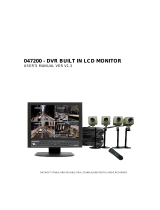“X80XX”H.264 Digital Video Recorder
User Manual
PLEASE READ CAREFULLY AND SAVE
This manual contains important information about this product's operation. If you are installing this product for
others, you must leave this manual for a copy with the end user.

X80XX Digital Video Recorder User Manual…………………………………………………v1.3
- 1 -

X80XX Digital Video Recorder User Manual…………………………………………………v1.3
- 2 -

X80XX Digital Video Recorder User Manual…………………………………………………v1.3
- 3 -
CONTENT
CHAPTER 1 INTRODUCTION .....................................................................................- 5 -
1.1
M
AIN
F
EATURE
.....................................................................................................................................................-
5
-
1.2
P
RODUCT FEATURES
..............................................................................................................................................-
5
-
1.2.1 Parameter...................................................................................................................................................... - 6 -
CHAPTER 2 ENTIRONMENT ADAPTABILITY.......................................................- 7 -
2.1
N
OTICE
..................................................................................................................................................................-
7
-
CHAPTER 3 DEVICE OPERATION MANUAL .........................................................- 8 -
3.1
R
EMOTE KEY INSTRUCTION
...................................................................................................................................-
8
-
3.1.1 Remote control............................................................................................................................................. - 8 -
3.1.2 Mouse Operation.......................................................................................................................................... - 9 -
3.1.3 Menu Configuration................................................................................................................................... - 10 -
3.2
S
YSTEM
O
PERATION
............................................................................................................................................-
11
-
3.2.1 START-UP................................................................................................................................................. - 11 -
3.2.2 SYSTEM LOGIN....................................................................................................................................... - 11 -
3.2.3 GUI OPERATION..................................................................................................................................... - 11 -
CHAPTER 4. IE OPERATION.....................................................................................- 29 -
4.1
FEATURE..........................................................................................................................................................-
29
-
4.2
R
ESTRICTION CONDITION
.....................................................................................................................................-
29
-
4.3
U
SER LOGIN
.........................................................................................................................................................-
29
-
4.4
OPERATION
INTERFACE...............................................................................................................................-
31
-
4.4.1 LIVE........................................................................................................................................................... - 31 -
4.4.2 PTZ CONTROL......................................................................................................................................... - 31 -
4.4.3 ZOOM........................................................................................................................................................ - 32 -
4.4.4 Focus .......................................................................................................................................................... - 32 -
4.4.5 Iris .............................................................................................................................................................. - 32 -
4.4.6 PTZ PRESET ............................................................................................................................................. - 32 -
4.4.7 PLAY ......................................................................................................................................................... - 32 -
4.4.8 OTHER OPERATION............................................................................................................................... - 32 -
4.4.9 REPALY .................................................................................................................................................... - 33 -
4.4.10 SETUP...................................................................................................................................................... - 36 -
4.4.11 RECORD.................................................................................................................................................. - 36 -
4.4.12 ALARM SETTING.................................................................................................................................. - 36 -
4.4.13 PTZ........................................................................................................................................................... - 36 -
4.4.14 NETWORK.............................................................................................................................................. - 37 -
4.4.15 System setting........................................................................................................................................... - 38 -
4.4.16 HOST INFO............................................................................................................................................. - 38 -
CHAPTER 5 DVR INSTALLATION GUIDELINE...................................................- 39 -

X80XX Digital Video Recorder User Manual…………………………………………………v1.3
- 4 -
5.1
P
RODUCT
O
VERVIEW
...........................................................................................................................................-
39
-
5.1.1 Product Photo............................................................................................................................................. - 39 -
5.1.2 The Definition of Bottoms and Connectors on Front Panel ....................................................................... - 40 -
5.1.3 The definition of buttons and connectors on rear panel.............................................................................. - 42 -
5.1.4 Connectors for Alarm................................................................................................................................. - 43 -
5.1.5 Alarm Input and Output.............................................................................................................................. - 44 -
5.1.6. System Network Diagram ......................................................................................................................... - 45 -
5.1.7 80XXB side panel control and port illumination........................................................................................ - 45 -
5.1.8 TV Remote Control Illumination ............................................................................................................... - 47 -
5.1.9 OSD basic adjustments:.............................................................................................................................. - 48 -
5.2
DVR
HDD
I
NSTALLATION
D
EMONSTRATION
.....................................................................................................-
53
-
5.2.1 HDD Installation ........................................................................................................................................ - 53 -
5.3
W
IERLESS
S
ETTING
.............................................................................................................................................-
55
-
CHAPTER 6 DEVICE PART........................................................................................- 56 -
6.1
C
HECK
D
EVICE PART
...........................................................................................................................................-
56
-
CHAPTER 7 FAQ...........................................................................................................- 57 -
GUARANTEE .................................................................................................................- 62 -

X80XX Digital Video Recorder User Manual…………………………………………………v1.3
- 5 -
Chapter 1 INTRODUCTION
1.1 Main Feature
8004 is 4channel CIF resolution digital video recorder and 8008 is 8channnel DVR. Both of them have local
recording, playback, support treble code remote network surveillance, data backup, parameter setting, motion
detection, I/O alarm setting, PTZ and USB mouse.
1.2 Product features
X8004X Product features:
::
:
Advanced RTOS;
H.264 compression, support D1;
USB to upgrade software;
USB mouse control;
PTZ and network function;
English&Chinese is selectable;
8004TP with built-in 7 Inch hidden TFT monitor;
8004AP/W8004AP with fixed 7 Inch TFT monitor;
Support 2 channel digital wireless camera; (only for W8004AP/W8004B);
Support mobile surveillance;
Support network center management system(CMS);
Remote power supply for 4 channel cameras; (only for 8004AP/W8004AP/8004VP/8004TP);
8004B/W8004B with 15.6 inch fixed TFT monitor,
support TV function;
Applied in large surveillance area such as supermarket, gas station, factory etc.
X8008X Product features:
::
:
Advanced RTOS
H.264 compression, support D1
USB to upgrade software
USB mouse control
PTZ and network function
English&Chinese is selectable
8008T with built-in 7 Inch hidden TFT monitor
8008AV/W8008AV with fixed 7 Inch TFT monitor
Support 2 channel digital wireless camera,(only for W8008AV/W8008B)
Support mobile surveillance
Support network center management system(CMS)
8008B/W8008B with 15.6 inch fixed TFT monitor, support TV function
Applied in large surveillance area such as supermarket, gas station, factory etc..

X80XX Digital Video Recorder User Manual…………………………………………………v1.3
- 6 -
1.2.1 Parameter
X8004X Parameter

X80XX Digital Video Recorder User Manual…………………………………………………v1.3
- 7 -
X8008X Parameter
Chapter 2 ENTIRONMENT ADAPTABILITY
2.1 Notice
For the saftly using DVR and prolonging device life, please pay attention to the following details:
1 When installing device, please comply with all the electric product safty criterion;
2 Power and ground:
Do not touch the power and DVR with a wet hand
Do not drop liquid onto DVR
Do not put others on DVR
Please use soft dry cloth when clean DVR, do not use chymistimpregnant

X80XX Digital Video Recorder User Manual…………………………………………………v1.3
- 8 -
When the power line connects with jack, even don’t startup device. There still have voltage
If you do not use device for a long time, please take the power line away from jack.
3 Humidity requirement
Please install the device under good conditions, it’s better to prevent from humidity , drip sites,
etc.
Chapter 3 Device operation manual
In device operation, the enter key on remote control has the same function with mouse left click.
3.1 Remote key instruction
3.1.1 Remote control
Handheld IR Controller Key Functions:
【0-9】keys: During setup, number keys are used to input values. For viewing
channels 1, 2, 3 and 4, use 1, 2, 3 and 4 on numeric keypad respectively.
【+】,【-】keys: During setup, plus and minus are used to select next or previous
values.
,: Up, Down directional keys: Move selection up and down in setup menu.
,: Left, Right directional keys: Move cursors left or right in setup menu.
【QUAD】: Switch 4 Channels;
【FWD】: Fast forward the video while playback. press 【PLAY】to return to normal speed;
【REV】: Reverse the video while playback, press REW to switch, press【PLAY】 to return to normal speed;
【POWER ON】: Reset the MDVR to Power on and Power off mode. (standby and start up);
【LOGIN/LOCK】: If the security is enabled in the setup, use LOGIN/LOCK key to enter the user setup. It is
important to remember the password due to without restoration function. Log in(to enter into “User ID select” and
“Password” input interface)and lock functions(To exit setup and operation)
【OSD】: Press OSD for main menu;
【PTZ】: PTZ control,press this key to enter into PTZ control interface when at single live view;
【EXIT】: Exit to the preview or return to the last menu;
【RECORD】: Start manual record
【STOP】: Stop manual record

X80XX Digital Video Recorder User Manual…………………………………………………v1.3
- 9 -
【ASISTANT】For future use
3.1.2 Mouse Operation
You can use mouse to make operation of the menu besides IR remote controller. (The operation is the same
as PC Windows).Please inserts the mouse into USB Port.
Click
right key
Enter into main menu: Click the right key on the live view.
Click the left key to enter into the setting interface.
Click the left key to zoom in the window on the live view and playback video. Double click the
left key can exit to the live view and playback multi-window interface.
1. Volume adjustment, color adjustment, PTZ setting and VGA border operation. It is for
setting the single channel for volume adjustment, PTZ control and color adjustment. If it is
multi-window, please use the left key to select the single window.
2. The remark when click the left key for volume adjustment, color adjustment, VGA border is
as follow:
a. There are and for buttons the PTZ setting to adjust parameter, click it can adjust
the setting for PTZ.
b. There is a sticker to show the volume on the volume adjustment interface. Move the
mouse to the corresponding position and click the left key. The right side of sticker will
show the volume ,click “x” to exit.
c. Color adjustment can refer to the volume adjustment interface operation.
When there are many options in the option frame, click left key to see down-pull menu.
Click left
key
To click the left key on the playback interface can make >> means forward, << means raw, >>I
means Slow play, I> means frame play,> means Play, X means exit.
Click left
key
1. In the input frame, click the left key can activate the keyboard. The number, symbol, English
can be input by clicking the mouse.
2. Pinyin also can be input by the soft keyboard when enter Chinese, the method is the same as
remote control. You can use the left/right key to turn over the page when check on
Pinyin/Chinese word.
3. When input number, click the right key, the number soft keyboard will bob up first, and then

X80XX Digital Video Recorder User Manual…………………………………………………v1.3
- 10 -
use the left key to select the corresponding numerical value. Also click the left key to exit the
number keyboard.
Mouse
move
1. Press the left key to move the mouse can adjust the parameter on the volume, color, VGA
border interface. And the corresponding parameter will be display at the same time.
2. In the Motion Detection setting interface, you can use the left key to drag the frame to set the
motion detection area.
3.1.3 Menu Configuration
You can control the DVR by a lot of menu operation. This tree will show you the menu structure and it will
be in details in the following chapters.

X80XX Digital Video Recorder User Manual…………………………………………………v1.3
- 11 -
3.2 System Operation
3.2.1 START-UP
Connect the power adapter to DVR. When start up the DVR, 【POWER】LED will be on and 4 images will
be display on the screen. If it has setup ignition recording or time recording, the system will record automatically
and the corresponding LED will be on, and the system work normally.
Remark:
1. If there is no HDD in device, or the device didn’t read the HDD, or the HDD didn’t be formatted it will
display an 【H】 in the video preview interface.
2. You must format the HDD in the DVR before first using. The steps as follows: menu > HDD management >
format. After formatting, the system will restart.
3.2.2 SYSTEM LOGIN
Remark: default device ID is: 00000, and there is no password. In order to keep safe, please modify the user
password and change the device ID in the base setup. You can setup user and admin password, Admin has all
authorities while user has limited authorities of viewing image, searching and play backing video. When you input
a password, the system will automatically match and offer different password with different authorities.
When DVR started, click right key by mouse. If you open a password, it will enter into user login interface. The
picture is as follows:
Ddvice ID: You just need to enter the device ID as the right frame.
Password: enter the admin password or user password.
3.2.3 GUI OPERATION
The main menu include “SEARCH”,”RECORD”,”HDD”,”BASIC”,“ADVANCE”, and “Exit”.

X80XX Digital Video Recorder User Manual…………………………………………………v1.3
- 12 -
Remark: You must press “APPLY” to make the setting for submenu valid. It will be no use when exit directly.
There is a special feature of this DVR: when you move the mouse somewhere, the explanation information will be
showed automatically.
1 RECORD SEARCH
Move the cursor to 【RECORD SEARCH】(Icon highlighted when selected),press【Enter】to enter into
the setting interface.
There are three methods of searching record.
Method 1: playback by date
Date input: You can adjust the checking date and time, press【Enter】or input the number directly to adjust the
year, month, date. And then input time in the next box, click “play” and then you can see the recording video.
Method 2: playback by recording status:
Input the date, click 【search】 and you can see the recording status on this date.
Instruction:
1. MONTH: It will show all the recording status in this month. Green means normal recording, Red means
alarm recording and the default color means no video. Click any date in this frame can search the recording

X80XX Digital Video Recorder User Manual…………………………………………………v1.3
- 13 -
status of that day. The searching result will be showed in the below date frame.
2. DATE: It will show all the recording status in this day, you can playback the record file in this period via
click the corresponding period. Every grid stands for one hour.
Method 3: playback by file list:
Input the searching date, click “SERACH” and you can see the recording status. Click an exact day and then
click “detail file” and then you can see the interface of “detail file”.
CHANNEL: There are CH1, CH2, CH3, CH4 and QUAD, 5 options in total. Press 【Enter】and you can
change the channel to be displayed.
TYPE: There are all, normal and alarm, totally 3 options. Press【Enter】and the content will be displayed in a
list.
Instruction:
1. 【File Detail List】,“Channel” number shows the recording file belong to number showed channel record.
“Recording time” is the recording beginning time to end time. “SIZE” is the size of this file(Unit: MByte),
“TYPE” is the type of recording file.There are two types: normal and alarm,”Backup” in the lower right
corner of menu can backup the selected files to USB storage;
2. Moving the cursor to select the files, and press【OK】to enter into playback interface。If more than one channel
have recording files during selected time, will playback all at the same time;
3. If let【RECORD TIME】available in 【BASIC SETUP】,it will show the date/time when playback record
file;If 【RECORD TIME】available , it will not show the time;
4. When playback, press【SLOW】to let the playback slow;press【FORWARD】、【REVERSE】to speed、
reverse play; press【PAUSE/STEP】to pause or playback frame by frame;Press【Exit】to exit from playback
and return to the Previous menu;

X80XX Digital Video Recorder User Manual…………………………………………………v1.3
- 14 -
5. When selected recording file playback finished, it will continue following files; if no followed record file, it
will return to 【File Detail List】 automatically
2. BACKUP
Via USB Storage to backup, connect USB device via USB2.0 port before backup.
Select the recording file by direction keys , and press【Enter】, There will be a “√” sign if select is ok, and
then press【BACKUP】to begin backup as follow:
Instruction:
1. When USB device space is less than recording file, the system will show “Space no enough”.
2. Disconnect USB device directly when backup finished.
3 RECORD MODE
Move the cursor to 【RECORD】(Icon highlighted when selected),and press【Enter】to enter into the setting
interface(As follow showed). use direction keys and cursor to change the options.
CHANNEL: ON: Means the channel enable for recording.
RESOLUTION: There are HIGHEST, HIGH, NORMAL three options, HIGHEST means the resolution best ,
corresponding to D1、HD1、CIF resolution.
QUALITY : There are BEST, FINE and NORMAL three option, They are corresponding HIGHEST, HIGH and

X80XX Digital Video Recorder User Manual…………………………………………………v1.3
- 15 -
NORMAL data stream standard
AUDIO: ON: Means enable the audio recording for all channels, OFF: Means disable audio recording
REC.MODE
POWER UP: Means DVR start to record when power on.
TIME: Recording as the schedule. When chose Time recording, 【Recording period setting】will be show on in
the right. Move cursor there, and press 【Enter】to the interface as below:
CHANNEL: You can select all channels or just single channel
DAILY: There are ALARM, NORMAL, NO REC three modes, if set for detailed time, please set in 【Recording
period setting】 and then press 【Enter】. Impress color means no recording during this time. Different colors mean
different recording modes: Red means alarm recording, green means normal recording, blue means no recording.
RECORD SIZE: Press 【Enter】 or 【+】/【-】to choose the record size time.
There are 15min, 30min, 45min, 60min four options, that means it will pack as the mode you selected
4 Hard Disk Management.
Move the cursor to 【HDD】(Icon highlighted when selected),press【Enter】to enter into the setting interface,
and you can use direction keys and cursor to change the options.
HDD STATUS: There are three status available, normal, un-format, No HDD. If HDD can not run normally

X80XX Digital Video Recorder User Manual…………………………………………………v1.3
- 16 -
(including unformed and no HDD), there is a 【H】display on video preview interface.
OVERWRITE: ENABLE: means when HDD space is less than 4G, it will delete the earliest recording file,
deleting can stop until the space is no less than 10G; DISABLE: means when HDD space is less than 500M it will
stop recording, and an prompt will display “please shutdown and replace HDD”
FORMAT: Move cursor to select device and press【APLLY】 to format
FORMAT Flash Disk: Move cursor there to select device and press【APLLY】 to format
Note: DVR system will restart after HDD formatted, but no restart for U Flash disk format.
5 BASIC SETUP
Move cursor to select “BASIC SETUP” (The big icon means select ok)and press【ENTER】to enter into the
system language setup interface.
Basic setup includes language, date/time, password, display, and video/audio and exit six options.
6 SYSTEM LANGUAGE SETUP
Move cursor to select “system language” (The big icon means select ok)and press【ENTER】to enter into the
system language setup interface.
Both Chinese and English are available, press【ENTER】or【+】/【-】to chose.
Remark: System will restart after changing language.

X80XX Digital Video Recorder User Manual…………………………………………………v1.3
- 17 -
7 DATA/TIME SETUP
Move cursor to select “date/time” (The big icon means select ok)and press【ENTER】to enter into the
date/time setup interface.
DATE: Press【Enter】or 【+】/【-】or press number key to chose the date.
DATE FORMAT: Press ENTER to switch between the date patterns, there are YY-MM-DD and MM/DD/YY
two options. When chose the date format, left date will be displayed with corresponding format.
TIME: Press【Enter】or 【+】/【-】or press number key to choose the date.
TIME FORMAT: Press ENTER to switch between the date patterns, there are 12 HOURS and 24 HOURS two
options. Left time will be displayed with corresponding format.
Remark: Have to move the cursor to the 【MODIFY TIME AND DATE】 and press 【APPLY】 to save it,
otherwise it won’t save the modify if you exit this interface.
8 SECURITY
Move the cursor to【SECURITY】(Icon highlighted when selected), press【Enter】to enter into the setting
interface.
DEVICE ID: Press 【+】/【-】or number key to setup the ID
PASSWORD: 【Enter】 key to choose whether password enable or disable. ”enable” means user

X80XX Digital Video Recorder User Manual…………………………………………………v1.3
- 18 -
need insert password when log in, “disable” means without password and user can enter into main menu directly.
USER PASSWORD: Press number key to setup.
ADMIN PASSWORD: Press or number key to setup.
9 DISPLAY SETUP
Move the cursor to【BASIC SETUP】(Icon highlighted when selected), press【Enter】to enter into the setting
interface.
NAME: press【Enter】to enter into the setting interface.
POSITION: press【Enter】 to switch name location, there are 5 options: bottom left, top left, bottom right, top
right and OFF.
COLOR: press【Enter】to enter into setting interface, as following:
Press【Enter】or directly drag the cursor to set colors, including chromaticity, luminosity, contrast and
saturation, press【APPLY】to save the parameters.
PREVIEW: ON: Means the channel is allowed to view the live mode
PREVIEW TIME: ON: Means displaying system date and time above video.
RECORD TIME : ON: Means clock will display in the playback of current file

X80XX Digital Video Recorder User Manual…………………………………………………v1.3
- 19 -
10 VIDEO/AUDIO SETUP
Move the cursor to【VIDEO/AUDIO SETUP】(Icon highlighted when selected),press【Enter】to enter
into setting interface.
11 ADVANCE SETUP
Move the cursor to【ADVANCE SETUP】(Icon highlighted when selected),press【Enter】to enter into
setting interface. Picture is below:
Advanced Function include Alarm settings, system information, Motion detection, mobile phone monitoring,
system maintenance, PTZ and network setting.
12 ALARM SETUP
Move the cursor to【ALARM SETUP】(Icon highlighted when selected),press【Enter】to enter into setting
interface. Picture is below:
Page is loading ...
Page is loading ...
Page is loading ...
Page is loading ...
Page is loading ...
Page is loading ...
Page is loading ...
Page is loading ...
Page is loading ...
Page is loading ...
Page is loading ...
Page is loading ...
Page is loading ...
Page is loading ...
Page is loading ...
Page is loading ...
Page is loading ...
Page is loading ...
Page is loading ...
Page is loading ...
Page is loading ...
Page is loading ...
Page is loading ...
Page is loading ...
Page is loading ...
Page is loading ...
Page is loading ...
Page is loading ...
Page is loading ...
Page is loading ...
Page is loading ...
Page is loading ...
Page is loading ...
Page is loading ...
Page is loading ...
Page is loading ...
Page is loading ...
Page is loading ...
Page is loading ...
Page is loading ...
Page is loading ...
Page is loading ...
Page is loading ...
Page is loading ...
Page is loading ...
/