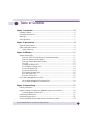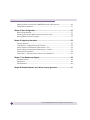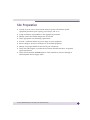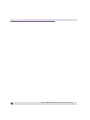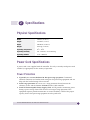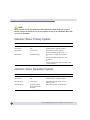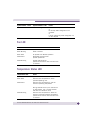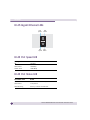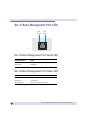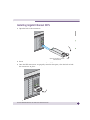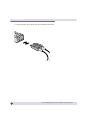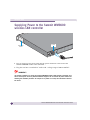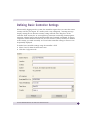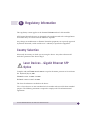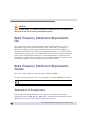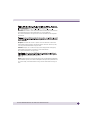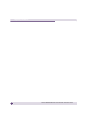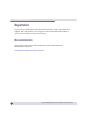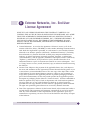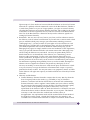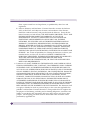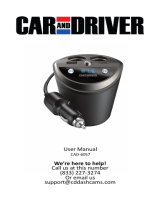Extreme Networks Summit WM3600 Installation guide
- Category
- Network switches
- Type
- Installation guide
This manual is also suitable for

Summit WM3600 Wireless LAN Controller Installation Guide2
AccessAdapt, Alpine, Altitude, BlackDiamond, EPICenter, ExtremeWorks Essentials, Ethernet
Everywhere, Extreme Enabled, Extreme Ethernet Everywhere, Extreme Networks, Extreme
Standby Router Protocol, Extreme Turbodrive, Extreme Velocity, ExtremeWare, ExtremeWorks,
ExtremeXOS, Go Purple Extreme Solution, ExtremeXOS ScreenPlay, ReachNXT, Sentriant,
ServiceWatch, Summit, SummitStack, Triumph, Unified Access Architecture, Unified Access RF
Manager, UniStack, the Extreme Networks logo, the Alpine logo, the BlackDiamond logo, the
Extreme Turbodrive logo, the Summit logos, and the Powered by ExtremeXOS logo are
trademarks or registered trademarks of Extreme Networks, Inc. or its subsidiaries in the United
States and/or other countries.
sFlow is a registered trademark of InMon Corporation.
Specifications are subject to change without notice.
All other registered trademarks, trademarks, and service marks are property of their respective
owners.
© 2009 Extreme Networks, Inc. All Rights Reserved.

Summit WM3600 Wireless LAN Controller Installation Guide 3
Chapter 1: Introduction.............................................................................................5
Package Contents ............................................................................................... 5
Document Conventions ........................................................................................ 5
Warnings............................................................................................................ 6
Site Preparation .................................................................................................. 7
Chapter 2: Specifications .........................................................................................9
Physical Specifications ........................................................................................ 9
Power Cord Specifications.................................................................................... 9
Power Protection ........................................................................................... 9
Chapter 3: LED Codes .............................................................................................11
System Status LEDs .......................................................................................... 11
Start Up / POST (Primary System or Redundant System)................................. 11
Controller Status (Primary System)................................................................ 12
Controller Status (Redundant System)........................................................... 12
Fan LED..................................................................................................... 13
Temperature Status LED.............................................................................. 13
RJ-45 Gigabit Ethernet LEDs ....................................................................... 14
RJ-45 Port Speed LED ................................................................................ 14
RJ-45 Port Status LED ................................................................................ 14
SFP Gigabit Ethernet LEDs .......................................................................... 15
SFP Port Speed LED ................................................................................... 15
SFP Port Activity LED.................................................................................. 15
Out of Band Management Port LEDs ................................................................... 16
Out of Band Management Port Speed LED..................................................... 16
Out of Band Management Port Status LED .................................................... 16
Chapter 4: Hardware Setup.....................................................................................17
Cabling Information........................................................................................... 17
Gigabit Ethernet on the Summit WM3600 wireless LAN controller......................... 18
Installing Gigabit Ethernet SFPs ................................................................... 19
Connecting USB Devices ................................................................................... 21
Rack Mount Instructions.................................................................................... 22
Summit WM3600 wireless LAN controller Console Port Setup ............................... 23
Table of Contents

Table of Contents
Summit WM3600 Wireless LAN Controller Installation Guide4
Supplying Power to the Summit WM3600 wireless LAN controller ......................... 24
Verifying the Installation .................................................................................... 25
Chapter 5: Basic Configuration ............................................................................... 27
Web UI Requirements ....................................................................................... 27
Accessing the Summit WM Controller for the first time ......................................... 28
Defining Basic Controller Settings ...................................................................... 29
Chapter 6: Regulatory Information........................................................................... 33
Country Selection.............................................................................................. 33
Laser Devices - Gigabit Ethernet SFP Option ....................................................... 33
Radio Frequency Interference Requirements - FCC............................................... 34
Radio Frequency Interference Requirements - Canada .......................................... 34
Statement of Compliance................................................................................... 34
Japan (VCCI) - Voluntary Control Council for Interference...................................... 35
Chapter 7: Part Numbers and Support...................................................................... 39
Customer Service .............................................................................................. 39
Registration...................................................................................................... 40
Documentation ................................................................................................. 40
Chapter 8: Extreme Networks, Inc. End-User License Agreement...............................41

Summit WM3600 Wireless LAN Controller Installation Guide 5
1Introduction
The Extreme Networks® Summit® WM3600 wireless LAN controller is a high-
performance member of the Extreme Networks wireless controller family. The Summit
WM3600 wireless LAN controller provides centralized Wireless LAN (WLAN)
configuration and management by coalescing a network “intelligence” previously
spread across physically distributed access points. The Summit WM3600 wireless LAN
controller is the WLAN’s single point of contact, thus reducing wireless networking
complexity by moving management out of the ceiling and into the wiring closet. In
addition, through the use of a Virtual AP architecture, the Summit WM3600 wireless
LAN controller lets you create multiple WLANs without changing or adding to the
existing wired network infrastructure.
This document is written for the network device installer.
Package Contents
Inspect the package contents and report any missing or damaged items to your sales
representative. The package should contain the following:
●Summit WM3600 wireless LAN controller with Rack Brackets installed
●Console Cable
●Summit WM3600 Wireless LAN Controller Installation Guide (this document)
●China RoHS compliance document
Document Conventions
The following graphical alerts are used in this document to indicate notable situations:
NOTE
Tips, hints, or special requirements that you should take note of.

Introduction
Summit WM3600 Wireless LAN Controller Installation Guide6
CAUTION
Care is required. Disregarding a caution can result in data loss or equipment malfunction.
WARNING!
Indicates a condition or procedure that could result in personal injury or equipment damage.
Warnings
●Read all installation instructions and site survey reports, and verify correct
equipment installation before connecting the system to its power source.
●Remove jewelry and watches before installing this equipment.
●Install the equipment in a rack with adequate dimensions and weight allowances.
●Verify the rack is anchored and cannot tip over or break away from its mountings.
●Verify the unit is grounded before connecting it to the power source.
●Verify any device connected to this unit is properly wired and grounded.
●Connect all power cords to a properly wired and grounded electrical circuit.
●Verify the electrical circuits have appropriate overload protection.
●Attach only approved power cords to the device.
●Extreme Networks strongly recommends the use of an Uninterruptible Power
Supply (UPS) that supports the Summit WM3600 wireless LAN controller power
rating. Not using a UPS can result in data loss or equipment damage due to a power
surge or power failure.
●Verify that the power connector and socket are accessible at all times during the
operation of the equipment.
●Do not work with power circuits in dimly lit spaces.
●Do not install this equipment or work with its power circuits during thunderstorms
or other weather conditions that could cause a power surge.
●Verify there is adequate ventilation around the device, and ambient temperatures
meet equipment operation specifications.

Summit WM3600 Wireless LAN Controller Installation Guide 7
Site Preparation
●Consult your site survey and network analysis reports to determine specific
equipment placement, port capacity, power drops, and so on.
●Assign installation responsibility to the appropriate personnel.
●Identify where all installed components are located.
●Verify appropriate rack mounting requirements.
●Provide a sufficient number of power drops for your equipment.
●Ensure adequate, dust-free ventilation to all installed equipment.
●Identify and prepare Ethernet and console port connections.
●Verify that cable lengths are within the maximum allowable distances for optimal
signal transmission.
●Verify that the Summit WM3600 wireless LAN controller is powered through an
Uninterruptible Power Supply (UPS).

Introduction
Summit WM3600 Wireless LAN Controller Installation Guide8

Summit WM3600 Wireless LAN Controller Installation Guide 9
2Specifications
Physical Specifications
Power Cord Specifications
A power cord is not supplied with the controller. Use only a correctly rated power cord
certified (as appropriate) for the country of operation.
Power Protection
●If possible, use a circuit dedicated to data processing equipment. Commercial
electrical contractors are familiar with wiring for data processing equipment and can
help with the load balancing of these circuits.
●Install surge protection. Be sure to use a surge protection device between the
electricity source and the Summit WM3600 wireless LAN controller.
●Install an Uninterruptible Power Supply (UPS). A UPS provides continuous power
during a power outage. Some UPS devices have integral surge protection. UPS
equipment requires periodic maintenance to ensure reliability. A UPS of the proper
capacity for the data processing equipment must be purchased.
Width 440mm (17.32 in)
Height 44.45mm (1.75 in)
Depth 390.8mm (15.38 in)
Weight 6.35 Kg (14.0 lbs)
Operating Temperature 0°C - 40°C
Operating Humidity 5% - 85% RH, non-condensing
Operating Altitude 3 km (10000 ft)

Specifications
Summit WM3600 Wireless LAN Controller Installation Guide10

Summit WM3600 Wireless LAN Controller Installation Guide 11
3LED Codes
The Summit WM3600 wireless LAN controller has four vertically-stacked LEDs on its
front panel. Each of the controller’s Gigabit Ethernet ports have two status LEDs. These
LEDs display two colors (green & amber), and three lit states (solid, blinking, and off).
The following tables decode the combinations of LED colors and states for the System
Status LEDs and the Gigabit Ethernet LEDs.
System Status LEDs
Start Up / POST (Primary System or Redundant System)
System Status 1 LED System Status 2 LED Event
Off Off Power off
Green Blinking Green Blinking Power On Self Test (POST) running
Green Solid Green Blinking POST succeeded (Operating System
Loading)
Green Solid Off POST succeeded (Normal Operation)
Amber Blinking Off POST Failure
Alternating Green
Blinking & Amber
Blinking
Alternating Green
Blinking & Amber
Blinking
Boot Up Error: Device has an invalid
checksum
6\VWHP6WDWXV
)DQVWDWXV
7HPSHUDWXUHVWDWXV
6\VWHP6WDWXV

LED Codes
Summit WM3600 Wireless LAN Controller Installation Guide12
NOTE
During controller start up, the Temperature status LED will be lit Solid Amber. This is normal
behavior and does not indicate an error. At the completion of start up the Temperature Status LED
will switch to Solid Green.
Controller Status (Primary System)
Controller Status (Redundant System)
System Status 1 LED System Status 2 LED Event
Off Off Power off
Green Solid Off No Redundancy Feature Enabled
Green Solid Green Solid Redundancy Feature Enabled
Actively Adopting Access Points
Green Solid Amber Blinking No License to adopt Access Points
or
No Country Code configured on the
controller
or
License and Country Code configured, but
no APs adopted
System Status 1 LED System Status 2 LED Event
Off Off Power off
Green Solid Off No Redundancy Feature Enabled
Green Blinking Green Solid Redundant System failed over and
adopting ports
Green Blinking Alternating Green
Blinking & Amber
Blinking
Redundant System not failed over.

Summit WM3600 Wireless LAN Controller Installation Guide 13
Fan LED
Temperature Status LED
Green Solid Amber Blinking No License to adopt Access Points
or
No Country Code configured on the
controller
or
License and Country Code configured, but
no APs adopted
Fan LED Event
Off System Off / POST Start
Green Blinking POST in Process
Green Solid All System Fans Normal Operation
Amber Solid Redundant Cooling Failure
System Operational
Amber Blinking System Cooling Failure
System will be held in reset until the issue
is resolved
Temperature LED Event
Off System Off
Green Solid Ambient Inlet Temperature is within
specified operating limit
Amber Solid Ambient Inlet Temperature is near the
maximum operating temperature
During controller start up this LED will be
lit Solid Amber. This is normal behavior
and does not indicate an error.
Amber Blinking Ambient Inlet Temperature is above the
maximum specified operating temperature
System will be held in reset until the issue
is resolved
System Status 1 LED System Status 2 LED Event

LED Codes
Summit WM3600 Wireless LAN Controller Installation Guide14
RJ-45 Gigabit Ethernet LEDs
RJ-45 Port Speed LED
RJ-45 Port Status LED
Port Speed LED Event
Off 10 Mbps
Green Solid 100 Mbps
Amber Solid 1000 Mbps
Port Status LED Event
Off No Link or Administratively shut down
Green Solid Link present
Green Blinking Activity: Transmit and Receive
V\PB
3RUW
VSHHG
3RUW
VWDWXV
3RUW
VSHHG
3RUW
VWDWXV

Summit WM3600 Wireless LAN Controller Installation Guide 15
SFP Gigabit Ethernet LEDs
SFP Port Speed LED
SFP Port Activity LED
Port Speed LED Event
Amber Solid 1000 Mbps
Port Activity LED Event
Off No Link or Administratively shut down
Green Blinking Link present / Operational

LED Codes
Summit WM3600 Wireless LAN Controller Installation Guide16
Out of Band Management Port LEDs
Out of Band Management Port Speed LED
Out of Band Management Port Status LED
Port Speed LED Event
Off 10 Mbps
Green Solid 100 Mbps
Port Status LED Event
Off No Link
Green Solid Link present
Green Blinking Activity: Transmit and Receive
V\PB
3RUW
VSHHG
3RUW
VWDWXV

Summit WM3600 Wireless LAN Controller Installation Guide 17
4Hardware Setup
Cabling Information
The Summit WM3600 wireless LAN controller has nine RJ-45 Gigabit Ethernet ports,
one Gigabit SFP (fiber) port, one Out-of-band Fast Ethernet management port and one
Console connector. The following diagram shows each of those ports and the cables or
devices attached to them. The sections that follow describe detailed connection and
cabling information for each port. For software configuration, please see the Summit
WM3000 Series Controller System Reference Guide available from the Extreme Networks
website.

Hardware Setup
Summit WM3600 Wireless LAN Controller Installation Guide18
Gigabit Ethernet on the Summit WM3600
wireless LAN controller
The Summit WM3600 wireless LAN controller has nine RJ-45 Gigabit Ethernet ports
and one Gigabit SFP (fiber optic) port. Using the RJ-45 ports requires connecting a
Category-6 Ethernet cable to the port. To use the Gigabit SFP port, first install an SFP
Module.

Summit WM3600 Wireless LAN Controller Installation Guide 19
Installing Gigabit Ethernet SFPs
1Open the bail on the transceiver.
2Insert the SFP transceiver into the corresponding port on the controller.
3Once the SFP transceivers are properly seated in their ports, close the bails to lock
the transceivers in place.
2SHQEDLOWRLQVHUWRUUHPRYH
6)3WUDQVFHLYHU

Hardware Setup
Summit WM3600 Wireless LAN Controller Installation Guide20
4Insert the fiber optic cables into the installed transceivers
.
Page is loading ...
Page is loading ...
Page is loading ...
Page is loading ...
Page is loading ...
Page is loading ...
Page is loading ...
Page is loading ...
Page is loading ...
Page is loading ...
Page is loading ...
Page is loading ...
Page is loading ...
Page is loading ...
Page is loading ...
Page is loading ...
Page is loading ...
Page is loading ...
Page is loading ...
Page is loading ...
Page is loading ...
Page is loading ...
Page is loading ...
Page is loading ...
Page is loading ...
Page is loading ...
Page is loading ...
-
 1
1
-
 2
2
-
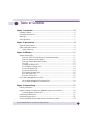 3
3
-
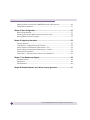 4
4
-
 5
5
-
 6
6
-
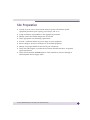 7
7
-
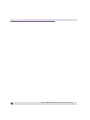 8
8
-
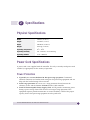 9
9
-
 10
10
-
 11
11
-
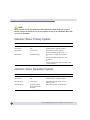 12
12
-
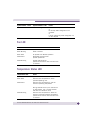 13
13
-
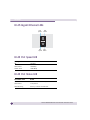 14
14
-
 15
15
-
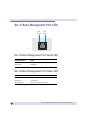 16
16
-
 17
17
-
 18
18
-
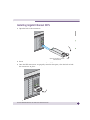 19
19
-
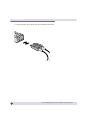 20
20
-
 21
21
-
 22
22
-
 23
23
-
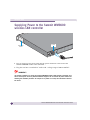 24
24
-
 25
25
-
 26
26
-
 27
27
-
 28
28
-
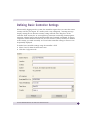 29
29
-
 30
30
-
 31
31
-
 32
32
-
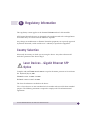 33
33
-
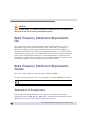 34
34
-
 35
35
-
 36
36
-
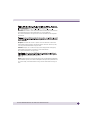 37
37
-
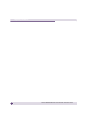 38
38
-
 39
39
-
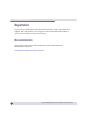 40
40
-
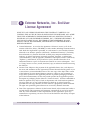 41
41
-
 42
42
-
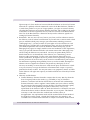 43
43
-
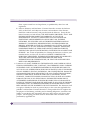 44
44
-
 45
45
-
 46
46
-
 47
47
Extreme Networks Summit WM3600 Installation guide
- Category
- Network switches
- Type
- Installation guide
- This manual is also suitable for
Ask a question and I''ll find the answer in the document
Finding information in a document is now easier with AI
Related papers
-
Extreme Networks Summit X450a-24x User manual
-
Extreme Networks 16404 Datasheet
-
Extreme Networks 10906 Datasheet
-
Extreme Networks 15203 Datasheet
-
Extreme Networks 16107 Datasheet
-
Extreme Networks 15101 Datasheet
-
Extreme Networks e" series User manual
-
Extreme Networks 16513 Datasheet
-
Extreme Networks 17201 Datasheet
-
Extreme Networks 60020 Datasheet
Other documents
-
Trane Tracer Summit Hardware And Software Installation Manual
-
LXE VX5 Reference guide
-
Honeywell VX9 User manual
-
Cisco Systems SCE8000 Installation & Configuration Guide
-
IBM 440 User manual
-
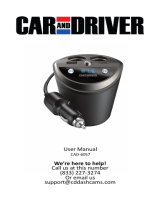 Car and Driver CAD-6057 Cupholder FM Transmitter and 4 Device Car Charger User manual
Car and Driver CAD-6057 Cupholder FM Transmitter and 4 Device Car Charger User manual
-
Hewlett Packard Enterprise J9565A#ABB Datasheet
-
Cisco Systems SFS 7008 User manual
-
Avaya 2 User manual
-
Vertical SUMMIT IP Hardware Description & Installation Manual