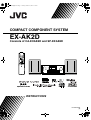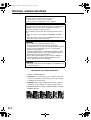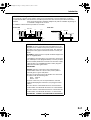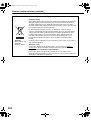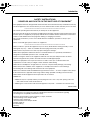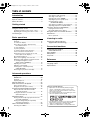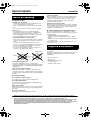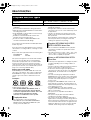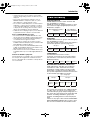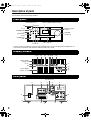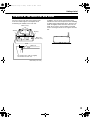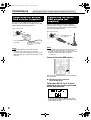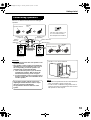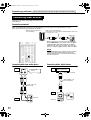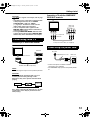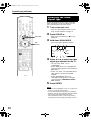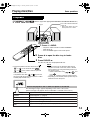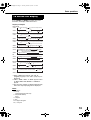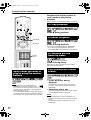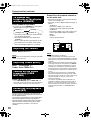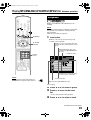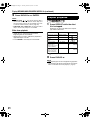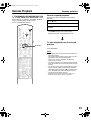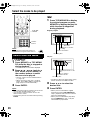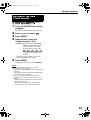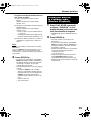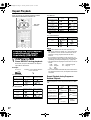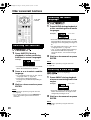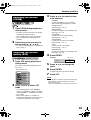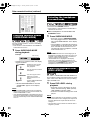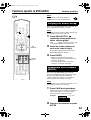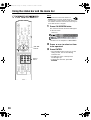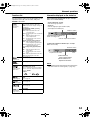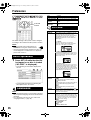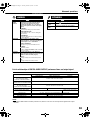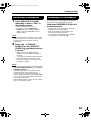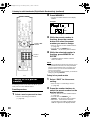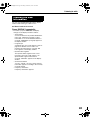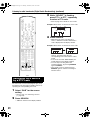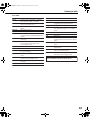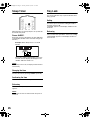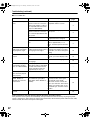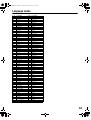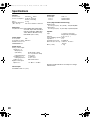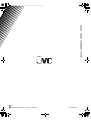JVC Compact Component System CA-EXAK1 Instructions Manual
- Category
- DVD players
- Type
- Instructions Manual
This manual is also suitable for

COMPACT COMPONENT SYSTEM
EX-AK2D
Consists of CA-EXAK2D and SP-EXAK2D
LVT1809-001A
[B]
INSTRUCTIONS
EXAK2D[B].book Page 1 Tuesday, October 23, 2007 4:17 PM

G-1
IMPORTANT FOR LASER PRODUCTS
CAUTION
To reduce the risk of electrical shocks, fire, etc.:
1. Do not remove screws, covers or cabinet.
2. Do not expose this appliance to rain or moisture.
CAUTION — F button!
Disconnect the mains plug to shut the power off completely (the
STANDBY lamp goes off). When installing the apparatus,
ensure that the plug is easily accessible.
The F button in any position does not disconnect the mains
line.
• When the system is on standby, the STANDBY lamp lights
red.
• When the system is turned on, the STANDBY lamp goes off.
The power can be remote controlled.
CAUTION
• Do not block the ventilation openings or holes.
(If the ventilation openings or holes are blocked by a
newspaper or cloth, etc., the heat may not be able to get out.)
• Do not place any naked flame sources, such as lighted
candles, on the apparatus.
• When discarding batteries, environmental problems must be
considered and local rules or laws governing the disposal of
these batteries must be followed strictly.
• Do not expose this apparatus to rain, moisture, dripping or
splashing and that no objects filled with liquids, such as
vases, shall be placed on the apparatus.
CAUTION
• Excessive sound pressure from earphones or headphones can
cause hearing loss.
1. CLASS 1 LASER PRODUCT
2. CAUTION: Do not open the top cover or cabinet. There are
no user serviceable parts inside the unit; leave all servicing
to qualified service personnel.
3. CAUTION: Visible and/or invisible class 1M laser radiation
when open. Do not view directly with optical instruments.
4. REPRODUCTION OF LABEL: CAUTION LABEL, PLACED
INSIDE THE UNIT.
Warnings, cautions and others
EXAK2D[B].book Page 1 Tuesday, October 23, 2007 4:17 PM

G-2
CAUTION — Proper Ventilation
To avoid risk of electric shock and fire and to protect from damage, locate the apparatus as follows:
Top/Front/Back/Sides: No obstructions should be placed in the areas shown by the dimensions below.
Bottom: Place on the level surface. Maintain adequate air path for ventilation by placing on
a stand with a height of 10 cm more.
In addition, maintain the best possible air circulation.
IMPORTANT for the U.K.
DO NOT cut off the mains plug from this equipment. If the
plug fitted is not suitable for the power points in your home or
the cable is too short to reach a power point, then obtain an
appropriate safety approved extension lead or consult your
dealer.
BE SURE to replace the fuse only with an identical approved
type, as originally fitted.
If nonetheless the mains plug is cut off ensure to remove the
fuse and dispose of the plug immediately, to avoid a possible
shock hazard by inadvertent connection to the mains supply.
If this product is not supplied fitted with a mains plug then
follow the instructions given below:
IMPORTANT:
DO NOT make any connection to the terminal which is
marked with the letter E or by the safety earth symbol or
coloured green or green-and-yellow.
The wires in the mains lead on this product are coloured in
accordance with the following code:
Blue : Neutral
Brown : Live
As these colours may not correspond with the coloured
markings identifying the terminals in your plug proceed as
follows:
The wire which is coloured blue must be connected to the
terminal which is marked with the letter N or coloured black.
The wire which is coloured brown must be connected to the
terminal which is marked with the letter L or coloured red.
IF IN DOUBT - CONSULT A COMPETENT ELECTRICIAN.
1cm 1cm
15cm
15cm
15cm
10cm
15cm
Main unit
Wall or
obstructions
Front view Side view
Main unit
Front
Introduction
EXAK2D[B].book Page 2 Tuesday, October 23, 2007 4:17 PM

G-3
Warnings, cautions and others (continued)
Information for Users on Disposal of Old Equipment
[European Union]
This symbol indicates that the electrical and electronic equipment should not be
disposed as general household waste at its end-of-life. Instead, the product
should be handed over to the applicable collection point for the recycling of
electrical and electronic equipment for proper treatment, recovery and recycling
in accordance with your national legislation.
By disposing of this product correctly, you will help to conserve natural
resources and will help prevent potential negative effects on the environment
and human health which could otherwise be caused by inappropriate waste
handling of this product. For more information about collection point and
recycling of this product, please contact your local municipal office, your
household waste disposal service or the shop where you purchased the
product.
Penalties may be applicable for incorrect disposal of this waste, in accordance
with national legislation.
(Business users)
If you wish to dispose of this product, please visit our web page www.jvc-
europe.com to obtain information about the take-back of the product.
[Other Countries outside the European Union]
If you wish to dispose of this product, please do so in accordance with
applicable national legislation or other rules in your country for the treatment of
old electrical and electronic equipment.
Attention:
This symbol is only
valid in the
European Union.
EXAK2D[B].book Page 3 Tuesday, October 23, 2007 4:17 PM

G-4
SAFETY INSTRUCTIONS
“SOME DOS AND DON'TS ON THE SAFE USE OF EQUIPMENT”
This equipment has been designed and manufactured to meet international safety standards but, like any
electrical equipment, care must be taken if you are to obtain the best results and safety is to be assured.
Do read the operating instructions before you attempt to use the equipment.
Do ensure that all electrical connections (including the mains plug, extension leads and interconnections
between pieces of equipment) are properly made and in accordance with the manufacturer's instructions.
Switch off and withdraw the mains plug when making or changing connections.
Do consult your dealer if you are ever in doubt about the installation, operation or safety of your
equipment.
Do be careful with glass panels or doors on equipment.
DON'T continue to operate the equipment if you are in any doubt about it working normally, or if it is
damaged in any way
—
switch off, withdraw the mains plug and consult your dealer.
DON'T remove any fixed cover as this may expose dangerous voltages.
DON'T leave equipment switched on when it is unattended unless it is specifically stated that it is
designed for unattended operation or has a standby mode.
Switch off using the switch on the equipment and make sure that your family know how to do this.
Special arrangements may need to be made for infirm or handicapped people.
DON'T use equipment such as personal stereos or radios so that you are distracted from the
requirements of traffic safety. It is illegal to watch television whilst driving.
DON'T listen to headphones at high volume as such use can permanently damage your hearing.
DON'T obstruct the ventilation of the equipment, for example with curtains or soft furnishings.
Overheating will cause damage and shorten the life of the equipment.
DON'T use makeshift stands and NEVER fix legs with wood screws
—
to ensure complete safety always
fit the manufacturer's approved stand or legs with the fixings provided according to the instructions.
DON'T allow electrical equipment to be exposed to rain or moisture.
ABOVE ALL
—
NEVER let anyone, especially children, push anything into holes, slots or any other opening in the case.
— this could result in a fatal electrical shock.
—
NEVER guess or take chances with electrical equipment of any kind
—
it is better to be safe than sorry!
E43486
–
340B
✮✮✮✮✮✮✮✮✮✮✮✮✮✮✮✮✮✮✮✮✮✮✮✮✮✮✮✮✮✮✮✮✮✮✮✮✮✮✮✮✮✮✮✮✮✮✮
✮✮✮✮✮✮✮✮✮✮✮✮✮✮✮✮✮✮✮✮✮✮✮✮✮✮✮✮✮✮✮✮✮✮✮✮✮✮✮✮✮✮✮✮✮✮✮
Dear Customer,
This apparatus is in conformance with the valid European directives and standards regarding
electromagnetic compatibility and electrical safety.
European representative of Victor Company of Japan, Limited is:
JVC Technology Centre Europe GmbH
Company name changed in:
JVC Technical Services Europe GmbH
Postfach 10 05 52
61145 Friedberg
Germany
Introduction
EXAK2D[B]-00Cov2.fm Page 4 Monday, November 19, 2007 2:43 PM

1
Introduction
Warnings, cautions and others....................G-1
Special cautions ..............................................2
About discs/files ..............................................3
Getting started
Description of parts .........................................5
Using the remote control .................................7
Putting the batteries in the remote control .......... 7
Operating the TV using the remote control......... 8
Connecting up .................................................9
Basic operations
Playing discs/files ..........................................14
Playback ........................................................... 14
To switch the display ........................................ 16
Select what you want to play by using
the number buttons ...................................... 17
To stop playback............................................... 17
To pause playback............................................ 17
To advance picture frame-by-frame.................. 17
Fast reverse/Fast forward search ..................... 17
Playing back from a position 10 seconds
before (One Touch Replay) ......................... 18
Slow Motion Playback....................................... 18
Skip to the beginning of the selection............... 18
Skipping at approximately 5 minute intervals ... 18
To change the brightness of the
display window (DIMMER)........................... 19
Adjusting the volume ........................................ 19
Adjusting sound quality..................................... 19
Turning off the sound temporarily
(FADE MUTING).......................................... 19
Enhancing the playback sound (K2)................. 19
Advanced operations
Playing MP3/WMA/WAV/JPEG/MPEG1/
MPEG2 file................................................20
Playback ........................................................... 20
Repeat playback............................................... 21
Resume Playback .........................................22
Select the scene to be played .......................23
Select from the menu........................................ 23
Designate the time (Time search)..................... 24
Program Playback/Random Playback...........25
Play the disc/file in the desired order
(Program Playback) ..................................... 25
Playing the disc/file in a random order
(Random Playback) ..................................... 26
Repeat Playback ...........................................27
Playing the title/chapter/group/track/all tracks
repeatedly (REPEAT) .................................. 27
Playing the designated part repeatedly
(A-B Repeat Playback) ................................ 28
Other convenient functions............................29
Selecting the subtitles....................................... 29
Selecting the audio language ............................29
Selecting a view angle.......................................29
Enlarging the picture (ZOOM) ...........................30
Adjusting the picture quality (VFP) ....................30
Creating realistic sound
(SURROUND MODE)...................................31
Selecting the headphone surround mode..........31
Adjusting playback level (DVD LEVEL) .............31
Functions specific to DVD AUDIO.................32
Playing the Bonus Group...................................32
Browsable Still Pictures (B.S.P.) .......................32
Using the status bar and the menu bar .........33
Preferences...................................................35
Basic operations ................................................35
Listening to radio
Listening to radio broadcasts
(Digital Audio Broadcasting) .....................37
Convenient functions
Listening to the sound of
other audio devices...................................44
Auto Standby.................................................44
Sleep Timer ...................................................45
Tray Lock.......................................................45
Reference
Troubleshooting.............................................46
Language codes............................................48
Specifications ................................................49
How to read this manual
• Operations are described by mainly using the
remote control buttons. If there are the same
marks on the main unit, the buttons on the main
unit can also be used.
• The following marks tell you for which type of the
discs the operation can be made.
• The illustrations and TV screens may be different
between the actual case and the description.
• “VCD” is an abbreviation of “Video CD”.
• “SVCD” is an abbreviation of “Super Video CD”.
Table of contents
EXAK2D[B]TOC.fm Page 1 Tuesday, October 23, 2007 4:53 PM

2
7 Important cautions
Installation of the system
• Select a place which is level, dry and neither too hot
nor too cold; between 5°C and 35°C.
• Leave sufficient distance between the system and the
TV.
• Do not use the system in a place subject to vibration.
Power cord
• Do not handle the power cord with wet hands!
• A small amount of power is always consumed while
the power cord is connected to the wall outlet.
• When unplugging the power cord from the wall outlet,
always pull on the plug, not the power cord.
To prevent malfunctions of the system
• There are no user-serviceable parts inside. If anything
goes wrong, unplug the power cord and consult your
dealer.
• Do not insert any metallic object into the system.
• Do not use any non-standard shape disc (like a heart,
flower or credit card, etc.) available on the market,
because it may damage the system.
• Do not use a disc with tape, stickers, or paste on it,
because it may damage the system.
Note about copyright laws
Check the copyright laws in your country before
recording from DVDs, Super Video CDs (SVCDs), VCDs
and CDs. Recording of copyrighted material may infringe
copyright laws.
Note about copy guard system
DVDs are protected by copy guard system. When you
connect the system to your VCR directly, the copy guard
system activates and the picture may not be played back
correctly.
7 Safety precautions
Avoid moisture, water and dust
Do not place the system in moist or dusty places.
Avoid high temperatures
Do not expose the system to direct sunlight and do not
place it near a heating device.
When you are away
When away on travel or for other reasons for an extended
period of time, disconnect the power cord plug from the
wall outlet.
Do not block the vents
Blocking the vents may damage the system.
Care of the cabinet
When cleaning the system, use a soft cloth and follow the
relevant instructions on the use of chemically-coated
cloths. Do not use benzene, thinner or other organic
solvents including disinfectants. These may cause
deformation or discoloring.
If water gets inside the system
Turn the system off and disconnect the power cord plug
from the wall outlet, then call the store where you made
your purchase. Using the system in this condition may
cause fire or electrical shock.
7
When condensation or water drops adhere to the lens
In any of the following cases, condensation or water
drops may adhere to the lens to prevent the system from
working properly:
• Immediately after roomheating starts
• When the system is installed in a steamy or damp
space
• When the system is suddenly moved from a cold place
to a warm space
In any of these cases, leave the system turned on for 1 or
2 hours before use.
Check to be sure you have all of the supplied
accessories.
The number in parentheses is the quantity of the pieces
supplied. If anything is missing, contact your dealer
immediately.
• Remote control (1)
• Batteries (2)
• DAB passive antenna (1)
• Power cord (1)
• Speaker cords 3 m (2)
Notes on handling
Paste
Sticker
Label sticker
Supplied accessories
Special cautions
• Manufactured under license from Dolby Laboratories. “Dolby” and the double-D symbol are trademarks of Dolby
Laboratories.
• “DTS” is a registered trademark of DTS, Inc. and “DTS 2.0 + Digital Out” is a trademark of DTS, Inc.
• This product incorporates copyright protection technology that is protected by method claims of certain U.S. patents
and other intellectual property rights owned by Macrovision Corporation and other rights owners. Use of this
copyright protection technology must be authorized by Macrovision Corporation, and is intended for home and other
limited viewing uses only unless otherwise authorized by Macrovision Corporation. Reverse engineering or
disassembly is prohibited.
Introduction
EXAK2D[B].book Page 2 Tuesday, October 23, 2007 4:17 PM

3
About discs/files
• Even though listed above, some types may be
unplayable.
*
1 Discs should be finalized before being played back.
*
2 DVD VR means a DVD-R/DVD-RW recorded in Video
Recording (VR) format.
*
3 A CD-R/CD-RW recorded in multi-session format (up
to 20 sessions) is playable.
*
4 A DVD-R recorded in multi-border format is also
playable (except for dual layer discs).
*
5 For files recorded on a DVD-R/DVD-RW, the disc
should be formatted with UDF Bridge.
It is possible to play back finalized +R/+RW (DVD Video
Format only) discs.
Some discs may not be played back because of their disc
characteristics, recording conditions, or damage or stains
on them.
Only sounds can be played back from the following discs:
MIX-MODE CD CD-G
CD-EXTRA CD TEXT
This system is designed for use with the PAL standard
but you can also play back discs recorded in NTSC
format. When you play back a disc recorded in NTSC
format on the main unit connected to the TV using a
component video cable, the picture may be distorted. To
prevent picture distortion, use a SCART cable. (Refer to
page 12 for connecting a SCART cable.)
Region code of DVD VIDEO
DVD VIDEO players and DVD VIDEO discs have their
own region code numbers. This system can play back a
DVD VIDEO whose region code number includes the
system’s region code, which is indicated on the rear
panel.
If a DVD VIDEO with an improper region code number is
loaded, playback cannot start.
• On some DVD VIDEOs, DVD AUDIOs, VCDs or
SVCDs, their actual operation may be different
from what is explained in this manual. This is due
to the disc/file programming and disc/file
structure, not a malfunction of this system.
• The following discs cannot be played back:
• DVD-ROM (except for MP3/WMA/JPEG/MPEG1/
MPEG2 format), DVD-RAM, CD-ROM, CD-I (CD-I
Ready), Photo CD, SACD, etc.
• Playing back these discs generates noise and may
damage the speakers.
• Damaged discs and discs with an unusual shape
(other than a disc of 12 cm or 8 cm in diameter) cannot
be played back.
• JVC does not guarantee the operation and sound
quality of discs not authorized by CD-DA, which is a
CD specification.
Before playback, confirm that the disc complies with
this CD specification by checking the marks and
reading notes printed on the package.
• CDs recorded in the ISO 9660 format are playable
(except CDs recorded in the “packet write” format
(UDF format)).
• Files with an extension of “.mp3”, “.wma”, “.wav”, “.jpg”,
“.jpeg”, “.mpg” or “.mpeg” (extensions with mixed
cases are also acceptable) are playable.
• A disc may not be played back, or reading it may take a
long time depending on its recording conditions or
properties.
• The time needed for reading varies with the number of
groups or tracks (files) recorded on the disc.
• If characters other than single-byte alphanumeric
characters are used in the file name of an MP3/WMA/
WAV/JPEG file, the track/file name is not displayed
correctly.
• The order of tracks/groups displayed on the MP3/
WMA/WAV menu screen, and the order of files/groups
displayed on the JPEG menu screen may be different
from that of files/folders displayed on a computer
monitor screen.
• Playing back an MP3/WMA file that contains a still
image may take a long time. The elapsed time is not
displayed until playback starts. This elapsed time may
not be displayed correctly.
• For an MP3/WMA file, a disc with a sampling
frequency of 44.1 kHz and transmission rate of 128
kbps is recommended.
• This system is not compatible with an MP3i or
MP3PRO file.
• This system can play back a baseline JPEG file,
excluding monochromatic JPEG files.
• This system can play back JPEG data taken with a
digital camera conforming to the DCF (Design Rule for
Camera File System) standard (when a function such
as the automatic rotation function of a digital camera is
applied, the data may no longer conform to the DCF
standard, and the image may not be displayed).
Playable disc/file types
Playable discs
*1
DVD VIDEO, DVD AUDIO, DVD VR
*2
, VCD, SVCD, CD,
CD-R
*3
, CD-RW
*3
, DVD-R
*4, *5
, DVD-RW
*5
, +R, +RW
Playable files recorded on a disc
*1
MP3, WMA, WAV, JPEG, MPEG1, MPEG2
Examples:
Unplayable discs
Playable MP3/WMA/WAV/JPEG/
MPEG1/MPEG2 discs/files
Notes on MP3/WMA/WAV/JPEG/
discs/files
EXAK2D[B].book Page 3 Tuesday, October 23, 2007 4:17 PM

4
• If data has been processed, edited or restored with
computer image editing software, the data may not be
displayed.
• This system cannot play back animations such as
MOTION JPEG files, still pictures (TIFF etc.) other
than JPEG files, or image data with sound.
• The resolution of 640 x 480 pixels is recommended for
JPEG files. If a file has been recorded at a resolution
of more than 640 x 480 pixels, it may take a long time
to display the file. An image with a resolution of more
than 8 192 x 7 680 pixels cannot be displayed.
• A WAV file with a sampling frequency of 44.1 kHz and
a quantization bit rate of 16 bits is recommended.
Notes on MPEG1/MPEG2 discs/files
• The stream structure of MPEG1/MPEG2 discs and
files should conform to MPEG system/program stream.
• 720 x 576 pixels (25 fps)/720 x 480 pixels (30 fps) is
recommended for the highest resolution.
• This system also supports the resolutions of 352 x
576/480 x 576/352 x 288 pixels (25 fps) and 352 x 480/
480 x 480/352 x 240 pixels (30 fps).
• The profile and level should be MP@ML (Main Profile
at Main Level)/SP@ML (Simple Profile at Main Level)/
MP@LL (Main Profile at Low Level).
• Audio streams should conform to MPEG1 Audio Layer-
2, MPEG2 Audio Layer-2 or Dolby Digital (MPEG2 files
only).
Caution for DualDisc playback:
The Non-DVD side of a “DualDisc” does not comply with
the “Compact Disc Digital Audio” standard. Therefore,
the use of Non-DVD side of a DualDisc on this product is
not recommended.
DVD VIDEO/DVD VR
A DVD VIDEO consists of “titles” and each title
may be divided into “chapters”.
A DVD VR consists of “original programs” or “play
lists” and each original program/play list may be
divided into “chapters”.
DVD AUDIO
A DVD AUDIO consists of “groups” and each group
may be divided into “tracks”.
Some discs include a “bonus group” that requires a
password for playback. (Refer to page 32.)
VCD/SVCD/CD
A VCD/SVCD/CD consists of “tracks”.
In general, each track has its own track number.
(On some discs, each track may also be further
divided by indexes.)
MP3/WMA/WAV/JPEG/MPEG1/MPEG2 files
Audio, still pictures and video are recorded as
tracks/files on a disc. Tracks/files are usually
grouped into a folder. Folders can also include
other folders, creating hierarchical folder layers.
This system simplifies the hierarchical construction
of files and manages folders by “groups”.
.
This system can recognize up to 4 000 tracks/files
on a disc. Also, the system can recognize up to
150 tracks/files per group and up to 99 groups on a
disc. Since the system ignores the tracks/files with
numbers exceeding 150 and the groups with
numbers exceeding 99, these cannot be played
back.
If there are any type of files other than MP3/WMA/
WAV/JPEG/MPEG1/MPEG2 files on a disc, those
files are also counted in the total number of files.
Data hierarchy
Title 1/Original program 1/
Play list 1
Title 2/Original
program 2/Play list 2
Chapter 1 Chapter 2 Chapter 3 Chapter 1 Chapter 2
Group 1 Group 2
Track 1 Track 2 Track 3 Track 1 Track 2
Track 1 Track 2 Track 3 Track 4 Track 5
Up to 99 groups
Up to 150 files
Group 1 Group 2
Track 1 /
File 1
Track 2 /
File 2
Group 3 Group 4 Group 5
Introduction
EXAK2D[B].book Page 4 Tuesday, October 23, 2007 4:17 PM

5
The numbers represent the page numbers.
* Connect a pair of headphones (commercially available) with a stereo mini plug. If the headphones are
connected, the speakers and subwoofer will not produce any sound.
Front panel
Play/Pause: 14, 17
Look at “Display window” below.
37, 44
19
12, 14
STANDBY/ON
: 14
Open/Close
: 14, 45
Headphones
jack*
Disc tray: 14
Remote control
sensor: 7
VOLUME
control: 19
19
17
17,
45
17
Display window
Upper display
section: 16
21, 27
26
Lower display
section: 15, 16
37
44
32
32
21, 27 25 45 31 43 43
43
Rear panel
For future use
3
10
9111112
12
12
11
6
6
6
6
6
Description of parts
EXAK2D[B]-01.fm Page 5 Monday, November 19, 2007 2:47 PM

6
The use of three main feet on the bottom of the
main unit enables higher sound quality while
maintaining the stability of the main unit.
In addition, the two studs on the bottom help
stabilize the main unit and prevent it from wobbling
or tipping when nudged from above. Because the
studs are slightly shorter than the main feet, the
studs do not come in contact with the mounted
surface, leaving the main feet to support the main
unit.
Features of the main feet and studs
Main feet (3)
Stud (1)
Stud
Main feet
Stud (1)
The height of the studs are slightly
shorter than the main feet.
Main unit (rear view)
Main unit
(bottom view)
Getting started
EXAK2D[B]-01.fm Page 6 Monday, November 19, 2007 2:47 PM

7
The numbers represent the page numbers.
Insert the batteries into the remote control by
matching the polarity (+ and −) correctly.
If the range or effectiveness of the remote control
decreases, replace both batteries.
CAUTION
Battery shall not be exposed to excessive heat
such as sunshine, fire or the like.
Remote control operation
When operating the remote control, point it
towards the front panel of the main unit. If the
remote control is operated from a direction that is
extremely oblique or when there is an obstacle in
the way, signals may not be transmitted.
If the remote control sensor is exposed to a strong
light such as direct sunlight, correct operation may
not be carried out.
45
14
8
44
8
19
19
14
18
17
23
23, 33
26
29
29
11
44
31
25
30
32
13, 30
15
35
29
33
23, 33
23
17
18
21, 26
8
8
18, 21
16
19
19
21, 27
31
9
19
19
17, 21
14
39, 44
43
40
41
41
37
18
Number
Buttons: 8, 18
Remote control
mode selector: 8
Putting the batteries in
the remote control
R6P(SUM-3)/
AA(15F)
Using the remote control
EXAK2D[B]-01.fm Page 7 Thursday, October 25, 2007 10:30 AM

8
This page is for when operating your TV using the
remote control of this product.
Setting the manufacturer's code
1 Slide the remote control mode
selector to the TV side.
2 Keep pressing down F TV.
NOTE
Keep pressing down F TV until Step 4 is complete.
3 Press ENTER and release.
4 Press number buttons (1-9, 0).
Examples:
For a Hitachi TV: Press 0, then 7.
For a Toshiba TV: Press 2, then 9.
If there are more than one manufacturer’s codes,
try them in turn and select the one that causes the
product to work properly.
NOTE
Manufacturer’s codes may be changed without notice.
You may not be able to operate a TV produced by the
manufacturer shown above.
5 Release F TV.
For TV operation
Operate the remote control by pointing it towards
the TV.
*1 Make sure to slide the remote control mode
selector to the TV side in advance.
NOTE
When the batteries are replaced, perform the
manufacturer's code setting again.
Operating the TV using
the remote control
Number
buttons
Manufacturer Code Manufacturer Code
JVC 01 Nordmende
13, 14, 18,
26-28
Akai 02, 05 Okano 09
Blaupunkt 03 Orion 15
Daewoo 10, 31, 32 Panasonic 16, 17
Fenner 04, 31, 32 Philips 10
Fisher 05 Saba
13, 14, 18,
26-28
Grundig 06 Samsung 10, 19, 32
Hitachi 07, 08 Sanyo 05
Inno-Hit 09 Schneider 02, 05
Irradio 02, 05 Sharp 20
Magnavox 10 Sony 21-25
Mitsubishi 11, 33 Telefunken
13, 14, 18,
26-28
Miver 03 Thomson
13, 14, 18,
26-28, 30
Nokia 12, 34 Toshiba 29
Turn ON/OFF the power.
Change channels.
Adjust volume.
Select channels.
Alternates between the
previously selected channel
and the current channel.
Switch TV and video input.
100+
9
*1
Getting started
EXAK2D[B].book Page 8 Tuesday, October 23, 2007 4:17 PM

9
You can receive radio programs (services) on
Band III or L-Band with the supplied passive DAB
(Digital Audio Broadcasting) antenna.
NOTE
• When the supplied passive DAB antenna is
connected, select “ANT.P.OFF”, referring to
“Turning on the active DAB antenna” shown on the
right. Selecting “ANT.P.ON” does not improve radio
reception.
Using an active DAB antenna (not supplied)
improves radio reception. If radio reception with
the supplied passive DAB antenna is poor, replace
it with an active DAB antenna.
NOTE
• When positioning the antenna, find the best position
for reception while listening to an actual radio
program (service). Refer also to “Listening to radio
broadcasts (Digital Audio Broadcasting) ”
(
A
page 37).
Turning on the active DAB antenna
Turn on the active DAB antenna after completing
the connection.
7 When the main unit is turned off
(in the standby mode)
Hold down ANT.P. for 2 or more
seconds to turn on the connected
active DAB antenna.
• Each time you hold down ANT.P., the setting
toggles between “ANT.P. ON” and “ANT.P. OFF”
in the display window.
Connecting the passive
DAB antenna (supplied)
Passive DAB antenna
(supplied)
Extend the wire so that you
can receive your desired
ensembles.
Main unit (rear view)
Connecting the active
DAB antenna (not
supplied)
Active DAB antenna
(not supplied)
Main unit
(
rear view
)
Connecting up
Do not connect the power cord until all other connections have been made.
EXAK2D[B]-02.fm Page 9 Friday, December 7, 2007 4:05 PM

10
There is no difference between the left and right
speakers.
CAUTION
• DO NOT connect more than one speaker to one
speaker terminal.
• The speakers of this product are magnetically
shielded, but color irregularities may occur on
the TV depending on how the speakers are
installed. Keep in mind the following.
1. Turn off the main power of your TV before
installing the speakers. Wait for about 30
minutes before turning on the TV again.
2. If color irregularity occurs in pictures, keep a
distance of more than 10 cm between the TV
and the speakers.
NOTE
• Impedance of speaker that can be connected to the
main unit is within a range of 4
C
to
16
C
.
• In order to have a sufficient cooling effect, leave a
space of more than 1cm between the main unit and
the speakers or other objects.
Connecting speakers
Speaker terminal
Speaker terminal
Speaker
cord
Speaker
cord
Speaker cord
(supplied)
Speaker cord
(supplied)
Without black line
Without
black line
With black line
With black
line
Right speaker
(rear panel)
Left speaker
(rear panel)
Main unit
(rear panel)
If the tips of the speaker cord
are covered with insulation,
twist and pull off the insulation.
The speakers employ natural wood for the
diaphragm and the cabinet in order to repro-
duce the original sound faithfully.
The appearance therefore differs for each
system.
Speaker
cover
Speaker cover can be detached.
Getting started
EXAK2D[B].book Page 10 Tuesday, October 23, 2007 4:17 PM

11
This page is for when connecting the main unit with
other devices.
Connecting subwoofer
Connecting with other audio device
When you want to hear sound from the subwoofer,
press
S.WFR OUT
on the remote control to display
“SUB WFR ON” (Sub Woofer ON) on the display
window on the main unit. Each time you press the
button, the display toggles between “ON” and “OFF”.
NOTE
When "SUB WFR ON" is selected, bass sound from
the left and right speakers will be automatically
lowered and the bass sound will be emitted mainly
from the subwoofer.
Connecting with a digital device
Connecting other devices
With an amplifier-built in subwoofer (sold separately), you can enjoy a more dynamic bass sound.
Refer to the manual of the subwoofer for details.
Audio cord (sold separately)
(If an audio cord comes with the amplifier-built-in subwoofer,
you can use the cord.)
Amplifier-built-in subwoofer
(sold separately)
Main unit
Main unit
Output
Input
Other audio
device
Audio cord (sold
separately)
Output
Optical digital cord
(sold separately)
Digital device
(MD recorder etc.)
To digital input terminal
Input
Main unit
Connecting up (continued)
Do not connect the power cord until all other connections have been made.
EXAK2D[B].book Page 11 Tuesday, October 23, 2007 4:17 PM

12
CAUTION
• For details of signals to be output, refer to page
36.
• If the main unit is connected to equipment with
a Dolby Digital decoder, the “D. RANGE
COMPRESSION” setting of “AUDIO”
(A page 36) is disabled for sound from the
digital audio output of the main unit.
• You can output the audio signal from the
DIGITAL OUT terminal when a loaded disc is
selected as the source.
• Pressing SURROUND MODE while the audio
signal is being output from the DIGITAL OUT
terminal may cause intermittent sound output.
Connecting a TV with the AV terminal
NOTE
• No audio signal is output via AV (SCART) terminal.
CAUTION
Connect the main unit directly with a TV (or a
monitor) without routing through a VCR.
Otherwise it may cause picture distortion while
playing.
Also, when connecting the main unit to a TV with
a VCR built in, there may be picture distortion
while playing.
Connecting a TV with the COMPONENT
VIDEO OUT terminals
• Connect the power cord after all other
connections are complete.
• The STANDBY lamp (on the front panel) will be
lit.
Connecting with TV
TV
To SCART connector
Main unit
SCART cable (sold separately)
Main unit
Connecting directly
TV (or
monitor)
Connecting the power cord
Component video cable (not supplied)
TV
Main Unit
(rear view)
To component
terminals
AC outlet
Supplied power cord
Main unit
Getting started
EXAK2D[B].book Page 12 Tuesday, October 23, 2007 4:17 PM

13
To view an image on the TV screen, select the
video signal type correctly according to the TV
after connecting the main unit to the TV.
1 Turn on the main unit.
• Refer to “Connecting the power cord” on
page 12 and “Playback” on page 14.
2 Press DVD/CD 3.
• When a disc is loaded, press 7 to stop
playback.
3 Hold down SCAN MODE.
• The current video signal type flashes.
4 Press 2 or 3 to select the video
signal type suitable for the TV.
• You can select “RGB”, “Y/C” or
“PROGRESS”.
• Select “RGB” when a TV compatible with
composite video signals is connected to the
AV terminal.
• Select “Y/C” when a TV compatible with S-
video signals is connected to the AV
terminal.
• Select “PROGRESS” when a TV
compatible with progressive scanning is
connected to the COMPONENT VIDEO
OUT terminals.
5 Press ENTER.
NOTE
• To check the compatibility of your TV, contact your
local JVC customer service center.
• All JVC-manufactured progressive TVs and high-
definition TVs are fully compatible with this system.
• Even if the power cable of the main unit is
disconnected from the AC outlet or the power is
interrupted, the video signal type setting is stored.
2/3
/ENTER
DVD/CD 3
Selecting the video
signal type
Connecting up (continued)
EXAK2D[B].book Page 13 Tuesday, October 23, 2007 4:17 PM

14
(Refer to page 20 for playing MP3/WMA/WAV/JPEG/MPEG1/MPEG2 file.)
• The power will be turned on when any of ,
, or on the main unit and ,
, or on the remote control is pressed
while the power is off.
If any button other than or is pressed,
the source will also be changed (if there is a disc
loaded, playback will start).
NOTE
• A menu screen may be displayed after starting
playback of a DVD. In this case, select a desired
item to playback by using the following buttons on
the remote control.
• Select a desired item using and
press .
• Select a desired item using the number buttons.
• Depending on the disc/file, actual operation may be
different from the description.
Playback
1
3
2
A page 5
Place a disc with the label side
facing up.
• Place an 8 cm disc in to the
hollow part in the cen
ter.
Press F AUDIO.
• The power will be turned on and the STANDBY
lamp will go off.
• Press F AUDIO again to turn off the power.
Press 0 to open the disc tray to load a
disc.
Press DVD/CD 3.
The disc tray will close and playback will start.
Screens displayed on the TV when the power is turned ON.
The following messages appear depending on the status of the system.
(These messages only appear when a loaded disc is selected as the source.)
Appears when the system is reading the disc/file information. Wait for a while.
Appears when the Region Code of the DVD does not match the code the
system supports. (A page 3)
Appears when no disc is loaded.
Appears when opening the disc tray.
Appears when closing the disc tray.
Appears when trying to play back an unplayable disc.
NOW READING
REGION CODE
ERROR!
NO DISC
OPEN
CLOSE
CANNOT PLAY THIS
DISC
Playing discs/files
Basic operations
EXAK2D[B].book Page 14 Tuesday, October 23, 2007 4:17 PM

15
Display window during disc/file playback
Example:
When a DVD VIDEO or DVD AUDIO is played
If “BONUS” or “B.S.P.” is displayed during a DVD
AUDIO playback, refer to page 32.
Example:
When a DVD VR is played
Example:
When a SVCD or VCD is played
• PBC (Play Back Control): A signal recorded in a
VCD (version 2.0) for controlling playback. It is
possible to enjoy interactive software or software
with a search function using a menu screen
recorded in a PBC compatible VCD. To play a
disc with the PBC function OFF, carry out the
following operations.
• Designate the track number using the number
buttons while the disc is stopped.
• Designate the track number using 4 or ¢
while the disc is stopped, and then press
DVD/CD 3.
• Press RETURN to go back to the upper layer
during the PBC playback of a VCD or SVCD.
Example: When a CD is played
Example: When an MP3/WMA/WAV/MPEG1/
MPEG2 file is played
Example: When a JPEG file is played
Elapsed
playing time
Chapter/Track
number
Elapsed
playing time
Chapter
number
Track number
Elapsed
playing time
Track number
Elapsed
playing time
Track number
File number
Group number
Playing discs/files (continued)
EXAK2D[B].book Page 15 Tuesday, October 23, 2007 4:17 PM
Page is loading ...
Page is loading ...
Page is loading ...
Page is loading ...
Page is loading ...
Page is loading ...
Page is loading ...
Page is loading ...
Page is loading ...
Page is loading ...
Page is loading ...
Page is loading ...
Page is loading ...
Page is loading ...
Page is loading ...
Page is loading ...
Page is loading ...
Page is loading ...
Page is loading ...
Page is loading ...
Page is loading ...
Page is loading ...
Page is loading ...
Page is loading ...
Page is loading ...
Page is loading ...
Page is loading ...
Page is loading ...
Page is loading ...
Page is loading ...
Page is loading ...
Page is loading ...
Page is loading ...
Page is loading ...
Page is loading ...
-
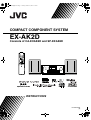 1
1
-
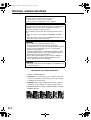 2
2
-
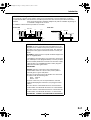 3
3
-
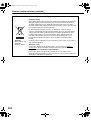 4
4
-
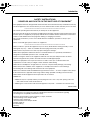 5
5
-
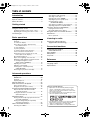 6
6
-
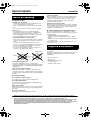 7
7
-
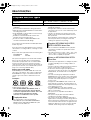 8
8
-
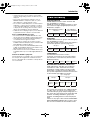 9
9
-
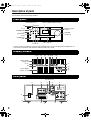 10
10
-
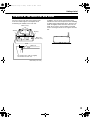 11
11
-
 12
12
-
 13
13
-
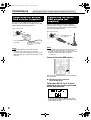 14
14
-
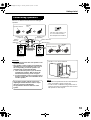 15
15
-
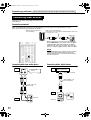 16
16
-
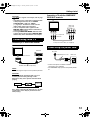 17
17
-
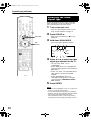 18
18
-
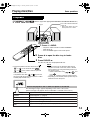 19
19
-
 20
20
-
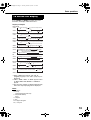 21
21
-
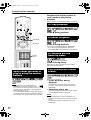 22
22
-
 23
23
-
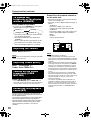 24
24
-
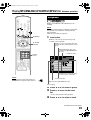 25
25
-
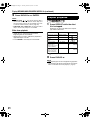 26
26
-
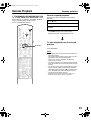 27
27
-
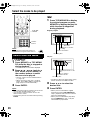 28
28
-
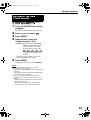 29
29
-
 30
30
-
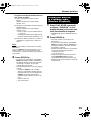 31
31
-
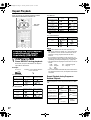 32
32
-
 33
33
-
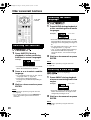 34
34
-
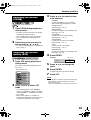 35
35
-
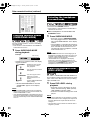 36
36
-
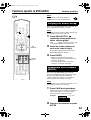 37
37
-
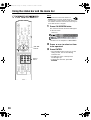 38
38
-
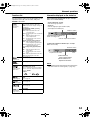 39
39
-
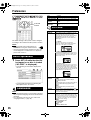 40
40
-
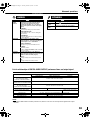 41
41
-
 42
42
-
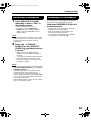 43
43
-
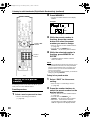 44
44
-
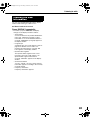 45
45
-
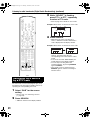 46
46
-
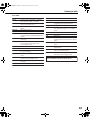 47
47
-
 48
48
-
 49
49
-
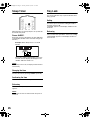 50
50
-
 51
51
-
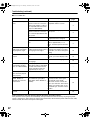 52
52
-
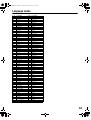 53
53
-
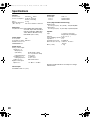 54
54
-
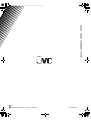 55
55
JVC Compact Component System CA-EXAK1 Instructions Manual
- Category
- DVD players
- Type
- Instructions Manual
- This manual is also suitable for
Ask a question and I''ll find the answer in the document
Finding information in a document is now easier with AI