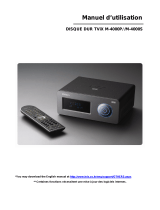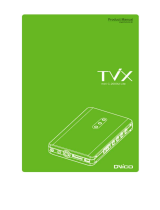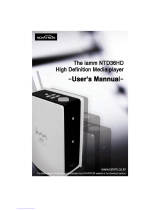Page is loading ...

User Manual
TViX HD M-7000A
All specifications and information are subject to changes without further notices.

2
Safety Notice
The socket-outlet shall be installed near the equipment and shall be easily accessible.
Keep your TViX Kit away from heated areas, such as direct
sunlight exposure, heaters etc. Place it in well ventilated
location. Ensure that a free airflow is maintained around the
appliance.
Place all magnetized devices. Such as speakers away from
the TViX Kit .It may erase or cause damage to the data
stored in the hard disk.
Do not set the TViX up in places that are exposed to oil,
water, dust, humidity or rain and wind.
Do not touch the power plug with wet hands or use
defective power cables & electric outlets. It may cause
electric shocks or fire.
Do not drop the TViX Kit from heights. Doing so may
cause critical damage to the hard drive.
Do not try to disassemble or remodel the TViX kit. Doing
so may cause malfunction or fire.

3
Usage Precautions
Please read the following usage precautions before using your TViX HD.
Make sure the power is off when you connect the A/V cable between the TViX and the TV.
When cleaning the TViX product, pull out the power cord and then wipe it with a soft piece of dry cloth.
When connected to the computer through the USB cable the TViX HD acts as an external USB storage
device (In this state, there is no video/audio output displayed on the TV Screen a USB ON icon will be
displayed on the center of the TV screen and on the VFD. it will be display as USB ON). For normal TViX
play mode, disconnect the USB cable connected between computer and TViX
When detaching the HDD, Power off the TViX Kit. Let it heat out sufficiently.
The supplied cables and accessories are recommended for customized best performance of the TViX HD.
Using other cables or accessories may not provide best performance.
If you want to unplug the device, press the return button to 'Unplug or Eject Hardware'.
Windows 98 SE and Windows ME does not support NTFS file format. However, NTFS file format is
available on Windows 2000/XP. “Primary Partition” is recommended when creating two or more partitions
with a single hard disk drive.
If you choose FAT32 file format on Windows 2000/XP, the drives maximum size will be limited to 32GBs.
If you want to use a single drive letter of 32GBs or more, you have to format on Windows 98SE/ME.
The certification sticker mark is on the bottom of the device.
You can insert the characters using remote-numeric key. Numeric key 1 when pressed successively
changes as @ Æ : Æ / Æ _ Æ -.
We don’t have any warranty or responsibility for broken hard disk. We recommend to backup periodically.
** Some functions will require you to update the latest firmware in first.

4
Table of Contents
Safety Notice ........................................................................................................................................ 2
Usage Precautions ................................................................................................................................ 3
1 Introduction................................................................................................. 5
1.1 Multimedia Player .................................................................................................................. 5
1.2 Audio Player .......................................................................................................................... 6
1.3 External Storage .................................................................................................................... 6
1.4 Specifications ........................................................................................................................ 7
2 Name of Each Part ...................................................................................... 8
2.1 Unit Control ........................................................................................................................... 8
2.2 Front VFD .............................................................................................................................. 8
2.3 Cable Connection .................................................................................................................. 9
2.4 Package Contents ................................................................................................................. 9
3 Installation and Connection ..................................................................... 10
3.1 Video Connection ................................................................................................................ 10
3.2 Audio Connection ................................................................................................................ 12
3.3 HDD Installation/Exchange .................................................................................................. 13
3.4 Initial Setting ........................................................................................................................ 15
4 TViX HD Setup Menu ................................................................................ 16
4.1 Audio/Video Setting ............................................................................................................. 16
4.2 MISC Setting ....................................................................................................................... 18
4.3 Network Setting ................................................................................................................... 19
5 Easy Usage of TViX HD ............................................................................ 20
5.1 Making an HDD Folder ........................................................................................................ 20
5.2 Play Video Files ................................................................................................................... 21
5.3 Play Audio Files ................................................................................................................... 22
5.4 Play Image Files .................................................................................................................. 23
6 Using the remote control ......................................................................... 24
6.1 Basic Functions ................................................................................................................... 24
6.2 Descriptions of Each Buttons ............................................................................................... 25
6.3 Extra Features ..................................................................................................................... 32
6.4 LAN Connection .................................................................................................................. 37
7 Firmware Upgrade .................................................................................... 54
8 Using USB Connection with the PC ........................................................ 56
8.1 Windows 98SE Driver Installation ........................................................................................ 56
8.2 Making a Partition and Formatting the HDDs under Windows 98SE / ME ............................. 59
8.3 Making a Partition and Formatting the HDDs under Windows 2000 / XP/VISTA .................... 61
8.4 Unplug or Eject Hardware .................................................................................................... 63
9 Appendix - Technical Terms .................................................................... 64
10 GNU General Public License ................................................................... 66

5
1 Introduction
1.1 Multimedia Player
TViX HD is a standalone, multimedia hard disk player which plays digital
videos, digital music, digital still images and DVD files to a TV display and
home entertainment system. You can enjoy digital contents in your living room
without having to burn discs or having to play it back on a DVD or CD player
anymore.
** For the further functions, please refer to following FAQ- http://www.tvix.co.kr/eng/faq
TViX HD plays back DVD movies with the full functionality of DVD navigation. You can
create your own virtual DVD library by storing your personal collection of DVDs in .ISO
or .IFO format and watch them exactly as if they were running from the original DVDs (all
original features included: Menu, Chapter, Audio Stream, Subtitle, Fast Forward, Rewind,
Slow, Pause, Step Forward, Repeat, Search etc.).
TViX HD plays back high definition video (up to 1920x1080P) and still images. Pre-
recorded HDTV programs from a digital TV set-top box or personal digital video contents
taken by a HDV™ camcorder can be played back with the TViX HD on a high definition
display. The TViX HD features a HDMI connector and component, which will match the
high resolution of HD level video contents.
Using the latest SMP8635 processor, TViX HD supports the latest multimedia formats
MKV, MPEG-4 AVC(H.264), VC-1( MP@HL, AP@L3), WMV9 & WMV HD as well as
MPEG4 3.11,4.0 , 5.0. H.264 is a brand-new and superb compression technology today.
Stunning HD movie effect is obtained with lower storage capacity.
HDMI provides unparalleled qualities to digital video and audio, while DVI only serves
digital video. You don’t have to mess around with several AV cables. It provides single,
pure and simple way to connect your display. It can deliver uncompressed digital video
up to 1080p as well as multi-channel digital audio.
TViX HD supports DTS hardware decoder to mix DTS sound into 2 channels for a more
dynamic sound quality.
The TViX HD can be networked with a PC system using its built-in LAN port. You are
able to navigate to a PC file through TViX HD’s wired or wireless network and play the file
from its original destination without having to copy it into the TViX first. We’re supporting
the file copy via LAN.
With two USB2.0 host ports, you can now attach additional external USB hard drives to
further extend the storage capacity. You can also playback files from a digital camera,
USB flash driver, USB flash card reader, or a MP3 player.
Manu
f
actured under license
f
rom Dolby Laboratories.
"Dolby" and the double-D symbol are trademarks of Dolby Laboratories.

6
1.2 Audio Player
TViX HD can play a variety of audio files such as FLAC, MP3, Ipod, AAC/M4A, Ogg Vorbis or WMA
(Windows Media Audio) through the TV speaker and any other audio systems. You can listen to your favorite
music files nonstop, by organizing a custom winamp playlist. Now you can enjoy music all day without
changing CDs.
TViX supports the internet radio of shoutcast streaming format (.pls,.m3u).
You can watch picture slideshows with the option of background music (supports Simultaneous playback
of Audio and picture images).
1.3 External Storage
If you connect to a USB 1.1 port, the TViX HD will work at USB 1.1 speed, so we strongly recommend that
you use USB 2.0.
It can be used as an external device by connecting it to the System, to save video, audio, image files, data,
program backups etc.
USB 2.0 enables TViX HD to become as an external storage device which supports speed up to
480Mbit/s.
It supports Plug & Play, so Windows will automatically recognize TViX HD the instant it is connected to
the system
If you connect the USB Cable between the system and TVIX. During playback , then on VFD it will be
displayed as USB ON. When you disconnect the USB, you do not have to reboot the TViX HD for continuous
use.
If you are a Windows98SE user, you should download a USB storage driver from our website
www.tvix.co.kr before you connect your TViX HD with your system. You do not need to install a driver in
Windows ME/2000/XP.
You can download latest NetShare Software from our website www.tvix.co.kr/Eng before you configure
NFS network. If you select to NFS mode, you can play the TP or DVD jukebox without stutter.

7
1.4 Specifications
Main
Chipset Sigma Design SMP8635
VFD
Display
7 Alpha-Numeric Character
5 Digit Numeric Display
Video
Format :.wmv, .avi, .mpg, .vob, .mp4, .asf, .tp, .trp , .IFO, .ISO, .m2t,.m2ts ,.mov(H.264)
Codec : MPEG 1 / 2 / 4, AVI, XVID, WMV9(MP@HL), H.264/ AVC , VC-1(MP@HL,
AP@L3), MKV
Resolutions up to 1920*1080P
Audio
MP3, WMA, AAC, Ogg, PCM, AC3, M4A, FLAC, WAV, WAV(DTS), wave pack, .APE
DTS Pass Through and Down Mixing
Photo JPEG (Progressive JPEG not Support)
Connectivity
USB2.0 Host 2 Ports
USB2.0 Target 1 Port
LAN
AV In / Out
Video
HDMI 1.3(Video 24 bit), Component, S-Video, Composite
Audio
Digital : Coaxial, Optical , Analog: Stereo
Optional DTV Tuner Port
File
Formats
NTFS, FAT32(S-ATA HDD only, supports S- ATA 1,2)
DTV Recording : 7200rpm, NTFS
Subtitle Text Subtitle : smi, sub, srt, lrc, txt
Image Subtitle : sub (with idx)
Hard Disk SATA HDD only (SATA I, SATA II HDD)
ODD
Support Through USB 2.0 Host
Language English, French, German, Spanish, Italian, Swedish, Czech, Russian, Japanese,
Chinese, Korean
FAN 40mm Brushless FAN
FAN Control Temperature Sensing, Variable Speed
RAM 256 Mbyte
Internal
Power 90~250V Free Voltage, , 50/60Hz, 50W
Shape Cylindrical
Dimension 131mm (Diameter) 185mm (Height)
Weight 1,200g (without HDD) 1,800g (with HDD)

8
2 Name of Each Part
2.1 Unit Control
Basic functions can be done without the remote control.
2.2 Front VFD
Information will be displayed on the VFD.
VFD displays current Folder/Filename while navigation. Due to display(VFD) restriction we presently
support only English alphabets.
Video out mode
Play mode and information
POWER button
Function button
STOP button
PLAY button
SETUP button
HDD COVER

9
2.3 Cable Connection
You can connect the TViX kit to a TV display or audio Amplifier using the A/V cable.
There is detail instruction for tuner box on the quick guide of optional tuner box package.
2.4 Package Contents
TViX HD M-7000A Remote Control A/V Cable HDMI Cable
Manual Power cable USB Cable HDD Guide

10
3 Installation and Connection
3.1 Video Connection
We support HDMI, Component, S-Video, Composite video output for connecting to the TV and each output
needed to be chosen and Selected on the settings menu, depending on the cable used.
The highest quality expected by the cables used is in the following order:
HDMI > Component > S-Video > Composite.
Connection with an Ordinary
(Composite cable) TV Output
Connection to HDMI Output
Connect the TViX Kit HD and your TV. Using the
Composite (yellow) video cable.
Turn on the TViX kit and the TV. On the SET UP
Menu. Select Video input mode as composite on
your TV display, until you get the initial TViX HD
screen.
For the Audio, please connect the stereo cable
(red,White cable).
Connect the TViX kit along with the HD and your TV.
By using the HDMI cables.
TViX plays back high definition video (up to
1920x1080P) by using HDMI cables.
HDMI cable can transmit uncompressed audio and
Video signals together. No additional cables required
for audio

11
Connection to S-Video Output Connection to Component Output
Connect the TViX kit and your TV .using the S-Video
cable.
Turn on the TViX Kit and the TV. On the SET UP
Menu.Select video input mode as S-Video on your
TV display until you get the initial TViX HD screen.
Additional cables required for audio.
(The S-Video cable is not included and has to be
purchased separately.)
Connect the TViX kit and your TV. By using the
component cables.
Turn on the TViX Kit and the TV. On the SET UP
Menu Select video input mode as Component on
your TV display by changing setup menu (in this
case, the Component input mode)
Additional cables are required for audio.
CAUTION
After you connect the video cable to your TV, press the TV Out button repeatedly on your remote
control until you get the initial TViX screen.
* The component or S-Video cable is not included in the TViX and must be purchased separately.

12
3.2 Audio Connection
Connection to 2 CH Normal T
V
Connection to 5.1CH Amplifier (Digital)
Connect the audio cables from the left (white) and
right (red) of TViX to the appropriate terminal of your
TV or Hi - Fi system for sound output.
If you have a multi-channel decoder/amplifier with an
optical/coaxial input, you can enjoy 5.1 CH high
quality sound through the coaxial or optical cables.
The illustration in Below shows where to connect the
coaxial cable.
Optical cable connection is also done in a similar
method as shown below.
(These cables are not included in the package and
must be purchased separately.)
.
CAUTION
If no sound is audible after connecting the Optical or Coaxial Cable, you have to change the audio
setup of TViX to Digital on the SET UP menu.

13
3.3 HDD Installation/Exchange
Warning: If you change the HDD of a TViX with another HDD, the warranty will be voided.
Assembling the TViX HD is very easy. Just follow the instructions below:
Use a Screwdriver and Tighten the Bolts by attaching the guide board to the
Hard disk.
Open the cover case in the direction of the arrow.
Place the HDD in the TViX HD board.
PULL
LOCK OPEN

14
Connect the power cable and the DATA cable. When inserting the HDD, take precautions to protect the
DATA cable from being damaged. Connect the cable to cross direction
Close the case by pushing the cover towards the direction of the arrow and then lock it.
LOCK OPEN

15
3.4 Initial Setting
Connect the TViX Kit with HD to your TV using the Cable and then turn on the TViX HD.
On the TV Display . Press OK button then user can see the TViX Logo as shown below.
Then User can Select the preferred language from the Screen displayed as shown below
TViX SETUP screen will be displayed.

16
4 TViX HD Setup Menu
4.1 Audio/Video Setting
This section indicates the Audio/Video settings.
You can set password to enter into setup menu. Setup password protection is available. on MISC menu
Within SET UP menu. Safety lock feature need to be enabled. This will block children changing setup
accidentally.
The password is 1111
* Audio : You can set the mode of audio output depending on audio codec used.
- If you set Audio to Digital, you can set DTS and WMA to digital or analog.
- Please set this according to the audio format your receiver supports.
* Analog : Select this when you connect the audio with a stereo RCA cable (the RED and WHITE cable)
You can set the mode of audio output by each audio codec used. If you set Audio to Digital, you can set DTS
and WMA to digital or analog. Please set this according to the audio format your receiver supports.
* Digital : Select this when you connect the audio with an optical or coaxial cable for digital audio connection
to the Decoder/Amplifier. There will be no analog audio out from the analog audio port of the TViX HD.
* TV Standard : The default video setting of the TViX HD is COMPOSITE (NTSC/S-VIDEO or PAL C/S-
VIDEO). This is the most general setting and works with almost all TVs.
* Auto Switch : is used when the video out is changed according to the NTSC , PAL or 24Hz format.
* TV Type : 4:3 Letter Box / 4:3 Pan & Scan for ordinary TVs / 16:9 for Wide TVs like HDTV or Plasma TV.
If the ratio of the TV is 4:3, select the 4:3 letter box or 4:3 Pan & Scan. If the ratio is 16:9, select 16:9.
* The 4:3 Letter box can show the original ratio of the multimedia file in 16:9.
A
udio : Digital
A
nalog(PCM)
Digital
DTS Audio : Digital
WMA Audio : Analog(PCM)
AAC Audio: Analog(PCM)
TV Standard : NTSC NTSC
PAL
-> Auto Switch Off
TV Type : 4:3 letter Box 4:3 letter Box
4:3 Pan-Scan
16:9
Video Port : Composite/S-video Composite/S-video
Component
HDMI/DVI
HDMI Audio : OFF
Video Out Mode : 480i/576i 480i/576i
Luminance Level : Auto
Apply Now

17
* The 4:3 Pan & Scan will adjust the image of the 16:9 multimedia file to the 4:3 of the TV screen by scaling
the image. (Currently, not support this mode)
* 16:9 can adjust any ratio of the multimedia file to the TV screen with the original image.
* Video Port : If you fail to see the initial TViX HD screen after turning the unit and TV on, make sure you
have chosen the right TV out option by repeatedly pressing the TV Out button on the remote control.
Composite/S-Video is a default.
* HDMI Audio Auto/Manual : Select Off when you use audio Amplifier or external sound with HDMI.
* Video Out Mode : Select this when you connect the video through a component (YPbPr) or HDMI cable.
With HDMI setting, you can select the output resolution among Auto EDID/480P/720P/1080i/1080P. Setting
it to 1080i will work on all HD grade TVs.
HDMI : Auto EDID/,480i/576i, 480P/576P, 720P, 1080i,1080P
Component/DVI : 480i/576i, 480P/576P, 720P, 1080i,1080P
* Luminance Level : Auto / 0-255 / 16-235, This option is enabled with HDMI or DVI Video out. (Auto EDID
is not used)
* Apply Now : After configuration, please press ‘Apply Now’ to save the Video out state.
If you want to exit the Setting, Select the EXIT button( ) and then press OK on the remote control.

18
4.2 MISC Setting
This section indicates the MISC settings.
* Slideshow Effect : This is used when playing background music while watching picture slideshows.
(Currently, not supported)
* Slideshow Delay : Set the slide show time interval (0 sec – 60 sec)
* Date / Time Setting : Adjust the clock on the VFD by using the
arrow and numeric keys.
* FAN Speed : Select your Fan Speed. We recommend the Normal
setting.
* Language : Select your language preference from the options.
* Autorun : You can listen to music(audio files) without display(TV). If you select “random”, it plays randomly.
(Off-on-Random-Repeat-Random/Repeat)
* OSD Display : Select the type of OSD display. We recommend the Normal mode.
* Safety Lock : Default password assigned is (“1111”) .When safety Lock is enabled.
* Subtitle/Outline: Change the color of the subtitle and its outline.
* Screen Saver : If there is tvix_ss.jpg on the root directory, you can see this image(160*160 pixel) after 5
minutes. When the pause status or playback of audio(without slide show), Screen saver will work.
* Remote Controller : You can select your remote type. We recommend the common setting. If there is
collusion between other device and TViX remote, you’d better Choose A or B type referring to remote image
displayed.
* Smart Navigation : If there is VIDEO_TS.IFO file in the folder, Clicking on the DVD folder will
automatically playback .VOB content.
* Font : Show current font.
* Load Factory Setup : Recover to the factory setting, after rebooting, select the video out or language
again.
Slide Show Effect : Fade In/Out
Slide Show Delay : 5s
Date / Time Setting :
FAN Speed : Normal
Language : English English
Korean
Autorun : ON
OSD Display : Normal
Safety Lock: Disable Enable
Subtitle/Outline: White/Black
Screen Saver Disable Enable
Disable
Remote Controller: Common
Smart Navigation: Smart
Font : SYSTEM FONT
Load Factory Setup

19
4.3 Network Setting
This section indicates the Network settings.
* IP setting : Default setting is DHCP. If you cannot access via LAN with DHCP setting, use the Static IP
setting. Please refer to Setting Network Configurations in TViX HD.
* Network Disk : Write the PC’s IP address in the Server IP. (ex: 192.168.001.128)
Supports up to 4 Network disk server.
There are two network method in the TViX model. One is SAMBA mode another is NFS mode.
- SAMBA mode : You can play the file via network without any special software program, but the
speed is lower than NFS mode. Particular folder need to be shared
- NFS mode : You must install the TViX NetShare utility in to your PC, and you can play the TP or
DVD jukebox without any stutter.
We recommend to share the NTFS file system. FAT32 file system does not contain enough information
to create a lasting file name, so TViX doesn’t load the file after changing the file name.
For the detail instruction, you can download the NetShare installer and NetShare manual from our homepage.
(www.TViX.co.kr/Eng)
When several TViX Kit accesses the content from single PC, then user must prefer SAMBA setting.
* TViX Network Info : You can see the information of TViX’s Network.
* FTP : If you want to use FTP function, you must use ID & password displayed on Network Menu within SET
UP. For the detail instruction, please refer to following FAQ. - http://www.tvix.co.kr/eng/faq
* Lan Speed : To use 1000 Mbps speed, please connect CAT6 cable.
** Number 1 key is changed as @Æ : Æ / Æ _ Æ - when this key is pressed.
Default Network : Wi-Fi
Wired IP Setting : DHCP
Wi-Fi IP Setting : DHCP
Search Wi-Fi Network
TViX Network Info
Network Disk1 : Normal(NFS) Slow(SAMBA)
Normal(NFS)
Network Disk2 : Slow(SAMBA)
Network Disk3 : Slow(SAMBA)
Network Disk4 : Slow(SAMBA)
Restart FTP server
FTP: ID - tvixftp, PW – 800510
Lan Speed : 10/100 Mbps

20
5 Easy Usage of TViX HD
5.1 Making an HDD Folder
As shown in the picture below, one end of the USB cable should be connected to the USB connector of
the TViX and the other end to the computer.
After connecting to the PC, turn
on the power of the TViX.
Double click on the icon ‘My
Computer’ on your monitor and you
will see a newly created drive; TViX
as shown in picture ‘A’.
( The name of the drive can be
changed.)
For easy usage, double click
TVIX and make separate folders
named video, audio, and photo. Then
store all your files accordingly to each
folder.
C
A
UTION!
The USB cable has a different shape on both
ends. We use a USB 2.0 type "A" Plug(male)
to "B" Plug(male).
/