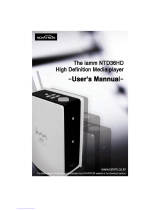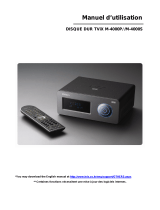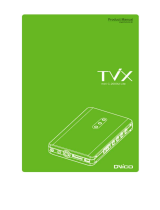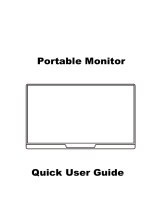Page is loading ...

User Manual
TViX PVR R-3330/ 3300
TViX HD R-3300 – A/V IN + optional DTV tuner box.
TViX PVR R-3310 – NTSC Analog TV & ATSC Digital TV + A/V IN
TViX PVR R-3330 – DVB-T Digital TV only + A/V IN
** Some specifications could change according with new firmware versions. Please refer to the FAQ
on our homepage for further information- http://www.tvix.co.kr.
** Without internal tuner box, some functions of PVR ( EPG or Channels) will not work.

Ultimate PVR with HD Digital Jukebox
Safety Notice
The socket-outlet shall be installed near the equipment and shall be easily accessible.
Unplug the power cable when you will not use the product for a long time.
Do not try to disassemble or remod
el
the TViX unit. Doing so may cause
malfunction or fire.
Keep your TViX away from heated areas,
such as direct sunlight exposure, heaters
etc. Place it in a well ventilated location.
Ensure that a free airflow is maintained
around the appliance.
Place all magnetized devices. Such as
speakers away from the TViX .It may erase or
cause damage to the data stored in the hard
disk.
Do not
p
lace the TViX
i
n places that are
exposed to oil, water, dust, humidity, rain
and wind.
Do not touch the power plug with wet hands or
use defective power cables & electric outlets. It
may cause electric shocks or fire.
Do not drop the TViX from heights. Doing
so may cause critical damage to the hard
drive.

Ultimate PVR with HD Digital Jukebox
Usage Precautions
Thank you for choosing this TViX product.
Please read the following usage precautions before using your TViX.
Connect the A/V cable
Make sure the power is off when you connect the A/V cable between the TViX and the TV.
Cleaning the TViX
When cleaning the TViX unit, pull out the power cord and then wipe it with a soft piece of dry cloth.
Antenna connector
We recommend using a threaded-type antenna connector.
Checking Digital signal Reception
• Press the INFO button on the remote control. The Signal strength meter will appear on the INFO pop up.
• If signal strength meter indicates a weak signal, adjust your antenna to increase the signal strength.
Continue to adjust the antenna until you find the best position with the strongest signal.
Record Notice
• The first partition of the internal hard disk must use the NTFS format. FAT32 format can cause an error
message.
• When the signal is weak or unstable, recording cannot work properly.
• When the hard disk is unstable, recording cannot work properly. So you must run Check Disk
sometimes.
• You cannot use the DTV time-shifting on FAT32 partitions, so we recommend that you format your
SATA HDD to NTFS.
Connect USB cable
When connected to the computer through the USB cable the TViX acts as an external USB storage device
(In this state, there is no video/audio output and the VFD will show as USB ON). For normal TViX play mode,
disconnect the USB cable connected to the computer and turn on the TViX.
Detaching the Hard Disk
When detaching the HDD, please let it cool off before handling.
Supplied cables
The supplied cables and accessories are recommended for customized best performance of the TViX.
Using other cables or accessories may not provide best performance.
Unplug the device from PC USB port
If you want to unplug the device, press the Stop button in 'Unplug or Eject Hardware'.
FAT32 Partition
If you choose FAT32 file format on Windows 2000/XP, the drives maximum size will be limited to 32GB.
If you want to have a FAT32 single drive letter of 32GB or more, you have to format on Windows 98SE/ME.
We don’t recommend the FAT32 partition to record the DTV channel.
Wireless Network
To use a wireless network connection, please refer to the TViX homepage (www.TViX.co.kr/Eng) for a list of
compatible wireless devices.
Certification sticker
The certification sticker mark is on the bottom of the device.
DViCO has no warranty or responsibility for broken hard disk. We recommend periodic backups to prevent
data loss.
** Some functions will require you first to update to the latest firmware.

Ultimate PVR with HD Digital Jukebox
Table of Contents
Safety Notice .............................................................................................................................................. 2
Usage Precautions ..................................................................................................................................... 3
1
Introduction................................................................................................. 5
1.1 HDTV PVR Function ................................................................................................................... 5
1.2 Multimedia Player Function ........................................................................................................ 6
1.3 Audio Player Function ................................................................................................................ 7
1.4 External Storage Function .......................................................................................................... 7
1.5 Specifications .............................................................................................................................. 8
2
Name of Each Part ...................................................................................... 9
2.1 Unit Control button ...................................................................................................................... 9
2.2 Cable Connection ....................................................................................................................... 9
2.3 Package Contents .................................................................................................................... 10
2.4 HDD Installation/Exchange ........................................................................................................ 11
3
Installation and Connection ..................................................................... 13
3.1 Connecting the Video ............................................................................................................... 13
3.2 Connecting the Audio ............................................................................................................... 15
3.3 Connecting the External Input .................................................................................................. 15
3.4 Connecting the USB HOST ...................................................................................................... 16
3.5 Connecting the Antenna ........................................................................................................... 16
3.6 Using the remote control .......................................................................................................... 18
4
TViX Setup Menu ...................................................................................... 19
4.1 SYSTEM Setting ....................................................................................................................... 19
4.2 Audio/Video Setting .................................................................................................................. 21
4.3 HDTV Setting ............................................................................................................................ 23
4.4 NETWORK Setting ................................................................................................................... 24
4.5 MISC Setting ............................................................................................................................. 26
5
Initial Usage of TViX ................................................................................. 27
5.1 Making an HDD Folder ............................................................................................................. 27
5.2 Movie Playback......................................................................................................................... 28
5.3 Music Playback ......................................................................................................................... 29
5.4 Photo Playback ......................................................................................................................... 30
6
Using TViX PVR ........................................................................................ 31
6.1 Channel Scanning .................................................................................................................... 31
6.2 Using TViX PVR ....................................................................................................................... 32
7
Using the remote control ......................................................................... 37
7.1 Descriptions of Each Buttons ................................................................................................... 37
7.2 Extra Features .......................................................................................................................... 43
7.3 LAN Connection........................................................................................................................ 46
8
Firmware Upgrade .................................................................................... 60
9
Using USB Connection with a PC ........................................................... 63
9.1 Making a Partition and Formatting the HDDs ........................................................................... 63
9.2 Unplug or Eject Hardware ........................................................................................................ 66
10
Troubleshooting ....................................................................................... 67
11
Appendix - Technical Terms .................................................................... 68
12
GNU General Public License ......................... Error! Bookmark not defined.

Ultimate PVR with HD Digital Jukebox
1 Introduction
1.1 HDTV PVR Function
The TVIX PVR can play HDTV without a digital TV set-top box with
excellent and super-clear display on HDTV screens. The TViX PVR
supports standard DTV features, such as EPG and Time-shifting.
Without internal tuner box, some functions of PVR ( EPG or
Channels) will not work.
Time shifting is the recording of programming to a storage medium to be viewed or listened
to at a time more convenient to the consumer. Being interrupted while watching live TV
programs (such as pick up phone calls & answer the door), all you need to do is simply
press the OK button to freeze the picture for a period of time and then later press OK again
to pick up right where you left off. Note: You cannot use the DTV time-shifting on FAT32
partitions, so we recommend that you format your SATA HDD to NTFS.
The TViX PVR has various recording features, including direct recording, scheduled
recording, and repeated manual recording, to enable the user not to miss a single program
of digital TV. It's a completely different type of PVR since you can easily upgrade and expand
the HDD capacity yourself, similar to PC upgrading. And you can back up the recorded file
to/from the PC. Also, it can capture external analog video as well as analog TV signals.
The TViX PVR implements DTV features such as EPG-scheduled recording and PC-
connectivity to let the user enjoy all the fruits of digital broadcasting as well as supreme
audio and video qualities. You can set up scheduled recording and scheduled watch using
the EPG window. Note: The EPG is not supported in analog TV or external input (A/V-in)
modes.
When using the DTV mode, you can easily configure the sleep time with the FUNCTION
key. If the sleep time is reached when a recording is in progress, the TViX will shut down
after finishing the recording. In the file list mode, the FUNCTION key performs the File
copy/delete and password functions.
DVICO Inc has no responsibility for recorded programs or files made or distributed for purposes of illegal,
commercial, or transactional activities. The party or parties who record or distribute the contents bear all
responsibility (Civil or Criminal) direct or indirect.

Ultimate PVR with HD Digital Jukebox
1.2 Multimedia Player Function
The TViX is a standalone, multimedia hard disk player that plays
digital videos, digital music, digital still images and DVD files to a
TV display and home entertainment system. You can enjoy digital
contents in your living room without having to burn discs or
having to play it back on a DVD or CD player anymore.
TViX plays back DVD movies with the full functionality of DVD navigation. You can create
your own virtual DVD library by storing your personal collection of DVDs in .ISO or .IFO
format and watch them exactly as if they were running from the original DVDs (all original
features included: Menu, Chapter, Audio Stream, Subtitle, Fast Forward, Rewind, Slow,
Pause, Step Forward, Repeat, Search etc.).
TViX plays back high-definition video (up to 1920x1080i) and still images. Pre-recorded
HDTV programs from a digital TV set-top box or personal digital video contents taken by a
camcorder can be played back with the TViX on a high-definition display. The TViX
features a HDMI connector, which will match the high resolution of HD-level video contents
HDMI provides unparalleled qualities to digital video and audio, while DVI only serves
digital video. With HDMI you don’t have to deal with several AV cables. It provides single-
cable way to connect your display and sound. It can deliver uncompressed digital video up
to 1080i as well as digital audio.
TViX has a DTS hardware decoder to mix DTS sound into 2 channels for a more dynamic
sound quality.
The TViX can be networked with a PC system using either a wired network or its optional
wireless network. You are able to navigate to a PC file through TViX’s wired/wireless
network and play the file from its original location without having to copy it into the TViX
first. Also, TViX’ FTP server supports file copying via LAN. (2200 series is supporting
optional wireless network only)
With two USB2.0 host ports, you can attach additional external USB hard drives to further
extend the storage capacity. You can also play back files from a digital camera, USB flash
drive, USB flash card reader or a MP3 player.
Manufactured under license from Dolby Laboratories.
"Dolby" and the double-D symbol are trademarks of Dolby Laboratories.

Ultimate PVR with HD Digital Jukebox
1.3 Audio Player Function
TViX can play a variety of audio files such as MP3, Ipod, AAC, Ogg Vorbis or WMA (Windows Media
Audio) through the TV speaker and any other audio systems. You can listen to your favorite music files
nonstop, by organizing a custom winamp playlist. Now you can enjoy music all day without changing CDs.
TViX supports the playlist by using *.pls or *.m3u.
You can watch picture slideshows with the option of background music (supports Simultaneous playback
of Audio and picture images).
1.4 External Storage Function
If you connect to a USB 1.1 port, the TViX HD will work at USB 1.1 speed, so we strongly recommend that
you use USB 2.0.
It can be used as an external device by connecting it to the System, to save video, audio, image files, data,
program backups etc.
USB 2.0 enables TViX HD to become as an external storage device which supports speed up to
480Mbit/s.
It supports Plug & Play, so Windows will automatically recognize TViX HD the instant it is connected to
the system
If you connect the USB Cable between the system and TVIX during playback, then the VFD will display
“USB ON.” When you disconnect the USB, you do not have to reboot the TViX HD for continuous use.
If you are a Windows98SE user, you should download a USB storage driver from our website
www.tvix.co.kr before you connect your TViX HD with your system. You do not need to install a driver in
Windows ME/2000/XP.
You can download the latest NetShare Software from our website www.tvix.co.kr for configuring an NFS
network server on your PC. If you elect to use NFS mode, you can play transport stream or DVD image files
without stutter.

Ultimate PVR with HD Digital Jukebox
1.5 Specifications
* VIDEO : not support VC-1, MKV, H.264 AVI, MOV or WMV
* AUDIO : not support FLAC, DTS-wav, APE or WMA-Lossless
MODEL TViX PVR R-3330
Main Chipset RT1282 200Mhz processor
VFD Display 7 Alpha-Numeric Character, 5 Digit Numeric Display
Video
Format: .mpg, .mpeg, .avi, .divx, .vob, .tp, .ts, .trp, .dat, .iso, .ifo
Codec: AVI, MPEG1/2/4 (Xvid), IFO, ISO, .VOB, DAT, TP
Resolutions up to 1920*1080i
Audio
MP3, WMA, AAC, Ogg, AC3, WAV, rpcm
DTS Pass Through and Down Mixing
Photo JPG, JPEG (Progressive JPEG not Support)
Connectivity
USB 2.0 Host 2 Ports, USB 2.0 Target 1 Port
Wired LAN, optional wireless LAN
TV Antenna port
Video out HDMI 1.1, Component, S-Video, Composite
Audio out Digital : Coaxial, Optical , Analog: Stereo
A/V in Composite and S-video input
Hard Disk NTFS, FAT32 (3.5” S-ATA HDD, supports S- ATA 1,2)
PVR Recording & Timeshifting : NTFS
Subtitle smi, smil, sub, sub/idx, lrc, txt, srt, aqt, utf
Cooling FAN 40mm Brushless FAN, Temperature Sensing, Variable Speed
Memory 128M byte
Power 90~250V Free Voltage
Language English, French, German, Spanish, Italian, Swedish, Czech, Russian, Japanese, Chinese,
Korean
Size 183x139x75 mm (W x H x D)

Ultimate PVR with HD Digital Jukebox
2 Name of Each Part
2.1 Unit Control button
The TViX was designed to be controlled by its buttons as well as with the remote controller.
2.2 Cable Connection
You can connect the TViX to an analog TV display or audio amplifier by the A/V cable.
TViX HD R-3300 – A/V IN + optional DTV tuner box.
TViX PVR R-3310 – NTSC Analog TV & ATSC Digital TV + A/V IN
TViX PVR R-3330 – DVB-T Digital TV only + A/V IN

Ultimate PVR with HD Digital Jukebox
2.3
Package Contents
Thank you for choosing this TViX product.
The TViX PVR package contains the following items. The items described below may differ from the actual
contents.
* TViX automatically formats when you install an unformatted new hard disk. Do not shut down the power
when formatting the hard disk.
** Connect the included power cable on the back of the TViX. Then plug the other end of the power adapter
into an available wall socket. Make sure that your TV is switched to the AV input to which the TViX is
connected (on the back of the TV).
TViX
unit
Remote Controller
USB PC Cable RCA Cable
A/V IN Cable
Quick Guide
Manual CD
Power Cable
<< Before Connecting the Cable >>
Please refer to TV manual for connecting the A/V cable.
Make sure the power is off when you connect the A/V cable between the TViX and the TV.
Connect the red and white RCA cable for stereo audio.

Ultimate PVR with HD Digital Jukebox
2.4 HDD Installation/Exchange
** Installing or exchanging your HDD is very easy. Just follow up the instructions below. If you already
installed an HDD, you may skip this chapter.
Use a Screwdriver and tighten the bolts to attach the guide to the hard disk.
Open the lid of the TViX by sliding as shown in below pictures.
Put the 3.5” SATA HDD into the TViX after spreading the cable to avoid damage.
Connect the SATA cable as shown in below pictures.

Ultimate PVR with HD Digital Jukebox
Close the lid of TViX.
To change the hard disk, pull the HDD’s guide while pressing the lock button.

Ultimate PVR with HD Digital Jukebox
3 Installation and Connection
3.1 Connecting the Video
The TViX supports HDMI, Component, S-Video, and Composite video output for connecting to a TV and
each output needs to be selected in the settings menu depending on the cable used.
The highest- to lowest-quality display modes are as follow: HDMI > Component >S-Video > Composite.
Connection to Composite
Connection to HDMI Output
Connect the TViX output to your TV using the
included Composite (yellow) video cable.
Select an appropriate video input mode on your TV
until you get the main page of the TViX
For the Audio, please connect the stereo cable
(red/White cable).
Connect the TViX output to your TV using a HDMI
cable.
TViX plays back high definition video (up to
1920x1080i) by using HDMI cables.
HDMI cable can transmit uncompressed audio and
video signals together. No additional cables are
necessary.

Ultimate PVR with HD Digital Jukebox
Connection to S
-
Video Output
Connection to Component
Output
Connect the TViX and your TV using the S-Video
cable.
Turn on the TViX and the TV. Select an appropriate
video input mode on your TV until you get the
main page of the TViX.
Additional cables required for the audio.
(The S-Video cable is not included and has to be
purchased separately.)
Connect the TViX and your TV using the component
cables.
Turn on the TViX and the TV. Select an appropriate
video input mode on your TV until you get the main
page of the TViX. (in this case, the Component input
mode)
Additional cables required for the audio.
NOTE
After you connect the video cable to your TV, you must press the TV Out button repeatedly on
your remote controller until you see the main page of the TViX.

Ultimate PVR with HD Digital Jukebox
3.2 Connecting the Audio
Connection to 2 CH Normal TV
Connection to 5.1CH Amplifier (Digital)
Connect the two audio cables, the left (white) and
right (red), to the appropriate terminal of your TV or
Hi - Fi system for sound output.
If you have a multi-channel decoder/amplifier with an
coaxial/optical input, you can enjoy 5.1 CH high-
quality sound through the coaxial or optical cables.
The illustration above shows how to connect the
optical cable with included optical jack.
(These cables are not included in the package and
must be purchased separately.)
3.3 Connecting the External Input
The TViX provides a composite or S-VHS A/V input.
The TViX R3300 series also functions as a personal video
recorder or archiving machine, allowing you to capture
analog video and store it as a digital format. It can capture or
time-shift the external analog video as well as analog TV
signal, and then record it in superb high-quality digital format.
Connect the output of the external device to the dongle
cables included. Then connect this dongle cable to the TViX
A/V IN port. Do not connect this cable by force or you can
damage the TViX unit.
You should configure the external device’s A/V output to
NTSC(480i)/PAL(576i) and analog sound.
NOTE
If there is no sound after connecting the coaxial/Optical Cable, you have to change the audio setup
of TViX to Digital on the SETUP menu.

Ultimate PVR with HD Digital Jukebox
3.4 Connecting the USB HOST
The TViX also provides two USB-host ports with USB 2.0 compliant host/ function processor.
USB-host allows communication between two USB devices.
You can connect any external storage device (e.g. memory
stick) or an external hard disk and play files stored on these
external devices. You can even connect your Digital Camera
directly to play digital images and pictures without any other
devices.
After connecting the client device, press the left-arrow button
on your remote controller and then navigate to the desired
storage unit. You can thereby change the location from
internal hard disk to external USB device and back.
3.5 Connecting the Antenna
Before connecting the Antenna or r.f. cable, the power of TViX should be turned off.
To improve the picture quality in a poor signal area, please purchase a signal amplifier and install
properly.
We recommend using a threaded-type antenna connector. Move clockwise to tighten.
If signal strength meter indicates less than the middle of the scale, adjust your antenna to increase the
signal strength. Continue to adjust the antenna until you find the best position with the strongest signal.
Without internal tuner box, some functions of PVR ( EPG or Channels) will not work.
TViX HD R-3300 – A/V IN + optional tuner box.
TViX PVR R-3310 – NTSC Analog TV & ATSC Digital TV + A/V IN.
TViX PVR R-3330 – DVB-T Digital TV + A/V IN.
Connect the included power cable on the back of the TViX. Then plug the other end of the power
adapter into an available wall socket. Make sure that your TV is switched to the AV input to which
the TViX is connected (on the back of the TV).

Ultimate PVR with HD Digital Jukebox

Ultimate PVR with HD Digital Jukebox
3.6 Using the remote control
This indicates Remote Buttons.
POWER
Toggle Unit Power on / off
MUTE
Stop Audio Output from the Player
TV/HDTV
Switch between TV or DTV mode
MOVIE
Go to Movie folder
MUSIC
Go to Music folder
PHOTO
Go to Photo folder
Numeric Key
Insert number or text
16:9/4:3
Aspect ratio(16:9/4:3 letter box/4:3 Pan&Scan)
ZOOM
Zoom Video / Image Playback
PREV
Previous Chapter / File / Page Up on List
Next
Next Chapter / File / Page Down on List
JUMP/REW
Jump to USB Host or network drive
SORT/FF
File Sort or FF playback
OK/TIMESHIFTING
Selection/play/pause/time-shifting on/off
ARROW
Cursor Navigation Arrow/Rewind / FF playback
RETURN
Stop Playback/Return to Previous Screen / Folder
VOL + / -
Volume (Increase / Decrease)
CH + / -
Switch TV channel/adjust subtitle sync
INFO
Display Media File Information
SUBTITLE
Subtitle ON / OFF, Change Settings
MENU
Display Main Menu Screen/ DVD Title Screen
GOTO
Time-Stamp based Search/TV channel list
SETUP
Enter Setup Menu, Apply/Confirm Setup Settings
AUDIO
Select multi audio
REPEAT
Repeat Media file(s) Playback
SHUFFLE
Switch between Random – Sequential Playback
TV OUT
Toggle Video Output Modes
TITLE
Select subtitle file
A/V IN
Switch between AV-in(Composite / S-VHS)
FUNCTION
File copy/ folder password/
Sleep Timer
GUIDE
Display DTV EPG Guide
BOOKMARK/SCH
Bookmark / manual recording in TV mode
ADD/DELETE
Add/Remove the recording list/ delete file
REC
Instant recording in TV or AV-in
Some buttons have different functions in PVR mode and file play mode.

Ultimate PVR with HD Digital Jukebox
4 TViX Setup Menu
4.1 SYSTEM Setting
This section indicates the SYSTEM (Language or Time) settings. Press SETUP button on the remote
controller and select SYSTEM.
This screen allows you to adjust the SYSTEM settings of your TViX to your personal taste. Select
menu to exit this SETUP. Press ‘NEXT’ button to change next setting.
Menu
Language
: Select your language preference from the options.
File List Type
: Switch between File list mode and Preview.
Date
&
Time
: Adjust the clock by using the arrow and numeric keys.
With DTV tuner, Auto(Via TV) is available. Also you can change the
clock with manual setting.
Press Left/Right button on your remote controller to move the option.
Press Up/Down button on your remote controller to change a setting.
Screen Saver
: If there is no activity the screen saver will start after a certain time. You can change
the Screen Saver time on this menu.
Auto Run
: You can play the files automatically when loading the TViX. If you select “random”, it
plays randomly.

Ultimate PVR with HD Digital Jukebox
S
et Screen Position
: Adjust the UI display position, so you can see exact main UI display on your
TV.
Arrow buttons and OK button are available.
1. Adjust Left - Top blue line.
2. Adjust Right - Bottom blue line.
Check Disk
: TViX provides the HDD check utility. If you have some problem with recording or file
playback, we recommend running this utility in advance.
TViX automatically formats when you connect an unformatted hard disk internally. Do not shut down
the power when formatting the hard disk.
Load Default Setting
s
: In order to revert to the Default setting, Press this option. You will need to
configure the video and sound settings again.
/