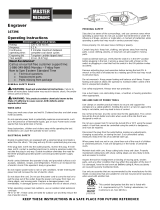Page is loading ...

1
Introduction
The Dimension 200
is a router/engraver for three-dimensional
signage created for use with the GRAPHIX ADVANTAGE or
other computer systems along with ART Path software.
The ART Path Software Option allows the GRAPHIX
ADVANTAGE to fully control the routing operation, enabling
you to send jobs directly from ART Path on the GRAPHIX
ADVANTAGE through the ADVANTAGE Router Control
(ARC) station.
The Dimension 200 can cut designs from a variety of materials, as
well as draw all types of text or graphics. In addition, the
Dimension 200 is an excellent solution for creating ADA-
compliant (Americans with Disabilities Act) signage.
Warning: THE DIMENSION 200 IS A COMPUTER-
CONTROLLED MACHINE TOOL AND SHOULD BE
OPERATED ONLY BY TRAINED OPERATORS. THE SAFETY
GUIDELINES IN THIS MANUAL MUST BE FOLLOWED AT
ALL TIMES TO AVOID RISK OF INJURY.
Manual Contents
This manual provides installation, operation, and maintenance
procedures as well as safety guidelines for the Dimension 200.
Covering the basic information needed for using the Dimension
200, it is arranged as follows:
Router requirements and package contents
Stand assembly instructions
Router and optional equipment installation instructions
Safety guidelines
Principles of operation
System preparation and use

2 Dimension 200
Cleaning and maintenance procedures
Recommended feed rates for various materials (card)
Conventions
The following conventions are used in this manual:
Note: A note contains important information which could affect
successful completion of a task.
CAUTION: A caution statement contains information which, if not
observed, could result in damage to the equipment.
WARNING: A warning statement contains information which, if
not observed, could result in personal injury.
Customer Support
If you require assistance installing or operating your Dimension
200, contact your Gerber distributor or the Router Support Group at
800-336-1698 (USA and Canada) or fax at 203-290-5568.
If possible, please use a phone that is close to your GRAPHIX
ADVANTAGE system and have the following information
available before calling:
MS-DOSand Microsoft Windows version numbers
GSP System ID number
System serial number
GRAPHIX ADVANTAGE, Windows, MS-DOS, and hardware
utilities disks
GRAPHIX ADVANTAGE, Windows, and MS-DOS user
manuals

3
Router Requirements
This section discusses the work space, equipment, and electrical
requirements for the Dimension 200 router system.
Work Space Requirements
Warning: THERE MUST BE SUFFICIENT SPACE PROVIDED
IN THE PRODUCTION AREA AROUND THE ROUTER FOR
MATERIAL STORAGE AND SAFE ACCESS FROM ALL
SIDES.
A 3-ft. clearance on all sides of the router stand is the
recommended minimum work area. In addition, all equipment
should be kept reasonably close together. The T-Vac blower
must be located close to the rear of the table.
CAUTION: Do not place a router in a damp work area. The
operating environment should fall within a temperature range
between 32 - 99°
°°
°F (0 and 37
o
C) and within a relative humidity
range between 0 and 70%.
Equipment Requirements
ROUTER STAND
A 48 in. square table or stand (with 3-ft. clearance on all sides, or
more if the paneling feature is used) is needed. If the stand is not
used, the table must be a heavy duty table able to support 300 lbs.
ELECTRICAL BOX
Gerber recommends placing the electrical box on the table beside
the unit or under the table. The power switch must be easily
accessible. Do not set the box directly on concrete floors because
of condensation potential. The electrical box must also be
protected from any coolant.

4
Dimension 200
HIGH FREQUENCY SPINDLE OPTION AND SPEED CONTROLLER
The Speed Controller is used only with the High Frequency
Spindle Option. Mount the Speed Controller vertically a
minimum of 3 ft. away from the system, with the controls easily
accessible. Do not set the Speed Controller directly on concrete
floors because of condensation potential. The Speed Controller
must also be protected from coolant.
MIST COOLANT COMPRESSED AIR
The optional Mist Coolant System requires 30-100 psi of
compressed air. The compressor is purchased separately.
CHIP REMOVAL SYSTEM
The Chip Removal System requires a wet/dry shop vacuum with
a 2 1/2" hose diameter to attach to the Chip Removal System.
T-VAC VACUUM SYSTEM (FACTORY-INSTALLED)
The optional T-Vac Vacuum System requires a vacuum blower
and filter (purchased and installed separately) and a dedicated
line installed by a licensed industrial electrician. The vacuum
filter must be placed directly under the rear of the router table,
with the vacuum blower nearby. To obtain additional
information on the vacuum blower, please contact your
authorized Gerber distributor.
Electrical Requirements
The Dimension 200 has specific power requirements which must
be supplied for the system to work properly. Gerber recommends
that all power requirements be installed by a licensed industrial
electrician.
Note: The High Frequency Spindle Speed Controller and T-Vac
Vacuum System electrical service MUST be installed by a licensed
industrial electrician.

Router Requirements 5
Requirements are as follows:
Electrical Box:
Domestic systems: 200, 208, 220, 230, or 250V AC, 30 amp, 60
Hz, single phase, dedicated line.
NEMA Reference
3-POLE, 4-WIRE
Receptacle: L14-30R
Plug: L14-30P
Export systems: 200, 208, 220, 230, or 250V AC, 20 amp, 50
Hz, single phase, dedicated line.
NEMA Reference
3-POLE, 4-WIRE
Receptacle: L14-20R
Plug: L14-20P
T-Vac Vacuum System:
220V AC, 10 amp, 50/60 Hz, single phase, dedicated line. The
plug and receptacle will be determined by the licensed
industrial electrician at the time of installation.
220V AC, 10 amp, 50/60 Hz, three-phase, dedicated line. The
plug and receptacle will be determined by the licensed
industrial electrician at the time of installation.
X
W
Y
G
Neutral
X
W
G
Y
Neutral, not connected

6
Dimension 200
Speed Controller:
200-240V AC ±10%, 20 amp, 50/60 Hz, single phase,
dedicated line.
NEMA Reference
2-POLE, 3-WIRE
Receptacle: 6-15R
Plug: 6-15P
Note: If the High Frequency Spindle Option is purchased, a licensed
industrial electrician must install a dedicated power line for the Speed
Controller. Instructions for this installation are supplied separately.
GROUND

Router Requirements 7
Router Package Contents
Contents of the large shipping crate for the Dimension 200 are
listed below. Check each part against the list and inspect all parts
for any damage which may have occurred during shipping.
WARNING
: Do not attempt to assemble and install the
Dimension 200 without adequate assistance. Though small, the
router table is heavy. At least four people are needed to move
the Dimension 200.
caution: BE EXTREMELY CAREFUL WHEN UNPACKING
THE DIMENSION 200 SO AS NOT TO DAMAGE THE
EQUIPMENT.
Crate:
1 ADVANTAGE Router Control (ARC) Station
1 Electrical Box
1 Dimension 200 Router Table
1 Table Stand Kit
1 Small components box
1 Mist Coolant System (optional)
1 Engraver System (optional for the Dimension 200, standard
for the Dimension 200E)
1 Engraver Vacuum System (optional for the Dimension 200,
standard for the Dimension 200E)
1 8' x 2 1/2" diameter Chip Removal System hose
1 20' braided copper ground strap (may be assembled inside the
Chip Removal System vacuum hose)
1 7' x 2" diameter hose for the T-Vac Vacuum System (optional)
1 T-Vac filter and blower fitting (optional)
2 Hose clamps (optional)
1 Training video
1 ADA material sample
1 Tool Kit

8
Dimension 200
Small Components Box:
1 ARC station power supply
1 Ground strap with connectors and instructions
1 Power cord for the ARC station power supply
1 100' 9-pin to 25-pin RS-232 cable
1 8' 37-pin cable
1Owner's Guide
1 Warranty
Stand Kit:
4Legs
2 Front/Rear Cross Members
2 Side Cross Members
2 Front/Rear Tie Members
2 Side Tie Members
36 M6 Bolts (10 mm)
36 M6 Nuts (10 mm)
8 M8 Nuts (13 mm)
12 M8 Washers
4 M8 Bolts (13 mm)
1 Instruction Illustration
Chip Removal System:
1 Fully Assembled Vacuum Shroud
Mist Coolant System (Option):
1 Mist coolant applicator with gauge, flexible coolant tubing,
screws and washers
1 Hole drilling template
1 Installation and Usage Guide

Router Requirements 9
Tool Kit Contents
Tool Kit contents are listed below and identified in the
illustration. Metric sizes are shown in parentheses.
1 Collet wrench set
1 Collet nut
1 .250" collet (6 mm)
1 .125" router bit sleeve (3 mm)
1 .500" collet
3 .125" Gerber Gold bits (3 mm)
3 .250" Gerber Gold bits (6 mm)
1 .020" profile cutter (engraver type) (6 mm)
1 Table surfacing bit
1 Pen assembly
1 Tool Height Gage
1 Step Height Gage
1 5 mm hex key
4 T-nut assemblies
4Work clamps
4Clamp nuts

10
Dimension 200
Note: The contents of your tool kit may vary from the photograph.

11
Router Stand Assembly
Warning: THIS PROCEDURE REQUIRES AT LEAST FOUR
PERSONS TO LIFT THE ROUTER TABLE BECAUSE OF ITS
WEIGHT.
CAUTION: When removing the four foot subassemblies from
the Dimension 200 router table, do not set the table on the
ground. Damage to the undercarriage will occur. Use the
wooden packing materials to block up the router table.
Assemble the Leg Assembly
1.
Unpack the router and use the wooden packing materials to
block up the router table.
2.
Unscrew and remove the four foot subassemblies from the
bottom of the Dimension 200 router table.
3.
Attach one foot subassembly to the bottom of each leg of the
stand (as shown on the next page) using the specified parts.
DO NOT tighten the nuts or install the M8 bolt and washer at
the top of each leg at this time.
Note: The top of each leg has one bolt hole on each outside surface. The
bottom of each leg has three bolt holes on each outside surface. Refer to
the Assembled Stand figure.

12
Dimension 200
LEG ASSEMBLY

Router Stand Assembly 13
Assemble the Stand
1.
Attach the front, side, and rear cross members to the legs (as
shown in the Assembled Stand figure) using the specified
parts. Do not yet tighten the nuts.
2.
Attach the front, side, and rear tie members to the legs (as
shown in the Assembled Stand figure) using the specified
parts. Do not tighten the nuts at this time.
3.
Use a carpenter's square to align all parts of the stand. Hand
tighten all nuts.
Mount the Router Table on the Stand
1.
Carefully place the router table on the stand. Align the holes
where the foot subassemblies on the bottom of the router table
were with the holes in the top of the legs.
2.
Secure the router table to the stand with the M8 bolts and
washers as shown in Leg Assembly figure. Use a wrench to
tighten all nuts on the stand assembly.
Level the Stand and Router Table
1.
Use the foot subassemblies to level the stand and router table.
Note: It may be easier to screw the nuts up or down on the foot
subassembly if someone assists you by slightly lifting the router
table to take some of the weight off the foot subassembly.

14
Dimension 200
ASSEMBLED STAND
2.
To lower a foot subassembly, use a 13 mm wrench to loosen
the top nut inside the leg frame. When the foot is lowered
sufficiently, tighten the bottom nut against the bottom of the
leg frame.
3.
To raise a foot subassembly, use a 13 mm wrench to loosen the
bottom nut on the bottom of the leg frame. When the foot is
raised sufficiently, tighten the top nut inside the leg frame.

15
Router Installation Procedure
Before You Begin
WARNING: Turn OFF power to the GRAPHIX ADVANTAGE
and unplug the system from the outlet. DO NOT plug in power
until instructed to do so.
WARNING: Turn OFF and unplug any lettering systems or
plotters connected to the GRAPHIX ADVANTAGE.
WARNING: THE MAIN POWER BREAKER SWITCH ON
THE FRONT PANEL OF THE ELECTRICAL BOX MUST BE
OFF (POINTING DOWN). THE ROUTER MOTOR SWITCH
(LOCATED ON THE ROUTER MOTOR) MUST BE OFF.
Note: Should problems occur while you install the hardware to your
system, contact the Router Support Group at 800-336-1698 (USA and
Canada) or fax at 203-290-5568.
Power Off Check
The main power breaker switch on the front panel of the
electrical box must be OFF (pointing down).

16
Dimension 200
ARC Station
Connect Power Supply to ARC Station
1.
Plug the single-pronged end of the ARC station power cord
into the port labeled R831 on the ARC station (the other end
already connects to the power supply box). See the above
illustration.
2.
Locate the power cord and plug the three-slotted end into the
power supply box.
3.
Plug the three-pronged end of the power cord into either
receptacle labeled
ARC STATION/ACCESSORY
on the back of
the electrical box.
Connect Router Table to ARC Station
1.
Plug the 14-pin round X and Y limit switch connector from the
router table into the receptacle labeled R892 on the ARC
station. (See the illustration above.)
Connect Electrical Box to ARC Station
1.
Plug one end of the 37-pin to 37-pin cable into the receptacle
labeled R830 on the ARC station. Tighten the screws.
2.
Plug the other end into the receptacle labeled R846 on the
electrical box. Tighten the screws.

Router Installation Procedure 17
Connect Electrical Box to Router Table
1.
Plug the 3-pronged power cord from the router table into the
receptacle labeled R849 on the electrical box.
2.
Connect the cable labeled P856 (X motor cable bundled with
the Y and Z motor cables on the router table) to the receptacle
labeled R856X.
3.
Connect the cable labeled P857 (Y motor) to the receptacle
labeled R857Y.
4.
Connect the cable labeled P858 (Z motor) to the receptacle
labeled R858Z.
Electrical Box

18
Dimension 200
Connect Chip Removal System
The Chip Removal System helps keep the work area clean during
the routing operation. In addition, its pressure foot provides
downward force to keep the workpiece from lifting due to forces
exerted by the routing bit. The pressure foot pad rests on the
workpiece and slides easily over the workpiece surface, while the
tool bit extends through an opening in the pressure foot pad.
Two pads are supplied, one with a 1.5" (38 mm) opening for
normal use, and one with a 0.4" (10 mm) diameter opening for
cutting very small pieces. The 1.5" diameter opening pad, which is
installed at the factory, is used for the mat milling procedure. The
0.4" diameter opening pad is included the tool kit.
A heavy duty wet/dry shop vacuum is required and is not
supplied with the router system. A 2 1/2" (64 mm) diameter hose
and all necessary fittings are provided with the Dimension 200.
INSTALLING THE CHIP REMOVAL SYSTEM
WARNING: BEFORE INSTALLING THE CHIP REMOVAL
SYSTEM, UNPLUG THE ELECTRICAL BOX FROM ITS
POWER SOURCE.
WARNING: SCRAP CHIPS GENERATED BY CUTTING
CREATE STATIC CHARGES WHICH CAN BE HARMFUL TO
THE OPERATOR AS WELL AS MACHINERY COMPONENTS.
A PROPERLY INSTALLED GROUND STRAP CABLE (ALSO
CALLED STATIC DRAIN WIRE) REDUCES THE CHANCES
OF STATIC SHOCK HAZARD. THE GROUND STRAP
CABLE IS ALREADY INSTALLED IN THE VACUUM HOSE
SUPPLIED WITH THE SYSTEM. YOU MUST CONNECT IT
TO THE ELECTRICAL BOX.

Router Installation Procedure 19
To install the vacuum shroud
The vacuum shroud is installed by Gerber. Should you need to
reinstall it, follow the procedure below.
1.
Align the screw holes on the vacuum shroud with the screw
holes in the carriage sidewalls.
2.
Insert and tighten the screws.
To attach the vacuum hose
1.
Attach the vacuum hose onto the pressure foot of the
Dimension 200. (One end of the ground strap cable is already
connected at this end in the interior of the hose.)
2.
Lead the vacuum hose and the ground strap which extends
from the end of the vacuum hose to the electrical box. Make
sure that there is ample slack on the strap to comfortably
connect in the next procedure.

20
Dimension 200
3.
Now lead the vacuum hose and ground strap to the shop
vacuum canister, inserting some of the ground strap into the
canister.
4.
Make sure that some of the ground strap still extends from the
vacuum hose and that there is enough slack on the ground
strap. (The ground strap goes in and comes back out of the
canister to connect to the electrical box in the next procedure.)
Connect the Ground Strap Cables
Ground strap cables are static protection devices that reduce the
risk of static electricity damage to the router system's integrated
circuitry. The Dimension 200 comes equipped with three ground
strap cables which connect as follows:
ARC station to the electrical box
foot mount block on the Dimension 200 router table to the
electrical box
vacuum hose pressure foot to the electrical box.
All three ground strap cables must connect at the same point on
the electrical box. Both ends of all ground strap cables must be
securely fastened to ensure a reliable ground connection.
To connect the ground strap cable at the router table
1.
At the left rear of the Dimension 200 router table, remove the
left capscrew that secures the foot mount block to the router
bed.
2.
Locate the ground strap cable (recognizable by the yellow ring
lug) fastened to the limit switch and motor cables.
3.
Insert the capscrew through the ground strap ring lug and
reinstall.
4.
Securely tighten the capscrew to ensure a reliable ground
connection.
/