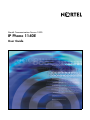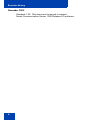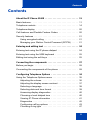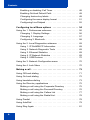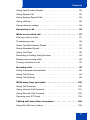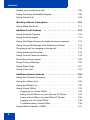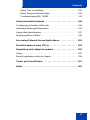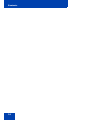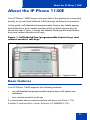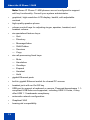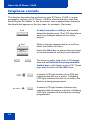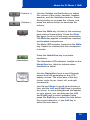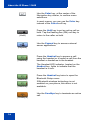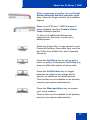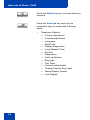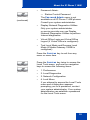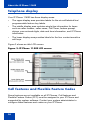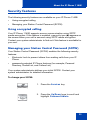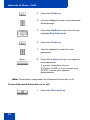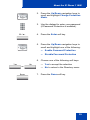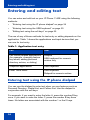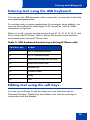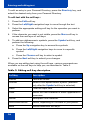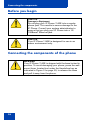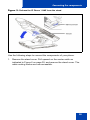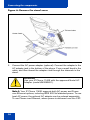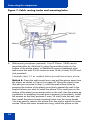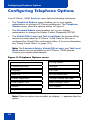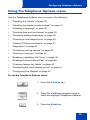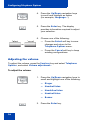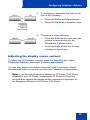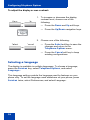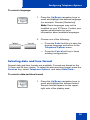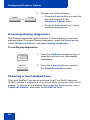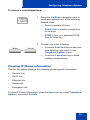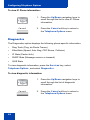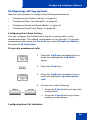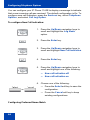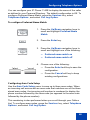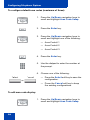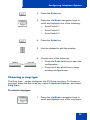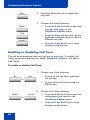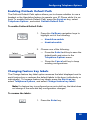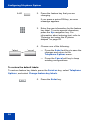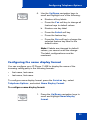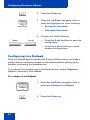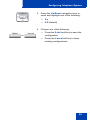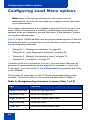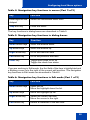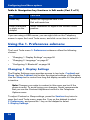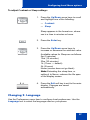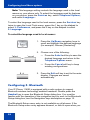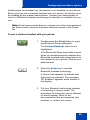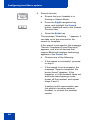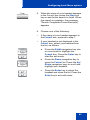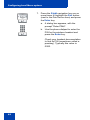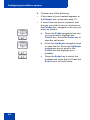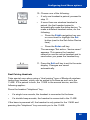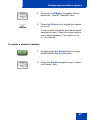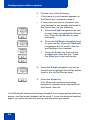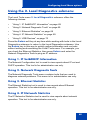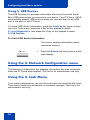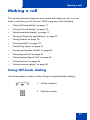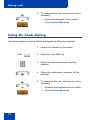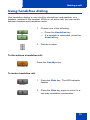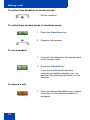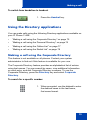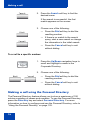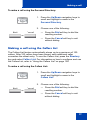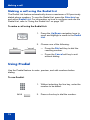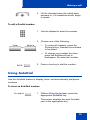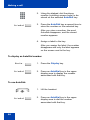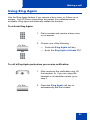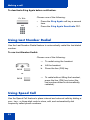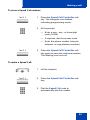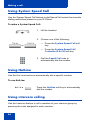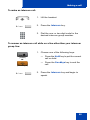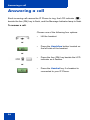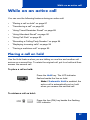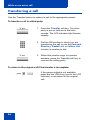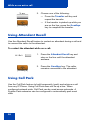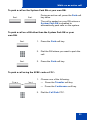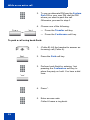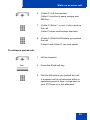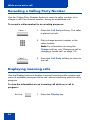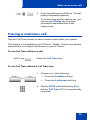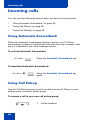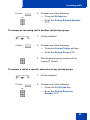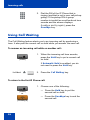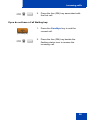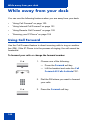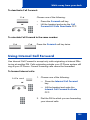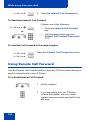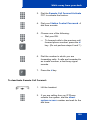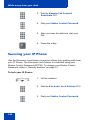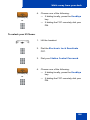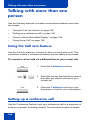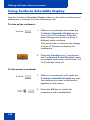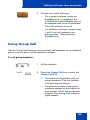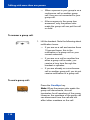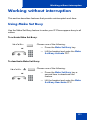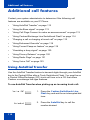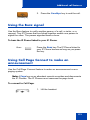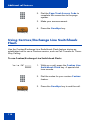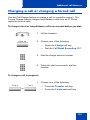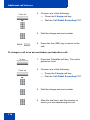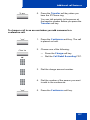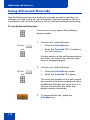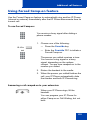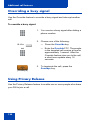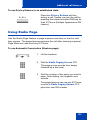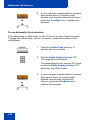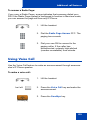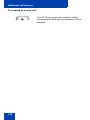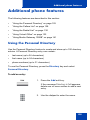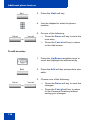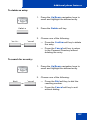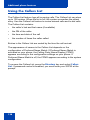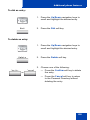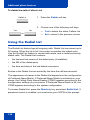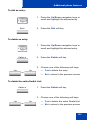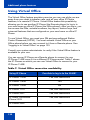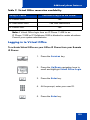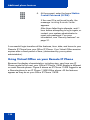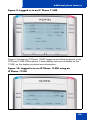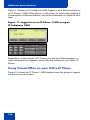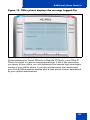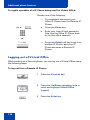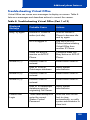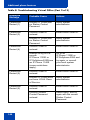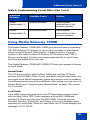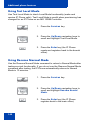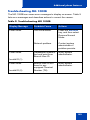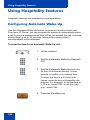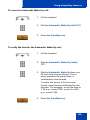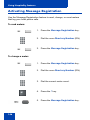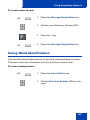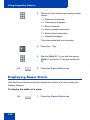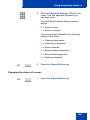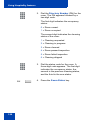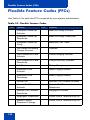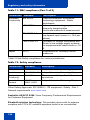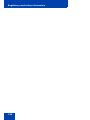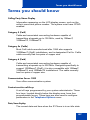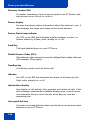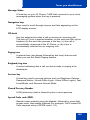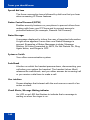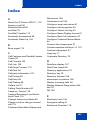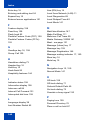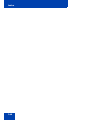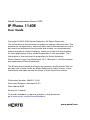Avaya 1140E User manual
- Category
- Teleconferencing equipment
- Type
- User manual
This manual is also suitable for

Nortel Communication Server 1000
IP Phone 1140E
User Guide
Title page


Revision history
3
Revision history
March 2009
Standard 01.03. This document is up-issued to note a change
with regard to CAT5E cable.
May 2008
Standard 01.02. This document is up-issued to add instructions
on perform the flash hook from the client.
May 2007
Standard 01.01. This document is up-issued to support
CS 1000 Release 5.0. This document reflects the new document
number.
November 2006
Standard 5.00. This document is up-issued to reflect an update to
Regulatory information.
June 2006
Standard 4.00. This document is issued to support
Nortel Communication Server 1000 Release 4.5 software. Added
support for new security features.
February 2006
Standard 3.00. This document is issued to support
Nortel Communication Server 1000 Release 4.5 software.
January 2006
Standard 2.00. This document is issued to support
Nortel Communication Server 1000 Release 4.5 software.

Revision history
4
November 2005
Standard 1.00. This document is issued to support
Nortel Communication Server 1000 Release 4.5 software.

Contents
5
Contents
About the IP Phone 1140E . . . . . . . . . . . . . . . . . . . . . . . . . . 11
Basic features . . . . . . . . . . . . . . . . . . . . . . . . . . . . . . . . . . . . . 11
Telephone controls . . . . . . . . . . . . . . . . . . . . . . . . . . . . . . . . . 14
Telephone display . . . . . . . . . . . . . . . . . . . . . . . . . . . . . . . . . 20
Call features and Flexible Feature Codes . . . . . . . . . . . . . . . 20
Security features . . . . . . . . . . . . . . . . . . . . . . . . . . . . . . . . . . . 21
Using encrypted calling . . . . . . . . . . . . . . . . . . . . . . . . . . 21
Managing your Station Control Password (SCPW) . . . . . 21
Entering and editing text . . . . . . . . . . . . . . . . . . . . . . . . . . . 24
Entering text using the IP phone dialpad . . . . . . . . . . . . . . . . 24
Entering text using the USB keyboard . . . . . . . . . . . . . . . . . . 25
Editing text using the soft keys . . . . . . . . . . . . . . . . . . . . . . . . 25
Connecting the components . . . . . . . . . . . . . . . . . . . . . . . . 27
Before you begin . . . . . . . . . . . . . . . . . . . . . . . . . . . . . . . . . . 28
Connecting the components of the phone . . . . . . . . . . . . . . . 28
Configuring Telephone Options . . . . . . . . . . . . . . . . . . . . . 34
Using the Telephone Options menu . . . . . . . . . . . . . . . . . . . . 35
Adjusting the volume . . . . . . . . . . . . . . . . . . . . . . . . . . . . 36
Adjusting the display screen contrast . . . . . . . . . . . . . . . . 37
Selecting a language . . . . . . . . . . . . . . . . . . . . . . . . . . . . 38
Selecting date and time format . . . . . . . . . . . . . . . . . . . . 39
Accessing display diagnostics . . . . . . . . . . . . . . . . . . . . . 40
Choosing a local dialpad tone . . . . . . . . . . . . . . . . . . . . . 40
Viewing IP Phone information . . . . . . . . . . . . . . . . . . . . . 41
Diagnostics . . . . . . . . . . . . . . . . . . . . . . . . . . . . . . . . . . . . 42
Configuring call log options . . . . . . . . . . . . . . . . . . . . . . . 43
Choosing a ring type . . . . . . . . . . . . . . . . . . . . . . . . . . . . 47

Contents
6
Enabling or disabling Call Timer . . . . . . . . . . . . . . . . . . . 48
Enabling OnHook Default Path . . . . . . . . . . . . . . . . . . . . 49
Changing feature key labels . . . . . . . . . . . . . . . . . . . . . . . 49
Configuring the name display format . . . . . . . . . . . . . . . . 51
Configuring Live Dialpad . . . . . . . . . . . . . . . . . . . . . . . . . 52
Configuring Local Menu options . . . . . . . . . . . . . . . . . . . . 54
Using the 1. Preferences submenu . . . . . . . . . . . . . . . . . . . . 56
Changing 1. Display Settings . . . . . . . . . . . . . . . . . . . . . . 56
Changing 2. Language . . . . . . . . . . . . . . . . . . . . . . . . . . . 57
Configuring 3. Bluetooth . . . . . . . . . . . . . . . . . . . . . . . . . . 58
Using the 2. Local Diagnostics submenu . . . . . . . . . . . . . . . . 69
Using 1. IP Set&DHCP Information . . . . . . . . . . . . . . . . . 69
Using 2. Network Diagnostic Tools . . . . . . . . . . . . . . . . . 69
Using 3. Ethernet Statistics . . . . . . . . . . . . . . . . . . . . . . . 69
Using 4. IP Network Statistics . . . . . . . . . . . . . . . . . . . . . 69
Using 5. USB Devices . . . . . . . . . . . . . . . . . . . . . . . . . . . 70
Using the 3. Network Configuration menu . . . . . . . . . . . . . . . 70
Using the 4. Lock Menu . . . . . . . . . . . . . . . . . . . . . . . . . . . . . 70
Making a call . . . . . . . . . . . . . . . . . . . . . . . . . . . . . . . . . . . . . 71
Using Off-hook dialing . . . . . . . . . . . . . . . . . . . . . . . . . . . . . . 71
Using On-hook dialing . . . . . . . . . . . . . . . . . . . . . . . . . . . . . . 72
Using handsfree dialing . . . . . . . . . . . . . . . . . . . . . . . . . . . . . 73
Using the Directory applications . . . . . . . . . . . . . . . . . . . . . . . 75
Making a call using the Corporate Directory . . . . . . . . . . 75
Making a call using the Personal Directory . . . . . . . . . . . 76
Making a call using the Callers List . . . . . . . . . . . . . . . . . 77
Making a call using the Redial List . . . . . . . . . . . . . . . . . . 78
Using Predial . . . . . . . . . . . . . . . . . . . . . . . . . . . . . . . . . . . . . 78
Using AutoDial . . . . . . . . . . . . . . . . . . . . . . . . . . . . . . . . . . . . 79
Using Ring Again . . . . . . . . . . . . . . . . . . . . . . . . . . . . . . . . . . 81

Contents
7
Using Last Number Redial . . . . . . . . . . . . . . . . . . . . . . . . . . . 82
Using Speed Call . . . . . . . . . . . . . . . . . . . . . . . . . . . . . . . . . . 82
Using System Speed Call . . . . . . . . . . . . . . . . . . . . . . . . . . . . 84
Using HotLine . . . . . . . . . . . . . . . . . . . . . . . . . . . . . . . . . . . . . 84
Using intercom calling . . . . . . . . . . . . . . . . . . . . . . . . . . . . . . 84
Answering a call . . . . . . . . . . . . . . . . . . . . . . . . . . . . . . . . . . 86
While on an active call . . . . . . . . . . . . . . . . . . . . . . . . . . . . . 87
Placing a call on hold . . . . . . . . . . . . . . . . . . . . . . . . . . . . . . . 87
Transferring a call . . . . . . . . . . . . . . . . . . . . . . . . . . . . . . . . . . 88
Using Timed Reminder Recall . . . . . . . . . . . . . . . . . . . . . . . . 89
Using Attendant Recall . . . . . . . . . . . . . . . . . . . . . . . . . . . . . . 90
Using Call Park . . . . . . . . . . . . . . . . . . . . . . . . . . . . . . . . . . . . 90
Recording a Calling Party Number . . . . . . . . . . . . . . . . . . . . . 94
Displaying incoming calls . . . . . . . . . . . . . . . . . . . . . . . . . . . . 94
Tracing a malicious call . . . . . . . . . . . . . . . . . . . . . . . . . . . . . 95
Incoming calls . . . . . . . . . . . . . . . . . . . . . . . . . . . . . . . . . . . . 96
Using Automatic Answerback . . . . . . . . . . . . . . . . . . . . . . . . . 96
Using Call Pickup . . . . . . . . . . . . . . . . . . . . . . . . . . . . . . . . . . 96
Using Call Waiting . . . . . . . . . . . . . . . . . . . . . . . . . . . . . . . . . 98
While away from your desk . . . . . . . . . . . . . . . . . . . . . . . . 100
Using Call Forward . . . . . . . . . . . . . . . . . . . . . . . . . . . . . . . . 100
Using Internal Call Forward . . . . . . . . . . . . . . . . . . . . . . . . . 101
Using Remote Call Forward . . . . . . . . . . . . . . . . . . . . . . . . . 102
Securing your IP Phone . . . . . . . . . . . . . . . . . . . . . . . . . . . . 104
Talking with more than one person . . . . . . . . . . . . . . . . . 106
Using the Call Join feature . . . . . . . . . . . . . . . . . . . . . . . . . . 106

Contents
8
Setting up a conference call . . . . . . . . . . . . . . . . . . . . . . . . . 106
Using Conferee Selectable Display . . . . . . . . . . . . . . . . . . . 108
Using Group Call . . . . . . . . . . . . . . . . . . . . . . . . . . . . . . . . . 109
Working without interruption . . . . . . . . . . . . . . . . . . . . . . 111
Using Make Set Busy . . . . . . . . . . . . . . . . . . . . . . . . . . . . . . 111
Additional call features . . . . . . . . . . . . . . . . . . . . . . . . . . . 112
Using AutoDial Transfer . . . . . . . . . . . . . . . . . . . . . . . . . . . . 112
Using the Buzz signal . . . . . . . . . . . . . . . . . . . . . . . . . . . . . . 113
Using Call Page Connect to make an announcement . . . . . 113
Using Centrex/Exchange Line Switchhook Flash . . . . . . . . . 114
Charging a call or charging a forced call . . . . . . . . . . . . . . . 115
Using Enhanced Override . . . . . . . . . . . . . . . . . . . . . . . . . . 118
Using Forced Camp-on feature . . . . . . . . . . . . . . . . . . . . . . 119
Overriding a busy signal . . . . . . . . . . . . . . . . . . . . . . . . . . . . 120
Using Privacy Release . . . . . . . . . . . . . . . . . . . . . . . . . . . . . 120
Using Radio Page . . . . . . . . . . . . . . . . . . . . . . . . . . . . . . . . . 121
Using Voice Call . . . . . . . . . . . . . . . . . . . . . . . . . . . . . . . . . . 123
Additional phone features . . . . . . . . . . . . . . . . . . . . . . . . . 125
Using the Personal Directory . . . . . . . . . . . . . . . . . . . . . . . . 125
Using the Callers List . . . . . . . . . . . . . . . . . . . . . . . . . . . . . . 128
Using the Redial List . . . . . . . . . . . . . . . . . . . . . . . . . . . . . . . 130
Using Virtual Office . . . . . . . . . . . . . . . . . . . . . . . . . . . . . . . . 132
Logging in to Virtual Office . . . . . . . . . . . . . . . . . . . . . . . 133
Using Virtual Office on your Remote IP Phone . . . . . . . 134
Using Virtual Office on your Office IP Phone . . . . . . . . . 136
Logging out of Virtual Office . . . . . . . . . . . . . . . . . . . . . . 138
Troubleshooting Virtual Office . . . . . . . . . . . . . . . . . . . . 139
Using Media Gateway 1000B . . . . . . . . . . . . . . . . . . . . . . . . 141

Contents
9
Using Test Local Mode . . . . . . . . . . . . . . . . . . . . . . . . . 142
Using Resume Normal Mode . . . . . . . . . . . . . . . . . . . . . 142
Troubleshooting MG 1000B . . . . . . . . . . . . . . . . . . . . . . 143
Using Hospitality features . . . . . . . . . . . . . . . . . . . . . . . . . 144
Configuring Automatic Wake-Up . . . . . . . . . . . . . . . . . . . . . 144
Activating Message Registration . . . . . . . . . . . . . . . . . . . . . 146
Using Maid Identification . . . . . . . . . . . . . . . . . . . . . . . . . . . 147
Displaying Room Status . . . . . . . . . . . . . . . . . . . . . . . . . . . . 148
Accessing External Server Applications . . . . . . . . . . . . . 151
Flexible Feature Codes (FFCs) . . . . . . . . . . . . . . . . . . . . . 152
Regulatory and safety information . . . . . . . . . . . . . . . . . . 153
Other . . . . . . . . . . . . . . . . . . . . . . . . . . . . . . . . . . . . . . . . . . . 155
DenAn regulatory notice for Japan . . . . . . . . . . . . . . . . . . . . 156
Terms you should know . . . . . . . . . . . . . . . . . . . . . . . . . . 157
Index . . . . . . . . . . . . . . . . . . . . . . . . . . . . . . . . . . . . . . . . . . 161

Contents
10

About the IP Phone 1140E
11
About the IP Phone 1140E
Your IP Phone 1140E brings voice and data to the desktop by connecting
directly to a Local Area Network (LAN) through an Ethernet connection.
In this guide, self-labeled line/programmable feature key labels appear
beside the keys, and context-sensitive soft key labels appear directly
above the keys. Figure 1 shows self-labeled line/programmable feature
keys and context-sensitive soft keys.
Figure 1: Self-labeled line/programmable feature keys and
context-sensitive soft keys
Basic features
Your IP Phone 1140E supports the following features:
• six self-labeled line/programmable feature keys with labels and
indicators
• four context-sensitive soft keys
For information about context-sensitive soft keys, see New in This
Release Communication Server Release 5.0 (NN43001-115).

About the IP Phone 1140E
12
Note: Some IP Phone 1140E phones are not configured to support
soft key functionality. Consult your system administrator.
• graphical, high-resolution LCD display, backlit, with adjustable
contrast
• high-quality speaker phone
• volume control keys for adjusting ringer, speaker, handset, and
headset volume
• six specialized feature keys:
—Quit
— Directory
— Message/Inbox
— Shift/Outbox
— Services
—Copy
• six call-processing fixed keys:
—Mute
— Handsfree
— Goodbye
— Expand
— Headset
—Hold
• gigabit Ethernet ports
• built-in gigabit Ethernet switch for shared PC access
• headset jack with an On/Off key
• USB port to support a keyboard or mouse. Powered downstream 1.1-
compliant USB hubs are supported, including USB 2.0 hubs, if they
offer USB 1.1 backwards compliancy.
• automatic network configuration
• Graphical XAS
• hearing aid compatibility

About the IP Phone 1140E
13
• wireless headset support using a Bluetooth® 1.2
wireless technology compliant Audio Gateway
(Headset Profile, Bluetooth Power Class 2).
• Accessory Expansion Module port to connect the Expansion Module
for IP Phone 1100 Series (Expansion Module)
For information about using the Expansion Module, see the Expansion
Module for IP Phone 1100 Series User Guide (NN43130-101).
Figure 2 shows the IP Phone 1140E.
Figure 2: IP Phone 1140E

About the IP Phone 1140E
14
Telephone controls
This section describes the controls on your IP Phone 1140E. In some
geographic regions, the IP Phone 1140E is offered with key caps that
have English text labels. In this document, text in parentheses indicates
the labels that appear on the key caps, for example, (Services).
Context-sensitive soft keys are located
below the display area. The LCD label above
each key changes based on the active
feature.
When a triangle appears before a soft key
label, the feature is active.
Press the More key to access the next layer
of context-sensitive soft keys (self-labeled).
The keys on either side of the LCD display
area are self-labeled line/programmable
feature keys, with labels on the LCD. These
keys also function as line (DN) keys.
A steady LCD light beside a line (DN) key
indicates that the line is active. A flashing
LCD light indicates the line is on hold or the
feature is being programmed.
A steady LCD light beside a feature key
indicates that the feature is active. A flashing
LCD light indicates that the feature is being
programmed.
Fwd
Fwd
More..
AutoAns Z

About the IP Phone 1140E
15
Use the Volume control buttons to adjust
the volume of the ringer, handset, headset,
speaker, and the Handsfree feature. Press
the top button to increase the volume, and
press the bottom button to decrease the
volume.
Press the Mute key to listen to the receiving
party without transmitting. Press the Mute
key again to return to two-way conversation.
The Mute key applies to handsfree, handset,
and headset microphones.
The Mute LED indicator, located on the Mute
key, flashes to indicate that the microphone
is muted.
Press the Handsfree key to activate
handsfree.
The Handsfree LED indicator, located on the
Handsfree key, lights to indicate when
handsfree is active.
Use the Navigation keys to scroll through
menus and lists appearing on the LCD
display screen. The outer part of this key
cluster rocks for up, down, left, and right
movements.
Use Up and Down to scroll up and down in
lists, and the Left and Right keys to position
the cursor. In some dialog boxes that appear
on your phone, you can also use the Left
and Right keys to select editable fields;
press the Right key to select the field below
the current selection, or the Left key to
select the one above.
(Volume +)
(Volume -)
(Mute)
(Handsfree)

About the IP Phone 1140E
16
Use the Enter key, at the center of the
Navigation key cluster, to confirm menu
selections.
In most menus, you can use the Enter key
instead of the Select soft key.
Press the Hold key to put an active call on
hold. Tap the flashing line (DN) soft key to
return to the caller on hold.
Use the Expand key to access external
server applications
Press the Headset key to answer a call
using the headset or to switch a call from the
handset or handsfree to the headset.
The Headset LED indicator, located on the
Headset key, lights to indicate that the
headset is in use.
Press the Headset key twice to open the
Bluetooth Setup menu.
If Bluetooth wireless technology is not
enabled on your phone, this menu is not
available.
Use the Goodbye key to terminate an active
call.
(Hold)
(Expand)
(Headset)
(Headset)
(Headset)
(Goodbye)

About the IP Phone 1140E
17
When a message is waiting, the red Visual
Alerter/Message Waiting indicator lights.
Also, when the ringer sounds, this indicator
flashes.
When your IP Phone 1140E firmware is
being updated, the blue Feature Status
Lamp indicator flashes.
To find out if additional features are
supported for this lamp, contact your
administrator.
Press the Copy Key to copy entries to your
Personal Directory from other lists, such as
the Caller List, Redial List, and Corporate
Directory.
Press the Quit/Stop key to exit an active
menu or dialog. Pressing the Quit/Stop key
does not affect the status of active calls.
Press the Shift/Outbox key to toggle
between two feature key pages and to
access an additional six lines/features.
This function is not available on all phones;
consult your system administrator.
Press the Message/Inbox key to access
your voice mailbox.
This function is not available on all phones;
consult your system administrator.
(Copy)
(Quit)
(Shift/Outbox)
(Msg/Inbox)

About the IP Phone 1140E
18
Press the Directory key to access directory
services.
Press the Services key and use the
navigation keys to access the following
items:
• Telephone Options:
— Volume adjustment
— Contrast adjustment
— Language
— Date/Time
— Display diagnostics
— Local Dialpad Tone
— Set Info
— Diagnostics
— Call Log Options
— Ring type
— Call Timer
— On hook default path
— Change Feature Key Label
— Name Display Format
— Live Dialpad
(Directory)
(Services)

About the IP Phone 1140E
19
(continued)
• Password Admin:
— Station Control Password
The Password Admin menu is not
available on all IP Phone 1140E phones.
Consult your system administrator.
• Display Network Diagnostics Utilities
Only your system administrator
or service provider can use Display
Network Diagnostics Utilities to perform
Internet diagnostics.
• Virtual Office Login and Virtual Office
Logout (if Virtual Office is configured)
• Test Local Mode and Resume Local
Mode (if Media Gateway 1000B is
configured)
Press the Services key to exit from any
menu or menu item.
Press the Services key twice to access the
Local Tools menu, and use the navigation
keys to access the following items:
• 1. Preferences
• 2. Local Diagnostics
• 3. Network Configuration
•4. Lock Menu
If you attempt to access the Local Tools
menu and a dialog box appears
prompting you for a password, contact
your system administrator. Your system
administrator can establish a password
for the Local Tools menu.
(Services)
(Services)
(Services)

About the IP Phone 1140E
20
Telephone display
Your IP Phone 1140E has three display areas:
• The upper display area provides labels for the six self-labeled line/
programmable feature key labels.
• The middle display area contains single-line information for items
such as caller number, caller name, Call Timer, feature prompt
strings, user-entered digits, date and time information, and IP Phone
information.
• The lower display area provides labels for the four context-sensitive
soft keys.
Figure 3 shows an idle LCD screen.
Figure 3: IP Phone 1140E LCD screen
Call features and Flexible Feature Codes
Some features are not available on all IP Phones. Call features and
Flexible Feature Codes (FFC) must be assigned to your IP Phone and
supported by system software. Contact your system administrator to
configure these features and codes on your IP Phone.
Page is loading ...
Page is loading ...
Page is loading ...
Page is loading ...
Page is loading ...
Page is loading ...
Page is loading ...
Page is loading ...
Page is loading ...
Page is loading ...
Page is loading ...
Page is loading ...
Page is loading ...
Page is loading ...
Page is loading ...
Page is loading ...
Page is loading ...
Page is loading ...
Page is loading ...
Page is loading ...
Page is loading ...
Page is loading ...
Page is loading ...
Page is loading ...
Page is loading ...
Page is loading ...
Page is loading ...
Page is loading ...
Page is loading ...
Page is loading ...
Page is loading ...
Page is loading ...
Page is loading ...
Page is loading ...
Page is loading ...
Page is loading ...
Page is loading ...
Page is loading ...
Page is loading ...
Page is loading ...
Page is loading ...
Page is loading ...
Page is loading ...
Page is loading ...
Page is loading ...
Page is loading ...
Page is loading ...
Page is loading ...
Page is loading ...
Page is loading ...
Page is loading ...
Page is loading ...
Page is loading ...
Page is loading ...
Page is loading ...
Page is loading ...
Page is loading ...
Page is loading ...
Page is loading ...
Page is loading ...
Page is loading ...
Page is loading ...
Page is loading ...
Page is loading ...
Page is loading ...
Page is loading ...
Page is loading ...
Page is loading ...
Page is loading ...
Page is loading ...
Page is loading ...
Page is loading ...
Page is loading ...
Page is loading ...
Page is loading ...
Page is loading ...
Page is loading ...
Page is loading ...
Page is loading ...
Page is loading ...
Page is loading ...
Page is loading ...
Page is loading ...
Page is loading ...
Page is loading ...
Page is loading ...
Page is loading ...
Page is loading ...
Page is loading ...
Page is loading ...
Page is loading ...
Page is loading ...
Page is loading ...
Page is loading ...
Page is loading ...
Page is loading ...
Page is loading ...
Page is loading ...
Page is loading ...
Page is loading ...
Page is loading ...
Page is loading ...
Page is loading ...
Page is loading ...
Page is loading ...
Page is loading ...
Page is loading ...
Page is loading ...
Page is loading ...
Page is loading ...
Page is loading ...
Page is loading ...
Page is loading ...
Page is loading ...
Page is loading ...
Page is loading ...
Page is loading ...
Page is loading ...
Page is loading ...
Page is loading ...
Page is loading ...
Page is loading ...
Page is loading ...
Page is loading ...
Page is loading ...
Page is loading ...
Page is loading ...
Page is loading ...
Page is loading ...
Page is loading ...
Page is loading ...
Page is loading ...
Page is loading ...
Page is loading ...
Page is loading ...
Page is loading ...
Page is loading ...
Page is loading ...
Page is loading ...
Page is loading ...
Page is loading ...
Page is loading ...
Page is loading ...
Page is loading ...
Page is loading ...
Page is loading ...
-
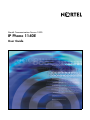 1
1
-
 2
2
-
 3
3
-
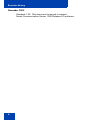 4
4
-
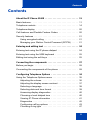 5
5
-
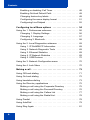 6
6
-
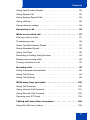 7
7
-
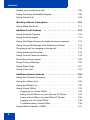 8
8
-
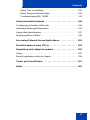 9
9
-
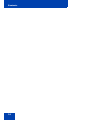 10
10
-
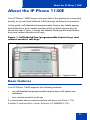 11
11
-
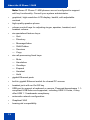 12
12
-
 13
13
-
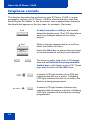 14
14
-
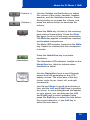 15
15
-
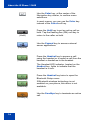 16
16
-
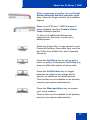 17
17
-
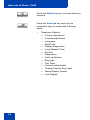 18
18
-
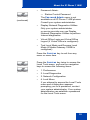 19
19
-
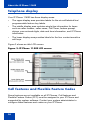 20
20
-
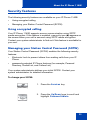 21
21
-
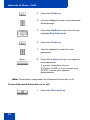 22
22
-
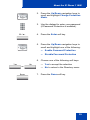 23
23
-
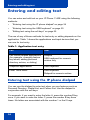 24
24
-
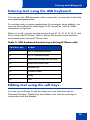 25
25
-
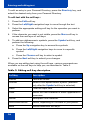 26
26
-
 27
27
-
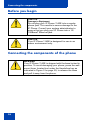 28
28
-
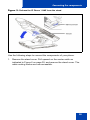 29
29
-
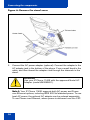 30
30
-
 31
31
-
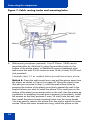 32
32
-
 33
33
-
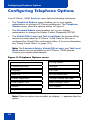 34
34
-
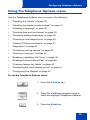 35
35
-
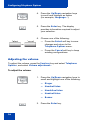 36
36
-
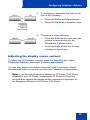 37
37
-
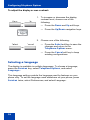 38
38
-
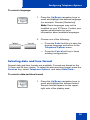 39
39
-
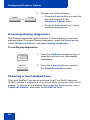 40
40
-
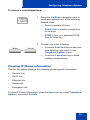 41
41
-
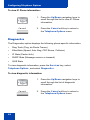 42
42
-
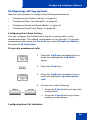 43
43
-
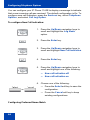 44
44
-
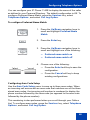 45
45
-
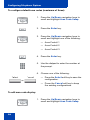 46
46
-
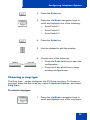 47
47
-
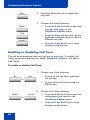 48
48
-
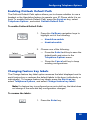 49
49
-
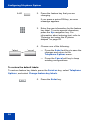 50
50
-
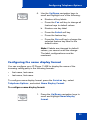 51
51
-
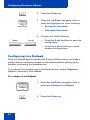 52
52
-
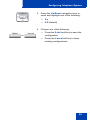 53
53
-
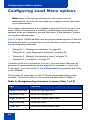 54
54
-
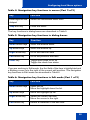 55
55
-
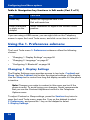 56
56
-
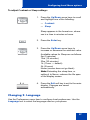 57
57
-
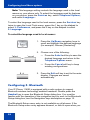 58
58
-
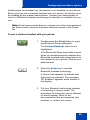 59
59
-
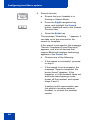 60
60
-
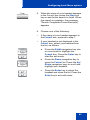 61
61
-
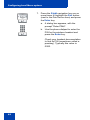 62
62
-
 63
63
-
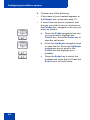 64
64
-
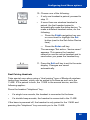 65
65
-
 66
66
-
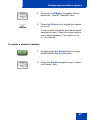 67
67
-
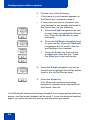 68
68
-
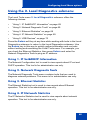 69
69
-
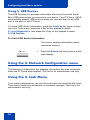 70
70
-
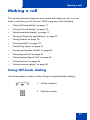 71
71
-
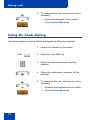 72
72
-
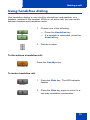 73
73
-
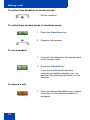 74
74
-
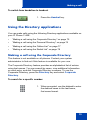 75
75
-
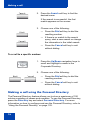 76
76
-
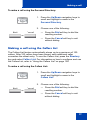 77
77
-
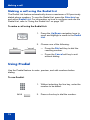 78
78
-
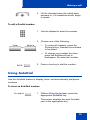 79
79
-
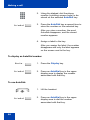 80
80
-
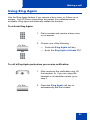 81
81
-
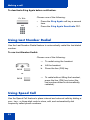 82
82
-
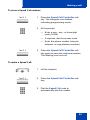 83
83
-
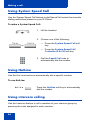 84
84
-
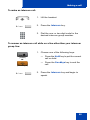 85
85
-
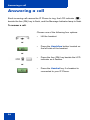 86
86
-
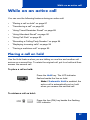 87
87
-
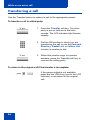 88
88
-
 89
89
-
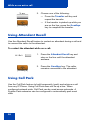 90
90
-
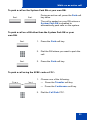 91
91
-
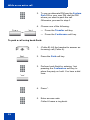 92
92
-
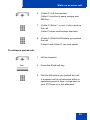 93
93
-
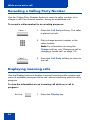 94
94
-
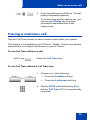 95
95
-
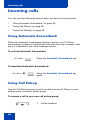 96
96
-
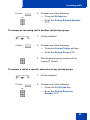 97
97
-
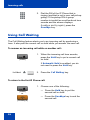 98
98
-
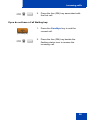 99
99
-
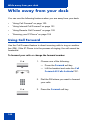 100
100
-
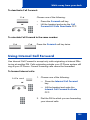 101
101
-
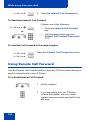 102
102
-
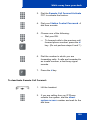 103
103
-
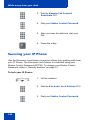 104
104
-
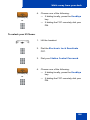 105
105
-
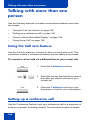 106
106
-
 107
107
-
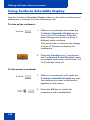 108
108
-
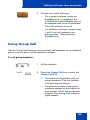 109
109
-
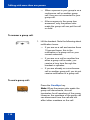 110
110
-
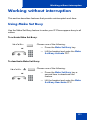 111
111
-
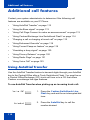 112
112
-
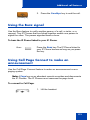 113
113
-
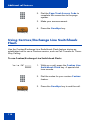 114
114
-
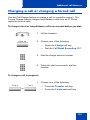 115
115
-
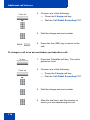 116
116
-
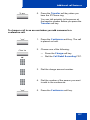 117
117
-
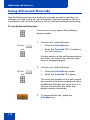 118
118
-
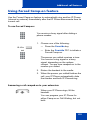 119
119
-
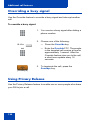 120
120
-
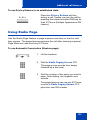 121
121
-
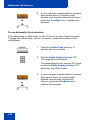 122
122
-
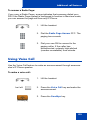 123
123
-
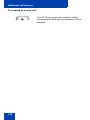 124
124
-
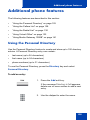 125
125
-
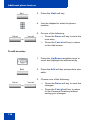 126
126
-
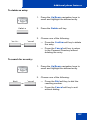 127
127
-
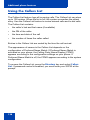 128
128
-
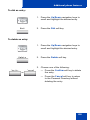 129
129
-
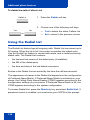 130
130
-
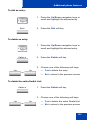 131
131
-
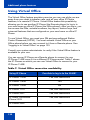 132
132
-
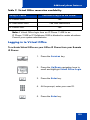 133
133
-
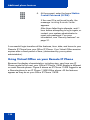 134
134
-
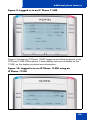 135
135
-
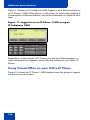 136
136
-
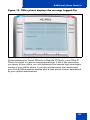 137
137
-
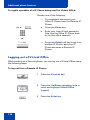 138
138
-
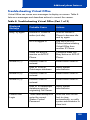 139
139
-
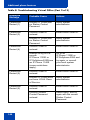 140
140
-
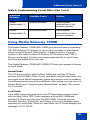 141
141
-
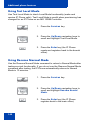 142
142
-
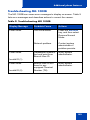 143
143
-
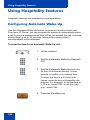 144
144
-
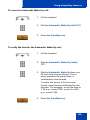 145
145
-
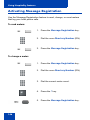 146
146
-
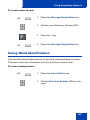 147
147
-
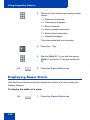 148
148
-
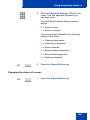 149
149
-
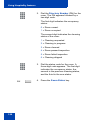 150
150
-
 151
151
-
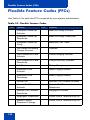 152
152
-
 153
153
-
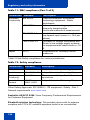 154
154
-
 155
155
-
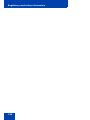 156
156
-
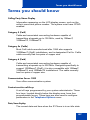 157
157
-
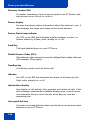 158
158
-
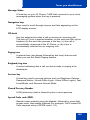 159
159
-
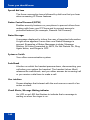 160
160
-
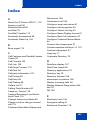 161
161
-
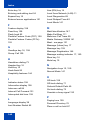 162
162
-
 163
163
-
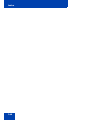 164
164
-
 165
165
-
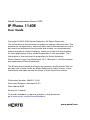 166
166
Avaya 1140E User manual
- Category
- Teleconferencing equipment
- Type
- User manual
- This manual is also suitable for
Ask a question and I''ll find the answer in the document
Finding information in a document is now easier with AI
Related papers
Other documents
-
Nortel Networks 1140E User manual
-
Nortel Networks NN43112-103 User manual
-
Nortel Networks NN43110-101 User manual
-
Nortel Networks 1120 User manual
-
Nortel Networks N0060600 User manual
-
Nortel Networks 1140E User manual
-
Nortel Networks 1210 User manual
-
Nortel Networks 1210 User manual
-
Nortel Networks Nortel IP Phone 1220 User manual
-
Holux M-1000B Quick Manual