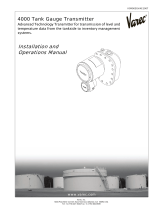©2013 DJI Innovations. All Rights Reserved.
1
iOSD mini User Manual V1.06
Introduction
DJI iOSD mini is specially designed for DJI flight control system during the FPV flight or other aero-modeling activities. It
displays real time video and OSD information, to bring users more involved flight experience.
Specified autopilot systems for the iOSD mini:
Autopilot System
Required Accessories
Firmware Version
NAZA-M series
NAZA PMU V2
4.02 or above
WooKong-M series
---
5.16 or above
Specifications
Voltage
6V
Working Current (Typical Value)
180mA@6V
Temperature
-20℃~60℃
Dimension
33.2mm x 28.2mm x 10.55mm
Weight
14g
Video Input/ Output Mode
PAL/NTSC (automatically recognize)
Assembly & Connection
1. Prepare the iOSD mini、DJI autopilot system、video input source(e.g. camera)、wireless video transmitter
module(including transmitter and receiver), monitor, and then assemble all these to aircraft.
2. Connect the iOSD mini according to the following diagram. Connect your wireless video receiver module and
monitor correctly.
CAN-Bus port(extended port)
To wireless video transmitter module GND
To wireless video transmitter module signal
To video input device(e.g. camera) GND
To PC for configuration and upgrade via a
Micro-USB cable.
To video input device(e.g. camera) signal
CAN-Bus port, is for iOSD mini
power supply and communication
with Autopilot system.
iOSD mini LED Indicator
Abnormal
Normal
Data communicating

©2013 DJI Innovations. All Rights Reserved.
2
OSD Display Description
12.0V
1m
ATT
FS
0
0.0
1
2
3
9
6
8
D
H
P 0
o
R 0
o
4
5
7
11
m
V 0.0
s
10
12
45~179
45~179
13
Az 34°
94%
15m
14
15
NO.
Function
Display
Description
1
Power voltage
、 blink
Real time battery voltage of the aircraft power, unit in V. (For
PHANTOM 2 there will be current battery level percentage
shown in addition.)
Blink: first level low-voltage alert, the alert threshold is same
to the protection voltage value set in the assistant software.
2
Distance between aircraft
and home point
D
(unit in m)
Show when the home point is successfully recorded
3
Height
H
(unit in m)
Vertical height between the aircraft and the take-off point
4
Control mode
ATT, M, GPS
ATT is Atti mode
M is Manual mode
GPS is GPS mode
5
FailSafe mode
FS, APT, GHome
FS: FailSafe mode
GHome: Go home
APT: Ground station mode
6
Pitch attitude
P 0
o
Positive value means the aircraft nose is pitching up;
Negative value means the aircraft nose is pitching down.
7
Roll attitude
R 0
o
Positive value means the aircraft is rolling to right.
Negative value means the aircraft is rolling to left.
8
Flight velocity
0.0m/s
Horizontal speed of aircraft.
9
GPS satellite
0
Number of GPS satellites acquired.
10
Aircraft nose direction
、 、
Home Point
0°
45°45°
180°
Nose direction
Display the relative angle between the
aircraft nose and home point. The
aircraft nose is pointing to the home
point when the icon is in the middle
of monitor screen, which can help users
to pull the aircraft back.
11
Vertical velocity
0.0
、
0.0
:Upward speed in vertical direction
:Downward speed in vertical direction
12
Attitude line
Use for aircraft attitude observation.

©2013 DJI Innovations. All Rights Reserved.
3
13
Compass error indicator
blink
Blinking will appear when compass has errors, please
calibrate your compass.
14
Azimuth angle
Az(0
o
~360
o
)
N
180°
S
0°
Az=225°
Home Point
Aircraft
90°
H
D
270°
W
E
Azimuth angle is a horizontal angle
measured clockwise from the
North base line to the line goes
through the home point and
aircraft position. Users can locate
the aircraft by calculating the
aircraft position using Az,
D
,
H
.
15
Airport alert
blink
Blinks when the aircraft enters a no-fly zone*.
Disappears when the aircraft exits no-fly zone*.
Notes:
* For more information about the no-fly zones, visit www.dji.com and download the
Phantom 2 User Manual
.
Install Driver and Assistant Software
1. Please download the driver installer and assistant software from the iOSD mini page of DJI website (www.dji.com).
2. Connect the iOSD mini and the PC via a Micro-USB cable, and power on the iOSD mini system.
3. Run the driver installer, and follow the tips to finish installation.
4. Run the assistant software installer, and follow the tips to finish installation.

©2013 DJI Innovations. All Rights Reserved.
4
Assistant Software Usage
iOSD Setting
Software & Firmware
Upgrade etc
Text Indication
Main Window
Data Communication
Indicator
PC Connection
Indicator
Warning Setting
Language
iOSD is successfully connected to Assistant software.
Trouble Shooting
NO.
What
Why
How to
1
Only OSD information,
video signal loss.
Video input error.
Ensure the connection between iOSD mini
and video input port is OK.
2
Only video signal, OSD
information loss.
Connection between iOSD mini and
autopilot system error.
Ensure the connection between iOSD and DJI
autopilot system is OK.
3
Both video signal and
OSD information loss.
Signal transmission error.
Ensure the communication between the video
transmitter and receiver is working correctly.
4
Both video signal and
OSD information loss.
The video signal cable to monitor is
unconnected or short circuit.
Ensure the connection of video signal cable is
OK.
Disclaimer
Thank you for purchasing product(s) from DJI Innovations. Please read the instructions carefully before installing the
hardware and software for this product, this will ensure trouble free operation of your product. DJI Innovations accepts
no liability for damage(s) or injured incurred directly or indirectly from the use of this product.
DJI is a registered trademark of DJI Innovations. Names of products, brands, etc., appearing in this manual are
trademarks or registered trademarks of their respective owner companies. This product and manual are copyrighted by

©2013 DJI Innovations. All Rights Reserved.
5
DJI Innovations with all rights reserved. No part of this product or manual shall be reproduced in any form without the
prior written consent or authorization of DJI Innovations. No patent liability is assumed with respect to the use of the
product or information contained herein.
-
 1
1
-
 2
2
-
 3
3
-
 4
4
-
 5
5
dji iOSD MARK II User manual
- Type
- User manual
- This manual is also suitable for
Ask a question and I''ll find the answer in the document
Finding information in a document is now easier with AI
Related papers
-
dji Naza-M Quick start guide
-
dji Phantom 2 Quick start guide
-
dji Phantom 2 User manual
-
dji Assistant 2 For Autopilot User manual
-
dji Assistant 2 For Autopilot User manual
-
dji Assistant 2 For Autopilot Quick start guide
-
dji Phantom Owner's manual
-
dji AGRAS MG-1 User manual
-
dji Zenmuse Z15-GH4 (HD) User manual
-
dji Zenmuse Z15-BMPCC User manual