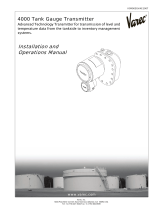©2013 DJI Innovations. All Rights Reserved.
1
iOSD mini User Manual V1.06
Introduction
DJI iOSD mini is specially designed for DJI flight control system during the FPV flight or other aero-modeling activities. It
displays real time video and OSD information, to bring users more involved flight experience.
Specified autopilot systems for the iOSD mini:
Specifications
Working Current (Typical Value)
33.2mm x 28.2mm x 10.55mm
PAL/NTSC (automatically recognize)
Assembly & Connection
1. Prepare the iOSD mini、DJI autopilot system、video input source(e.g. camera)、wireless video transmitter
module(including transmitter and receiver), monitor, and then assemble all these to aircraft.
2. Connect the iOSD mini according to the following diagram. Connect your wireless video receiver module and
monitor correctly.
CAN-Bus port(extended port)
To wireless video transmitter module GND
To wireless video transmitter module signal
To video input device(e.g. camera) GND
To PC for configuration and upgrade via a
Micro-USB cable.
To video input device(e.g. camera) signal
CAN-Bus port, is for iOSD mini
power supply and communication
with Autopilot system.
iOSD mini LED Indicator
Abnormal
Normal
Data communicating