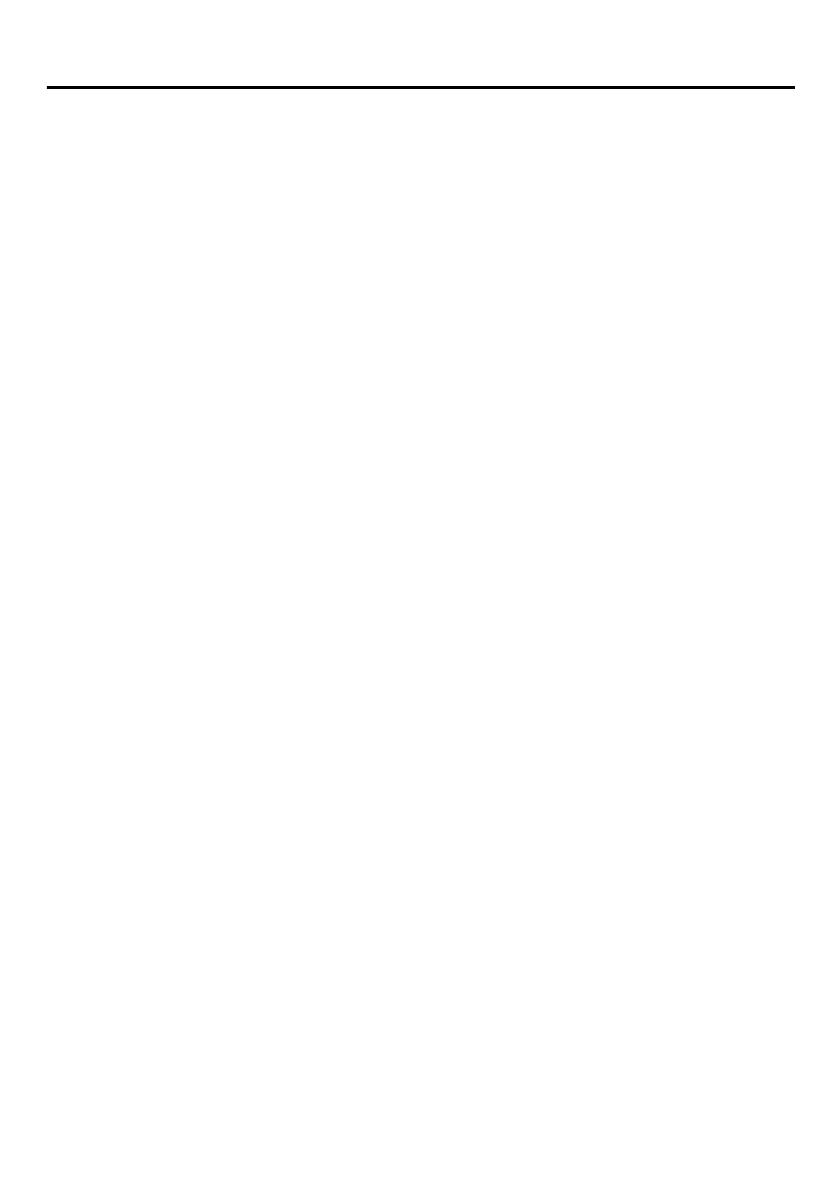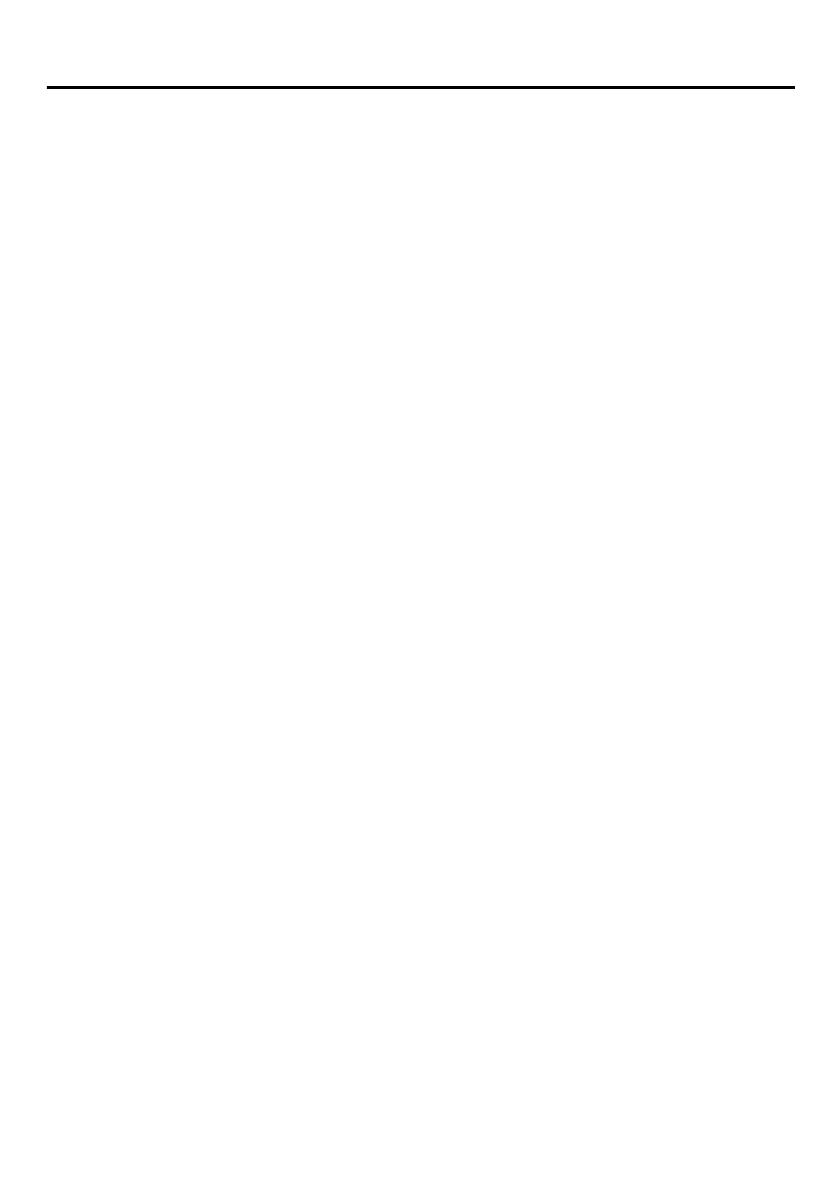
Table of Contents
2
Before Initial Use ............................................................................................ 4
Before Operating the PS................................................................................ 5
Location of Controls .................................................................................... 5
Connection .................................................................................................. 6
Battery Installation....................................................................................... 7
Battery Charge ............................................................................................ 7
Power On/Off .............................................................................................. 8
Display Icons............................................................................................... 8
Operation Outline ........................................................................................ 9
Function Menu Display.............................................................................. 10
PBX Feature Menu.................................................................................... 11
Flexible Key Display.................................................................................. 11
Soft Key Display........................................................................................ 12
Ringer Volume Adjustment ....................................................................... 13
Receiver/Speaker Volume Adjustment ..................................................... 13
Key Lock ................................................................................................... 14
Selecting the Display Language................................................................ 14
Making Calls ................................................................................................. 15
Calling Another Extension......................................................................... 15
Calling an Outside Party ........................................................................... 15
Using the Call Log..................................................................................... 16
Using the Phonebook................................................................................ 18
Hot Key Dial .............................................................................................. 19
Receiving Calls............................................................................................. 20
Intercom Calls/Outside Calls/Group Calls................................................. 20
Temporary Ringer Volume Adjustment ..................................................... 20
Caller ID .................................................................................................... 21
During a Conversation................................................................................. 22
Transferring a Call..................................................................................... 22
Holding ...................................................................................................... 22
Hands-free Conversation .......................................................................... 24
Turning the Microphone On/Off................................................................. 24
Using the Phonebook .................................................................................. 25
Handset Phonebook.................................................................................. 25
Storing an item in the Handset Phonebook............................................... 27
Hot Key Dial .............................................................................................. 29
Entering Characters .................................................................................. 29
Feature List................................................................................................... 32
Programming ................................................................................................ 40
Changing the Initial Settings ..................................................................... 40
Others............................................................................................................ 48