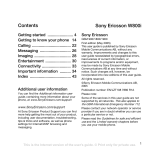Page is loading ...

Mobile Phone
R300d/ds
R300 UG covers.QXD 12/14/01 4:20 PM Page 2

N
o
t
fo
r
C
o
m
m
e
r
c
i
a
l
U
s
e
Para obtener una copia en español de esta Guía del Usuario, visite nuestra página
Web en www.SonyEricsson.com
o, si se encuentra en Estados Unidos,
también puede llamar al 1-800-374-2776.
Register your new phone and see the latest in products
by visiting us at www.SonyEricsson.com
.
6/01
This manual is published by Ericsson Inc., without any warranty. Improvements and changes to this manual due to typographical errors,
inaccuracies of current information, or improvements to programs and/or equipment, may be made by Ericsson Inc. at any time and without
notice. Such changes will, however, be incorporated into new editions of this manual.
“Ericsson”, “Ericsson
l
” and “ERICSSON ORIGINAL ACCESSORIES” are each
registered U.S. Trademarks owned by Telefonaktiebolaget L M Ericsson of Sweden.
“Microsoft”, “Windows” and the design plus words “Microsoft Windows” are each either
registered and/or pending U.S. Trademarks owned by Microsoft Corporation of Redmond, Washington, U.S.A.
Trademarks referred to herein are trademarks of their respective companies.
T9 Text Input is licensed under one or more of the following: U.S. Pat. Nos. 5,818,437, 5,953,541, 5,187,480, 5,945,928, and 6,011,554; Canadian
Pat. No. 1,331,057; United Kingdom Pat. No.2238414B; Hong Kong Standard Pat. No. HK0940329; Republic of Singapore Pat. No. 51383;
Euro.Pat. No. 0 842 463 (96927260.8) DE/DK, FI, FR, IT,NL,PT.ES,SE,GB; and additional patents are pending worldwide.
©Ericsson Inc., 2001. All rights reserved
Publication number: AE/LZT 123 7030 R2
Printed in USA

N
o
t
fo
r
C
o
m
m
e
r
c
i
a
l
U
s
e

N
o
t
fo
r
C
o
m
m
e
r
c
i
a
l
U
s
e
i
Document Conventions . . . . . . . . . . . . . . . . 1
Guidelines for Safe and Efficient Use . . . . . 2
Product Care and Maintenance . . . . . . . . . . . . . . . . . . . . .2
Antenna Care . . . . . . . . . . . . . . . . . . . . . . . . . . . . . . . . . .2
Efficient Use . . . . . . . . . . . . . . . . . . . . . . . . . . . . . . . . . . .2
Radio Frequency (RF) Exposure and SAR . . . . . . . . . . . . .3
Driving . . . . . . . . . . . . . . . . . . . . . . . . . . . . . . . . . . . . . . .4
Vehicles Equipped with an Air Bag . . . . . . . . . . . . . . . . .4
Electronic Devices . . . . . . . . . . . . . . . . . . . . . . . . . . . . . . .4
Pacemakers . . . . . . . . . . . . . . . . . . . . . . . . . . . . . . . . . . .4
Hearing Aids . . . . . . . . . . . . . . . . . . . . . . . . . . . . . . . . .5
Other Medical Devices . . . . . . . . . . . . . . . . . . . . . . . . . .5
Aircraft . . . . . . . . . . . . . . . . . . . . . . . . . . . . . . . . . . . . . . .5
Blasting Areas . . . . . . . . . . . . . . . . . . . . . . . . . . . . . . . . . .5
Explosive Atmosphere . . . . . . . . . . . . . . . . . . . . . . . . . . . .5
Power Supply . . . . . . . . . . . . . . . . . . . . . . . . . . . . . . . . . .5
Children . . . . . . . . . . . . . . . . . . . . . . . . . . . . . . . . . . . . . .6
Disposing of the Product . . . . . . . . . . . . . . . . . . . . . . . . . .6
Emergency Calls . . . . . . . . . . . . . . . . . . . . . . . . . . . . . . . .6
Battery Information . . . . . . . . . . . . . . . . . . . . . . . . . . . . . .6
Charging the Battery . . . . . . . . . . . . . . . . . . . . . . . . . . .6
Disposing of the Battery . . . . . . . . . . . . . . . . . . . . . . . . .7
FCC Statement . . . . . . . . . . . . . . . . . . . . . . . . . . . . . . . . 7
For Canadian Customers . . . . . . . . . . . . . . . . . . . . . . . . . 7
Getting Started . . . . . . . . . . . . . . . . . . . . . . . 8
Connecting and Removing Your Battery . . . . . . . . . . . . . 8
Removing the Battery Cover . . . . . . . . . . . . . . . . . . . . . 8
Attaching The Battery . . . . . . . . . . . . . . . . . . . . . . . . . . 8
Replacing the Battery Cover . . . . . . . . . . . . . . . . . . . . . 9
Charging Your Battery . . . . . . . . . . . . . . . . . . . . . . . . . . . 9
Your Charger . . . . . . . . . . . . . . . . . . . . . . . . . . . . . . . . 9
Learning About Your Mobile Phone . . . . . 11
Phone Highlights . . . . . . . . . . . . . . . . . . . . . . . . . . . . . . 11
The Parts of Your Phone . . . . . . . . . . . . . . . . . . . . . . . . 12
Turning Your Phone On and Off . . . . . . . . . . . . . . . . . 12
Accessories, Accessibility, and Internet . . . . . . . . . . . . . . 12
Technical Assistance/Customer Service/Accessories . . . 12
Ordering Accessories . . . . . . . . . . . . . . . . . . . . . . . . . . 12
Accessible Solutions/Special Needs . . . . . . . . . . . . . . . 12
Internet . . . . . . . . . . . . . . . . . . . . . . . . . . . . . . . . . . . . 12
Mobile Internet . . . . . . . . . . . . . . . . . . . . . . . . . . . . . . 12
Table of Contents

N
o
t
fo
r
C
o
m
m
e
r
c
i
a
l
U
s
e
ii
Using Your Phone . . . . . . . . . . . . . . . . . . . . 13
Standby Screen . . . . . . . . . . . . . . . . . . . . . . . . . . . . . . . . 13
Menu Navigation . . . . . . . . . . . . . . . . . . . . . . . . . . . . . . 13
Main Menu . . . . . . . . . . . . . . . . . . . . . . . . . . . . . . . . . . 14
Making, Ending and Answering Calls . . . . . . . . . . . . . . . 14
Making Calls . . . . . . . . . . . . . . . . . . . . . . . . . . . . . . . . 14
Ending Calls . . . . . . . . . . . . . . . . . . . . . . . . . . . . . . . . 15
Answering Calls . . . . . . . . . . . . . . . . . . . . . . . . . . . . . . 15
Three-Way Calls . . . . . . . . . . . . . . . . . . . . . . . . . . . . . 15
Voice Dialing . . . . . . . . . . . . . . . . . . . . . . . . . . . . . . . . . 15
Setting up Voice control . . . . . . . . . . . . . . . . . . . . . . . 15
Recording Voice commands . . . . . . . . . . . . . . . . . . . . 15
Using Voice control . . . . . . . . . . . . . . . . . . . . . . . . . . . 16
Working with Your Call List . . . . . . . . . . . . . . . . . . . . . 16
Deleting a Number From Your Call list . . . . . . . . . . . . 16
Call Redial . . . . . . . . . . . . . . . . . . . . . . . . . . . . . . . . . . 17
Adding a Number to Your Phonebook . . . . . . . . . . . . 17
Unanswered Calls . . . . . . . . . . . . . . . . . . . . . . . . . . . . 17
Entering Letters and Symbols . . . . . . . . . . . . . . . . . . . 17
Stop and Pause Dialing . . . . . . . . . . . . . . . . . . . . . . . . 18
Temporarily Muting the Ring Tone . . . . . . . . . . . . . . 19
Muting the Microphone During a Call . . . . . . . . . . . . 19
Adjusting Ear Volume . . . . . . . . . . . . . . . . . . . . . . . . . 19
Low Battery Power Alert . . . . . . . . . . . . . . . . . . . . . . . 19
International Calls . . . . . . . . . . . . . . . . . . . . . . . . . . . . 19
Working with Your Calendar . . . . . . . . . . . . . . . . . . . . . 19
Adding a New Appointment . . . . . . . . . . . . . . . . . . . . 19
Editing and Deleting Appointments . . . . . . . . . . . . . . . 20
Key Functions . . . . . . . . . . . . . . . . . . . . . . . . . . . . . . . . . 20
Phonebook Menu . . . . . . . . . . . . . . . . . . . . . . . . . . . . . . 21
Call contact . . . . . . . . . . . . . . . . . . . . . . . . . . . . . . . . . 21
Add contact . . . . . . . . . . . . . . . . . . . . . . . . . . . . . . . . . 22
Edit contact . . . . . . . . . . . . . . . . . . . . . . . . . . . . . . . . . 22
My numbers . . . . . . . . . . . . . . . . . . . . . . . . . . . . . . . . . 22
Groups . . . . . . . . . . . . . . . . . . . . . . . . . . . . . . . . . . . . . 22
Calling cards . . . . . . . . . . . . . . . . . . . . . . . . . . . . . . . . 23
Options . . . . . . . . . . . . . . . . . . . . . . . . . . . . . . . . . . . . 23
Memory status . . . . . . . . . . . . . . . . . . . . . . . . . . . . . . . 24
Messages Menu . . . . . . . . . . . . . . . . . . . . . . . . . . . . . . . . 24
Call voicemail . . . . . . . . . . . . . . . . . . . . . . . . . . . . . . . . 24
Received mail . . . . . . . . . . . . . . . . . . . . . . . . . . . . . . . . 24
Send new . . . . . . . . . . . . . . . . . . . . . . . . . . . . . . . . . . . 25
Unsent mail . . . . . . . . . . . . . . . . . . . . . . . . . . . . . . . . . 26
Templates . . . . . . . . . . . . . . . . . . . . . . . . . . . . . . . . . . 26
Sent mail . . . . . . . . . . . . . . . . . . . . . . . . . . . . . . . . . . . 26
Empty mailboxes . . . . . . . . . . . . . . . . . . . . . . . . . . . . . 26
Options . . . . . . . . . . . . . . . . . . . . . . . . . . . . . . . . . . . . 27
Memory status . . . . . . . . . . . . . . . . . . . . . . . . . . . . . . . 27
Call Info Menu . . . . . . . . . . . . . . . . . . . . . . . . . . . . . . . . 27
Missed calls . . . . . . . . . . . . . . . . . . . . . . . . . . . . . . . . . 28
Call list . . . . . . . . . . . . . . . . . . . . . . . . . . . . . . . . . . . . . 28

N
o
t
fo
r
C
o
m
m
e
r
c
i
a
l
U
s
e
iii
Usage tracker . . . . . . . . . . . . . . . . . . . . . . . . . . . . . . . .28
Options . . . . . . . . . . . . . . . . . . . . . . . . . . . . . . . . . . . .29
Ongoing Call Menu . . . . . . . . . . . . . . . . . . . . . . . . . . . .29
Turn on/off tones . . . . . . . . . . . . . . . . . . . . . . . . . . . . .29
Hold call . . . . . . . . . . . . . . . . . . . . . . . . . . . . . . . . . . . .29
Switch calls . . . . . . . . . . . . . . . . . . . . . . . . . . . . . . . . . .29
Release active . . . . . . . . . . . . . . . . . . . . . . . . . . . . . . . .29
Retrieve call . . . . . . . . . . . . . . . . . . . . . . . . . . . . . . . . .29
Call info . . . . . . . . . . . . . . . . . . . . . . . . . . . . . . . . . . . .29
Settings Menu . . . . . . . . . . . . . . . . . . . . . . . . . . . . . . . . .30
Sounds & alerts . . . . . . . . . . . . . . . . . . . . . . . . . . . . . .30
Profiles . . . . . . . . . . . . . . . . . . . . . . . . . . . . . . . . . . . . .31
Call options . . . . . . . . . . . . . . . . . . . . . . . . . . . . . . . . .32
Display . . . . . . . . . . . . . . . . . . . . . . . . . . . . . . . . . . . . .34
Language . . . . . . . . . . . . . . . . . . . . . . . . . . . . . . . . . . .35
Time and date . . . . . . . . . . . . . . . . . . . . . . . . . . . . . . .35
Locks . . . . . . . . . . . . . . . . . . . . . . . . . . . . . . . . . . . . . .36
Voice control . . . . . . . . . . . . . . . . . . . . . . . . . . . . . . . .36
Networks . . . . . . . . . . . . . . . . . . . . . . . . . . . . . . . . . . .37
Reset settings . . . . . . . . . . . . . . . . . . . . . . . . . . . . . . . .37
Extras Menu . . . . . . . . . . . . . . . . . . . . . . . . . . . . . . . . . .37
Calendar . . . . . . . . . . . . . . . . . . . . . . . . . . . . . . . . . . . .37
Time . . . . . . . . . . . . . . . . . . . . . . . . . . . . . . . . . . . . . . .39
Games . . . . . . . . . . . . . . . . . . . . . . . . . . . . . . . . . . . . .40
Calculator . . . . . . . . . . . . . . . . . . . . . . . . . . . . . . . . . . .40
Code memo . . . . . . . . . . . . . . . . . . . . . . . . . . . . . . . . .40
Accessories . . . . . . . . . . . . . . . . . . . . . . . . . . . . . . . . . .40
WAP Browser Menu . . . . . . . . . . . . . . . . . . . . . . . . . . . 40
Launch browser . . . . . . . . . . . . . . . . . . . . . . . . . . . . . . 40
Browser help . . . . . . . . . . . . . . . . . . . . . . . . . . . . . . . . 40
Active gateways . . . . . . . . . . . . . . . . . . . . . . . . . . . . . . 40
My shortcuts Menu . . . . . . . . . . . . . . . . . . . . . . . . . . . . 41
Edit shortcuts . . . . . . . . . . . . . . . . . . . . . . . . . . . . . . . 41
Problem Solving . . . . . . . . . . . . . . . . . . . . . . . . . . . . . . . 41
Using Your Browser . . . . . . . . . . . . . . . . . . 42
Browser Features . . . . . . . . . . . . . . . . . . . . . . . . . . . . . . 42
Launching Your WAP Browser . . . . . . . . . . . . . . . . . . . 42
Exiting Your WAP Browser . . . . . . . . . . . . . . . . . . . . . . 43
Your WAP Browser Display . . . . . . . . . . . . . . . . . . . . . . 43
Content Window . . . . . . . . . . . . . . . . . . . . . . . . . . . . 43
Status Row . . . . . . . . . . . . . . . . . . . . . . . . . . . . . . . . . 43
Tools Menu . . . . . . . . . . . . . . . . . . . . . . . . . . . . . . . . . . 45
Reload . . . . . . . . . . . . . . . . . . . . . . . . . . . . . . . . . . . . . 45
Home . . . . . . . . . . . . . . . . . . . . . . . . . . . . . . . . . . . . . 45
Bookmarks . . . . . . . . . . . . . . . . . . . . . . . . . . . . . . . . . 45
Mark site . . . . . . . . . . . . . . . . . . . . . . . . . . . . . . . . . . . 45
Show URL . . . . . . . . . . . . . . . . . . . . . . . . . . . . . . . . . 45
About Openwave . . . . . . . . . . . . . . . . . . . . . . . . . . . . 45
Advanced . . . . . . . . . . . . . . . . . . . . . . . . . . . . . . . . . . 45
Help . . . . . . . . . . . . . . . . . . . . . . . . . . . . . . . . . . . . . . 45
Exit Browser . . . . . . . . . . . . . . . . . . . . . . . . . . . . . . . . 45
Browser Key Functions . . . . . . . . . . . . . . . . . . . . . . . . . 46
Text Entry . . . . . . . . . . . . . . . . . . . . . . . . . . . . . . . . . . . 47

N
o
t
fo
r
C
o
m
m
e
r
c
i
a
l
U
s
e
iv
Limited Warranty . . . . . . . . . . . . . . . . . . . . . 49
Our Warranty . . . . . . . . . . . . . . . . . . . . . . . . . . . . . . . . . 49
What We Will Do . . . . . . . . . . . . . . . . . . . . . . . . . . . . . 49
Conditions . . . . . . . . . . . . . . . . . . . . . . . . . . . . . . . . . . . 49
Index . . . . . . . . . . . . . . . . . . . . . . . . . . . . . . . 51

N
o
t
fo
r
C
o
m
m
e
r
c
i
a
l
U
s
e
Document Conventions
1
• Key names are shown in the following typeface:
CLR.
• Text that is seen in the phone’s display is shown in the following
typeface: displays.
• When this guide instructs you to press a key, press and release
the key.
• When this guide instructs you to press and hold a key, press and
hold the key for one to two seconds.
• When this guide instructs you to press two keys, press and
release one, then press the other. For example, press
CLR 1
means press
CLR then press 1.
• Press the down arrow when you see this symbol ().
• Press the up arrow when you see this symbol ().
Document Conventions

N
o
t
fo
r
C
o
m
m
e
r
c
i
a
l
U
s
e
Guidelines for Safe and Efficient Use
2
Your mobile phone is a highly sophisticated electronic device.
To get the most out of your mobile phone, please read this text
about product care, and safe and efficient use.
Product Care and Maintenance
Do not expose your product to liquid or moisture or to humidity.
Do not expose your product to extreme high or low temperatures.
Do not expose your product to lit candles, cigarettes, or cigars, or to
open flames, etc.
Do not drop, throw or try to bend your product as rough treatment
could damage it.
Do not paint your product as the paint could obstruct the earpiece,
microphone or any moveable parts and prevent normal use.
Do not attempt to disassemble your product. Your product does
not contain consumer serviceable components. Only Sony Ericsson
authorized personnel should perform service.
Do not use any accessories other than Ericsson or Sony Ericsson
branded originals intended for use with your product (hereinafter
referred to as “original accessories”). Use of non-original accessories
may result in loss of performance, damage to the product, fire,
electric shock or injury. The warranty does not cover product failures
which have been caused by use of non-original accessories.
Treat your product with care, keep it in a clean and dust-free place.
Antenna Care
Your mobile phone is equipped with either an internal or external
antenna.
To avoid impaired performance, please ensure that your mobile
phone’s antenna is not damaged.
Do not remove the antenna yourself.
Only use an antenna that has been specifically designed by Sony
Ericsson for your mobile phone. Use of unauthorized or modified
antennas could damage your mobile phone and may violate the
appropriate regulations, causing loss of performance and SAR levels
above the recommended limits (see below).
Efficient Use
For optimum performance with minimum power consumption please:
• If your mobile phone is equipped with a retractable antenna,
Sony Ericsson recommends that the antenna should be kept
fully retracted (closed) while the phone is worn on the body
to avoid the antenna touching, or coming in close proximity
to, the body.
• Hold your mobile phone as you would any other telephone.
While speaking directly into the mouthpiece, angle the antenna
in a direction up and over your shoulder.
Guidelines for Safe and Efficient Use

N
o
t
fo
r
C
o
m
m
e
r
c
i
a
l
U
s
e
3
Guidelines for Safe and Efficient Use
• Do not touch the antenna when the mobile phone is in use.
Touching the antenna affects call quality, may cause the mobile
phone to operate at a higher power level than needed and may
shorten talk and standby times.
• Do not use the mobile phone when the front and/or back cover
is removed from the unit.
• If your mobile phone is equipped with infrared, never direct
the infrared ray at anyone’s eye and make sure that it does not
disturb any other infrared units.
Radio Frequency (RF) Exposure and SAR
Your mobile phone is a low-power radio transmitter and receiver.
When it is turned on, it emits low levels of radio frequency energy
(also known as radio waves or radio frequency fields).
Governments around the world have adopted comprehensive
international safety guidelines, developed by scientific
organizations*, e.g. ICNIRP (International Commission on
Non-Ionizing Radiation Protection), through periodic and thorough
evaluation of scientific studies. These guidelines establish permitted
levels of radio wave exposure for the general population. All Sony
Ericsson mobile phone models are designed to operate within these
stringent levels. The levels include a safety margin designed to assure
the safety of all persons, regardless of age and health, and to account
for any variations in measurements.
Specific Absorption Rate (SAR) is the unit of measurement for the
amount of radio frequency energy absorbed by the body when using
a mobile phone. The SAR value is determined at the highest certified
power level in laboratory conditions, but the actual SAR level of the
phone while operating can be well below this value.
This is because the phone is designed to use the minimum power
required to reach the network. Therefore, the closer you are to a base
station, the more likely it is that the actual SAR level will decrease.
Variations in SAR below the radio frequency exposure guidelines
do not mean that there are variations in safety. While there may be
differences in SAR levels among mobile phone models, all mobile
phone models must be designed to meet radio frequency exposure
guidelines.
Accessories can significantly affect SAR compliance. For example,
the Federal Communication Commission in the U.S. requires that
some manufacturers’ accessories shall be tested, and Sony Ericsson
has done so with respect to its products. Sony Ericsson has not tested
non-original accessories in conjunction with Sony Ericsson mobile
phones. It is therefore recommended that only original accessories
are used in conjunction with Sony Ericsson mobile phones.
More information on radio frequency exposure and SAR can be
found on: www.SonyEricsson.com/support
* Examples of radio-frequency exposure guidelines and standards
that Sony Ericsson mobile phone models are designed to conform to:
• International Commission on Non-Ionizing Radiation
Protection (ICNIRP), “Guidelines for limiting exposure to
time-varying electric, magnetic, and electromagnetic fields (up
to 300 GHz)”, Health Physics, vol. 74, pp 494-522, April 1998.
• 99/519/EC, “Council Recommendation of 12 July 1999 on the
limitation of exposure of the general public to electromagnetic
fields (0 Hz to 300 GHz)”, Official Journal of the European
Communities, 1999.

N
o
t
fo
r
C
o
m
m
e
r
c
i
a
l
U
s
e
Guidelines for Safe and Efficient Use
4
• IEEE C95.1-1991, “Safety levels with respect to human
exposure to radio frequency electromagnetic fields, 3 kHz
to 300 GHz”, The Institute of Electrical and Electronics
Engineers Inc. (IEEE).
• FCC Report and Order, ET Docket 93-62, FCC 96-326,
Federal Communications Commission (FCC), August 1996.
• Radiocommunications (Electromagnetic Radiation Human
Exposure) Standard 1999, Australian Communications
Authority (ACA), May 1999.
Driving
Please check if local laws and/or regulations, in the country/state
where you are, restrict the use of mobile phones while driving.
Law in many countries/states requires drivers to use a Hands Free
solution. Sony Ericsson recommends that you use only Sony
Ericsson or Ericsson branded Hands Free solutions intended for
use with this product.
Sony Ericsson is concerned about your safety. Always give full
attention to driving and pull off the road and park before making
or answering a call if driving conditions so require.
RF energy may affect some electronic systems in motor vehicles
such as car stereo, safety equipment etc. In addition, some vehicle
manufacturers do not allow use of mobile phones in their vehicles,
unless a Hands Free kit with an external antenna supports the
installation. Check with your vehicle manufacturer’s representative
to be sure that your mobile phone will not affect the electronic
systems in your vehicle.
Vehicles Equipped with an Air Bag
An air bag inflates with great force. Do not place objects, including
either installed or portable wireless equipment, in the area over
the air bag or in the air bag deployment area. If in-vehicle wireless
equipment is improperly installed and the air bag inflates, serious
injury could result.
Electronic Devices
Most modern electronic equipment is shielded from RF signals.
However, certain electronic equipment may not be shielded against
the RF signals from your mobile phone, therefore:
Pacemakers
The Health Industry Manufacturers Association recommends that
a minimum separation of six (6”) inches (15 cm) be maintained
between a handheld wireless phone and a pacemaker to avoid
potential interference with the pacemaker. These recommendations
are consistent with the independent research by and recommendations
of Wireless Technology Research.
Persons with pacemakers:
• Should ALWAYS keep the phone more than six inches from
their pacemaker when the phone is turned ON;
• Should not carry the phone in a breast pocket;
• Should use the ear opposite the pacemaker to minimize
the potential for interference.
• If you have any reason to suspect that interference is taking
place, turn your phone OFF immediately.

N
o
t
fo
r
C
o
m
m
e
r
c
i
a
l
U
s
e
5
Guidelines for Safe and Efficient Use
Hearing Aids
Some digital wireless phones may interfere with some hearing aids.
In the event of such interference, you may want to consult your
service provider or call your local Sony Ericsson Contact Center
to discuss alternatives.
Other Medical Devices
If you use any other personal medical device, consult the
manufacturer of your device to determine if they are adequately
shielded from external RF energy. Your physician may be able to
assist you in obtaining this information.
Turn your phone OFF in health care facilities when any regulations
posted in these areas instruct you to do so. Hospitals or health care
facilities may be using equipment that could be sensitive to external
RF energy.
Turn your phone OFF in any facility where posted notices so require.
Aircraft
• Turn off your mobile phone before boarding any aircraft.
• To prevent interference with communication systems, you must
not use your mobile phone while the plane is in the air.
• Do not use it on the ground without permission from the crew.
Blasting Areas
Turn off your mobile phone when in a blasting area or in areas
posted “turn off two-way radio” to avoid interfering with blasting
operations. Construction crews often use remote control RF devices
to set off explosives.
Explosive Atmosphere
Turn off your mobile phone when in any area with a potentially
explosive atmosphere. It is rare, but your mobile phone or its
accessories could generate sparks. Sparks in such areas could
cause an explosion or fire resulting in bodily injury or even death.
Areas with a potentially explosive atmosphere are often, but not
always, clearly marked. They include fuelling areas, below deck
on boats, fuel or chemical transfer or storage facilities, and areas
where the air contains chemicals or particles, such as grain, dust,
or metal powders.
Do not transport or store flammable gas, liquid, or explosives in the
same compartment of your vehicle that contains your mobile phone
and accessories.
Power Supply
Connect the AC power adapter only to designated power sources
as marked on the product.
To reduce risk of damage to the electric cord, remove it from
the outlet by holding onto the AC adapter rather than the cord.

N
o
t
fo
r
C
o
m
m
e
r
c
i
a
l
U
s
e
Guidelines for Safe and Efficient Use
6
Make sure the cord is positioned so that it will not be stepped on,
tripped over or otherwise subjected to damage or stress.
To reduce risk of electric shock, unplug the unit from any power
source before attempting to clean it.
The AC power adapter must not be used outdoors or in damp areas.
DANGER - Never alter the AC cord or plug. If the plug will not fit
into the outlet, have a proper outlet installed by a qualified
electrician. Improper connection can result in risk of electric chock.
Children
DO NOT ALLOW CHILDREN TO PLAY WITH YOUR
MOBILE PHONE OR ITS ACCESSORIES. THEY COULD
HURT THEMSELVES OR OTHERS, OR COULD
ACCIDENTALLY DAMAGE THE MOBILE PHONE OR
ACCESSORY. YOUR MOBILE PHONE OR ITS ACCESSORY
MAY CONTAIN SMALL PARTS THAT COULD BE
DETACHED AND CREATE A CHOKING HAZARD.
Disposing of the Product
Your mobile phone should never be placed in municipal waste.
Please check local regulations for disposal of electronic products.
Emergency Calls
IMPORTANT!
This mobile phone, like any mobile phone, operates using radio
signals, cellular and landline networks as well as user-programmed
functions, which cannot guarantee connection under all conditions.
Therefore you should never rely solely upon any mobile phone for
essential communications (e.g. medical emergencies).
Remember, in order to make or receive calls, the mobile phone
must be switched on and in a service area with adequate cellular
signal strength. Emergency calls may not be possible on all cellular
phone networks or when certain network services and/or mobile
phone features are in use. Check with your local service provider.
Battery Information
Charging the Battery
The battery delivered with your mobile phone is not fully charged.
We recommend that you charge the battery for 12 hours before you
use your mobile phone for the first time. If you are charging a new
battery, or a battery that has run out completely, it may take a while
(up to 30 minutes) before you get any indication (the battery meter
appears in the display) that the battery is being charged.
Please note that you cannot turn on your mobile phone before
the battery meter appears in the display.
The battery can only be charged in temperatures between +5°C
(+41°F) and +45°C (+113°F).

N
o
t
fo
r
C
o
m
m
e
r
c
i
a
l
U
s
e
7
Guidelines for Safe and Efficient Use
Battery Use and Care
A rechargeable battery has a long service life if treated properly.
A new battery or one that has not been used for a long time could
have reduced capacity the first few times it is used.
The talk and standby times depend on the actual transmission
conditions when using the mobile phone. If the mobile phone
is used near a base station, less power is required and talk and
standby times are prolonged.
Use only Sony Ericsson or Ericsson branded original batteries and
chargers intended for use with this product. Using other batteries
and chargers could be dangerous, and the warranty does not cover
product failures which have been caused by use of other batteries
and chargers.
• Do not expose the battery to extreme temperatures, never above
+60°C (+140°F). For maximum battery capacity, use the battery
in room temperature. If the battery is used in low temperatures,
the battery capacity will be reduced.
• Turn off your mobile phone before removing the battery.
• Use the battery for the intended purpose only.
• Do not attempt to take the battery apart.
• Do not let the metal contacts on the battery touch another
metal object. This could short-circuit and damage the battery.
• Do not expose the battery to open flames. This could cause
the battery to explode.
• Do not expose the battery to liquid.
• Do not allow the battery to be put into the mouth. Battery
electrolytes may be toxic if swallowed.
Disposing of the Battery
The battery should never be placed in municipal waste. Please
check local regulations for disposal of batteries or call your local
Sony Ericsson Contact Center for information.
FCC Statement
This device complies with Part 15 of the FCC rules. Operation is
subject to the following two conditions:
(1) This device may not cause harmful interference, and
(2) This device must accept any interference receive, including
interference that may cause undesired operation.
For Canadian Customers
“IC:” before the radio certification number only signifies that
Industry Canada technical specifications were met.

N
o
t
fo
r
C
o
m
m
e
r
c
i
a
l
U
s
e
Getting Started
8
Note! Prior to assembling and using your phone, you may want to read
“Guidelines for Safe and Efficient Use” on page 2.
Connecting and Removing Your Battery
Note! You can find your phone’s model number by removing the battery
and looking on the back of the phone.
Removing the Battery Cover
Attaching The Battery
Getting Started
1 Use a penny or dime
to turn the latch
counterclockwise.
2 Once the screw has been
loosened sufficiently,
remove the battery cover.
1 Locate the connector at
the end of the red, black
and blue wires. Hold the
connector with the black
wire on the left and the
red wire on the right as
you face the back of the
phone. Insert the plug as
shown in the diagram.
Note! The plug will only
properly fit one way.
Do not force it.
2 Holding the battery at
a perpendicular angle
(instructional diagram
side down), slip the left
side of the battery into
the hinge. Then snap
the right side in.
3 Lower the battery until it
lays flat.

N
o
t
fo
r
C
o
m
m
e
r
c
i
a
l
U
s
e
Getting Started
9
Replacing the Battery Cover
1 Insert the cover, bottom first, on the back of the phone.
2 Turn the screw clockwise to tighten the back.
Charging Your Battery
Your Charger
It is important that you fully charge your battery before you use your
phone. Your phone was packaged with either a wall charger or a
travel charger. Both chargers supply power to charge your battery
while the battery is attached to your phone. If your phone is On,
it can make or receive calls while using either charger.
Note! Never attach the charger to a phone that does not have a battery
installed.
1 If you have a wall charger, plug the charger into a standard
wall electrical outlet. If you have a travel charger, connect the
appropriate adapter to the travel charger.
2 Hold the phone with the display and keypad facing up.
3 Hold the small plug on the charger cord so the lightning bolt
symbol ( ) is up.
4 Align the small plug on the charger cord with the connector on
the bottom of your phone. The connector on the phone is above
the lightning bolt symbol ( ).
5 Press the plug into the connector until the plug “snaps” into place.
The icon continues to fill and empty until your battery is
fully charged. When charging is complete, the battery icon will
stop filling and emptying and will remain full ( ).
Note! The amount of battery power indicated by your battery icon is
an estimate that may vary depending on your charging and use
patterns. To ensure adequate power supply, keep your battery fully
charged or carry additional charged batteries.
Note! Severely discharged batteries may not immediately indicate charging.
Note! Do not twist while inserting or removing the small plug on the
charger cord!
6 Continue charging the phone until the battery is fully charged.
7 To disconnect the charger, lift the plug connected to the phone
upwards and pull it out.

N
o
t
fo
r
C
o
m
m
e
r
c
i
a
l
U
s
e
Getting Started
10
First Time Battery Use
Fully charge the battery before you use your phone for the first time.
Your battery can be charged whenever you want without affecting its
performance. You can also charge the battery when the phone is off.
Charge-Only Mode
If your phone is off, attaching the charger will cause the phone to
activate in charge-only mode.
Note! You cannot make or receive calls when your phone is in
charge-only mode.
Slow (Trickle) Charging a Deeply Discharged
Battery
The battery could become deeply discharged (for example, when the
battery is stored for a long period). As a result, the phone may not
immediately activate charge-only mode when the charger is connected.
1 Attach the charger to the phone for several hours to slowly charge
(trickle charge) the battery.
2 After trickle charging the battery for several hours the phone
should activate the charge-only mode automatically.
3 Continue charging the phone until the battery is fully charged.
* It may take up to 30 minutes for a new or fully
discharged battery to indicate charging. It takes about
12 hours to fully charge a battery for the first time.
For optimal performance, do not allow your battery
to completely discharge.
*
*

N
o
t
fo
r
C
o
m
m
e
r
c
i
a
l
U
s
e
Learning About Your Mobile Phone
11
Your Ericsson mobile phone includes many useful features. Use this
User’s Guide to learn more about these features.
Phone Highlights
• Voice activated dialing
• Calendar and Task Lists
• Calendar, Tasks, and Contacts list synchronization with
Microsoft Outlook™.
Note! Visit www.SonyEricsson.com/mobileinternet to
download synchronization software for phonebook
contacts and calendar events.
• Vibrating alert
• Storage for over 500 numbers in your contact list
• Multiple ring types (with musical melody ring options)
• Editable musical ring melodies
• Quick access to the last 50 numbers dialed and received
• T9™ Text Input predictive text entry
• Quick callback feature to respond to text messages
• SuperSpeed Dial™ for 9 numbers including voicemail
• Support for 3 different calling cards
• Two-way text messaging (SMS) with at least 16KB of storage
(service provider dependent)
• Quick access to voicemail service
• Call duration reminder
• Time and date
• Stopwatch
• Alarm
• Profiles
• Phonebook Groups
• Call Screening
• Call Restrictions
• User-customizable greeting
• Multiple language support
• Games
Learning About Your Mobile Phone

N
o
t
fo
r
C
o
m
m
e
r
c
i
a
l
U
s
e
Learning About Your Mobile Phone
12
The Parts of Your Phone
The following is a list of the terms used in this user’s guide to
describe your Ericsson mobile phone:
Turning Your Phone On and Off
Turn your phone Off by pressing and holding NO until your phone
turns off. Turn your phone On by pressing and holding
NO until
your phone turns on.
Accessories, Accessibility, and Internet
Technical Assistance/Customer Service/Accessories
• United States - +1-800-374-2776
• Latin America - +1-305-755-6789
• Canada - +1-800-668-2101
• Other countries - +1-919-472-7908
Ordering Accessories
You can purchase Sony Ericsson branded or Ericsson branded
accessories intended for use with this product by:
• Visiting www.SonyEricsson.com/us
(US only)
• Calling +1-800-374-2776 (US only)
• Calling +1-800-755-6789 (Puerto Rico)
• Visiting your local Sony Ericsson or Ericsson retailer.
Accessible Solutions/Special Needs
For information on Accessible Solutions for individuals with special
needs call the Sony Ericsson Special Needs Center at +877-878-1996
(TTY) or +877-207-2056 (voice), or visit the Ericsson Special Needs
Center at: www.ericsson-snc.com
.
Internet
Visit Sony Ericsson on the internet at www.SonyEricsson.com.
Mobile Internet
Visit the Sony Ericsson Mobile Internet at:
www.SonyEricsson.com/mobileinternet
for online access to
synchronization software, customer services, user’s guides, and
other useful information.
2
6
9
10
11
4
1
12
13
3
5
7
8
1 Upper side key
2 Lower side key
3 Earpiece
4 Display
5 YES key
6 NO (ON/OFF) key
7 Clear (CLR) key
8 Up arrow navigation key
9 Down arrow navigation key
10 Keypad
11 Microphone
12 Battery release latch
13 Battery cover
14 Accessory connectors
14
a/A

N
o
t
fo
r
C
o
m
m
e
r
c
i
a
l
U
s
e
Using Your Phone
13
Your Ericsson mobile phone gives you the freedom to make and
receive telephone calls; work with your voicemail and messages;
change your phone’s settings; add, edit, or delete entries from your
phonebook; and make credit card calls.
Note! The voicemail feature is dependent on your service provider.
Standby Screen
When you see a screen similar to the one shown below, your phone is
ready to make and receive calls.
1 Alarm icon appears if the alarm is set.
2 Current time is displayed.
3 Missed calls indicator displays the number of missed calls.
4 Signal strength icon shows the relative strength from the wireless
system. More bars indicate a stronger signal.
5 Analog/digital channel indicator shows whether the phone is
operating in an analog ( ) or digital ( ) mode.
6 New voicemail icon indicates the number of voice messages that
have not been read.
7 New text message icon indicates the number of text messages
that have not been read.
8 Phone silent icon indicates that your phone will not make any
keypad or ring sounds.
9 Battery icon shows the relative strength of your battery. A full
icon indicates a fully charged battery.
Menu Navigation
You can navigate through the menus by doing the following:
• Press or from the Standby screen to access the Main menu.
• Press or to scroll through menus, submenus in menus,
and settings in a function.
• When in a menu, press the menu number to go directly to that
menu. For example, press or to access the Main menu,
then
5 to go to the Extras menu.
• Once in the submenu, press or to highlight the submenu
that you want to select. Press
YES to select it. Press the number
associated with the menu item to go directly to that submenu.
For example, press or
43 to work with your Call options.
Using Your Phone
1
2
3
45 6
7
8
?
11:56pm
9
5
3
5
/