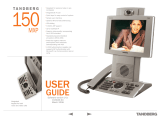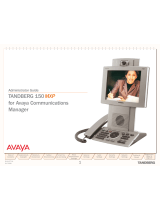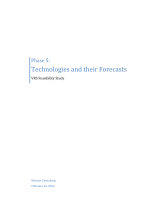Page is loading ...

T H E
2nd Edition

About This User’s Guide ................................................................................................................. 3
Package Contents ........................................................................................................................... 3
Connections ..................................................................................................................................... 3
Quick Look at Keypad .................................................................................................................... 4
Keypad Legend .................................................................................................................................... 4
Cursor Navigation Keys ..................................................................................................................... 4
Alphanumeric Keypad ....................................................................................................................... 4
Place a Video Call ............................................................................................................................ 5-6
Using Manual Dialing ......................................................................................................................... 5
Using the Phone Book ....................................................................................................................... 6
Phone Book Short Cut ....................................................................................................................... 6
Incoming Calls ................................................................................................................................. 7
Do Not Disturb ..................................................................................................................................... 7
Speed Dial Keys ............................................................................................................................... 8
Z-150 Congurations and Settings .............................................................................................. 9
Screen Icons ..................................................................................................................................... 9
Customer Care ................................................................................................................................. 9
Product and Service Features ....................................................................................................... 10
Table Of Contents
2.
www.ZVRS.com Welcome To The Z
™
Life!

Package Contents
Connect Power Cable here.
Connect your LAN Cable here (marked “Ethernet”).
Option: If you have only a single LAN connection and
it is already in use for your computer, connect your
computer to the Z-150 and the Z-150 to the LAN to
allow both units to have internet access.
LAN Cable
Z-150 Unit
Power Adapter
Power Cable
Package Contents
1
3
2
5
4
Connecting Cables
Connections
Z-150 Components
1. Microphone
2. Video camera
3. 8.4” LCD
4. Speakerphone
5. Keypad
Welcome to The Z™ and the Z-150 videophone. We know that you’re excited to start placing calls, so we created this
guide to give you an overview of the basics of Z-150 and using ZVRS. After reading this guide, you will be able to use
the Z-150 to place calls to all of your friends, family and business contacts.
About This User’s Guide
3.
2.
www.ZVRS.com Welcome To The Z
™
Life!

1
2
3
abc
def
4
5
6
jkl
mno
ghi
7
8
9
tuv
wxyz
pqrs
0
a/A
1. Notication Lamp
2. Call Key
3. Phone Book
4. End Call
5. Speed Dial Keys
6. Alphanumeric Keypad
7. Navigation Keys & OK
8. Cancel
9. Speaker
10. Headset
11. Microphone ON/OFF
12. Video Privacy ON/OFF
13. Volume Control
14. Selfview
15. Picture-In-Picture (PIP)
16. Display Settings
17. Missed Calls List
18. External Services
19. Conguration Settings
20. Help
1
19
16
17
5
15
3
2
8
6
14
18
20
11
4
13
9
7
12
10
Keypad Legend
The Alphanumeric Keypad
Hints
To toggle between 123 and
ABC mode, press and hold
the # key for two seconds.
In ABC mode, press key
repeatly to get the desired
character in sequence.
Toggle between ABC and
abc mode by pressing the #
key.
To switch back to 123 mode,
press the # key for two
seconds.
To delete a character while
typing, use the cancel button
to the right of the keypad.
1
2
3
abc
def
4
5
6
jkl
mno
ghi
7
8
9
tuv
wxyz
pqrs
0
a/A
DEF2ÈÉËÊ
JKL5
MNO6ÑÒÓÔÕÖØ
WXYZ9
PQRS7ß
GHI4Í Ì Î Ï
. *+ :;’/ \? = &_( )
TUV8ÙÚÜÛ
123/ABC/abc #
0
- @ 1
Right
Down
Up
Left
OK
The Cursor Navigation Keys
Quick Look at Keypad
]
4.
www.ZVRS.com Welcome To The Z
™
Life!

4.
Using Manual Dialing to Place Video Calls
Open the Call Menu using either of these two methods:
• Press the green Call key
or
• Press any digit 0–9
Dial (using the keypad) a videophone or voice phone number
manually.
Press the Call key and wait for the call to connect.
Call Menu
Call Status Menu
Place a Video Call
1
2
3
abc
def
4
5
6
jkl
mno
ghi
7
8
9
tuv
wxyz
pqrs
0
a/A
1
2
3
abc
def
4
5
6
jkl
mno
ghi
7
8
9
tuv
wxyz
pqrs
0
a/A
SMART DIAL
Type in the phone
number of the person
you want to call,
whether it is a VRS call
to a hearing person or
a point-to-point call to
another videophone
user. The videophone
will automatically
connect to a video
interpreter for VRS calls
or connect directly to
the videophone user.
Try it!
5.
www.ZVRS.com Welcome To The Z
™
Life!

Phone Book Short Cut
You can also simply press the Phone Book button.
Use the Cursor keys to navigate to My Contacts, then click OK.
Use the Cursor keys to navigate the list and locate
whom to call.
Press the green Call key on the keypad.
Wait for the call to connect.
Phone Book Menu
Place a Video Call
Using the Phone Book to Place Video Calls
Pressing the Phone Book key opens the Phone Book folders: Placed Calls,
Missed Calls, Received Calls and My Contacts.
Open the Call Menu by pressing the green Call key.
Use the Cursor keys to navigate to the Phone Book icon
and click OK.
Use the Cursor keys to navigate the list and locate
whom to call.
Press the green Call key on the keypad.
Wait for the call to connect.
Phone Book Menu
6.
www.ZVRS.com Welcome To The Z
™
Life!

6.
Three Ways to Accept an Incoming Call:
• Press the green Call key.
• Use the Cursor keys to navigate to the green Accept
icon in the menu and press the OK key on the keypad.
• Press the Speakerphone key.
Two Ways to Reject an Incoming Call:
• Press the red Call Reject key on the keypad.
• Use the Cursor keys to navigate to the red Reject icon
in the menu and press the OK key on the keypad.
Incoming Call Menu
Incoming Calls
Do Not Disturb
There is a Do Not Disturb function available on your system. When set to On, all
incoming calls are blocked from your system.
Whenever Do Not Disturb is activated, the far end will be informed that the
number called is busy.
Choosing Do Not Disturb when receiving an incoming call will do two things: It will
reject the incoming call (just like choosing Reject) and will also turn on the Do Not
Disturb function.
Handling Incoming Calls
The menu below appears when you receive an incoming call:
7.
www.ZVRS.com Welcome To The Z
™
Life!

VCO
Connect with VCO Plus by pressing
the second Speed Dial key.
Wait until connected to a video
interpreter.
VRS
Connect with ZVRS by pressing
the rst Speed Dial key.
Wait until connected to a video
interpreter.
Spanish
Connect with HolaVRS (Español) by
pressing the third Speed Dial key.
Wait until connected to a video
interpreter.
Help
Connect with Customer Care by
pressing the fourth Speed Dial key.
Wait until connected to a Customer
Care representative.
1
3
2
4
5
1
2
3
abc
def
4
5
6
jkl
mno
ghi
7
8
9
tuv
wxyz
pqrs
0
a/A
1 32 4 5
Speed Dial Keys
Keypad
1
2
3
abc
def
4
5
6
jkl
mno
ghi
7
8
9
tuv
wxyz
pqrs
0
a/A
1
2
3
abc
def
4
5
6
jkl
mno
ghi
7
8
9
tuv
wxyz
pqrs
0
a/A
1
2
3
abc
def
4
5
6
jkl
mno
ghi
7
8
9
tuv
wxyz
pqrs
0
a/A
1
2
3
abc
def
4
5
6
jkl
mno
ghi
7
8
9
tuv
wxyz
pqrs
0
a/A
Notice
When using the rst three Speed Dials,
you will need to give the phone number
to the video interpreter when answered.
Please have the number ready.
Mail
Connect with My Mail by pressing the
fth Speed Dial key.
For an in-depth user guide for My Mail,
go online www.zvrs.com/z-services/
my-mail and download the Z™ My Mail
Quickstart Guide.
1
2
3
abc
def
4
5
6
jkl
mno
ghi
7
8
9
tuv
wxyz
pqrs
0
a/A
8.
www.ZVRS.com Welcome To The Z
™
Life!

8.
Z-150 Congurations and Settings
Microphone O. This indicator is shown when the microphone
is turned o. Press the Microphone O key again to turn the
microphone back on.
Video Privacy. This indicator is shown when the Video Privacy
key on the keypad is activated. No camera images are sent
from your system when the privacy indicator is displayed. Press
the Video Privacy key again to deactivate the feature.
Volume O. This indicator is shown when the volume is turned
o. Press Volume + to turn the volume back on.
1
2
3
abc
def
4
5
6
jkl
mno
ghi
7
8
9
tuv
wxyz
pqrs
0
a/A
1
2
3
abc
def
4
5
6
jkl
mno
ghi
7
8
9
tuv
wxyz
pqrs
0
a/A
1
2
3
abc
def
4
5
6
jkl
mno
ghi
7
8
9
tuv
wxyz
pqrs
0
a/A
The Z-150 unit comes with congurations and settings all preset. You should be
ready to place calls. If you are unable to place calls, it is recommended that you
contact The Z™’s Customer Care team and ask for assistance.
Warning: If you attempt to recongure the unit on your own, you may render
your videophone non-functional.
Screen Icons
If you have a problem placing or receiving calls, there is no need to worry, because The Z™ has
Customer Care representatives ready to help!
You have several ways to contact Customer Care:
VIDEOPHONE: 866.932.7891 or help.zvrs.tv
EMAIL: help@zvrs.com
FAX: 727.214.0367
VOICE: 800.296.3808
iPhone: 866.997.3628
Monday – Friday, 7 a.m. to 1 a.m. ET
Saturday – Sunday, 10 a.m. to 10 p.m. ET
Customer Care
9.
www.ZVRS.com Welcome To The Z
™
Life!

My Mail
Your free personal answering
machine when you are
unavailable to answer the
phone. Get your video mail
via email! For an in-depth user
guide for My Mail, go online
www.zvrs.com/z-series/my-mail
and download the Z™ My Mail
Quickstart Guide.
VCO Plus
Use your own voice with built-in
VOIP through The Z™’s platform
without requiring a second
phone line. An interpreter will
translate the call for you!
HolaVRS (Español)
You can communicate with
hearing Spanish speakers—no
barriers! With HolaVRS (Español),
a video interpreter translates
between ASL and spoken Spanish
anywhere in the U.S. and over 45
countries.
ZVRS
Place and receive telephone calls
to and from any hearing person
utilizing our top, nationally
certied interpreters 24 hours a
day, 7 days a week.
Z Connect
Yes, you can get calls on your Z
videophone. Your Z comes with
the revolutionary Z Connect. The
rst true way to ensure that the
right videophone rings in your
home, oce, vacation spot, or
anywhere you use your Z product.
Z Connect is compatible with
most home and small business
networks. No equipment is
necessary, no special port
forwarding and no conicts with
your existing DMZ settings.
Dual Tone Multi-
Frequency (DTMF)
DTMF allows you to enter your PIN,
bank account or other numerical
automated menu options directly.
No need to sign the numbers to
the video interpreter; you can type
them in yourself on your Z phone
keypad.
My Contacts
No more struggling to enter
contacts on the videophone
keypad! Use your computer
keyboard to type in the numbers
for family, friends and business
contacts—both hearing and
videophone numbers—on our
secured website. Best of all, you
can access My Contacts to place
ZVRS calls from any other VRS
provider’s videophone. Simply
call ZVRS and tell the interpreter
whom you want to call. If the
person is listed in your My
Contacts list, the interpreter can
connect you.
Z Alert
You don’t have to worry about
missing a call if you are in the next
room, down the hall or anywhere
in the vicinity of your videophone!
Sign up for The Z™’s innovative
notication service, Z Alert, and
receive text message notication
when your call is about to come
through.
Product and Service Features
HolaVRS
VCO Plus
ZVRS
My Mail
Z Alert
My Contacts
Z Connect Dual Tone
10.
www.ZVRS.com Welcome To The Z
™
Life!
/