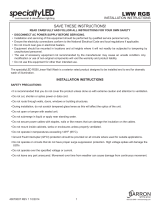Page is loading ...

www.hp.com/videos/LaserJet
www.hp.com/support/ljM507
HP LaserJet Enterprise M507
M507x
EN
Installation Guide
HE
1PV88-90903.indd 1 9/26/2018 9:15:37 PM

EN
Select a sturdy, well-ventilated, dust-free area, away from direct
sunlight to position the printer.
32.5°C
10°C
91°F
50°F
HE
1PV88-90903.indd 2 9/26/2018 9:15:37 PM
3
1
2
1,100 mm
43.3 in
581 mm
22.9 in
431 mm
17 in
18.3 kg
40.3 lb
2

1
EN
Remove all tape and packing material.
HE
1PV88-90903.indd 4 9/26/2018 9:15:37 PM
2.1 2.2
2.3
2.4
2
/RU
H
PLS
V
X
P
GRO
RUV
LW
DPHWFR
QV
HF
W
HWXU
DOOLV
OD
FXV
3
UDHVHQ
W
LQ
H[
DIH
O
LV
IDFLO
LVLV
JUD
YLGD
1
XQFPDWW
LVOD
FXV
QHFOHR
OR
ER
UWLV
TXLVYLY
H
UUDVDSLHQ
FRQGLPH
QWXP,QWHJHU
YH
KLF
XO
D
YHO
H
OLW
QR
Q
HXLVPR
G'X
LP
HQWXP
6XV
SHQG
LV
V
HGU
HU
LW
O
DF
XV
HW
HURV
PD
O
HV
XD
HUGLHWPDXU
LV
HJHWYHO
L
WHƫ
LFLWXU
I
DXFLEX
V
&XU
DEL
W
XU
QLVLP
HWXV
VDJLWW
LV
YLWDHWRUWRUHWSHOOHQWHV
TXH
F
RQJXH
W
HO
OXV9HVWLE
XOX
P
OX
FWXVEO
D
QGLWO
RU
HP
D
HO
HPHQWXP
/RUHPLSVXPGRORUVL
DPHWFRQVHFWHWXUDOOLV
ODFXV3UDHVHQWLQ H
IDFLOLVLVJUDYLGD
1XQFPD
ORER
F
/R
UH
PLSVXPGRORUVL
W
DP
HW
F
RQVH
F
WH
W
XUDOO
L
V
ODFXV3
U
DH
VH
QWL
Q
H[D
I
H
OL
V
ID
F
L
O
L
VL
VJU
DY
L
GD
1
XQFP
D
WWLVO
D
FXVQHFO
H
R
OR
ERU
W
L
V
TX
L
V
YL
Y
H
UU
DVDSL
HQ
FRQG
LP
HQWXP
,
QW
HJHU
YHKL
F
XO
DYH
O
H
O
L
WQ
RQ
HX
L
VP
RG
'
XLP
HQWXP
6
XVSHQG
L
VVHGUHULWO
D
FX
V
H
W
HUR
VPDOH
VXDH
UGL
H
WPDXUL
V
HJ
H
WYHO
LW
H
ƫ
L
F
L
WXU
ID
XF
L
EXV
&XUDE
L
W
XUQ
LVL
PH
W
XVVDJ
LW
W
LV
YL
WD
H
W
R
U
WR
UHWSH
O
OHQW
HVTXH
F
R
QJXH
W
H
O
OXV9
H
V
W
LE
XOX
P
OXF
WXVEO
DQG
L
W
ORUHP
D
H
OH
PH
QWXP
3

EN
If you are connecting to a network, connect the network cable now.
CAUTION: Do not connect the USB cable now.
NOTE: The cables are not included with the printer.
EN
CAUTION: Do not extend more than one paper tray at a time. Donot
use paper tray as a step. Keep hands out of paper trays when
closing. All trays must be closed when moving the printer.
HE
HE
1PV88-90903.indd 6 9/26/2018 9:15:38 PM
3
3.1
3.3
3.2
3.1
Connect the power cable between the printer and a grounded AC outlet.
3.2
Turn on the printer, and then wait for it to initialize.
3.3
On the
control panel, set the language, the date/time format, and the time zone.
NOTE: For advanced conguration of network-connected printers, go to www.hp.com/support/ljM507
CAUTION: Make sure your power source is adequate for the printer voltage rating. The voltage rating is on the printer label. The printer uses either
100-127 Vac or 220-240 Vac and 50/60 Hz. To prevent damage to the printer, use only the power cable that is provided with the printer.
EN
HE
3.3 3.2 3.1
4

EN
The USB port is disabled by default and must be enabled from the
printer control panel. Open the Settings menu, and then select
General > Enable Device USB > Enabled.
Windows: Do not connect the USB cable until prompted during
the software installation in the next step. If the network cable was
connected previously, proceed to the next section.
Mac: Connect the USB cable now.
NOTE: The cables are not included with the printer.
HE
1PV88-90903.indd 8 9/26/2018 9:15:39 PM
EN
Download the software installation les.
Method 1: Download HP Easy Start (Windows and macOS clients)
1. Go to 123.hp.com/laserjet and click Download.
2. Follow the onscreen instructions.
Method 2: Download from product support website
(Windows clients and servers)
1. Go to the product support website:
www.hp.com/support/ljM507.
Select Software and Drivers.
2. Download the software for your printer model and
operating system.
NOTE: Windows - Driver - Product Installation Software for
clients, Basic Drivers V3 and V4 for clients and servers.
3. Launch the software le from the folder where the le was
saved, and follow the on-screen instructions.
Method 3: IT managed setup (Windows only - clients and servers)
Visit hp.com/go/upd to download and install the
HP Universal Print Driver.
HE
5

EN
For information on rmware updates, advanced conguration using
the Embedded Web Server, and remote and mobile printing using
HP ePrint, go to www.hp.com/support/ljM507.
HE
1PV88-90903.indd 10 9/26/2018 9:15:39 PM
EN
For more information, go to www.hp.com/support/ljM507. Select the
Help
button on the printer control panel to access Help topics.
HE
6

1PV88-90903.indd 11 9/26/2018 9:15:39 PM
7

Copyright and license
© Copyright 2019 HP Development Company, L.P.
Reproduction, adaptation or translation without prior written permission is
prohibited, except as allowed under the copyright laws.
The information contained herein is subject to change without notice.
The only warranties for HP products and services are set forth in the
express warranty statements accompanying such products and services.
Nothing herein should be construed as constituting an
additional warranty. HP shall not be liable for technical or editorial
errors or omissions contained herein.
Edition 1, 4/2019
Trademark Credits
Windows®, Windows® XP, Windows Vista®, Windows® 7, Windows® 8,
Windows® 10, and Windows Server® are trademarks of the Microsoft
Group of companies.
macOS is a trademark of Apple Inc., registered in the U.S. and other
countries.
AirPrint and the AirPrint logo are trademarks of Apple Inc.
www.hp.com
Copyright and license
© Copyright 2019 HP Development Company, L.P.
Reproduction, adaptation or translation without prior written permission is
prohibited, except as allowed under the copyright laws.
The information contained herein is subject to change without notice.
The only warranties for HP products and services are set forth in the
express warranty statements accompanying such products and services.
Nothing herein should be construed as constituting an
additional warranty. HP shall not be liable for technical or editorial
errors or omissions contained herein.
Edition 1, 4/2019
Trademark Credits
Windows®, Windows® XP, Windows Vista®, Windows® 7, Windows® 8,
Windows® 10, and Windows Server® are trademarks of the Microsoft
Group of companies.
macOS is a trademark of Apple Inc., registered in the U.S. and other
countries.
AirPrint and the AirPrint logo are trademarks of Apple Inc.
1PV88-90903.indd 12 9/26/2018 9:15:40 PM
/