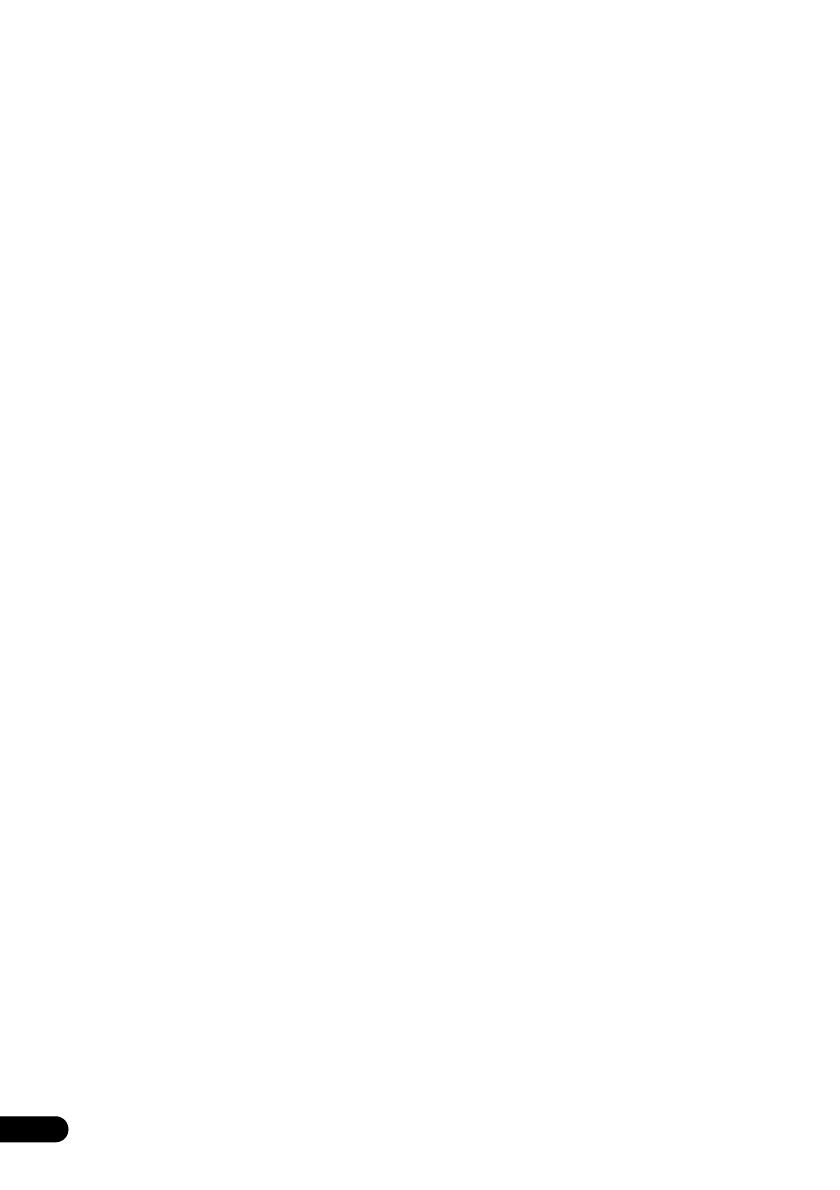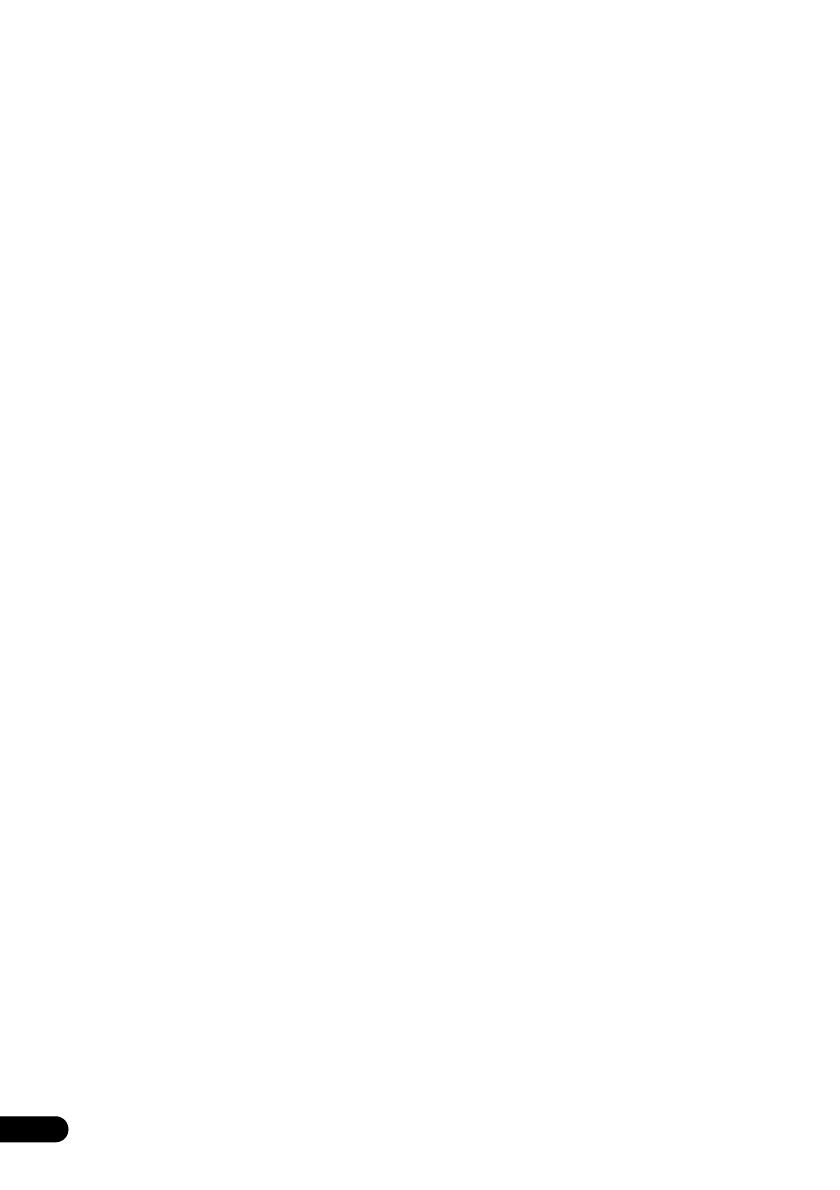
2
En
Thank you for buying this Pioneer product.
Please read through these operating instructions so that you will know how to operate your model properly.
Contents
01 Before you start
What’s in the box . . . . . . . . . . . . . . . . . . . . . . . . . . . . . . . .3
Loading the batteries in the remote control . . . . . . . . . . . .3
Using the remote control . . . . . . . . . . . . . . . . . . . . . . . 3
Hang from the wall to use . . . . . . . . . . . . . . . . . . . . . . . . .3
02 Part names and functions
Remote control . . . . . . . . . . . . . . . . . . . . . . . . . . . . . . . . .5
Top panel/Front panel . . . . . . . . . . . . . . . . . . . . . . . . . . . .6
Rear panel . . . . . . . . . . . . . . . . . . . . . . . . . . . . . . . . . . . . .7
03 Connections
Connecting antennas . . . . . . . . . . . . . . . . . . . . . . . . . . . . .8
Using external antennas . . . . . . . . . . . . . . . . . . . . . . . 8
Plugging in . . . . . . . . . . . . . . . . . . . . . . . . . . . . . . . . . . . . .8
04 Getting started
Setting the clock . . . . . . . . . . . . . . . . . . . . . . . . . . . . . . . .9
Sound controls . . . . . . . . . . . . . . . . . . . . . . . . . . . . . . . . . .9
Equalizer . . . . . . . . . . . . . . . . . . . . . . . . . . . . . . . . . . . 9
P.BASS control . . . . . . . . . . . . . . . . . . . . . . . . . . . . . . 9
BASS/TREBLE control. . . . . . . . . . . . . . . . . . . . . . . . . 9
Using the wake-up timer . . . . . . . . . . . . . . . . . . . . . . . . .10
Setting . . . . . . . . . . . . . . . . . . . . . . . . . . . . . . . . . . . . 10
Switching the wake-up timer ON/OFF . . . . . . . . . . . . 10
Using the sleep timer . . . . . . . . . . . . . . . . . . . . . . . . . . . .10
Auto power off setting . . . . . . . . . . . . . . . . . . . . . . . . . . .10
05 Disc playback
Playing discs or files . . . . . . . . . . . . . . . . . . . . . . . . . . . .11
Load the disc . . . . . . . . . . . . . . . . . . . . . . . . . . . . . . . 11
Play tracks on a CD . . . . . . . . . . . . . . . . . . . . . . . . . . 11
Play MP3 music files . . . . . . . . . . . . . . . . . . . . . . . . . 11
Advanced CD or MP3 disc playback . . . . . . . . . . . . . . . .12
Repeat play . . . . . . . . . . . . . . . . . . . . . . . . . . . . . . . . 12
Random play . . . . . . . . . . . . . . . . . . . . . . . . . . . . . . . 12
Programmed play (CD) . . . . . . . . . . . . . . . . . . . . . . . 13
Switch the display contents . . . . . . . . . . . . . . . . . . . . 13
06 USB playback
Playing USB storage devices . . . . . . . . . . . . . . . . . . . . .14
Repeat play . . . . . . . . . . . . . . . . . . . . . . . . . . . . . . . . 14
Random play . . . . . . . . . . . . . . . . . . . . . . . . . . . . . . . 14
Switch the display contents . . . . . . . . . . . . . . . . . . . . 15
07 Using the tuner
Listening to FM . . . . . . . . . . . . . . . . . . . . . . . . . . . . . . . . 16
Tuning. . . . . . . . . . . . . . . . . . . . . . . . . . . . . . . . . . . . . 16
Saving station presets. . . . . . . . . . . . . . . . . . . . . . . . . 16
Using the Radio Data System (RDS) . . . . . . . . . . . . . 17
Listening to the DAB+ (X-SMC02D only) . . . . . . . . . . . . 19
Tuning. . . . . . . . . . . . . . . . . . . . . . . . . . . . . . . . . . . . . 19
Changing the information display . . . . . . . . . . . . . . . . 20
Memorising a station. . . . . . . . . . . . . . . . . . . . . . . . . . 20
DAB Frequency table (BAND III) . . . . . . . . . . . . . . . . 20
08 Other connections
Connecting auxiliary components . . . . . . . . . . . . . . . . . . 21
Automatic switching to Audio In input
(Audio In Detect) . . . . . . . . . . . . . . . . . . . . . . . . . . . . . . . 21
09 Bluetooth
®
Audio playback
Pairing with the unit . . . . . . . . . . . . . . . . . . . . . . . . . . . . 22
Playing Back . . . . . . . . . . . . . . . . . . . . . . . . . . . . . . . . . . 22
BT STANDBY . . . . . . . . . . . . . . . . . . . . . . . . . . . . . . . . . 22
Remote control operation . . . . . . . . . . . . . . . . . . . . . . . . 23
Radio wave caution . . . . . . . . . . . . . . . . . . . . . . . . . . . . 23
Scope of operation . . . . . . . . . . . . . . . . . . . . . . . . . . . 24
Radio wave reflections . . . . . . . . . . . . . . . . . . . . . . . . 24
Precautions regarding connections to products
supported by this unit . . . . . . . . . . . . . . . . . . . . . . . . . 24
10 Additional information
Troubleshooting . . . . . . . . . . . . . . . . . . . . . . . . . . . . . . . 25
Playable discs and formats . . . . . . . . . . . . . . . . . . . . . . . 28
Regarding copy protected CDs. . . . . . . . . . . . . . . . . . 28
Supported audio file formats . . . . . . . . . . . . . . . . . . . . 28
Cautions on use . . . . . . . . . . . . . . . . . . . . . . . . . . . . . . . 28
When moving this unit. . . . . . . . . . . . . . . . . . . . . . . . . 28
Place of installation. . . . . . . . . . . . . . . . . . . . . . . . . . . 28
Do not place objects on this unit . . . . . . . . . . . . . . . . . 29
About condensation . . . . . . . . . . . . . . . . . . . . . . . . . . 29
Cleaning the product. . . . . . . . . . . . . . . . . . . . . . . . . . 29
Cleaning the lens . . . . . . . . . . . . . . . . . . . . . . . . . . . . 29
Handling discs . . . . . . . . . . . . . . . . . . . . . . . . . . . . . . . . 29
Storing. . . . . . . . . . . . . . . . . . . . . . . . . . . . . . . . . . . . . 29
Cleaning discs. . . . . . . . . . . . . . . . . . . . . . . . . . . . . . . 29
About specially shaped discs . . . . . . . . . . . . . . . . . . . 29
Restoring all the settings to the defaults . . . . . . . . . . . . . 30
Specifications . . . . . . . . . . . . . . . . . . . . . . . . . . . . . . . . . 31
License and Trademark . . . . . . . . . . . . . . . . . . . . . . . . . 31