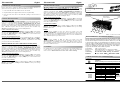EXSYS USB to 8S Serial RS-232 ports Installation guide
- Category
- Interface cards/adapters
- Type
- Installation guide
This manual is also suitable for

S
1
S
2
S
3
S
4
S
8
S
7
S
6
S
5
Because the designs of computers are different, only general installation instructions are
given. Please refer your computer’s reference manual whenever in doubt.
1. Connect the USB cable to the USB B Connector of the module.
2. Plug the included power supply into the 5V Connector (only EX-1338IS).
3. Now connect the other end from the USB cable ( A-Plug) to the A-Connector at
your PC.
HARDWARE INSTALLATION :
6 5
EX
EX
EX
-
-
-
1338
1338
1338
-
-
-
IS
IS
IS
-
-
-
HM
HM
HM
English
English
English
EX
EX
EX
-
-
-
1338
1338
1338
-
-
-
IS
IS
IS
-
-
-
HM
HM
HM
English
English
English
1
Die EX-1338IS und EX-1338HM sind Module mit Umsetzung von USB auf acht
RS-232 Schnittstellen mit FIFO 16C550 Ports für den Anschluss von High Speed
Seriellen RS-232 Peripherie Geräten (z.B. Modem, Plotter usw.) Die USB Modu-
le sind Hot Plug & Play. Für die Einstellungen der I/O Adressen und Interrupts
sind keine Jumper und Einstellungen notwendig. Sie werden vom System BIOS
und beim Installieren des Betriebssystems automatisch vorgenommen. Die Ex-
1338-IS ist zusätzlich mit 15KV Surge Protection und 2.5KV Optical Isolation
ausgerüstet und wird mit einem Netzteil ausgeliefert.
BESCHREIBUNG & TECHNISCHE DATEN :
AUFBAU :
Kompatibilität: USB 1.1 & 2.0 Anschluss
Betriebssysteme: WIN 9.x/ME/2000/XP/Server 2003/Vista/Linux/MAC
Anschlüsse: 8 x 9 Pin Sub-D Stecker, 1 x USB B-Buchse, 1 x 5V Buchse
Lieferumfang: EX-1338IS bzw. 1338HM, Anleitung, CD, USB Kabel
Zertifikate:
CE
CECE
CE
/ FCC / RoHS / WEEE DE97424562 / WHQL
DRIVER INSTALLATION :
JUMPER EINSTELLUNG & ANSCHLÜSSE:
ACHTUNG !!!
Nur zur Verwendung mit im Lieferumfang enthaltenem Netzteil !!!
5 Volt Buchse:
Betriebs LED
S1-S8 8 x 9 Pin Stecker Seriell RS-232
5V Buchse für
externes Netzteil
USB B-Buchse
PC-Anschluss
CLEANING :
For cleaning please use only a dry fluffless cloth and remove the dirt with gently pressu-
re. In the area of the connectors please make sure that no fibres from the cloth remain
in the connectors. Attention! Never use a moist or wet cloth for cleaning!
Bedienungsanleitung
Bedienungsanleitung
Vers. 1.0 / 09.10.07
Pin Signal Pin Signal Pin Signal
1 CDC 4 DTR 7 RTS
2 RXD 5 GROUND 8 CTS
3 TXD 6 DSR 9 RI
Seriell 9 Pin D-SUB Stecker:
DB 9M:
USB B Buchse:
USB 2.0 B-Buchse:
Pin Signal Pin Signal
1 VCC 3 DATA+
2 DATA- 4 GND
Achtung!
Stecker nie umge-
kehrt oder mit
Gewalt einstecken.
Windows 9.x and ME:
Windows will recognize a new “FT232R USB UART“ and open the hardware assistant.
Please choose manual installation and put the driver CD into your CD-Rom drive ( as
sample D: ) . Now enter the Path “D:\USB_to_IO\FTDI\Win2000_2003_XP_VISTA”
into the box for the Path/Source and click at >next/continue<. Now Windows search for
the drivers in the specified directory. Follow the hardware assistant and finish the instal-
lation. If Windows recognizes other new devices repeat the above described steps.
Attention! Restart Windows in any case after installing the drivers.
CHECK THE INSTALLED DRIVER:
Click at Start<>Run< then enter “compmgmt.msc“ and click at >OK<. In the windows
that open select >Device Manager<. Under ”Ports (COM and LPT)“ you should find
one more new „USB Serial Port„ as sample (COM5). If you see this or similar entries
the module is installed correctly.
INSTALL THE PERIPHERAL DEVICE:
The speed from the serial ports can be set to the maximum baud rate of 115.2Kbaud.
With double click select for example >Device manager< > USB Serial Port (COM5)<.
Now you can select the different settings of baud rate, stop/start-bits etc. This setting
you can use also for the other COM ports.
Windows 2000 XP Vista Server 2000 and Server 2003 (32-bit):
Windows will recognize a new “FT232R USB UART“ and open the hardware assistant.
Please choose manual installation and put the driver CD into your CD-Rom drive (as
sample D: ) . Now enter the Path “D:\USB_to_IO\FTDI\Win2000_2003_XP_VISTA”
into the box for the Path/Source and click at >next/continue<. Now Windows search for
the drivers in the specified directory. Follow the hardware assistant and finish the instal-
lation. If Windows recognizes other new devices repeat the above described steps.
Attention! Restart Windows in any case after installing the drivers.
CHECK THE INSTALLED DRIVER:
Click at Start<>Run< then enter “compmgmt.msc“ and click at >OK<. In the windows
that open select >Device Manager<. Under ”Ports (COM and LPT)“ you should find
one more new „USB Serial Port„ as sample (COM3). If you see this or similar entries
the module is installed correctly.
CHANGE PORT NUMBER:
If you like to change the port number for example COM 3 to COM5, open the >Device
Manager< click at >COM3<, >Settings< and then >Advance<. There you can change
between COM 3 to 256.
DRIVER INSTALLATION :
Windows 2000 XP Vista Server 2000 and Server 2003 (64-bit):
Windows will recognize a new “FT232R USB UART“ and open the hardware assistant.
Please choose manual installation and put the driver CD into your CD-Rom drive (as
sample D: ). Now enter the Path “D:\USB_to_IO\FTDI\Win2003_XP_VISTA(x64)” into
the box for the Path/Source and click at >next/continue<. Now Windows search for the
drivers in the specified directory. Follow the hardware assistant and finish the installa-
tion. If Windows recognizes other new devices repeat the above described steps. Atten-
tion! Restart Windows in any case after installing the drivers.
CHECK THE INSTALLED DRIVER:
Click at Start<>Run< then enter “compmgmt.msc“ and click at >OK<. In the windows
that open select >Device Manager<. Under ”Ports (COM and LPT)“ you should find
one more new „USB Serial Port„ as sample (COM3). If you see this or similar entries
the module is installed correctly.
CHANGE PORT NUMBER:
If you like to change the port number for example COM 3 to COM5, open the >Device
Manager< click at >COM3<, >Settings< and then >Advance<. There you can change
between COM 3 to 256.
LINUX:
There are drivers available for Linux. The drivers are located in the folder
“D:\USB_to_IO\FTDI\Linux“ on the driver CD. They are supported by the most ver-
sions of Linux. Because each individual distribution and kernel version of Linux is differ-
ent, sadly we cant provide a installation instruction. Please refer to the installation man-
ual for standard IO ports from your Linux version !
MAC:
There are drivers available for MAC. The drivers are located in the folder
“D:\USB_to_IO\FTDI\“ on the driver CD. They are supported by the most versions of
MAC OS. Because each individual version of MAC OS is different, sadly we cant pro-
vide a installation instruction. Please refer to the installation manual for standard IO
ports from your MAC OS version !
Page is loading ...
-
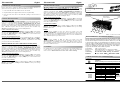 1
1
-
 2
2
EXSYS USB to 8S Serial RS-232 ports Installation guide
- Category
- Interface cards/adapters
- Type
- Installation guide
- This manual is also suitable for
Ask a question and I''ll find the answer in the document
Finding information in a document is now easier with AI
in other languages
Related papers
-
EXSYS USB 1.1 to 8S Serial RS-232 ports Installation guide
-
EXSYS USB 1.1 - 1S Serial RS-232 port Installation guide
-
EXSYS USB to 4S Serial RS-232 ports Installation guide
-
EXSYS USB 1.1 to 1S RS-232 port Installation guide
-
EXSYS EX-1316HMV User manual
-
EXSYS USB 2.0 to 4S Serial RS-232 ports Installation guide
-
EXSYS EX-1301-2F Owner's manual
-
EXSYS EX-1322 Installation guide
-
EXSYS EX-1311VIS Installation guide
-
EXSYS EX-1302-2 Installation guide
Other documents
-
M-Cab 7100076 Datasheet
-
CnMemory 68720 Datasheet
-
 ANTAIRA 4s Installation guide
ANTAIRA 4s Installation guide
-
Renkforce 4 ports Serial hub Owner's manual
-
Lindy USB to 4 Port Serial Converter User manual
-
Garmin Nexus Installation guide
-
Garmin Nexus Installation guide
-
Value USB to RS-485 Converter User manual
-
Bresser Computer Cable for Remote Control of MCX Goto Telescopes and EXOS-II EQ Goto Mounts Owner's manual
-
 Actebis 15.06.1120 Datasheet
Actebis 15.06.1120 Datasheet