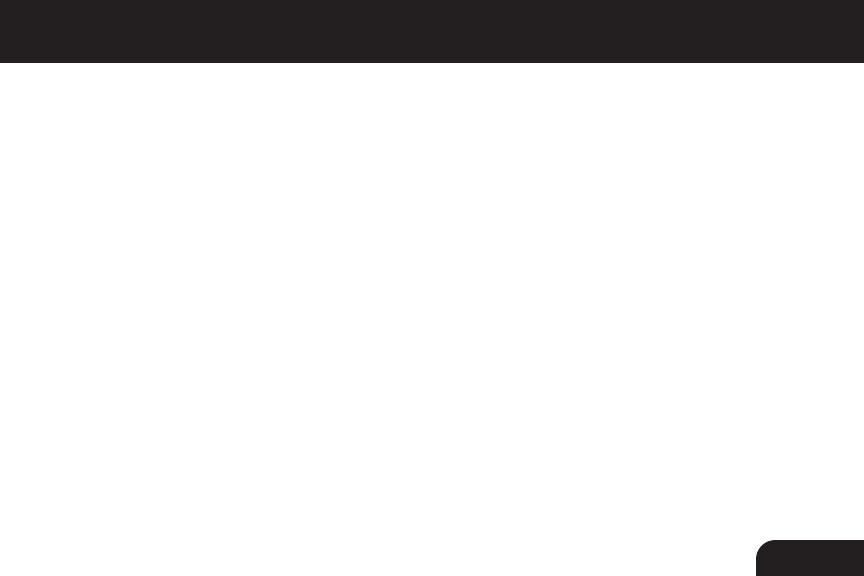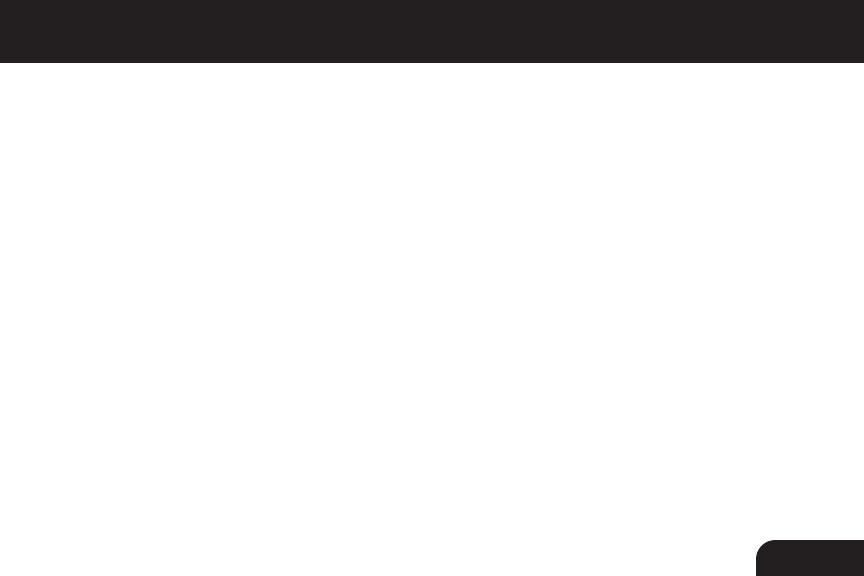
3
Table of Contents
Introduction ......................................................................................................................
Features & Requirements ................................................................................................
Package Contents ............................................................................................................
RFID External Hard Drive Highlights ...............................................................................
Hardware Installation (for enclosure purchase only) ........................................................
Setup Hard Drive RFID and Encryption ...........................................................................
Partitioning and Formatting for PC ..............................................................................
Partitioning and Formatting for MAC............................................................................
How to use the RFID drive .....................................................................................................
To remove the encryption from the hard drive .............................................................
Technical Support ............................................................................................................
Radio and TV Interference Statement ..............................................................................
Warranty ...........................................................................................................................
04
05
06
07
08
11
12
18
20
20
21
22
23