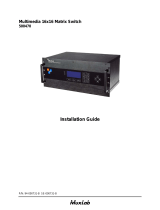Page is loading ...

3
INSTRUCTION MANUAL
1. IMPORTANT REMARK 04
1.1. Safety Precautions 04
2. INTRODUCTION
04
3. INSTALLATION and CONNECTION
05
3.1 Installation 05
3.2 Connection 07
4. OPERATION
07
4.1. Quick guide for paging 07
4.2. User keys 08
4.3. LED indicators 08
4.4. Paging and priority 09
4.5. F1 et F2 special function programmable keys 10
5. FUNCTIONS LIST
11
6. FUNCTION DIAGRAM 11
7. TECHNICAL CHARACTERISTICS
42
All numbers subject to variation due to production tolerances. ECLER SA reserves the right to make
changes or improvements in manufacturing or design which may affect specifications.

4
1. IMPORTANT REMARK
Thank you for your confidence and for choosing our MPAGE16 desktop paging console. It
is VERY IMPORTANT to carefully read this manual, to fully understand its contents before any
connection in order to maximize your use and get the best performance from this equipment.
In order to guarantee the optimum operation of this unit, we strongly recommend that its
maintenance be carried out by our Authorised Technical Services.
1.1. Safety Precautions
Do not expose the unit to rain or water splashes, and do not place liquid containers or
incandescent objects like candles on top of the unit.
Any change in the configuration of the unit must be carried out by a qualified technician.
Should any connection / disconnection task be done, always disconnect the unit from the
mains supply.
There are no user serviceable parts inside the unit.
2. INTRODUCTION
The MPAGE16 is a desktop paging console compatible with ECLER MIMO88 digital audio
matrix. Its keypad, LED indicators and gooseneck microphone allow to select zones being paged, to
know if these zones are busy, to capture the voice message and broadcast it in real time to the
destination zones.
MPAGE 16 main features are:
x
21 touch keys
x
21 LED status indicators (one per key)
x
Mechanical vibrator synchronized with the keystrokes, to increase the keystroke
feeling
x
Gooseneck microphone
x
Management of up to 16 destination zones for paging
x
6 pin Euroblock for power cord, audio output signal (microphone signal) and MIMO88
digital control bus (ER-bus is compatible with WPtouch wall panels and MPAGE16
devices)
x
Two MPAGE16 units, with different or equal priority level, can simultaneously operate
with a single MIMO88 unit (or with a set of two MIMO88 units operating in MASTER-
SLAVE configuration, 16x16 matrix)
x
Console(s) functionality programming from
EclerNet Manager
application software,
on MIMO88 device they depend on (zones qualified for paging, ring chime, priority,
programmable keys, etc.)

5
3. INSTALLATION and CONNECTION
3.1. Installation
Installing a MPAGE16 unit consists of the following steps:
1. Cable setup:
a. MPAGE16 control and supply bus (4 cores: CHAN H, CHAN L, +DC, GND)
must be connected to one of the MIMO88 control bus ports (REMOTE 1 or
2), in “
daisy-chain
” (bus devices chained in series), and the last of them
must have a 120 ohms terminal resistance between HIGH and LOW pins.
The maximum length for the control bus cable is 800 m.
b. When using two consoles connected to a single MIMO88, both can be
connected at the same port or different ones, as required in the setup. See
picture with the two options.
+
DC
GND
CAN H
MIC +
CAN L
-
1
6
R
+
DC
GND
CAN H
MIC +
CAN L
MIC
-
1
6
R
1
6
REMOTE 1
IN1 IN8
-
-
-
MIMO 88
MIMO 88
MPAGE16
(1)
+
+
DC
GND
CAN H
MIC +
CAN L
MIC
-
1
6
R
1
6
REMOTE 2
IN1 IN8
-
-
MIMO 88
+
1
6
REMOTE 1
IN1 IN8
-
-
+
MIMO 88
IN1 IN8
-
+
MIC
+
DC
GND
CAN H
MIC +
CAN L
-
MIC
1
6
MPAGE16
(2)
MPAGE16
(1)
MPAGE16
(2)

6
c. The microphone balanced audio signal (MIC +, MIC-, GND) should be
connected to one of the 8 MIMO88 audio inputs (IN 1 to IN 8)
Power can be supplied directly from MIMO88 through pins 1 and 2 of the remote devices
bus connector. In some cases, it will be necessary to use WPPSU optional 15V AC-DC adapter to
meet consumption requirements of the setup, depending on the number of MPAGE16 and / or
WPtouch devices installed and on the wiring type and length. If this external power supply is used, it
must be connected between + DC and GND for the console and the DC + terminal must not be
connected to MIMO88. If in doubt, contact our technical support.
2. Touch keys sensitivity adjustment (optional).
MPAGE16 touch keys sensitivity has two possible settings, depending on the
TOUCH SENSITIVITY jumper position inside the unit:
x
HIGH: default position, with TOUCH SENSITIVITY jumper in place
x
LOW: TOUCH SENSITIVITY jumper removed
+
DC
GND
CAN H
MIC +
CAN L
MIC
-
NETWORK LED
TOUCH
SENSITIVITY
LOW
HIGH (DEFAULT)
JUMPER
(1)
(2)
(3)
(6)
(5)
(4)
(1)
(6)
3. Programming and implementation of the MIMO88-MPAGE16 set from
EclerNet
Manager
application

7
3.2. Connection
Audio connection recommendations
The console microphone, a cardioid
electret
condenser type, is mounted on a gooseneck
and is not removable. It is supplied with an "anti-pop" foam windshield.
Its audio output is balanced and sent through pins 5-6 of the remote devices bus connector
(Euroblock). There are two connection methods:
1. Using a twisted pair cable: if you use a CAT5 cable (4 twisted pairs) to connect the console
to MIMO88, you should use one of the twisted pair for audio transport. The connection to
the MIMO88 audio input will be made by linking free pins (5 and 6) of MIMO88 Euroblock
(REMOTE 1 or 2) with a piece of cable and the relevant audio input.
2. Using an independent balanced cable: in installations with long cable runs and a high level
of electromagnetic interference induced on the cable, CAT5 cable connection can present
problems and in these cases it is recommended to use an independent balanced shielded
cable for audio transport
If you connect 2 consoles on the same remote control bus line (i.e. to the same MIMO88
connector for remote devices, REMOTE 1 or 2), you must take into account that only one can
transport audio through a CAT5 cable twisted pair. For the second console, you must use an
independent balanced shielded cable, or a second CAT5 cable, directly connected to the MIMO88
audio input.
Overall, audio transport through the twisted pair of a CAT5 cable can be done with FTP cable
(not screened). However, it is highly recommended to use cable with a global screening for all pairs
(S/UTP type) and even more a cable with individual screening for each twisted pair (S/STP type).
The choice for a type of cable will logically depend on the electromagnetic noise level of the cables
environment (structured cabling plates, conduits, etc.) and therefore on the risk of this noise
induction in the microphone audio signal
Audio levels of the microphone signal sent from the MPAGE16 can be set in
EclerNet Manager
application. It is highly recommended to use
EclerNet Manager
DSP processing to insert a high-
pass filter (around 150 Hz) in the input channel of the microphone signal, in order to remove a big
part of it low-frequency noise, induced and captured from the MPAGE16 physical environment.
4. OPERATION
4.1. Quick guide for paging
Roughly, procedure for paging with a MPAGE16 console is the following one:
1. Visual inspection of availability / busy zones (LED indicators)
2. Paged zones selection, by clicking on their touch keys ("
1
" to "
16
")
3. Press and hold the
PAGE
key while performing the paging
4.
PAGE
key release
5. Press the
CLEAR
key if you want to cancel the last zones selection
However, this process and its results when paging depend on the PAGER module
programming made in the MIMO88 unit the relevant MPAGE16 console is connected to. This
programming is done with
EclerNet Manager
application. Check
EclerNet Manager
application
manual for more information.
The following sections describe the function of the various keys, LED indicators, and other
elements of the MPAGE16; this description is necessary for correct programming and operation of
the console

8
4.2. User keys
On the top panel of the MPAGE16, there are 21 user touch keys:
x
"
1
" to "
16
" keys: to select paged zones. These are latching keys, i.e. they activate/
deactivate their zone selection for each successive keystroke. From
EclerNet
Manager
, zones available for paging (designated zones for each console) are
programmed for each console connected to a MIMO88 unit so that keystrokes on
non-qualified zone keys are ignored by the system
x
"F1" and "F2" keys: configurable keys, useful for launching functions programmed
from EVENTS section of EclerNet Manager software, such as user memory
("preset") recall or GPO output (relay) status change
x
"
ALL
" key: selects all zones that are enabled for the console (same as individually
clicking on all designated zone keys)
x CLEAR
key: unselect all zones, leaving the console without any selected zone
x
"
PAGE
" key: pressing and holding it activates the paging to the selected destination
zones as long as the key is held. If a ring chime has been programmed for the
console, it sounds when you press the PAGE key and it is then recommended to wait
until its completion to begin the paging
In order for the user to have a more realistic tactile feeling, keystrokes are accompanied by
a brief mechanical feedback using a vibrator built inside the MPAGE16 unit.
4.3. LED indicators
Bicolor LEDs for zone selection keys
1
to
16
. Possible status and signification:
x
Off: free zone (not used by another console, if any)
x
Lit in green: zone selected by the console to send the next message
x
Lit in red: busy zone not selected by the console, but hold by another higher priority
console
x
Lit in orange: busy zone selected by the console, but hold by another higher priority
console
x
Green, momentary flashing: indicates a zone not authorized for selection from the
console (non-existing zone or EclerNet Manager denied its access from the console)
x
Orange, flashing: a paging has been totally or partially stopped by another console,
alerting the user that its message has not been completely released on that particular
destination zone (regardless of whether it was send or not to other zones). Flashing
stops when you press this zone select key,
ALL
key or
ALL CLEAR
key
Bicolor LED for PAGE key. Lights up when the PAGE button is hold down to indicate that
the console is in paging mode:
x
Lit in orange: indicates, when you start paging (pressing and holding PAGE key), that
a ring chime is played (if the console is programmed for that by
EclerNet Manager
application). It turns green when the chimes ends, thus the speaker knows when he
can start talking without being hidden by the chime (*)
x
Lit in green: paging function activated with voice message sent to selected destination
zones.
x
Lit in red: the console is not operational (not activated from the MIMO88 unit, not
connected to the control bus, "
finder
" function activated in
EclerNet Manager
application, etc.)
x
Red, flashing: MPAGE16 unit error

9
(*)
Note:
this fixed orange status also occurs during unit firmware updates made from
EclerNet Manager
application
Green LED for
ALL
and
CLEAR
keys:
x
Lit in green: as long as keys are pressed
Green LED for programmable function keys
F1
and
F2
:
x
Off: the function assigned to the key is OFF (deactivated)
x
Lit in green: the function assigned to the key is ON (activated)
x
Green, momentary flashing: function not available (not assigned to the key by
EclerNet Manager
application)
Note:
both LEDs flash during the unit firmware updating process initiated from
EclerNet
Manager
application
Additionally, there is a "
network
" green LED providing additional technical information and
visible only from the bottom part of the console:
x
Off: indicates no detection of digital bus connection
x
Slow flashing: indicates that the console is trying to synchronize itself with MIMO88
unit (e.g. after cable disconnection and reconnection)
x
Fast flashing: the console is synchronized with MIMO88 unit, but is disabled (non-
operational) for two possible reasons:
o
it was temporarily disabled by
EclerNet Manager
application (e.g. there is
a usage scenario in which messages can’t be sent from the console)
o
MPAGE16 - MIMO88 firmware or communication protocol version
mismatch
x
On: the console is synchronized with the MIMO88 and operational
4.4. Paging and priority
One of two possible priority levels can be set from
EclerNet Manager
application for each
console connected to a MIMO88.
In a two-console configuration, each one with different priority, higher priority console (level
1) may interrupt the lower priority (level 2) console if some destination zones overlap during paging
(i.e. while zones are busy). This interruption may be total or partial in terms of length of message,
and affects only overlapping zones.
Selecting a zone (pressing keys 1 to 16) does not imply it is busy, it is necessary to select
it then to press PAGE key to hold it. Thus, while holding down the PAGE key on the highest priority
console and paging to the destination zones hold by this console, the following occurs in the lower
priority console:
x
LEDs for the zones paged by the higher priority console and
that are not selected
in
the lower priority console light in red. Releasing the
PAGE
key on the higher priority
console turns off these red LEDs.
x
LEDs for the zones paged by the higher priority console and that are also selected
in the lower priority console (overlapping zones between the two consoles) light in
orange. These LEDs turn green when releasing the
PAGE
key on the higher priority
console
x
If the non priority console is paging (or initiating paging when the priority one pages
itself), paging will be interrupted in all zones the priority console is paging to
(overlapping zones), and will continue in other ones (non-overlapping). The LED of
the zones in which paging will be interrupted (or not done at all) is flashing in orange.
At the end of the priority paging, these zones LEDs still flash in orange, alerting the
user that the message has not been totally paged to this particular zone (regardless

10
of whether it was send or not to other zones). This flashing stops when any one of the
following keys is pressed:
o
Relevant zone key, remaining selected (green)
o ALL
key, keeping this zone and the other ones selected (green)
o CLEAR
key, releasing all zones
In a two console configuration with equal priority, the first one that captures one or several
zones has priority for the duration of paging, keeping these zones busy until their release. While this
console is paging, if the other console tries to communicate with any zone hold by the first one
(overlapping zones held by the first console), these zones LEDs will flash in orange to indicate
paging didn’t success. At the end of the priority paging, these zones LEDs still flash in orange,
alerting the user that the message has not been totally paged to this particular zone (regardless of
whether it was send or not to other zones). This flashing stops when any one of the following keys is
pressed:
o
Relevant zone key, remaining selected (green)
o
ALL key, keeping this zone and the other ones selected (green)
o
CLEAR key, releasing all zones
As long as PAGE key is held pressed, zone selection can’t be edited, and therefore MIMO-
88 unit will ignore all messages relating to zone selection. During this time interval, functions of ALL,
CLEAR, F1 and F2 keys will also be ignored.
4.5. F1 et F2 special function programmable keys
"
F1
" and "
F2
" are two programmable keys, useful for launching MIMO88 functions
programmed from EVENTS section of
EclerNet Manager
software, such as for example user
memory ("preset") recall or GPO output (relay) status change
When the MIMO-88 unit is informed that any of these keys has been pressed, it launches
the programmed function and reply to MPAGE16 unit, confirming the function status, in order to turn
the green LED on or off according to the ON or OFF status. If the special function is not available,
the green LED momentary flashes.
The same special function can be assigned to
F1
or
F2
keys of different consoles. If the
special function of a particular console is activated / deactivated via a console (or directly from
EclerNet Manager
application),
F1
and
F2
LED status will be automatically updated on all consoles
involved.
As long as PAGE key is held pressed, F1 and F2 functions are deactivated.

11
5. FUNCTIONS LIST
1. Gooseneck microphone
2. Zone keys
3. ALL key
4. CLEAR key
5. F1 and F2 programmable keys
6. PAGE key
6. FUNCTION DIAGRAM
3
5
6
4
1
2

42
7. TECHNICAL CHARACTERISTICS 7. CARACTERÍSTICAS TÉCNICAS
7. CARACTÉRISTIQUES TECHNIQUES 7. TECHNISCHE DATEN
Microphone type Non removable gooseneck condenser microphone
Polar pattern Unidirectional
Microphone frequency response 50Hz – 18KHz (-10dB)
Output level -10dBV @ 104dB SPL
Maximum audio cable length Twisted pair 20m Shielded 800m
Keyboard type Capacitive with self-calibration
Number of paging zones 16
Additional control keys F1, F2, All, Clear
Indicators Bicolor LED on all keys
Control protocol ER-BUS
Maximum control cable length 800m
Power supply +7 to +16V
Maximum power consumption 100mA
Connector Detachable 6 pole screw terminal
Dimensions (microphone excluded) W 216mm x D 157mm x H 46mm
Weight 700g
Included accessories Windscreen, connector

ECLER Laboratorio de electro-acústica S.A.
Motors 166-168, 08038 Barcelona, Spain
INTERNET http://www.ecler.com e-mail: [email protected]
50.0229.01.00
/