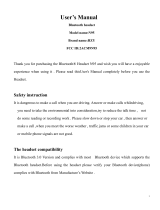1
English
Contents
Safety precautions ......................................................................................................................................3
Getting started
Your headset overview ..............................................................................................................................4
Button functions ..........................................................................................................................................5
Charging the headset ................................................................................................................................6
Wearing the headset ............................................................................................................................... 10
Using your headset
Turning the headset on or off ............................................................................................................. 12
Pairing and connecting the headset ................................................................................................ 12
Using call functions ................................................................................................................................. 17
Using the voice command and voice prompts ............................................................................ 20
Resetting the headset............................................................................................................................. 24
Appendix
Frequently asked questions ................................................................................................................. 25
Certification and Safety approvals ................................................................................................... 27
UL certified travel adapter .................................................................................................................... 28
Warranty and parts replacement ....................................................................................................... 29
Specifications ............................................................................................................................................. 30
English