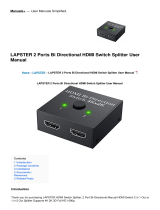Page is loading ...

VS0108HB User Manual
ii
Preface
EMC Information
FEDERAL COMMUNICATIONS COMMISSION INTERFERENCE
STATEMENT: This equipment has been tested and found to comply with the
limits for a Class A digital device, pursuant to Part 15 of the FCC Rules. These
limits are designed to provide reasonable protection against harmful
interference when the equipment is operated in a commercial environment. This
equipment generates, uses, and can radiate radio frequency energy and, if not
installed and used in accordance with the instruction manual, may cause
harmful interference to radio communications. Operation of this equipment in a
residential area is likely to cause harmful interference in which case the user will
be required to correct the interference at his own expense.
FCC Caution: Any changes or modifications not expressly approved by the
party responsible for compliance could void the user's authority to operate this
equipment.
CE Warning: Operation of this equipment in a residential environment could
cause radio interference.
This device complies with Part 15 of the FCC Rules. Operation is subject to the
following two conditions:
(1) this device may not cause harmful interference, and
(2) this device must accept any interference received, including interference
that may cause undesired operation.
RoHS
This product is RoHS compliant.

VS0108HB User Manual
iii
User Information
Online Registration
Be sure to register your product at our online support center:
Telephone Support
For telephone support, call this number:
User Notice
All information, documentation, and specifications contained in this manual are
subject to change without prior notification by the manufacturer. The
manufacturer makes no representations or warranties, either expressed or
implied, with respect to the contents hereof and specifically disclaims any
warranties as to merchantability or fitness for any particular purpose. Any of the
manufacturer's software described in this manual is sold or licensed as is.
Should the programs prove defective following their purchase, the buyer (and
not the manufacturer, its distributor, or its dealer), assumes the entire cost of all
necessary servicing, repair and any incidental or consequential damages
resulting from any defect in the software.
The manufacturer of this system is not responsible for any radio and/or TV
interference caused by unauthorized modifications to this device. It is the
responsibility of the user to correct such interference.
The manufacturer is not responsible for any damage incurred in the operation
of this system if the correct operational voltage setting was not selected prior to
operation. PLEASE VERIFY THAT THE VOLTAGE SETTING IS CORRECT
BEFORE USE.
International http://eservice.aten.com
International 886-2-8692-6959
China 86-10-82961301 or 86-10-82961302
Japan 81-3-5615-5811
Korea 82-2-467-6789
North America 1-888-999-ATEN ext 4988
United Kingdom 44-8-4481-58923

VS0108HB User Manual
iv
Package Contents
1 VS0108HB 8-Port True 4K HDMI Splitter
1 Power Adapter
1 Rack Mount Kit
1 User Instructions
Note: Make sure that all of the components are present and in good
order. If anything is missing or was damaged in shipping, contact
your dealer.
© Copyright 2018 ATEN® International Co., Ltd.
Manual Date: 2018-03-26
ATEN and the ATEN logo are registered trademarks of ATEN International Co., Ltd. All rights reserved.
All other brand names and trademarks are the registered property of their respective owners.

VS0108HB User Manual
v
Table of Contents
Preface
EMC Information. . . . . . . . . . . . . . . . . . . . . . . . . . . . . . . . . . . . . . . . . . . . . ii
RoHS . . . . . . . . . . . . . . . . . . . . . . . . . . . . . . . . . . . . . . . . . . . . . . . . . . . . . ii
User Information . . . . . . . . . . . . . . . . . . . . . . . . . . . . . . . . . . . . . . . . . . . . .iii
Package Contents . . . . . . . . . . . . . . . . . . . . . . . . . . . . . . . . . . . . . . . . . . .iv
About this Manual . . . . . . . . . . . . . . . . . . . . . . . . . . . . . . . . . . . . . . . . . . . .vi
Conventions . . . . . . . . . . . . . . . . . . . . . . . . . . . . . . . . . . . . . . . . . . . . . . . vii
Product Information . . . . . . . . . . . . . . . . . . . . . . . . . . . . . . . . . . . . . . . . . viii
1. Introduction
Overview. . . . . . . . . . . . . . . . . . . . . . . . . . . . . . . . . . . . . . . . . . . . . . . . . . . 1
Features . . . . . . . . . . . . . . . . . . . . . . . . . . . . . . . . . . . . . . . . . . . . . . . . . . . 2
Planning the Installation . . . . . . . . . . . . . . . . . . . . . . . . . . . . . . . . . . . . . . . 3
Required Equipment . . . . . . . . . . . . . . . . . . . . . . . . . . . . . . . . . . . . . . . 3
Optional Equipment. . . . . . . . . . . . . . . . . . . . . . . . . . . . . . . . . . . . . . . . 3
2. Hardware Setup
Components . . . . . . . . . . . . . . . . . . . . . . . . . . . . . . . . . . . . . . . . . . . . . . . . 5
Front View. . . . . . . . . . . . . . . . . . . . . . . . . . . . . . . . . . . . . . . . . . . . . . . 5
Rear View . . . . . . . . . . . . . . . . . . . . . . . . . . . . . . . . . . . . . . . . . . . . . . . 6
Rack Mounting . . . . . . . . . . . . . . . . . . . . . . . . . . . . . . . . . . . . . . . . . . . 7
Installation. . . . . . . . . . . . . . . . . . . . . . . . . . . . . . . . . . . . . . . . . . . . . . . . . . 8
3. Operation
Overview. . . . . . . . . . . . . . . . . . . . . . . . . . . . . . . . . . . . . . . . . . . . . . . . . . . 9
Switching On/Off the Port . . . . . . . . . . . . . . . . . . . . . . . . . . . . . . . . . . . . . . 9
EDID . . . . . . . . . . . . . . . . . . . . . . . . . . . . . . . . . . . . . . . . . . . . . . . . . . . . . 10
EDID Mode Selection . . . . . . . . . . . . . . . . . . . . . . . . . . . . . . . . . . . . . 10
ATEN Default EDID. . . . . . . . . . . . . . . . . . . . . . . . . . . . . . . . . . . . . . . 10
Serial Control Protocol Commands . . . . . . . . . . . . . . . . . . . . . . . . . . . . . 11
Configuring the Serial Port . . . . . . . . . . . . . . . . . . . . . . . . . . . . . . . . . 11
RS-232 Commands. . . . . . . . . . . . . . . . . . . . . . . . . . . . . . . . . . . . . . . 12
Firmware Upgrade . . . . . . . . . . . . . . . . . . . . . . . . . . . . . . . . . . . . . . . . . . 13
Restarting the VS0108HB. . . . . . . . . . . . . . . . . . . . . . . . . . . . . . . . . . . . . 13
Appendix 15
Safety Instructions . . . . . . . . . . . . . . . . . . . . . . . . . . . . . . . . . . . . . . . . . . 15
Rack Mounting . . . . . . . . . . . . . . . . . . . . . . . . . . . . . . . . . . . . . . . . . . 17
Technical Support. . . . . . . . . . . . . . . . . . . . . . . . . . . . . . . . . . . . . . . . . . . 18
Specifications . . . . . . . . . . . . . . . . . . . . . . . . . . . . . . . . . . . . . . . . . . . . . . 19
Limited Warranty. . . . . . . . . . . . . . . . . . . . . . . . . . . . . . . . . . . . . . . . . . . . 21

VS0108HB User Manual
vi
About this Manual
This user manual is provided to help you get the most from the VS0108HB. It
covers all aspects of installation, configuration, and operation. An overview of
the information found in the manual is provided below.
Chapter 1, Introduction introduces you to the 8-Port True 4K HDMI Splitter. Its
purpose, features, and installation considerations are described and discussed.
Chapter 2, Hardware Setup describes the panel components and the steps to
quickly and safely set up the VS0108HB.
Chapter 3, Operation provides details on how to operate and configure the
VS0108HB using the panel pushbuttons and RS-232 commands.
Appendix provides a list of safety instructions and precautions, contact
information for ATEN technical support, product specifications, and other
technical information.
Note:
Read this manual thoroughly and follow the installation and operation
procedures carefully to prevent any damage to the unit or any connected
devices.
ATEN regularly updates its product documentation for new features and
fixes. For an up-to-date VS0108HB documentation, visit
http://www.aten.com/global/en/

VS0108HB User Manual
vii
Conventions
This manual uses the following conventions:
Monospaced Indicates text that you should key in.
[ ] Indicates keys you should press. For example, [Enter] means to
press the Enter key. If keys need to be chorded, they appear
together in the same bracket with a plus sign between them:
[Ctrl+Alt].
1. Numbered lists represent procedures with sequential steps.
♦ Bullet lists provide information, but do not involve sequential steps.
→ Indicates selecting the option (on a menu or dialog box, for
example), that comes next. For example, Start
→ Run means to
open the Start menu, and then select Run.
Indicates critical information.

VS0108HB User Manual
viii
Product Information
For information about all ATEN products and how they can help you connect
without limits, visit ATEN on the Web or contact an ATEN Authorized Reseller.
Visit ATEN on the Web for a list of locations and telephone numbers:
International http://www.aten.com
North America http://www.aten-usa.com

1
Chapter 1
Introduction
Overview
The ATEN VS0108HB is designed for applications that require routing one
source of high definition digital video to 8 HDMI display devices at the same
time. It supports Dolby True HD and DTS HD Master Audio, video signals up to
True 4K (4096 x 2160 @ 60Hz 4:4:4), data rates up to 18 Gbps, 3D, Deep
Color, and HD lossless audio formats. Featuring ATEN EDID technology, the
VS0108HB guarantees continuous EDID communication with connected
devices and ensures that the HDMI sources power-up properly and maintain
correct video outputs.
Engineered to meet today’s demand of True 4K signal transmission and user-
oriented design, the ATEN VS0108HB is a powerful solution for a wide range of
settings, such as home theater, educational centers, trade shows, shopping
centers, meeting rooms, or wherever needed to meet application
requirements.

Chapter 1. Introduction
2
Features
Allows one HDMI source to be connected to up to 8 HDMI displays
HDMI 2.0 (3D, Deep Color, 4K); HDCP 2.2 compliant
Superior video quality – up to True 4K resolutions (4096 x 2160 @ 60Hz
4:4:4)
Long distance transmission from source to output – up to 6 m
Built-in bi-directional RS-232 serial port for high-end system control
Supports Dolby True HD and DTS HD Master Audio
Clear LED indication of device status
EDID Expert™ – Selects optimum EDID settings for smooth power- up, high
quality display, and use of the best resolution across different screens
Plug-and-play
Rack-mountable (1U design)

VS0108HB User Manual
3
Planning the Installation
Required Equipment
1 source device equipped with an HDMI Type-A connector
1 ~ 8 display devices equipped with an HDMI Type-A connector
1 HDMI cable (not exceeding 3 m) to connect the VS0108HB to source
device
1 ~ 8 HDMI cables (each not exceeding 3 m) to connect the VS0108HB to
the display devices
Note:
You can connect a DVI source to the VS0108HB via a DVI to HDMI
adapter.
ATEN strongly recommends that you use high-quality HDMI cables of
appropriate length since this will affect the quality of the audio and video
output. Contact your dealer to purchase the correct table sets.
Optional Equipment
To control the VS0108HB using RS-232 serial commands, prepare the following
equipment:
1 RS-232 controller, e.g. a PC
1 serial cable with a 9-pin male connector

Chapter 1. Introduction
4
This Page Intentionally Left Blank

5
Chapter 2
Hardware Setup
Components
Front View
No. Component Description
1 Output Port LEDs
(1~8)
Lights to indicate there is a working connection to the display
device(s) connected to the output port(s).
2 Input Port LED Lights to indicate that there is a working connection to the
source device (i.e., computer).
3 Power LED Lights to indicate that the VS0108HB is receiving power and
is up and running.
1
3
2

Chapter 2. Hardware Setup
6
Rear View
No. Component Description
1 Cable Tie Slot If you are using a cable tie to gather the cables together,
run it through this slot to attach it to the unit.
2 Power Jack The power adapter cable plugs in here.
3 Firmware Upgrade
button
Press this to have the VS0108HB enter Firmware
Upgrade Mode. When the upgrade is done, press it again
to exit the mode.
4 HDMI Output Port
section
The cables from your HDMI display devices plug into
these ports.
5 EDID Mode Switch Turn this switch to select the EDID mode (0~7). See
“EDID Mode Selection” on page 10.
6 HDMI Input Port The cable from your HDMI source device plugs in here.
7 RS-232 Serial Port This is the serial remote port for output source selection
and high-end system control, as well as for upgrading the
device firmware.
1 2
3
4
5
6 7

VS0108HB User Manual
7
Rack Mounting
The VS0108HB can be mounted in a 19” (1U) system rack. For the most
convenient front panel pushbutton configuration and operation at the local site,
mount the unit at the front of the rack, as follows:
1. Use the M3 x 6 Phillips head hex screws supplied with the Mounting Kit to
screw the rack mounting brackets onto the front of the unit.
2. Screw the mounting brackets to the rack.
Phillips Head Hex
M3*6

Chapter 2. Hardware Setup
8
Installation
Follow the steps below to safely connect the required devices to the VS0108HB.
1. Use an HDMI male-to-male cable to connect your computer or an HDMI
source device to the input port on the VS0108HB.
2. Use HDMI male-to-male cables to connect up to 8 display devices to the
output ports on the VS0108HB.
3. (Optional) To configure the VS0108HB settings through the RS-232 port,
connect a hardware/software controller to the VS0108HB.
4. Plug the supplied power adapter into an AC power source, then plug the
power adapter cable into the splitter’s Power Jack.
Note: To ensure the output quality, make sure the HDMI cables used in this
setup do not exceed 3 m.
1. Please review the safety information regarding the placement of
this device in Safety Instructions, page 15.
2. Do not power on the VS0108HB and the connected devices until
all the necessary hardware is connected.
F/W
UPGRADE
RS-232
EDID
MODE
1
2
3
4

9
Chapter 3
Operation
Overview
You can operate the VS0108HB using the panel pushbuttons or an RS-232
serial controller. The availability of actions with the two methods is summarized
in the table below.
Switching On/Off the Port
You can switch on/off one or all output ports using the RS-232 command (see
RS-232 Commands, page 12).
Action
Operation Methods
Panel
Pushbuttons
Serial Controller
Switch Port
Switch on/of one or all output port
3
EDID
Select an EDID Mode
33
Select the ATEN default EDID configuration 3
Baud Rate
Set the baud rate
3
Read Information
Read and display information from the
VS0108HB
3
Reset
Reset the VS0108HB to default factory
settings
3
Firmware Upgrade 3

Chapter 3. Operation
10
EDID
EDID is a data format that contains a display's basic information and is used to
communicate with the video source/system. The VS0108HB lets users select a
preset video configuration or EDID Mode, which utilizes the best resolution
across different screens.
EDID Mode Selection
The EDID Mode can be selected using the EDID Mode Switch located at the
VS0108HB unit’s rear panel or via an RS-232 serial controller
.
To select an EDID Mode, turn the EDID Mode Switch to toggle between the
Modes (0~7) as follows:
0 (Port 1) - Implements the EDID of the connected display to Port 1, and
passes it to the video source. The VS0108HB is able to copy the EDID of
any connected display to the input source.
1 (ATEN Default) - EDID is set to the ATEN default configuration. Users
can further choose between 11 ATEN default EDID settings available via
the RS-232 command (see RS-232 Commands, page 12).
2 (Auto) - Implements the EDID of all connected displays. The VS0108HB
uses the best resolution for all displays.
3 (SW) - Uses the EDID configuration defined through the RS-232
command (see RS-232 Commands, page 12).
4 ~ 7- EDID is set to the ATEN default configuration. Users can further
choose between 11 ATEN default EDID settings available via the RS-232
command (see RS-232 Commands, page 12).
ATEN Default EDID
You can use one of the 11 available ATEN default EDID configurations using
the RS-232 command (see RS-232 Commands, page 12). The 11 ATEN
default EDID lists as follows:
Default EDID No. Description
00 720p video, 2 ch audio
01 1080p video, 2 ch audio (default)

VS0108HB User Manual
11
Serial Control Protocol Commands
The VS0108HB’s built-in bi-directional RS-232 serial interface allows system
control through a high-end controller or PC.
Configuring the Serial Port
The controller’s serial port should be configured as follows:
02 1080p video, 5.1 ch audio
03 1080p video, 7.1 ch audio
04 1080i video, 2 ch audio
05 1024 x 768 DVI format
06 1280 x 1024 DVI format
07 1920 x 1080 DVI format
08 1920 x 1200 DVI format
09 3840 x 2160 @ 30 Hz, 2 ch audio
10 3840 x 2160 @ 60 Hz, 2 ch audio
Baud Rate 19200
Data Bits 8
Parity None
Stop Bits 1
Flow Control None
Default EDID No. Description

Chapter 3. Operation
12
RS-232 Commands
Note:Each command string can be separated with a space.
Task RS-232 Command Description
Switch Port
Switch output port(s) on sw o<output_number> on Switch on one or all output ports. For
example, to turn output port 02, type
sw o02 on
output_number: 01-08, * (all output ports)
Switch output port(s) off sw o<output_number> off Switch off one or all output ports. For
example, to turn off all output ports, type:
sw o* off
output_number: 01-08, * (all output ports)
EDID
Implement the display’s
EDID
edid portyy Implement the EDID of the connected
display to Port yy, and pass it to the video
source.
yy: 01-08
Implement auto EDID edid auto Implement the EDID of all connected
displays. The VS0108HB uses the
best resolution for all displays.
Implement ATEN default
EDID
edid defaultyy Implements the specified ATEN default
EDID configuration.
yy: 00-13, default is 00 (see ATEN Default
EDID, page 10)
Baud Rate Setting
Set up the baud rate baud <baud_rate_value> For example, to set the baud rate to 9600,
type: baud 9600
baud_rate_value: 9600, 19200 (default),
38400, 57600
Read Information
Read (display) the
VS0108HB’s settings
read Reads and displays information from the
VS0108HB.
Reset
Reset the VS0108HB to
default factory settings
reset -
/